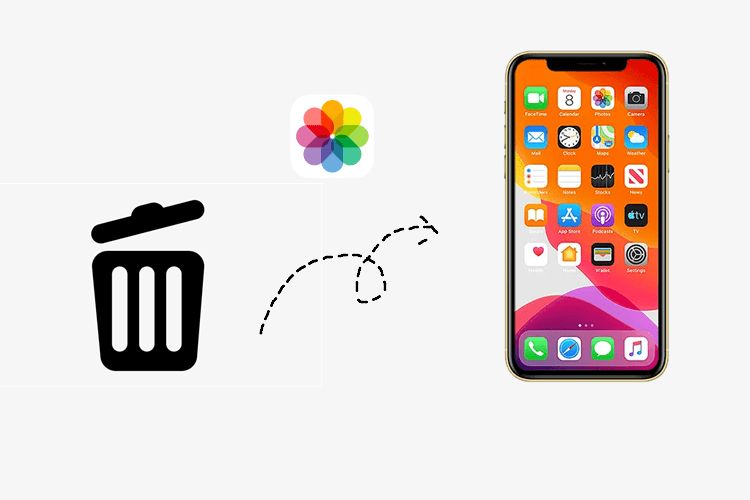Quick Summary
Photos deleted from the iPhone’s camera roll are sent to a temporary ‘Recently Deleted’ folder and can be recovered from there for up to 30 days. After 30 days, the photos are permanently deleted and no longer recoverable through the iPhone itself. However, the photos may still exist in iCloud backups or other locations like synced computers. So permanently deleted iPhone photos are not necessarily gone forever, but restoring them requires accessing backups rather than the iPhone directly.
Are deleted photos on iPhone gone forever?
No, not necessarily. When you delete photos on your iPhone, they are sent to a ‘Recently Deleted’ folder and kept for 30 days before being permanently deleted. So you have a 30 day window to recover deleted photos through your iPhone’s camera roll. After 30 days though, the photos are no longer available directly on the device.
Where do permanently deleted iPhone photos go?
Permanently deleted photos are removed from your iPhone’s storage entirely after 30 days. However, they may still exist in a few other places:
iCloud backups
If you have iCloud backups enabled, your deleted photos may exist in your iCloud storage for up to 120 days or until you overwrite the backup. You can restore your photos by restoring your entire iCloud backup to your iPhone or another device.
iTunes or Finder backups
If you routinely backup your iPhone to iTunes on a computer, your deleted photos may exist in those local backups as well. You can browse and restore your photos from the backups.
Synced computers and devices
If you had photos syncing across devices, a deleted iPhone photo may still reside on your computer even if deleted from the phone. So check sync destinations like Photos on Mac or the Photos app on Windows.
Can you recover permanently deleted photos on iPhone?
Yes, you can recover the photos if you have an iCloud or local iTunes/Finder backup that contains the deleted photos. Here are the steps to restore permanently deleted photos on iPhone:
Via iCloud backup
1. Go to Settings > [Your Name] > iCloud > Manage Storage > Backups.
2. Select the backup you want to restore from and tap Restore. This will erase your current iPhone content and replace it with the iCloud backup.
Via iTunes/Finder backup
1. Connect your iPhone to your computer and open iTunes or Finder.
2. Locate your device and under Backups, select the backup you want to restore from.
3. Click Restore and confirm you want to restore the backup to your iPhone.
Keep in mind restoring a full backup will overwrite your entire iPhone, so you may just want to browse the backup and selectively restore missing photos rather than the entire backup.
How are deleted photos stored on iPhone?
When you delete photos on your iPhone, they are not immediately erased. Instead, the photos are moved to a ‘Recently Deleted’ album where they remain for 30 days.
This serves as a recovery period, allowing you to restore accidentally deleted photos easily during that time. After 30 days, the photos are permanently deleted from the iPhone storage.
The Recently Deleted folder contains photos deleted from the Photos app as well as from third-party apps that have access to your camera roll.
Enabling/disabling Recently Deleted
The Recently Deleted album is enabled by default on iPhones. But you can turn it off if you always want photos to be immediately deleted.
To disable Recently Deleted:
1. Go to Settings > Photos.
2. Turn off the “Keep Recently Deleted” option.
With this disabled, deleted photos will be permanently erased right away rather than stored temporarily.
Recovering photos from Recently Deleted
To recover deleted photos within the 30 day window:
1. Open the Photos app and select the Albums tab.
2. Scroll down and select Recently Deleted.
3. Select the photos you want to recover.
4. Tap Recover to move the photos back to your camera roll or other albums.
The photos will be restored to their original location as if never deleted.
Can deleted photos be recovered after 30 days?
After 30 days, photos deleted from your iPhone are no longer stored under Recently Deleted. So they cannot be recovered directly from the iPhone itself.
However, as mentioned earlier, the photos may still be stored in a few other locations:
– iCloud backup – retains deleted photos for up to 120 days
– iTunes or Finder backup on computer – retains deleted photos until overwritten
– Synced devices like computer Photos app – photos may still exist in sync destination
So while the photos are gone from your iPhone after 30 days, they can often be recovered by restoring from a backup or checking synced devices. The specific steps depend on where the backup is stored.
Recovering from iCloud
If you have iCloud Photos enabled, you can restore deleted photos beyond 30 days from an iCloud backup. Here’s how:
1. Go to Settings > [your name] > iCloud > Manage Storage > Backups.
2. Choose a backup that contains your deleted photos.
3. Tap Restore to download the iCloud backup to your iPhone, restoring the deleted photos.
Recovering from iTunes/Finder
To restore deleted photos from a backup on your computer:
1. Connect your iPhone to the computer and open iTunes or Finder.
2. Under Backups, select the desired backup containing the photos.
3. Click Restore and confirm restoration to iPhone.
Recovering from another device
If you had photos syncing to another device like your computer, the photos may still be in the synced photo library even if deleted from iPhone.
For example, check the Photos app on your Mac or Windows PC to see if the deleted photos remain available there. You can then sync them back to your iPhone.
Should you enable iCloud Photo Library?
Enabling iCloud Photo Library is recommended to provide an additional backup of your iPhone photos. With this enabled, your photos are automatically stored in iCloud, allowing you to more easily recover deleted photos:
Benefits
– Deleted photos are retained for up to 120 days in iCloud, versus just 30 days on device.
– You don’t need to manually sync or backup photos to restore them.
– Photos are accessible on all your logged in devices via iCloud.
– More storage space on your iPhone since full resolution photos can reside primarily online.
Downsides
– Requires paying for iCloud storage if you exceed the free 5GB.
– Could slow uploads/downloads if you don’t have sufficient internet speeds.
– Potential privacy concerns with storing personal photos in the cloud.
Overall, iCloud Photo Library provides useful redundancy for photos in case of accidental deletion. Just be aware it involves uploading your photos to Apple’s servers.
Can you recover photos without backups?
If you don’t have any backups via iCloud or iTunes, recovering deleted photos becomes very difficult. Here are some options if you don’t have backups:
Photo recovery software
Some third-party software like Fonelab and Disk Drill claim possible recovery of deleted iPhone photos even without backups, by scanning the iPhone’s storage for residual data fragments. This is not guaranteed and results vary widely.
Data recovery service
A data recovery service can attempt to extract deleted files from an iPhone by essentially jailbreaking it and scanning the raw storage contents. This is expensive, invasive, and has no guarantee of recovering lost photos.
Sync and social apps
If you had your photos syncing to a cloud service or social app, check those destinations for any photos that may have copied there even if deleted from your phone. For example, apps like Google Photos, Dropbox, Facebook etc.
Overall though, having a regular backup via iCloud or iTunes is really the only reliable way to recover deleted iPhone photos after 30 days. Preventative backing up is better than trying to restore deleted photos without backups.
How can you avoid losing photos?
To ensure you don’t permanently lose any photos from your iPhone, here are some tips:
Enable iCloud Photo Library
As mentioned already, iCloud provides useful redundancy by automatically backing up your photos. Enabling iCloud Photo Library should be your first precaution.
Create regular local iTunes/Finder backups
Don’t rely solely on iCloud. Occasionally backing up your iPhone locally through iTunes or Finder provides an additional backup if iCloud fails for whatever reason.
Use syncing and social apps cautiously
While apps like Google Photos and social platforms can also back up your photos, be aware that deleting the photo from your iPhone may also delete it from the app destination. Sync selectively rather than blindly copying your entire camera roll.
Transfer important photos immediately
After taking irreplaceable photos like wedding or graduation ceremonies, transfer those cherished photos immediately to a computer, cloud storage, external disk, or print copies to avoid losing them. Don’t leave them solely on your iPhone.
Be cautious of the ‘Delete All’ option
When reviewing photos on your iPhone, be very careful not to hit ‘Delete All’ which will immediately erase your entire camera roll with no recovery period. Only delete batches selectively.
Can you tell if photos were deleted from an iPhone?
There are a few indicators that can reveal whether photos have been deleted from an iPhone:
Recently Deleted folder
If the Recently Deleted folder within the Photos app contains photos, that obviously means some deletions occurred. The folder’s contents are temporary though.
Free storage space
Check the iPhone’s free storage amount under Settings > General > Storage. A spike in available space may indicate mass deletion of photos or videos.
Missing sync photos
If you had photos syncing to iCloud or a computer, check those destinations. Any sync photos missing from the iPhone likely were deleted.
Timestamp gaps
Apps like ImageDetective timestamp every photo. If you synced photos from ImageDetective to a computer, gaps in the sequential timestamps may reveal when deletions occurred.
Photo browsing apps
Apps like Syncios and iExplorer let you browse the raw contents of an iPhone backup. Look for missing photos you’d expect to find based on the timestamp sequence.
Recovering deleted photos from an iPhone requires backups as a precaution. But the above indicators can reveal whether file deletion occurred even without the ability to restore the lost photos.
Conclusion
While the iPhone does temporarily retain deleted photos for 30 days in the Recently Deleted folder, those photos are permanently erased after that period. However, with regular iCloud and iTunes/Finder backups, you can often recover deleted iPhone photos by restoring from a backup containing the missing files. Enabling iCloud Photo Library provides an additional layer of redundancy. Ultimately, prevention in the form of diligent backups is the key to avoid losing important photos forever due to deletion from your iPhone’s camera roll.