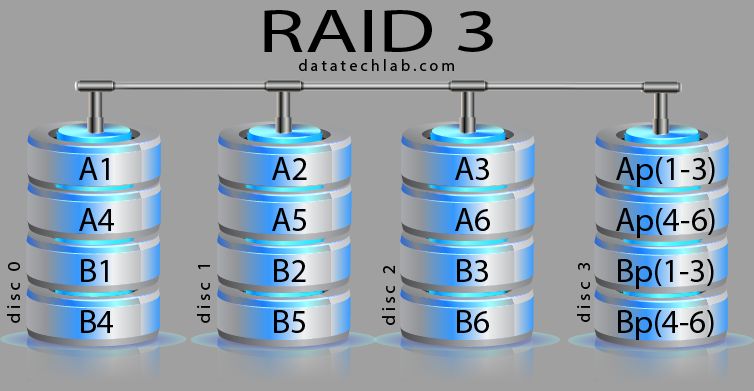What is RAID 1?
RAID 1, also known as disk mirroring, is a storage technology that duplicates data across two or more disks or solid state drives (SSDs) (https://www.pcmag.com/encyclopedia/term/raid-1). This creates an exact copy or “mirror” of the data on each disk. When data is written to one disk, it is simultaneously written to the other disk(s) as well. This redundancy provides fault tolerance and protects against data loss in case one of the drives fails.
The main advantage of RAID 1 is data redundancy and improved read performance. Since the data is duplicated on multiple disks, the failure of one disk will not result in data loss or system downtime. The data can be reconstructed from the remaining disk(s). Also, read speeds are faster with RAID 1 since data can be read in parallel from both disks.
The disadvantage is that RAID 1 requires at least two disks, which doubles the cost compared to a single disk. It also reduces available storage capacity since the total capacity is equal to the size of one disk. Overall, RAID 1 provides excellent protection against hardware failures through data redundancy (https://techdifferences.com/difference-between-raid-0-and-raid-1.html).
Benefits of RAID 1
One of the key benefits of RAID 1 is increased read performance. Since the same data is written to two or more disks, the array controller can read sectors of data from both disks simultaneously. This parallelism results in faster read times compared to a single disk (RAID 0). According to Liquid Web, RAID 1 can double the read performance.
Another major advantage of RAID 1 is automatic failover in case of disk failure. Because data is mirrored, if one disk fails the system can instantly switch to the other disk without any interruption to the server or downtime. This provides high availability and fault tolerance. As Stellar Info points out, RAID 1 offers high fault tolerance for two disk configurations.
Drawbacks of RAID 1
While RAID 1 offers excellent redundancy and fault tolerance, it comes with some drawbacks as well. The main drawbacks of RAID 1 include:
No improvement to write performance: Since all writes have to be duplicated to both drives, RAID 1 does not improve write speeds. The writes to the second drive are redundant so the overall write performance remains similar to a single drive (source: https://www.liquidweb.com/kb/raid-level-1-5-6-10/).
Higher cost: RAID 1 requires at least two hard drives, so the cost is doubled compared to a single drive. There is no capacity gain either since the second drive is just a mirror. This makes RAID 1 an expensive proposition for storage expansion (source: https://www.stellarinfo.co.in/blog/advantages-and-disadvantages-popular-raid-systems/).
Because of the mirrored redundancy, the effective storage capacity in RAID 1 is only half of the total installed capacity. You have to pay double but gain the same usable space as one drive.
RAID 1 with 2 drives
The typical setup for RAID 1 with 2 drives involves using two identical drives of the same capacity and writing data to both drives simultaneously. This creates a mirrored set where the data is duplicated on both drives.
When data is written to a RAID 1 array, it is written to both disks at the same time in a process called disk mirroring. If one drive fails, the data still exists on the other mirrored drive and the array is still fully functional. This provides fault tolerance and redundancy.
The main benefit of RAID 1 with two disks is data redundancy. If one disk fails, data can still be accessed from the other disk. This minimizes downtime and data loss in case of a drive failure. The disadvantage is that only 50% of total capacity is usable for storage, since the same data is written twice. RAID 1 with two disks does not provide a performance benefit compared to a single disk.
Overall, RAID 1 with two identical disks is best suited for situations where data redundancy and protection against drive failure is critical. The tradeoff is usable storage capacity is cut in half compared to the total raw capacity.
RAID 1 with 3 Drives
It is technically feasible to set up RAID 1 with 3 drives, though it is not a common configuration. The main considerations around using 3 drives in RAID 1 are:
Feasibility
Most RAID controllers allow creating a 3-drive mirror set for RAID 1, though the process and terminology may vary. For example, some controllers may refer to this as “RAID 1E” or “RAID 1 Triple Mirror.” The RAID controller will mirror/duplicate all data identically across the 3 drives [1].
Performance Impact
RAID 1 performance is mostly unaffected by using 3 disks instead of 2. All writes must still be completed fully across all disks before being acknowledged. The primary benefit is added redundancy, not speed [2].
Cost
Using 3 disks for RAID 1 doubles the storage cost compared to a 2-drive mirror, while providing the same usable capacity. However, it adds redundancy against failure of up to 2 disks rather than just 1. The tradeoff is higher cost for lower risk [3].
Setting Up RAID 1 with 3 Drives
Setting up RAID 1 with 3 drives requires configuring the RAID array in the computer’s BIOS or firmware interface first. Here are the general steps:
- Enter the BIOS setup utility during bootup, often by pressing a key like Delete or F2.
- Navigate to the RAID configuration section, which may be under a menu like “Advanced” or “Storage.”
- Select the option to create a new RAID array.
- Choose RAID 1 as the RAID level.
- Select the 3 physical drives you want to include in the array.
- Ensure the array size allocates the full capacity of the smallest drive.
- Save the BIOS settings and restart the computer.
After restarting, the RAID 1 array can be managed through the operating system. In Windows, the Disk Management utility can be used to bring the array online and format it. In Linux, the mdadm tool can assemble and manage the array.
Properly configuring RAID 1 with 3 disks at the firmware level before OS initialization is key. The operating system then simply sees a single logical RAID 1 drive when booting up. Carefully follow the BIOS vendor’s instructions for array creation.
Usage Considerations
When setting up RAID 1 with three drives, it’s important to consider drive compatibility and the rebuilding process.
For drive compatibility, all the drives used in a RAID 1 array should be the same make and model, have the same storage capacity, and rotate at the same speed (all HDDs or all SSDs). Mixing drive types can lead to performance bottlenecks.
When a drive fails in a RAID 1 array, the rebuild process restores redundancy by copying data from the remaining good drive(s) to a replacement drive. With three drives, the rebuild is faster than with two drives since both good drives participate. However, the rebuild still puts extra strain on the array which could lead to data loss if another drive fails before rebuilding completes. Regular monitoring and quick replacement of failed drives is advised.
Overall, using three matched drives in RAID 1 can improve redundancy and rebuild speeds compared to two drives. Care should still be taken to use compatible components and promptly replace failed drives.
Alternative options
Besides RAID 1, there are other RAID configurations that can provide redundancy with 3 drives. Two popular alternatives are RAID 5 and RAID 10.
RAID 5 requires a minimum of 3 drives and uses distributed parity to protect against drive failure. Data and parity information are striped across all drives, providing fault tolerance and performance improvements over a single drive. With 3 drives in RAID 5, you can withstand a single drive failure without data loss. However, rebuilding the array after a failed drive is slower compared to RAID 1. RAID 5 is a good option for optimal storage capacity while still providing redundancy (Source).
RAID 10 requires 4 drives minimum and combines mirroring and striping for redundancy and performance. Data is mirrored while stripes are created across mirrored pairs. With 3 drives, you can achieve a similar setup using RAID 1+0 which mirrors pairs of drives and then stripes data across them. RAID 10 provides faster rebuild times compared to RAID 5 but at the cost of available storage capacity. It can be a good choice if performance and redundancy are top priorities (Source).
Recommendations
The ideal RAID 1 configuration depends on your specific needs and priorities. According to this source, using two drives in RAID 1 offers a good balance of redundancy and storage efficiency for most use cases. With two drives, if one fails the other continues operating normally.
Using three drives in RAID 1 can provide additional redundancy, but reduces overall storage capacity. The Hostdime article notes that adding a third drive to RAID 1 may be recommended for mission critical data or applications where uptime is paramount. The third drive adds another layer of fault tolerance. If one drive fails, the two remaining drives continue operating in mirrored RAID 1.
In general, Microsemi recommends RAID 1 for any application requiring high performance and redundancy, including database servers, web servers, and file servers. Just keep in mind that storage capacity is halved compared to using the drives individually.
Conclusion
In summary, RAID 1 with 3 drives can provide additional redundancy and protection against drive failure compared to 2-drive RAID 1 arrays. The trade-off is increased cost for the extra drive.
When deciding whether to use 2 or 3 drives for RAID 1, consider your budget, the importance of your data, and how many drive failures you want to protect against. A 3-drive RAID 1 array can survive 2 drive failures, while a 2-drive array offers protection against just 1 failure.
If your data is critical and you want maximum redundancy, using 3 drives in RAID 1 is recommended despite the higher cost. Just make sure your RAID controller and system support a 3-drive array. With the proper setup, you can benefit from the added fault tolerance.
In the end, choosing 2 or 3 drives for RAID 1 depends on your specific needs for redundancy, performance, and cost. Evaluate your requirements and hardware capabilities to decide if the extra redundancy of a 3-drive RAID 1 array is right for your situation.