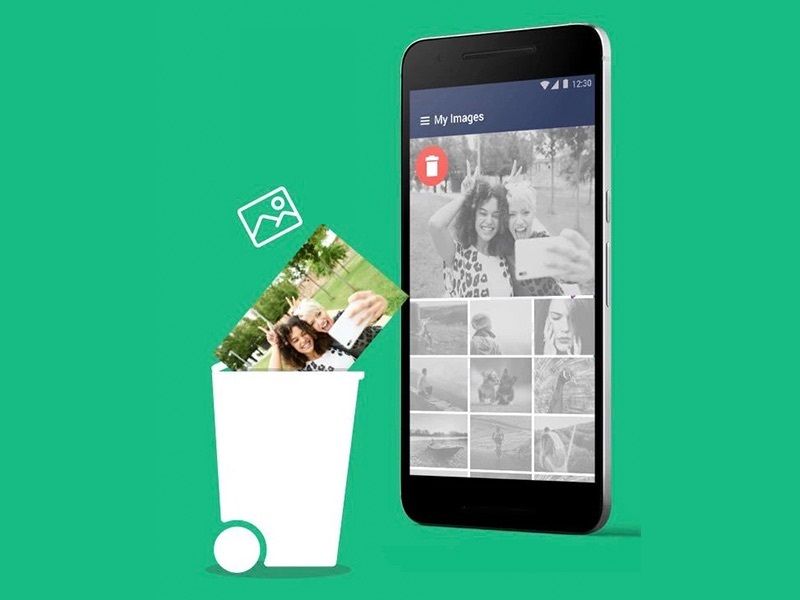Losing photos stored on your Samsung device can be devastating. Those precious memories captured in photos are often irreplaceable. Fortunately, there are several methods you can try to recover deleted photos from your Samsung phone or tablet.
Can you recover deleted photos on Samsung?
Yes, it is often possible to recover deleted photos on Samsung devices, as long as the storage space they occupied has not been overwritten by new data. When you delete photos on your Samsung device, they are not immediately erased from the storage memory. Instead, the space they occupied is marked as available to be overwritten by new data. As long as that space has not been overwritten, data recovery software can scan the device’s memory and restore deleted photos.
How can I recover deleted photos on my Samsung device?
There are a few different methods you can try to recover deleted photos on a Samsung device:
- Use a data recovery app
- Retrieve photos from Samsung Cloud
- Restore photos from your phone’s trash bin
- Extract photos from a backup
The best option depends on your specific situation. Using data recovery software offers the highest chance of recovering deleted photos if you acted quickly before they were overwritten. Cloud backups and local backups can also restore photos if you had them properly configured.
Can you recover permanently deleted photos on Samsung?
It is much more difficult to recover photos that have been permanently deleted from a Samsung device. When you permanently delete photos, the device does not send them to the trash bin – it immediately marks the storage space as available to be overwritten. However, data recovery software can still retrieve permanently deleted files as long as the space they occupied has not been overwritten. The sooner you run data recovery after permanent deletion, the higher your chances.
What is the best free data recovery software for Android Samsung?
Some top options for free photo recovery software for Samsung Android devices include:
- DiskDigger – Excellent recovery of image and video files from internal or external storage. Easy to use with no root required.
- DigDeep Image Recovery – Specialized for photo recovery. Also finds lost video files. Free trial available.
- Recuva – This popular Windows tool also has an Android version. Good for all file types.
- TestDisk – Advanced open source recovery software with command line interface.
Be wary of apps that ask you to root your device, as rooting comes with security risks. The best free recovery apps can restore deleted photos without root access.
Can Samsung recover deleted photos without computer?
Yes, there are a few ways to recover deleted photos directly on your Samsung device without a computer:
- Use the Restore function within the Gallery app to rescue photos from the trash bin.
- Download a data recovery app directly to your device and run it locally to scan for deleted photos.
- Connect an external SD card reader and use recovery software on the removable SD card if that’s where your photos were stored.
However, using dedicated data recovery software on a computer is the most effective way to recover deleted photos. This gives you the advantage of faster scans, better software, and the ability to preview found files.
How long are deleted photos stored on Samsung?
When you delete photos on a Samsung device, they are initially moved to the trash bin where they can easily be restored. They will remain in the trash bin for up to 15 days. After 15 days, they will be permanently deleted from the trash to free up storage space.
So you have approximately 15 days from the initial deletion to recover photos from the trash bin before they are permanently erased. However, it’s best to attempt recovery as soon as possible to avoid the photos being permanently overwritten by new data.
Can Samsung recover deleted photos after factory reset?
It is very difficult to recover deleted photos after a factory reset on a Samsung device. A factory reset erases all data and resets the phone back to default settings. The storage is reformatted and completely overwritten with blank data.
However, data recovery software can sometimes find fragments of old files if part of the storage was not fully overwritten. This is most successful if you perform the factory reset, do not save anything new to the phone, and run recovery software immediately. But there is no guarantee of recovering photos after a reset.
How can I get back deleted photos on my Samsung tablet?
To recover deleted photos from your Samsung tablet, follow these steps:
- Stop using the tablet immediately to avoid overwriting the deleted photos.
- Connect the tablet to a computer if possible.
- Download and install a data recovery app such as DiskDigger or DigDeep Image Recovery.
- Run the app and scan the tablet drive for recoverable photos.
- Preview found images to identify your deleted photos.
- Select the photos to recover and save them to another drive.
Using recovery software on a computer gives the best results. But if you don’t have access to a computer, you can download and run apps like DiskDigger directly on your Android tablet to find deleted photos.
Is it possible to recover permanently deleted photos on Samsung tablet?
It is possible to recover permanently deleted photos from your Samsung tablet, but the chances depend on whether the storage space has been overwritten. If you act quickly, data recovery software can scan the device before the deleted files are replaced with new data.
To maximize chances for recovering permanently deleted photos from your Samsung tablet:
- Avoid saving new photos, videos or apps after deletion.
- Do not take new pictures that would overwrite storage.
- Run recovery software immediately after permanent deletion.
- Let the scan run completely before giving up hope.
Advanced recovery software looks for remnants of old files even if they were deleted. But there is no guarantee – the sooner you scan after deletion, the better.
How can I recover deleted photos on my Samsung phone?
Here are the steps to recover deleted photos on your Samsung phone:
- Stop using the phone – Don’t take new photos or save anything new to the phone’s storage.
- Connect to a computer – Link the phone to a computer using a USB cable if possible.
- Use recovery software – Run a program like DiskDigger to scan the phone’s storage for lost image files.
- Preview and restore – Browse the found photo files, select those you want to keep, and save them to your computer.
- Save recovered photos – Keep the photos in a safe location so you don’t lose them again.
Alternatively, you can download and use a recovery app directly on your Android phone if a computer is not available. Just be sure to save the recovered photos externally like on an SD card or cloud storage.
What is the success rate for recovering deleted photos from Samsung phones?
The success rate for recovering deleted photos from Samsung phones depends on several factors:
- Time elapsed since deletion – The less time that’s passed, the higher the chance of recovery.
- Whether storage space was overwritten – New data in place of old photos reduces recoverability.
- Recovery method used – Software capabilities and scan techniques affect success rate.
- Where files were stored – Internal storage vs external SD card have different overwrite rates.
- Device model and version – Newer devices encrypt storage by default.
Under ideal conditions using top data recovery software, the success rate can be over 90% if acting quickly before overwrite. However, average results are often lower, so it’s important to keep backups and act fast after deletion.
Tips to improve success rate
- Avoid using the device after deletion.
- Recover from external SD card rather than internal memory if possible.
- Use reputable recovery software and let scans run completely.
- Start recovery attempts immediately after noticing photos missing.
Can Samsung phones recover deleted photos without software?
There are a couple ways to potentially restore deleted photos on Samsung phones without using third-party software:
- Samsung Gallery trash – The Gallery app holds deleted photos for 15 days before permanent removal. You can find your recently deleted photos in the Gallery trash and restore them.
- Google Photos trash – If you have backups enabled in Google Photos, deleted pictures may be retrievable from the Google Photos trash.
- Samsung Cloud – If you have Samsung Cloud backup enabled, you may be able to restore deleted photos from the cloud.
However, dedicated recovery software provides the best results by scanning your phone’s storage at a low level to find deleted files that are not reachable through standard methods. For highest recovery success, third-party software is recommended.
Conclusion
Recovering deleted photos from Samsung phones and tablets is often possible if you act quickly and use the right software tools. Stop using the device immediately after deletion, and scan the storage before photos have a chance to be permanently overwritten. Both Android data recovery apps and programs designed for desktop use can restore lost image files. Just be sure to save the recovered photos externally so they are not deleted again!