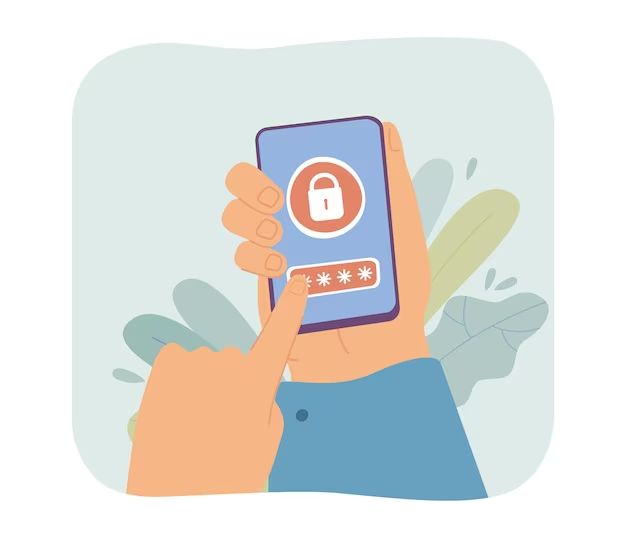Yes, it is possible to reset a password locked phone. There are a few different methods that can be used to bypass the lock screen and reset the password on both Android and iPhone devices. The exact steps to reset the password will vary depending on the make and model of the phone, as well as the version of the operating system it is running. However, the general process typically involves putting the phone into recovery mode or downloading device-specific software to reset the password.
How to Reset a Password Locked Android Phone
For Android devices, you can factory reset the phone to bypass the lock screen and erase the existing password. This will reset the phone back to its original factory settings. Here are the general steps:
Via Recovery Mode
1. Turn the phone off completely.
2. Hold down the Volume Up + Power buttons at the same time until you see the recovery menu appear.
3. Use the volume keys to scroll to “Wipe data/factory reset” and select it with the power button.
4. Confirm the reset on the next screen. This will erase all data and reset the password.
Via ADB and Fastboot
For phones with ADB and Fastboot options enabled, you can use ADB commands to factory reset the phone:
1. Download ADB tools on a computer and enable USB debugging on the locked phone.
2. Connect the phone to the computer via USB and open a command prompt.
3. Type “adb reboot bootloader” to restart the phone in Fastboot mode.
4. Type “fastboot erase userdata” to wipe the data partition.
5. Type “fastboot reboot” to restart the phone, now unlocked and reset.
Using Device Manufacturer Tools
Many Android manufacturers provide their own password reset tools, such as:
– Samsung: Use the Find My Mobile website.
– Google Pixel: Use the Android Device Manager web interface.
– LG: Download the LG Mobile Support tool for PC.
– Motorola: Use the Motorola Rescue and Smart Assistant tool.
Refer to the manufacturer’s website for exact instructions for your specific Android device.
How to Reset a Password Locked iPhone
For locked iPhones, you will need to connect the phone to iTunes on a computer and erase it from there. Here is the process:
Reset Using iTunes
1. Download and install the latest version of iTunes on a Mac or Windows computer.
2. Connect the locked iPhone to the computer using a USB cable.
3. Open iTunes and select the connected iPhone.
4. Click on Summary > Restore iPhone. This will install the latest iOS software and erase all settings and data.
5. Set up the iPhone again, now with the password reset.
Reset from Find My iPhone
If Find My iPhone is enabled on the locked iPhone:
1. Login to iCloud.com/find from a browser.
2. Select the locked device and choose Erase iPhone to reset it remotely.
This will reset the password by erasing the entire device, allowing you to set it up again from scratch.
Reset Password Locked iPhone Without iTunes
If you don’t have access to a computer with iTunes, there are a couple other options to reset a locked iPhone:
Via Recovery Mode
1. Turn off the iPhone completely.
2. Press and hold the Home button while connecting the USB cable to a computer.
3. Keep holding the Home button until you see the Recovery mode screen.
4. Restore the iPhone using iTunes on the computer.
Via DFU Mode
1. Turn off the locked iPhone.
2. Press and hold the Power + Home buttons for 10 seconds.
3. Release the Power button while still holding the Home button until you enter DFU mode.
4. Connect to iTunes and restore the iPhone to factory settings.
Both these modes will allow you to wipe the device and remove the password lockscreen through iTunes.
Reset Password on Samsung Phone Without PC
For newer Samsung devices, you can reset the password lock without a computer using these steps:
1. Enter the wrong password several times until you see a “Forgot Password?” option.
2. This will prompt you to sign in to a Google Account that was previously synced on the device.
3. Once signed in, you can reset the lock screen password remotely.
Older Samsung devices may require using the Android recovery mode options mentioned previously.
Factory Reset Locked Android Phone Without Password
If you can’t access the recovery mode on a locked Android phone, here are a few last resort options to reset it:
Via ADB Commands
1. Enable USB debugging secretly on the locked phone.
2. Connect the phone to a PC and open Command Prompt/Terminal.
3. Type in ADB reboot commands to restart the phone in recovery.
4. Use ADB to wipe data and factory reset the device.
Using Google Find My Device
1. Make sure the locked phone is connected to the internet.
2. Login to your Google account that was synced on the phone.
3. Use Find My Device to remotely factory reset the phone.
This will bypass the lockscreen without needing the password.
Reset Disabled iPhone Without iTunes
If you need to reset a disabled iPhone that won’t connect to iTunes, use these iTunes-free methods:
Via iCloud
1. On a trusted device, login to iCloud.com/find or use the Find My app.
2. Select your disabled iPhone and choose Erase iPhone.
3. This will completely reset the iPhone to factory settings remotely.
Using Recovery Mode
1. Enter recovery mode by holding Home + Power buttons as you connect the cable.
2. The phone will restart and show the Recovery screen.
3. From a trusted device, remove the iPhone from your iCloud account.
4. Then restore the iPhone to wipe it which will remove the iCloud activation lock.
Via DFU Mode
1. Put the iPhone in DFU mode using Home + Power buttons.
2. Connect it to a computer and launch iTunes.
3. iTunes will detect a phone in recovery mode needing to be restored.
4. Restore the iPhone to erase all content and settings.
These iTunes-free methods will reset a disabled iPhone without the password or iTunes access.
Forgotten PIN Code on Samsung Phone
If you have forgotten your Samsung phone’s PIN code, here are a few ways to reset it:
Enter Wrong PIN Code
– Enter the wrong PIN multiple times, until the “Forgot PIN” option appears.
– Tap Forgot PIN and sign in with your Samsung account to reset the PIN.
Factory Reset From Recovery Mode
– Turn off the phone and enter recovery mode by holding Home + Power + Volume Up.
– Use the volume keys to navigate and select “Wipe data/factory reset”.
– Confirm to wipe data and reset PIN.
Reset Using Find My Mobile
– On a browser, login to findmymobile.samsung.com.
– Select your locked device and pick “Erase data”.
– This will remotely reset the PIN code.
Via ADB Commands
– Enable USB debugging on the phone secretly.
– Connect phone to a PC and open command prompt.
– Enter ADB reboot bootloader and fastboot erase userdata commands.
– This will factory reset the device and PIN.
Conclusion
In summary, there are several methods available to reset a password locked Android or iPhone, with and without a computer. The options include using the recovery mode, downloading the manufacturer’s reset tool, using ADB/Fastboot commands, or erasing the device remotely via Find My Device. The exact steps depend on the make and model of your phone and the availability of a PC. With some trial and error, you should be able to successfully factory reset your password locked phone, bypass the lock screen, and set up the device again. Just be sure to backup any important data first, as resetting will wipe all data from the phone.