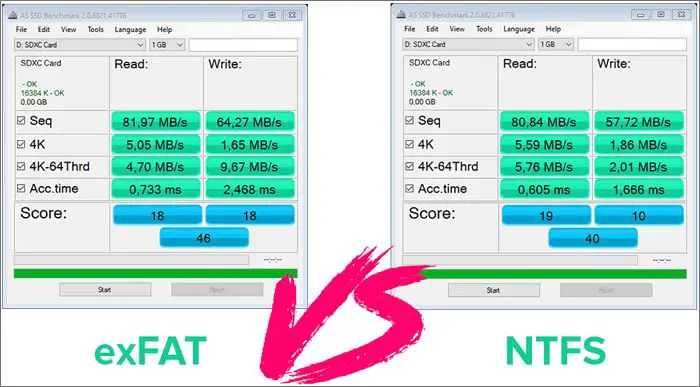NTFS (NT File System) and exFAT (Extended File Allocation Table) are common file systems for external drives and flash storage. Understanding their compatibility with Macs is key when choosing a file system for external devices used across Windows PCs and Macs.
NTFS is the default file system for modern versions of Windows, while exFAT was introduced by Microsoft to bridge the gap between Mac OS and Windows for external storage. Since Macs traditionally rely on HFS+ or APFS file systems, ensuring NTFS or exFAT compatibility allows for easier transfer of files and data between Macs and PCs when using external drives.
This article will provide an overview of NTFS and exFAT file systems, discuss Mac compatibility for both, and offer tips for choosing the right format for your external storage needs when sharing a drive between Mac and Windows systems.
NTFS Overview
NTFS (New Technology File System) was developed by Microsoft and introduced with Windows NT 3.1 in 1993 [1]. It was designed to replace the older FAT file system and provide improved performance, reliability, and disk space use for Windows NT [2].
Some key features of NTFS include [3]:
- Support for large partition sizes – up to 256 TB
- Improved performance through indexing and caching mechanisms
- Reliability through journaling and recovery features
- Security permissions for files and folders
- Compression to optimize disk space usage
- Encryption capabilities
NTFS has become the default file system for all modern Windows operating systems. It provides crucial features for organizations and users who need efficiency, reliability and security for their data storage.
[1] https://en.wikipedia.org/wiki/NTFS
[2] https://softambulance.com/faq/ntfs/filesystem_history.php
[3] https://www.techtarget.com/searchwindowsserver/definition/NTFS
exFAT Overview
exFAT (Extensible File Allocation Table) is a proprietary file system introduced by Microsoft in 2006 as an optimized replacement for FAT32. According to the exFAT file system specification, exFAT was designed for use on flash memory cards and USB flash drives to overcome size limitations of FAT32. Some key capabilities and features of exFAT include:
Origins and History: exFAT was introduced in Windows Embedded CE 6.0 and Windows Vista Service Pack 1 in 2006. It addressed the 4 GB maximum file size limit of FAT32 and aimed to be lightweight for use on flash memory cards while maintaining compatibility with FAT file systems.
Features: exFAT supports files larger than 4 GB, with theoretical maximum file sizes up to 16 EiB. It also has a free-space bitmap for faster allocation, less overhead than NTFS, and broad compatibility with consumer devices.
Flash Memory Optimization: exFAT uses contiguous structures to reduce write wear on flash memory cards and improve allocation speed. It’s optimized for flash drives by spreading out file metadata.
Interoperability: exFAT maintains compatibility with FAT file systems, allowing read and write access between OSes like Windows, macOS, and Linux. Drives formatted with exFAT can be accessed on both PCs and consumer devices.
Mac NTFS Support
MacOS includes native read-only support for NTFS drives, allowing users to access files stored on NTFS partitions or external drives. However, without additional software, Mac computers cannot write to NTFS volumes. When attempting to modify, edit, delete, or add files to an NTFS drive, users will encounter errors.
The lack of native NTFS write support stems from Microsoft’s proprietary nature of the NTFS file system. Apple has not licensed the ability to write to NTFS volumes natively in MacOS.
There are a few workarounds that enable full read/write access on NTFS drives for Mac:
- Third party software like iBoysoft NTFS for Mac can add NTFS write support.
- The open source NTFS-3G driver can enable NTFS write support via the command line.
- Reformatting the external drive to a Mac compatible format like exFAT allows full read/write on Mac.
For users needing to share external drives between Windows and Mac computers, NTFS drives present a challenge requiring workarounds to enable full interoperability.
Mac exFAT Support
Mac OS X provides full native read and write support for the exFAT file system starting with OS X Snow Leopard 10.6.5.1 This means you can read and write to hard drives or flash drives formatted with exFAT directly in macOS Finder without installing any additional software.
exFAT volumes mount automatically on the desktop just like drives formatted with other file systems once connected to a Mac. Files can be copied to and from exFAT drives natively in the Finder. You also get complete read and write access in any Mac app that supports external storage devices.
With native exFAT support in macOS, sharing large capacity storage devices between Macs and Windows PCs is straightforward. You don’t need to install drivers or reformat to transfer files back and forth between Mac and Windows.
One limitation is that macOS cannot format a drive to exFAT directly through Disk Utility. However, you can easily format in Windows or using the command line in Terminal on Mac.2
Benefits of NTFS for Mac
While NTFS drives have limited compatibility on Macs, there are still some benefits to using NTFS drives with Mac computers (EaseUS, 2023):
- NTFS drives formatted on Windows have faster performance compared to drives formatted with FAT32 or exFAT. The NTFS file system is optimized for performance.
- NTFS supports larger partition sizes – you can create partitions up to 256 TB on an NTFS drive, compared to 32 GB for FAT32.
- NTFS is more reliable than FAT32 and exFAT, with improved mechanisms for preventing data corruption.
- NTFS allows you to set advanced security permissions on files and folders, restricting access if needed.
- With an NTFS driver software solution like Paragon NTFS for Mac (EaseUS, 2023), you can enable full read/write capability for NTFS drives on your Mac.
So while native NTFS write support is limited, the advantages of the file system mean it can still be useful for Mac users in many cases. Using a supplemental NTFS driver removes the compatibility issues.
Benefits of exFAT for Mac
exFAT offers several advantages that make it a good cross-platform file system option for external drives you want to share between Windows PCs and Macs:
Works with Mac and Windows – Unlike APFS or NTFS, exFAT is supported natively on both Windows and macOS without requiring additional software. This makes exFAT a convenient option for drives you want to use interchangeably between Mac and Windows machines. (1)
No 4GB file size limit – exFAT does away with the 4GB per-file size limit of FAT32, allowing you to store much larger files. This makes it handy for drives used to store media files, disk images, and other large files. (2)
Faster than FAT32 – exFAT builds on FAT32, offering better performance and speed compared to the older FAT32 file system. The lack of journaling does lower the overhead compared to file systems like APFS. (1)
Good for external storage – exFAT works well for external storage drives that don’t need the extra features of APFS like encryption and checksums. The simple nature of exFAT reduces overhead. (2)
Recommendations
When choosing between NTFS and exFAT for storage drives used with Mac computers, exFAT is generally the preferred option for maximum compatibility. Here’s an overview of when to use each file system:
Use exFAT if you need a filesystem that works seamlessly between Mac and Windows. As MacSales notes, exFAT has very good cross-platform support between macOS and Windows. It removes many of the limitations of FAT32, while still being compatible with older devices.
Use NTFS if you will be using the drive exclusively with Windows machines. As PC Magazine explains, NTFS is optimized for performance on Windows. But it has limited compatibility on Mac without third-party software.
For general external storage drives that you want to use seamlessly between Mac and Windows, exFAT is typically the best choice. But if you know the drive will only be used with Windows PCs, NTFS may be preferable.
Tips for Sharing Drives Between Mac and Windows
When it comes to sharing external drives between Mac and Windows computers, the most compatible file system formats are exFAT and FAT32 according to What Format Works on Both Mac and PC [Best Choice]. exFAT is generally recommended over FAT32 for external drives with larger storage capacity.
Here are some best practices for formatting external drives for use with both Mac and Windows:
- Use the Disk Utility app on Mac to format the drive. Choose “exFAT” as the format.
- Alternatively, you can format the drive as FAT32 but this has limitations on individual file sizes.
- Always safely eject the external drive before unplugging it from your computer.
- If you experience permission issues on the Mac, disable journaling which can cause problems when sharing the drive cross-platform.
- Make occasional backups of the external drive to guard against data loss.
- Split up the drive into partitions if needed, with separate formats for Mac vs PC.
By following these tips, you can configure external drives to work seamlessly between Mac and Windows for sharing files and data.
Conclusion
In summary, while Macs natively support exFAT drives, they do not support NTFS drives without the use of third-party software. Both file systems have their benefits – NTFS offers better security while exFAT is compatible across operating systems. For most users, exFAT is likely the easiest solution for sharing external drives between Windows and Mac. However, for added security, using NTFS along with NTFS drivers for Mac can be advantageous.
When deciding between NTFS and exFAT for an external drive to be used with Mac and Windows, consider your specific needs. If you simply need to transfer files between operating systems, exFAT is hassle-free. But if you want extra data protection, need to store large files over 4GB, or want to implement permissions on files, NTFS may be the better choice with the use of third-party software.
With the right tools, both NTFS and exFAT external drives can work successfully with Macs. Evaluate your priorities for security, compatibility, storage limits, and ease of use to determine the best file system for your cross-platform storage needs.