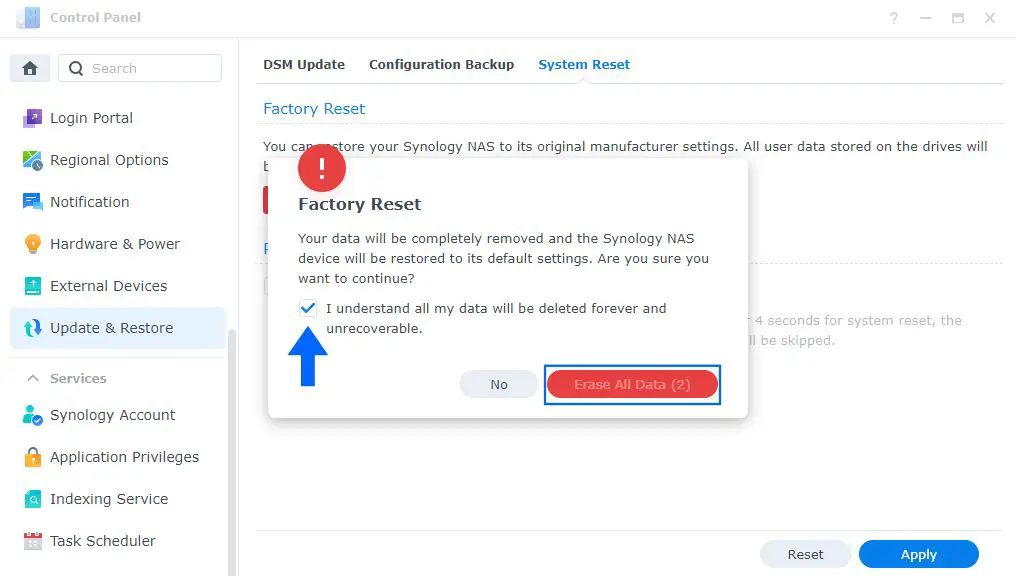Synology NAS devices are network-attached storage servers developed by Synology Inc. Resetting a Synology NAS refers to restoring the device to its default factory settings. This is done by accessing the reset button on the NAS hardware or through software options in the DiskStation Manager (DSM) operating system.
There are several reasons users might want to reset their Synology NAS, such as preparing to sell the device, solving software problems, or erasing all data and settings before setting up the NAS for a new purpose. One key question around resetting these devices is whether it results in data loss – does resetting Synology wipe all data from the hard drives?
Reasons for Resetting
There are several common reasons why users may need to reset their Synology NAS device:
Before selling or giving away the NAS – Resetting it removes all personal data and custom configurations, bringing it back to factory default settings. This protects the user’s privacy and prepares the device for the new owner. (Source)
Troubleshooting issues – Sometimes resetting can help resolve problems like system crashes, login failures, or performance issues. Resetting clears out any problematic settings or corrupted files. (Source)
Factory reset – Users may want to wipe their NAS and restore the original factory settings. This gives them a clean slate to reconfigure their system or to downgrade/upgrade DSM if needed. (Source)
Reset Options
There are a few different reset options available for Synology devices like routers, NAS devices, and more. Here are the main types of resets:
Restart
A restart simply reboots the Synology device, which can help resolve minor software issues. This does not erase any data or settings.
Factory Reset
A factory reset will reset the device back to its default out-of-the-box state. This erases all settings, installed packages, user accounts, and more. However, it does not touch user data stored on the volumes. According to Synology’s knowledge base article, this is done by going to Control Panel > Update & Restore > Restore to Factory Default [1].
Full System Reset
A full system reset, also called a hard reset, will reset the device completely back to a blank state. This erases all settings, packages, accounts, and user data stored on the volumes. For a Synology NAS device, this involves pressing and holding the reset button on the back of the device for 4-5 seconds until the status LED starts blinking [2].
In summary, restart keeps everything intact, factory reset erases settings but keeps data, and full system reset erases everything.
Factory Reset
The factory reset option performs a full system reset on a Synology NAS, restoring it to its original out-of-the-box state. According to Synology’s knowledge base, a factory reset will “restore your Synology NAS to its original manufacturer settings”. This process deletes all user data and custom configurations, wiping the drives back to a blank state.
When performing a factory reset, all user accounts, shared folders, installed packages, and customized settings will be removed. The DSM operating system is also reverted to the version originally installed. Essentially, the NAS reverts to the same state as when it was first taken out of the box.
So in summary, yes, the factory reset option performs a complete data wipe, deleting all user files, accounts, apps, and settings. The NAS storage is erased and returned to its initial unused condition. This should only be done if you wish to permanently delete all data and reset the device. As Synology states, this reset “deletes all your data and restores your NAS to its initial state”.
Full System Reset
When you perform a “full system reset” on a Synology NAS, it resets the DSM operating system and settings back to their factory defaults, but does not delete or wipe user data by default (source: https://kb.synology.com/en-id/DSM/help/DSM/AdminCenter/system_restoredefaults). The full system reset option can be found in the DSM interface under Control Panel > Update & Restore > System Reset. Selecting “Reset to Factory Default” will reset all settings, applications, and packages, but will not format the storage volumes or erase user data.
According to Synology, the full system reset restores the NAS to its “original manufacturer settings” (source: https://kb.synology.com/en-id/DSM/help/DSM/AdminCenter/system_restoredefaults). This means all user accounts, customized settings, installed apps, and configurations will be removed. However, it does not delete user created data or wipe the storage volumes. So photos, videos, documents and other files stored on the NAS will remain intact. The reset simply restores the default blank state of the DSM operating system.
In summary, the full system reset option resets the Synology NAS back to factory default settings, but does not actually wipe or delete user data from the system. It resets the DSM OS while preserving the user storage volumes and data.
Data Deletion
When you perform a factory reset or full system reset on a Synology NAS, most data is deleted from the storage drives. However, the data is not completely erased at a low level. The reset simply removes pointers to the data in the file system, so the files become inaccessible through normal means. The actual data still remains on the physical drives until it is overwritten by new data over time.
With the proper recovery tools and techniques, it is often possible to recover deleted data from a reset Synology NAS, as long as the drives have not been overwritten extensively since the reset. Some options for data recovery include:
- Attaching the drives to a Linux system and using testdisk or photorec recovery utilities (Source)
- Using data recovery software like EaseUS Data Recovery Wizard to scan the drives (Source)
The likelihood of successful data recovery depends on the reset method used, the Synology model, the disk configuration, and other factors. But in general, users should not assume a factory reset entirely wipes a Synology NAS. Sensitive data may still be recoverable.
Data Backup
Before resetting their NAS, it is critical that users backup any important data they want to keep. Data will be lost during both a factory reset and a full system reset unless it is properly backed up ahead of time. According to Synology’s knowledge base, following the 3-2-1 backup strategy is recommended: 3 copies of data, on 2 different storage types, with 1 copy offsite.
For the best protection, users should create backup tasks using Synology’s Hyper Backup or another backup software solution. Backups should be versioned with encryption enabled. Storing a copy of the backup offsite or in cloud storage provides an extra layer of protection in case of disaster. Synology’s Backup Solution Guide provides in-depth best practices for implementing a robust backup strategy.
Taking the time to fully back up your NAS before a reset will give you peace of mind knowing your data is safely stored and protected.
Resetting Safely
It is possible to reset a Synology NAS without losing data, if done carefully. Here is a step-by-step guide:
- Access the Synology NAS using Synology Assistant or by logging into DSM. Go to Control Panel > Update & Reset.
- Under the Reset tab, click “Reset Network Settings”. This will reset the admin password, IP address, and DHCP settings without touching data (1).
- If you want to do a full reset, create a backup first using Hyper Backup or another tool. Copy important data off the NAS if possible.
- Press and hold the physical reset button on the NAS for 4 seconds until you hear a beep. This will reset DSM but not delete data (2).
- The NAS will reboot and you can access it again with the default admin credentials (admin/password).
Following these steps carefully allows resetting DSM and removing custom settings without permanent data loss. Be sure to backup data fully before attempting a full factory reset.
(1) https://community.synology.com/enu/forum/17/post/48835
(2) https://kb.synology.com/en-id/DSM/tutorial/How_to_reset_my_Synology_NAS_7
Alternatives to Resetting
Before performing a full reset, there are several other troubleshooting steps you can try that may resolve issues without wiping your Synology NAS data:
If your Synology NAS is unresponsive, try pressing and holding the power button for 4-5 seconds to force shut down the device. Then, unplug the power cord, wait 30 seconds, and restart your NAS (Synology). This can often fix temporary software glitches.
You can also try restarting your Synology NAS remotely using the Synology Assistant or Web Assistant tools, rather than resetting. This reboots the operating system while preserving your data (Synology).
For network connection issues, first check your cables, router settings, and LED indicators on your NAS. Reconnect cables, reboot networking devices, or try connecting your NAS to another network port (Synology).
You can also log into DSM using the web interface to check system logs and run diagnostics. The DSM interface provides additional troubleshooting options to identify problems before considering a reset.
Conclusion
In summary, resetting a Synology NAS device does not automatically wipe all your data. The reset options allow you to choose whether to delete data or keep it intact.
A factory reset will reset system settings but keep data. A full system reset will delete all data and reset the device to factory default.
Before resetting, it’s crucial to backup your important data either on another device or Synology C2 cloud. This protects your data if you accidently delete it during a reset.
There are alternatives like upgrading DSM or troubleshooting specific issues that may avoid needing a full reset. But if you do reset, understanding the options ensures you don’t lose data unnecessarily.