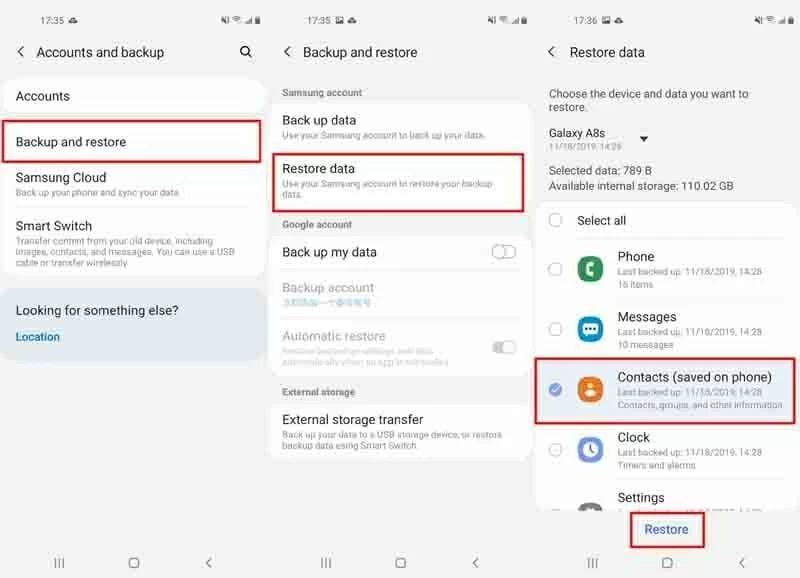Accidentally deleting photos on your Android device can be devastating, especially if they are irreplaceable memories from months ago. Thankfully, there are various ways to try and recover deleted photos on Android even after a long time has passed.
In this comprehensive guide, we will discuss the top methods for recovering deleted photos from Android devices after 6 months or more. This includes using data recovery apps, retrieving photos from cloud backups, extracting data from internal storage, and more. With the right approach, you can rescue those precious memories you thought were gone forever.
Why Recovering Old Deleted Photos is Challenging
When a photo is deleted on an Android device, it is not immediately removed from the storage. Instead, the space it occupied is marked as “empty” and writable. The actual data remains intact until it is overwritten by new data.
This means if you act quickly, recovery apps can scan the storage and retrieve deleted files before they get overwritten. However, as time passes, the chances of the deleted data getting overwritten increases.
After 6 months, chances are the storage has been populated with lots of new data. Much of the old deleted data is likely to have been overwritten, making it difficult to recover.
Some challenges with recovering older deleted photos include:
- Data overwritten – The longer the wait, the higher the chance of deleted files being overwritten by new data, making recovery impossible.
- Forgotten deletion locations – It gets harder to pinpoint exactly where and when deletions occurred after many months.
- System updates – Major Android OS and app updates could complicate the recovery process for older deletions.
- Inaccessible storage – Over time, physical degradation can make parts of the storage unreadable.
Despite these challenges, recovery of deleted photos from 6 months ago may still be possible in some circumstances.
Method 1: Use a Data Recovery App
The most convenient way to recover lost photos from months ago is using a dedicated data recovery app. These apps use advanced scanning algorithms to thoroughly search all your device’s storage for recoverable image and video files.
Here are some top data recovery apps for Android:
- DiskDigger – Free photo recovery app with optional “Photo Recovery” upgrade for full functionality. Easy to use with great results.
- Tenorshare UltData -Recovers up to 35+ file types including photos, videos, documents, and more. Price starts at $40.
To recover older deleted photos with a data recovery app:
- Download and install the recovery app on your Android device.
- Grant the app access permissions needed to scan your storage.
- Select the scan mode – in most apps this includes “Gallery”, “Media”, “Documents”, etc. Select a mode like “Gallery” or “Media” to target photos and videos.
- Select the storage locations you want to scan. This usually includes internal storage, SD card, and cloud synced folders.
- Begin the scan. This may take a while depending on storage size and file types selected.
- Once the scan completes, preview and select the photos you wish to recover.
- Choose a recovery location, usually either on device storage or via the cloud.
- Finally, restore your deleted photos to the chosen destination.
The deep scan capabilities of data recovery apps give them the best chance of retrieving photos deleted even as far back as 6 months ago. However, results will vary based on your specific device conditions.
Method 2: Attempt Recovery from Cloud Backups
If your Android device photos were being synced to cloud storage services like Google Photos, Dropbox, or OneDrive, you may be able to recover deleted photos from months ago via cloud backups.
Here are some popular cloud services and how to restore from them:
Google Photos
- Open the Google Photos app or visit photos.google.com
- Go to Library > Recently deleted
- Search for photos from approximately 6 months ago
- Select any found photos and click Restore to save them back to your device storage or Google Photos library
Dropbox
- Log in to your Dropbox account online or via app
- Go to the Deleted files page
- Search or browse for deleted photos from around 6 months ago
- Tick the boxes next to photos you want to restore
- Click the Restore button to recover them to your synced folders/device
OneDrive
- Open the OneDrive app or visit OneDrive.com
- Go to the Recycle Bin
- Search or scroll through deleted files for photos from approximately 6 months prior
- Click on individual photos you wish to restore
- Click the Restore button to send recovered photos back to your synced folders
If your cloud account retains deleted files for longer than 6 months, this method has good potential for recovering those important photos that were accidentally deleted a while back.
Method 3: Use Android Device File Explorer
Using your device’s built-in file explorer is another DIY method to attempt recovering deleted photos directly from internal or external storage:
- Install a file manager app like ES File Explorer, MiXplorer, FX File Explorer, etc.
- Open the app and navigate to the storage locations you want to check – Internal shared storage, SD card, etc.
- Search or browse the directories manually looking for image and video file types like JPG, PNG, MP4, MOV, etc.
- Check in folders like DCIM, Pictures, Camera for photo storage locations.
- If found, long press the file and choose to copy or restore it back to a safe folder.
The file explorer method enables searching through all storage folders, including protected system folders not accessible to recovery apps. However, it depends heavily on your memory of the specific folder deletions took place from.
Method 4: Connect Android to Computer and Scan
For advanced users, connecting the Android device to a computer opens up additional recovery options:
- Enables disk scan and recovery on computer using software like Recuva, TestDisk, etc.
- Allows creating a full image backup of Android storage for safety.
- File explorer access to the Android file system for manual search.
- Possibility to recover data from external SD card by inserting it directly into the PC.
To scan and extract deleted media via computer:
- Install Android USB drivers on PC if not already present.
- Connect Android phone or tablet to computer via USB cable. Enable USB debugging mode if prompted.
- Use a data recovery program like Recuva to scan directly for deleted media files and restore them.
- Alternatively, browse and search for lost files manually using Windows Explorer or another file manager.
- Copy any found, recoverable photo and video files over to the computer or external hard drive.
This method is more complex but allows accessing your Android from a PC environment, providing more recovery tools. Just ensure you have USB debugging enabled and have connected the device properly before scanning.
Method 5: Attempt Photo Recovery from SD Card
If you had photos saved on an external SD card that was in your Android 6 months ago, removing the card and scanning it directly via computer can potentially recover deleted files.
SD card data recovery steps:
- Safely remove SD card from your Android phone/tablet.
- Use an SD card reader to connect it to your desktop/laptop.
- Scan the SD card storage directly using data recovery software.
- Search thoroughly for any image and video files that may be recoverable.
- Restore found media files to another safe storage location on your computer.
This allows focusing recovery from just the SD card storage, without scanning your entire Android device. However, the SD card must still be intact enough to be accessed by your computer for this method to work.
Tips to Improve Chances of Photo Recovery from 6 Months Ago
To maximize your chances of recovering deleted photos from Android after a long time has passed, keep these tips in mind:
- Act quickly – The less time that has passed, the better chance of recovery.
- Avoid continued usage – Using the Android device less after deletion helps avoid overwriting old data.
- Leave Android OS as-is – Don’t update or factory reset your Android after deleting photos as this makes recovery harder.
- Stop taking more photos – New photos could overwrite the storage space of deleted files.
- Try multiple methods – Combining data recovery apps, cloud backups, file explorer searches, and computer scans can help.
- Retrieve data from all locations – Check internal storage, external SD cards, and synced cloud accounts.
Following these tips will optimize your chances. However, the longer since deletion occurred, the lower your overall probability of recovery becomes.
Prevent Deleted Photo Issues Going Forward
To avoid having to recover deleted photos from Android in the future:
- Enable cloud syncing services like Google Photos to automatically backup all device images.
- Use an app like Dropbox or OneDrive to additionally sync photos in the background.
- Manually copy important photo folders to a computer periodically for backups.
- Use the file manager to make copies of precious photos in separate folders for redundancy.
- Enable Recycle Bin within apps like Google Files to keep deleted items 30 days before permanent removal.
- Examine settings to disable auto-deletion of backed up images from device storage.
Making backups to both cloud and personal storage will protect your photos. You can delete freely without worry, knowing you have multiple copies to recover from if needed.
Conclusion
While challenging, it is sometimes possible to recover deleted Android photos from as far back as 6 months ago. Using data recovery apps, cloud backups, file explorers, computer scanning, and SD card methods can rescue photos you thought were long gone.
Following best practices for frequent backups will safeguard your memories for the future. But should you need to retrieve media deleted many months in the past again, this guide has outlined the top options to give you the best chance.
With persistence and using multiple approaches, you may succeed in salvaging those sentimental images you want to rediscover – even half a year later after they were accidentally deleted.