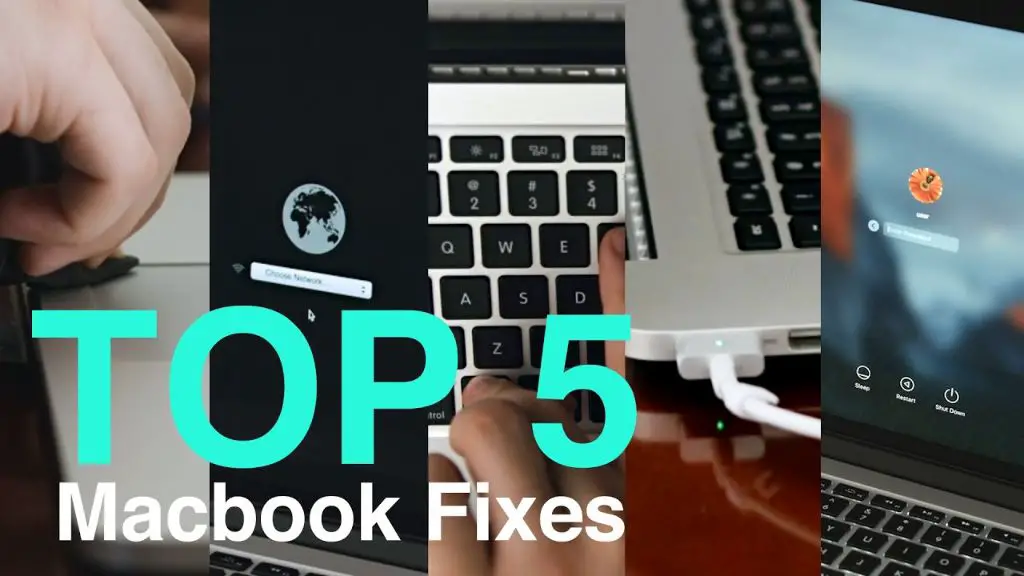If your MacBook’s fans are running constantly or making abnormal noises, resetting the SMC (System Management Controller) can help resolve these fan-related issues. The SMC controls the power and thermal management features on MacBooks, so resetting it essentially gives the fans and other components a “hard reboot.” Resetting the SMC is simple and only takes a few minutes.
When should I reset my MacBook’s SMC?
Some signs that it’s time to reset the SMC include:
- Fans run at full speed constantly
- Fans are making strange noises or not working at all
- MacBook runs hotter than usual
- Battery life has decreased significantly
- MacBook won’t turn on or consistently crashes
If you notice any of these fan or performance related issues, resetting the SMC should be one of the first troubleshooting steps you take.
How to reset SMC on Intel-based MacBooks
Here are the steps to reset the SMC on MacBooks with Intel processors:
- Shut down your MacBook
- Keep the power cable plugged in
- Press and hold the left Shift, Control, and Option keys plus the power button for 10 seconds
- Release all keys
- Wait a few seconds then turn your MacBook back on
That’s all there is to it! Resetting the SMC will temporarily turn off your MacBook and force it to reboot the system management controller, restarting your MacBook’s fans in the process.
How to reset SMC on M1 and M2 MacBooks
The steps are slightly different for more recent MacBooks with Apple silicon:
- Shut down your MacBook
- Keep the power cable plugged in
- Press and hold the power button for 10 seconds
- Release the power button
- Wait a few seconds then turn your MacBook back on
For MacBooks with M1 or M2 chips, you simply need to hold the power button rather than multiple keys. But the effect is the same – resetting the MacBook’s SMC controller.
How to reset SMC on older MacBooks
On older MacBook Air and Pro models (2016 and earlier), here’s what to do:
- Shut down your MacBook
- Remove the battery completely
- Press and hold the power button for 5 seconds
- Reinstall the battery and plug in the power cable
- Turn your MacBook back on
For these older models, you’ll need to fully detach the battery to reset the SMC before putting it back in. But the effect is the same.
Signs SMC reset resolved MacBook fan issues
If resetting the SMC fixed your fan problems, you should notice:
- Fans return to normal speeds and noise levels
- MacBook returns to normal operating temperatures
- Improved battery life
- Overall smoother performance
The fans and system should show improved function almost immediately after an SMC reset. Give your MacBook a few days of regular use to know for sure if the issues have been resolved.
Troubleshooting if SMC reset didn’t fix fans
In some cases, resetting the SMC won’t fully fix persistent fan issues. If the problems return after a few days, try these next steps:
- Install all available system updates
- Check Activity Monitor for apps overusing resources
- Try resetting the PRAM/NVRAM
- Clean dust buildup from fans and internal components
- Reapply high quality thermal paste on the CPU and GPU
Updating software, closing resource-heavy apps, resetting NVRAM, cleaning the fans, and redoing the thermal paste can all help minimize heat and strain on the MacBook’s fans. If the issues continue even after trying all these steps, the fans themselves may need repair or replacement.
When to take your MacBook into Apple Support
If you’ve tried all the at-home fixes and tips and are still experiencing constant fan issues, it’s time to take your MacBook to Apple Support or an authorized service provider. Some signs it’s time for professional repair include:
- Loud grinding or rattling fan noises
- Fans not spinning at all
- Excessive heat even with fans at full speed
- Visible dust clogs or obstructions in fans
- Resetting SMC, NVRAM, and other software fixes don’t resolve issues
Damaged fan blades, worn out fan motors, loose wiring, and accumulated dust are all physical issues that can require disassembling the MacBook to fix correctly. Don’t try opening it yourself – take it to the professionals to avoid any further damage.
MacBook fan troubleshooting tips
Here are some general tips for troubleshooting and preventing recurring fan problems on your MacBook:
- Monitor fan behavior and RPM speeds with Macs Fan Control
- Keep your MacBook on a hard flat surface for maximum airflow
- Use compressed air to blow out vents and internal dust every 6-12 months
- Avoid putting MacBook directly on blankets, carpets or other soft surfaces that can block airflow
- Quit processor and graphics-intensive apps when not needed
- Keep your MacBook up to date with the latest macOS updates
Following these best practices will minimize dust buildup and heat generation – two major causes of fan problems and failure. But if issues do arise, resetting the SMC should be your first go-to fix.
Frequently Asked Questions
How often should I reset my MacBook’s SMC?
There’s no set timeline – reset your MacBook’s SMC only when you notice fan performance and heat issues. For most users that’s only every few months at most. Doing it preventatively won’t cause any harm though.
Will resetting the SMC delete any of my data?
No, resetting your MacBook’s SMC will not delete or erase any files, settings or data. It simply reboots the low-level power management controller.
Do I need to reset both SMC and NVRAM?
Try resetting just the SMC first if dealing with fan/power related problems. Resetting NVRAM is primarily for resolving software and performance issues.
Can SMC reset fix start up or crashing problems?
Yes, if your MacBook is failing to start up or is randomly crashing, resetting the SMC can sometimes resolve these power management issues.
How do I monitor my MacBook’s fan speeds?
Apps like Macs Fan Control allow you to monitor real-time fan speeds and get alerts if speeds are abnormal. This helps diagnose fan issues.
Conclusion
Resetting a MacBook’s SMC is a quick and easy fix for fan malfunctions, excessive heat, and other power-related problems. For MacBooks with T1 and T2 chips, you simply need to press a few key combos to reset the SMC controller. Older models require detaching the battery completely before reattaching and turning back on. Monitor fan behavior afterward – the fans should return to normal RPM speeds and noise levels once properly reset. Combined with good maintenance habits, resetting your MacBook’s SMC can get those fans humming along smoothly once again.