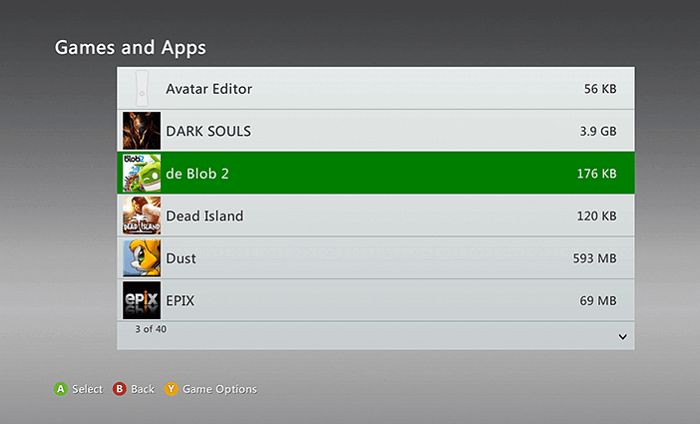Understanding Xbox Game Corruption
A corrupted game file refers to game data that has become damaged or unusable. This can prevent the game from loading properly or cause crashes, freezes, or other issues while playing. Some common causes of corrupted game files on Xbox include:
Scratched or dirty game discs – Discs that are scratched, cracked, or have dirt or smudges can become unreadable by the Xbox. This can lead to corrupted data.
Power outages or improper shutdowns – If the power goes out or the console is forcefully powered off during gameplay, game files can become corrupted before they are properly saved.
Hard drive errors – Problems with the console’s hard drive can cause corrupted data. For example, bad sectors can develop over time.
Console hardware issues – Faulty components like a failing graphics card or RAM problems can also corrupt game files.
Software bugs – Bugs in the game software or dashboard can sometimes damage game data.
Connection loss – Losing internet connection during online multiplayer can cause corrupted data.
In most cases, game corruption is not the fault of the game itself but rather an issue with the console hardware, discs, or power. Identifying the root cause is key to fixing and preventing further corrupted game files.
Troubleshooting the Issue
If you encounter a corrupted game on your Xbox console, there are a few troubleshooting steps you can try before resorting to more intensive fixes.
First, try restarting your Xbox console. Press and hold the Xbox button on the front of the console for about 10 seconds until the console shuts down. Then unplug the power cord from the back of the console for at least 10 seconds. This will clear the cache and reset the console [1]. After plugging the power back in, turn on your console and try launching the game again.
If that doesn’t work, inspect the game disc for any visible damage, dirt, or smudges. Use a soft cloth to gently wipe the disc clean. Avoid using any cleaners. If the disc is badly scratched or damaged, you may need to replace it with a new disc if available [2].
Trying a new disc can help determine if the installed game data itself is corrupted or if the disc is unreadable. If a new disc allows the game to launch successfully, the original disc is likely damaged.
Clearing the Xbox Cache
Clearing the cache on your Xbox console can often resolve game corruption issues. The cache stores temporary data that helps games run more smoothly, but sometimes this data can become damaged and cause problems. Here’s how to clear the cache on your Xbox (Source):
- From the Xbox dashboard, go to Settings > Devices & connections > Blu-ray.
- Select Persistent storage, then select Clear persistent storage.
- Select Reset and clear everything.
Clearing the cache deletes any temporary or corrupted data that could be causing issues with games loading or running properly. This gives the console a fresh start and often resolves game crashes, freezes, or other problems. After clearing the cache, try launching the corrupted game again. In many cases, this simple fix gets rid of the errors so you can play without issues (Source).
Reinstalling the Game
One of the most common fixes for a corrupted Xbox game is to fully reinstall the game. This involves deleting the local game files from your Xbox and then redownloading the entire game from scratch.
To delete the local files, go to My Games & Apps on your Xbox and highlight the corrupted game tile. Press the Menu button on your controller and select Uninstall. This will delete all of the local files for that game from your Xbox’s hard drive.
After uninstalling, go back to the Microsoft Store app on your Xbox and redownload the game. This will force your Xbox to freshly install the game files again. With the clean set of install files, the corruption issue is often fixed.
According to discussions on Steam Community forums, fully reinstalling a game is often the solution for corruption issues, as it replaces potentially damaged local files with a fresh set from the servers (1). The same advice is given on Reddit threads for fixing data corruption in Call of Duty Black Ops 4 on Xbox (2).
If the corruption persists even after reinstalling, then there may be a larger hardware or software issue at play requiring advanced troubleshooting. But for many users, a fresh reinstall of the game files is enough to fix Xbox game corruption.
(1) https://steamcommunity.com/discussions/forum/1/3729575905269570035/
(2) https://www.reddit.com/r/Blackops4/comments/a377bh/data_corrupted_and_to_delete_then_reinstall_the/
Checking for Console Hardware Issues
Sometimes an issue with the Xbox console hardware itself can cause game files to become corrupted. Here are some of the main hardware problems to check for:
Overheating
If your Xbox overheats frequently, it can potentially damage components and cause data corruption. Check to make sure your console has adequate ventilation and is not covered or confined in a tight space. Refer to Microsoft’s guide on Xbox ventilation to prevent overheating.
Hard Drive Errors
A failing or damaged hard drive can lead to read/write errors that corrupt game data. Go to Settings > System > Storage and run a full “Offline System Update” to check for and fix hard drive errors. If problems persist, the hard drive may need to be replaced.
Power Supply
An inadequate power supply can cause crashes, freezing, and file corruption. Use Microsoft’s power supply troubleshooting guide to test your console’s power supply and determine if it needs to be replaced.
Using Disc Cleaning/Repair Kits
One option for fixing a corrupted Xbox game is to use a disc cleaning or repair kit. These kits are designed to clean the disc and repair any scratches or damage that could be causing issues.
There are manual disc cleaning kits available such as the Maxell Pro 190048 CD-340 Laser Lens Cleaner that include a cleaning solution and soft cloth or brush to gently wipe down the disc. These help remove dirt, dust, fingerprints, and smudges that can interfere with the Xbox reading the disc properly.
More advanced disc repair kits like the CleanDr for Blu-ray use specialized machines and fluids to buff out scratches and repair damage to the disc surface. These machines have rotating brush heads that polish the disc as the fluid evens out scratches. This can restore discs to like-new condition.
Using a quality disc cleaning or repair system as directed can often get scratched, damaged, or dirty discs working again with an Xbox. It’s an affordable solution before exploring hardware replacements.
Trying a New Disc Drive
If you’ve tried multiple discs and keep getting errors, the issue may be with your Xbox’s disc drive itself. The disc drive is the hardware component that reads game discs inside the console. Over time, the laser or motor that spins discs can malfunction, leading to frequent disc read errors.
You can identify a faulty disc drive by checking for the following signs:
- Discs not being recognized or showing up as blank/unreadable
- Loud grinding or clicking noises when inserting a disc
- Discs getting stuck or not ejecting properly
- Error codes related to the disc drive like “unrecognized disc” or “dirty disc”
If you suspect the disc drive, replacing it with a new one can often fix corrupted games. On the original Xbox, Xbox 360, and Xbox One, the disc drive is designed to be replaced by the user without needing to solder. Refer to this video for step-by-step instructions on properly replacing the disc drive in an Xbox One.
When buying a replacement drive, make sure it’s designed specifically for your Xbox model. Install it securely, reattach any cables, and reassemble the console casing. After replacement, download your games digitally or reinstall discs. This should allow them to read properly without further corruption issues.
Factory Reset the Xbox
If none of the other troubleshooting steps have worked, performing a factory reset on your Xbox may be necessary to fix a corrupted game. Before resetting, be sure to backup any game data you want to keep either to the cloud or an external hard drive (Xbox Support).
To reset your Xbox One console to factory settings:
– Press the Xbox button to open the guide.
– Select Profile & system > Settings > System > Console info.
– Select Reset console.
– On the Reset your console? screen, select Reset and remove everything. This will reset your console back to factory defaults (Xbox Support).
Resetting your Xbox console will remove all installed games, apps, saved data, profiles, and settings. It’s the most thorough option to fix corrupted data, but results in your Xbox being returned to its out-of-the-box state. Be sure to backup anything you want to keep before performing a factory reset.
Contacting Xbox Support
If you have tried all the troubleshooting steps and are still unable to fix the corrupted game issue, it may be time to contact Xbox Support for additional help.
You can reach Xbox Support in several ways:
- Call 1-800-4MY-XBOX to speak to a support agent. Be prepared to provide your Xbox Live Gamertag and explain the corrupted game issue.
- Start a live chat at support.xbox.com. Chat agents can provide real-time troubleshooting.
- Post on the Xbox Support forums to get help from the Xbox community.
When contacting support, have the following information ready:
- The name of the corrupted game
- Details on when the corruption started occurring
- Any error codes/messages you see when trying to launch the game
- Troubleshooting steps you’ve already tried
Xbox Support agents can dig deeper into your specific issue and advise next steps. They may have you reinstall the game, clear alternate MAC addresses, factory reset your console, or replace your disc drive if necessary.
By working with Xbox Support, you can hopefully resolve even difficult corrupted game problems.
Preventing Future Corruption
There are a few key steps you can take to help prevent game corruption from happening again in the future:
Proper storage and handling of discs: Discs can easily become scratched or damaged if not stored and handled correctly. Keep discs in their original cases and out of direct sunlight. Be gentle when inserting and removing discs. Consider investing in disc sleeves or binders to further protect your games. Avoid exposing discs to extreme heat or cold.
Maintaining your console: Dust buildup and overheating can lead to game errors. Periodically open up your Xbox and use compressed air to clear out any dust. Make sure your console is well ventilated and not confined in a tight space. Letting the console fully power down between gaming sessions gives it a chance to cool off.
Using high quality discs: Low-quality blank discs are more prone to errors and damage over time. Stick to reputable, high-end brands when burning copies of games. Avoid using discs that have scratches or other visible damage. Handling burned discs with extra care can also help them last longer.
Taking steps to prevent physical damage and system overheating can go a long way towards avoiding corrupted games in the future. Be sure to give your Xbox and discs the care they need for smooth, uninterrupted gameplay.