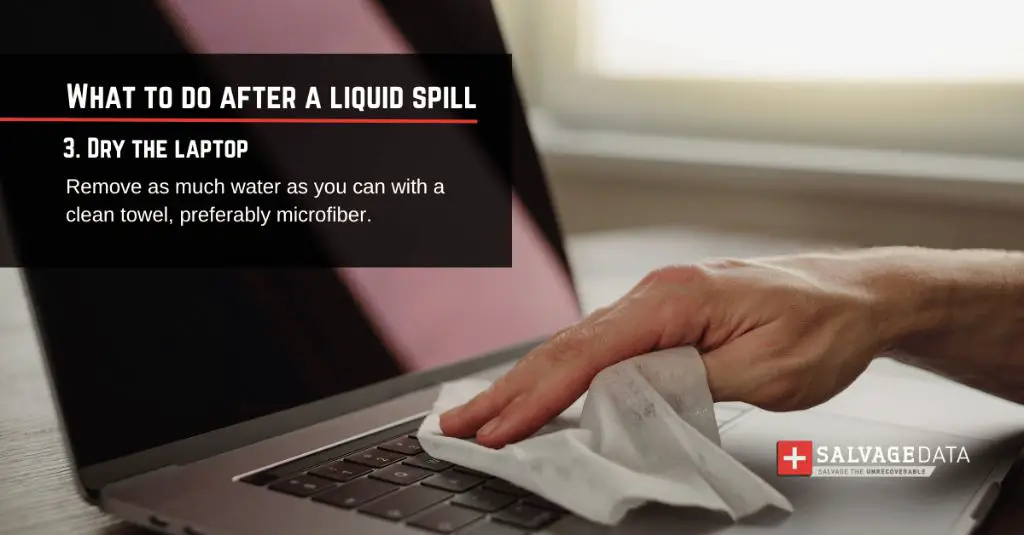Water and electronics don’t mix. We all know that spilling water or another liquid onto your laptop, computer, or other device can cause serious damage. But how long does it actually take for that water to dry if it gets inside your computer? Getting moisture out quickly is key to giving your device the best chance of survival.
What Happens When Water Gets Inside a Computer?
When water gets inside your computer, it can cause short circuits, corrosion, and other issues. Here’s a quick overview of the potential damage:
- Short Circuits: Water is conductive and can create shorts between electronic components. This can immediately damage circuits and components.
- Corrosion: Water causes corrosion on metal contacts and parts. This can eventually cause components and connections to fail.
- Mineral Deposits: As water evaporates, it can leave behind mineral deposits that interfere with electrical connections.
- Growth of Microorganisms: Stagnant water can allow mold, fungi, and bacteria to grow inside a computer which can short circuit and corrode parts.
- Physical Damage: Water can make components like adhesives, label, and structures weaken or fail.
The longer water sits inside a computer, the more potential damage it can cause. So it’s important to dry out the computer as quickly as possible.
How Long Does It Take for Water to Dry in a Computer?
Unfortunately there is no set timeline for how long it takes water to dry inside a computer. The drying time depends on a variety of factors:
- Amount of water – The more water gets inside the device, the longer it will take to fully dry out.
- Water location – Where the water ended up inside the computer impacts drying time. Water directly on circuit boards or chips will take longer to dry than water sitting in an empty case.
- Computer ventilation – Computers with good ventilation and airflow will allow moisture to evaporate faster.
- Humidity – If the humidity is high, evaporation will be slower.
- Temperature – Warm temperatures speed up evaporation time while cool temps slow it down.
- Computer use – Using a wet computer slows down drying time since it adds heat to the system.
Most experts agree that it takes at least 24-48 hours for water to evaporate from inside a computer if proper drying techniques are used. It could take 3-4 days or longer if the computer is more saturated or drying techniques aren’t applied.
How to Dry a Wet Computer Quickly
If your computer gets doused with liquid, quick action is essential to give it the best chance of survival. Here are some steps to dry out a wet computer as quickly as possible:
- Immediately power off the computer and unplug it. This stops electricity from potentially spreading the water and causing short circuiting.
- Remove any water on the computer exterior. Blot up water from the outside of the computer using a clean towel.
- Disassemble the computer. Take apart the computer to access areas with water accumulation. Remove any components with water on them.
- Drain out water. Tilt the computer case and components to drain out excess water through openings.
- Dry components and connections. Use a can of compressed air to blow remaining moisture out of small spaces and connections.
- Place components in front of a fan. Position fans to blow air over the inner parts of the computer to aid drying.
- Use desiccant packs. Place moisture absorbing desiccant packs inside the computer case and seal it for at least 24 hours.
- Wait 2-4 days before using. Allow the computer to thoroughly dry out before powering it back on after wetness exposure.
Following these steps will allow interior moisture to evaporate as quickly as possible so you can get your computer up and running again.
Tips to Speed Up Drying Time
Here are some additional tips that can help expedite the drying process when trying to save a water-damaged computer:
- Use a hair dryer or fan on low setting to blow air over the exposed components.
- Place the disassembled parts in front of a dehumidifier or on a sunny windowsill.
- Use isopropyl alcohol to displace water on circuits then allow to fully dry before powering on.
- Absorb excess moisture with microfiber cloths, cotton swabs, or towels.
- Place the motherboard or other parts in a bag with uncooked rice to absorb moisture.
- Put the parts in a warm, dry environment to promote evaporation.
Avoid using a traditional oven or microwave to speed up drying, as this can damage computer components. The goal is controlled, ambient drying of the internal parts.
Is It Safe to Use a Computer Before It’s Fully Dry?
It’s not recommended to power on a computer before it has had time to thoroughly dry out inside, even if it seems to be working initially.
Using a computer before it’s fully dry risks short circuiting and corrosion that isn’t immediately apparent. Damage can progress over time and cause failure later after you thought the computer was in the clear.
Be patient and give your wet computer at least 48-72 hours to dry out before attempting to use it again. This saves you from potential issues down the road and gives you the best chance of being able to salvage the device. Don’t take shortcuts when it comes to drying time!
When to Take a Wet Computer to a Professional
If a large amount of liquid was spilled on your computer or you don’t feel comfortable disassembling components yourself, it’s best to take it to a professional repair shop.
A computer repair tech has the skills and tools needed to properly dry out the device and assess any damage. They may use more advanced drying techniques that aren’t available for home use.
Signs you should have a professional look at your wet computer include:
- You can hear sloshing liquid inside when tilting it.
- Leaked fluid has gotten into the power supply, ports, or battery.
- There are signs of burnt components or damaged parts.
- You disassembled components and are unsure how to reassemble them.
The cost of professional drying and data recovery services can be worth it if you need to save important data or want the best chance for your computer’s survival.
Replacing vs. Repairing a Liquid Damaged Computer
If your computer suffered significant water damage, you may be faced with the decision of whether to repair it or simply replace it.
Factors to consider include:
- Repair costs compared to replacement cost
- Value of data stored on the damaged computer
- Likelihood of successful repair and life expectancy after
- Availability of replacement parts
- Age and value of the computer
Older computers with extensive damage may not be cost-effective to repair. In some cases, it may make more sense to replace the machine rather than sink money into an unreliable fix.
But for newer computers that suffered limited liquid exposure, repairs can successfully restore function and may be worthwhile. Consider both financials and the convenience of replacement vs. repair.
Preventing and Preparing for Water Damage
To avoid having to dry out a water-damaged computer in the future, there are some preventative measures you can take:
- Keep liquids far away from your computer to prevent spills.
- Never eat or drink around your computer.
- Get a waterproof case or cover if you frequently use your laptop where it could get wet.
- Avoid placing your computer on leaky surfaces or in humid environments.
- Regularly back up your data so it can be restored if water damage occurs.
- Keep silica gel desiccant packs handy to help dry out wet electronics.
Being prepared for quick action if you do spill liquid on your computer can also minimize damage.
Conclusion
Drying time for a water damaged computer can range from 2-4 days depending on the amount of water and drying methods used. Taking quick action to remove moisture is crucial to give the computer the best chance of functioning again. While waiting for the inside to fully dry, don’t take shortcuts or power the device on prematurely. Be patient and allow the drying process to work before assessing any permanent damage. With the right techniques, you can get your wet computer functioning again!