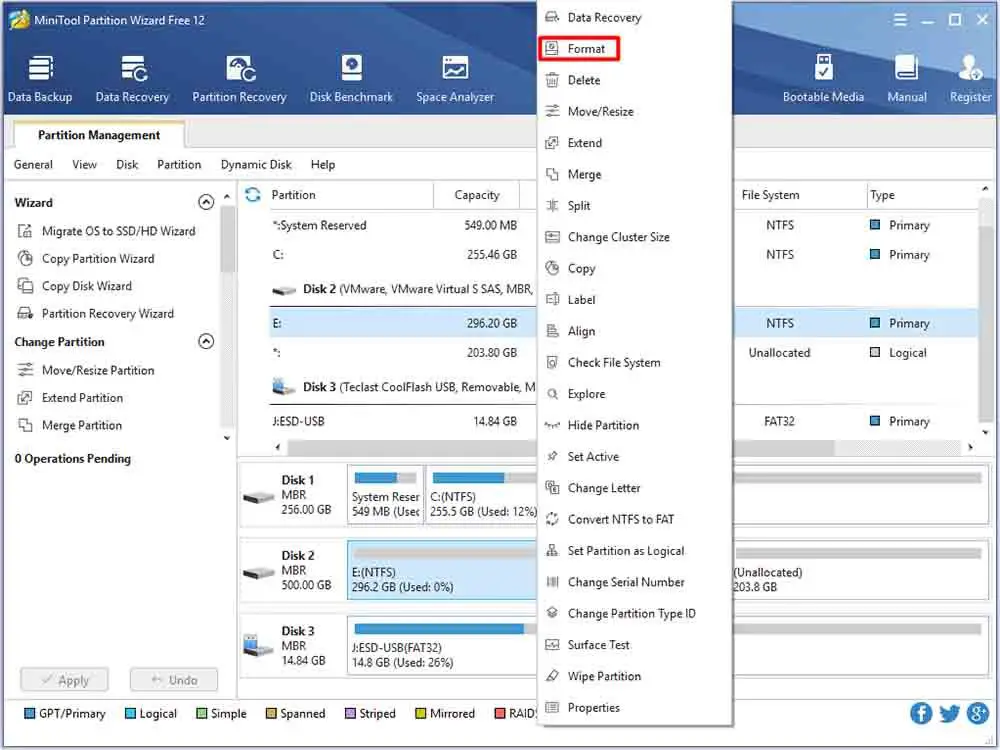Formatting and wiping a drive are two common methods for preparing a hard drive for reuse. Both processes reformat the drive and allow new data to be written over the existing contents. However, they work in different ways.
Drive formatting quickly reorganizes the existing data on the drive so the system can reuse it for new information. Formatting deletes the index to the data, allowing new content to overwrite it in the same physical area of the drive.
Drive wiping goes a step further by completely erasing the existing data on the drive before restructuring it. Wiping overwrites the raw data with new meaningless 1s and 0s so that none of the existing content can be recovered.
The main difference is that formatting simply deletes the index to files so they appear to be erased, while wiping completely overwrites the actual raw data on the physical drive. Wiping is more secure but also takes longer than a standard format.
What is Drive Formatting?
Drive formatting is the process of preparing a storage device like a hard drive or SSD for initial use. Formatting a drive will erase all existing data on it and set up the required file system and folder structure for the drive to be used by an operating system. The two main file systems used for formatting hard drives are NTFS for Windows and HFS+ for Mac OS.
When you get a new internal or external hard drive, it needs to be formatted before you can save any files on it. Formatting configures the drive by creating partitions to divide the storage space, writes the filesystem needed by the OS, and performs a quick scan for defects. This prepares the drive for reliable storage and ensures compatibility with your computer’s operating system.
Formatting is also often done to wipe all data from a drive before selling or donating it. It helps reset the drive to a clean state for its next user.
What is Drive Wiping?
Drive wiping is the process of completely erasing data from a hard drive or storage device by overwriting the existing data with meaningless zeros and ones (Source). This ensures that previously stored data is permanently deleted and unrecoverable. The wipe overwrites every sector on the drive, including those that contain the operating system, programs, and files.
Wiping tools fill the drive with random data patterns multiple times to guarantee data is erased beyond recovery. The more wipe passes, the more thorough the process. Many tools offer 3-7 pass options or DOD 5220.22-M standards for military-grade wiping that meet government security standards (Source). Wiping leaves no trace of files or file system structures.
Key Differences
The key difference between formatting a drive and wiping it is that formatting only marks the data on the drive as deleted and removes access to it, while wiping overwrites the data to make it unrecoverable. Here’s an explanation:
When you format a drive, the drive’s file system structure is rebuilt and any existing files are marked as deleted. However, the actual contents of the drive are not erased. The files remain on the drive until they are overwritten by new data. This makes it possible to recover formatted data using data recovery software.
In contrast, wiping (also called disk wiping or secure erase) overwrites the entire drive with gibberish data, completely destroying the existing contents. Wiping tools like DBAN write meaningless 1s and 0s over every sector of the drive, ensuring the original data can never be recovered.
So in summary, formatting simply tags data as deleted and makes it inaccessible through the file system. Wiping physically overwrites and destroys data at the disk level. Formatting is faster but data can be recovered. Wiping is more secure but takes much longer.
When to Format
There are several situations where formatting a drive is recommended:
- When setting up a new drive for use – Brand new hard drives and SSDs typically come unformatted out of the box. To use a new drive, you’ll need to format it first before you can store files on it.
- When switching a drive to a different file system – If you want to change the file system on a drive, such as from FAT32 to NTFS or to a Linux file system like ext4, you’ll need to reformat the drive.
- When repurposing a drive for a new computer – If you are installing a used drive into a new computer or want to use an external drive with a different OS, formatting prepares the drive for its new purpose.
- When experiencing data corruption or bad sectors – Formatting marks bad sectors as unusable and can resolve data corruption issues caused by file system errors.
Formatting prepares a drive for use by assigning a file system, creating necessary partitions and file tables, scanning for errors, and erasing existing data. It provides a clean slate for operating systems and applications to read from and write data to the drive. (Source)
When to Wipe
There are a few key situations when you’ll want to perform a full wipe of your hard drive rather than a simple format:
- When disposing of an old drive or computer – Formatting alone may not remove all your personal data. Wiping ensures no usable data remnants exist when getting rid of old devices (1).
- When selling a used computer – Wiping protects your personal information from getting into the wrong hands. Formatting leaves data recoverable (2).
- When repurposing drives – Wiping lets you start fresh with no leftover data when reusing a drive for a new computer or purpose.
- When giving away a computer – Be cautious and wipe drives first so your personal information isn’t accessible to whoever receives the device.
The risks of Identity theft, financial fraud, and privacy violations make wiping the safest option before disposal. Formatting alone is not sufficient to safeguard your data (3).
Formatting Tools
Operating systems come with built-in formatting tools for drives. On Windows, the Disk Management utility allows formatting drives as NTFS, FAT32, or exFAT file systems (Formatting Tools). Disk Utility on Mac provides options to format drives into Mac OS Extended or APFS formats (Formatting Tools). Linux distributions like Ubuntu have utilities like GParted for drive formatting.
There are also many third party formatting tools available. Popular options include:
- EaseUS Partition Master: Allows formatting drives on Windows into various file systems like NTFS, FAT32, exFAT, Ext2, Ext3, Ext4 (A Complete Guide to Formatting Tools in Microsoft Word).
- Paragon Partition Manager: Formats drives on Windows and Linux into diverse file systems.
- AOMEI Partition Assistant: Multi-platform drive formatting utility for Windows, Mac, and Linux operating systems.
These third party tools provide more features and flexibility compared to built-in operating system utilities. They allow resizing, merging, splitting, and converting partitions as well.
Wiping Tools
To thoroughly wipe a hard drive, specialized tools are required that overwrite the drive with 0s, 1s or random data. Some popular wiping tools include:
-
DBAN (Darik’s Boot and Nuke) – This is a free wiping tool that boots from a CD/DVD or USB and completely erases the hard drive by writing random data to every sector. It supports SATA, IDE and SCSI drives. DBAN is effective for wiping an entire drive before disposal. (https://dban.org/)
-
Active@ KillDisk – A secure data removal tool that wipes confidential information from hard drives and complex storage media. It utilizes a variety of advanced wipe methods compliant with US Department of Defense standards. KillDisk works with any Windows system and supports all storage devices. (https://allgreenrecycling.com/free-hard-drive-wipe/)
-
BitRaser Drive Eraser – A certified and forensically-sound data destruction tool for hard drives and storage media. BitRaser uses a combination of software and hardware techniques to wipe data beyond forensic recovery. It provides verification certificates confirming successful and permanent data erasure. (https://www.bitraser.com/bitraser-drive-eraser.php)
These advanced wiping tools utilize techniques like multiple overwrite passes, cryptographic wiping algorithms, and physical degaussing to securely erase data from hard drives and storage media.
Data Recovery
When a drive is formatted, the file structure information is erased but the actual data usually remains intact until it is overwritten by new data. This means formatted data can often be recovered using data recovery software like Disk Drill or iMyFone D-Back. These tools scan the drive and rebuild the file structure to regain access to files. However, data recovery from a wiped drive is virtually impossible. The wiping process deliberately overwrites all data with random bit patterns to prevent recovery. So while formatting simply removes access to files, wiping ensures they are irrecoverably deleted.
In summary, formatted data can often be recovered using the right tools and techniques, but wiped data is essentially gone for good. This is an important distinction when deciding whether to format or wipe a drive.
Summary
In summary, drive formatting and wiping serve different purposes. Formatting simply reformats the file system to prepare a drive for new data, while wiping aims to permanently delete and overwrite all existing data to make it unrecoverable [1].
The key differences are that formatting is faster but less secure, while wiping takes longer but more completely deletes data. Formatting is appropriate when repurposing a drive for your own continued use, while wiping is recommended when disposing of, selling or donating a drive. Wiping tools like DBAN are best for completely erasing sensitive financial or personal data, while basic OS formatting tools are fine for routine drive maintenance. In all cases, wiped data may still be recoverable with advanced forensic tools, but wiping provides a reasonable level of secure deletion for most everyday purposes.