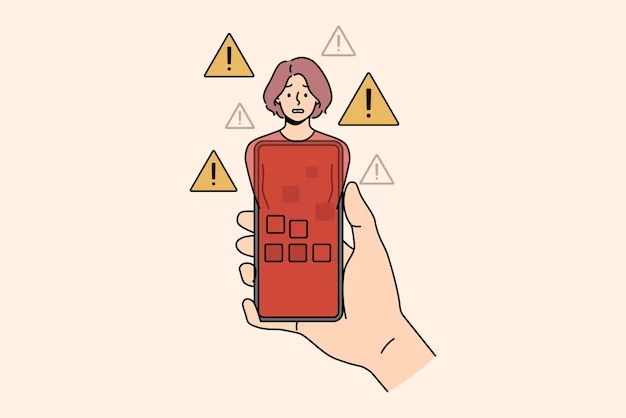In 2022, there were over 5.4 billion malware attacks detected on Android devices worldwide (https://www.indusface.com/blog/15-malware-statistics-to-take-seriously-in-2022/). With Android being the dominant mobile operating system globally, it’s no surprise that cybercriminals aggressively target these devices. Android malware can steal personal information, lock devices for ransom, rack up unwanted charges, and much more. Fortunately, with some knowledge and preventative measures, Android users can avoid infection and keep their devices secure.
Signs of Infection
There are several common signs that may indicate your Android device is infected with malware:
- Strange or erratic behavior – If your phone is suddenly freezing, crashing, or restarting randomly, it could be due to malicious software.
- Pop-up ads – Malware often injects pop-up ads that won’t go away, even if you force close the browser.
- Unusual battery drain – Malware runs constantly in the background, draining your battery much faster than normal.
- Sluggish performance – The malware overloads your device’s resources, causing slowdowns and lags.
- High data usage – Malware may be secretly downloading or uploading large amounts of data.
- Overheating – All of that background activity causes your phone to heat up.
- Unknown charges or premium SMS – Malware could be subscribing you to paid services without consent.
If you notice any of these issues, it’s a good indication your device may have been compromised. Be especially wary if you see multiple symptoms appear suddenly and can’t identify another cause.
How Malware Gets On Your Device
There are several ways malware can find its way onto your Android device. One of the most common methods is through installing suspicious apps, especially those from third-party stores outside of the Google Play Store. These apps may be infected with malware or have malware bundled into them without your knowledge.
Another common way is by visiting shady websites or clicking on bad links, which can trigger a malware download. This is known as a drive-by download attack. The malware gets installed in the background just by visiting the site, without any action on your part.
Finally, malware can also spread through SMS or MMS messages. The message may contain a bad link or prompt you to install a fake app. If clicked or installed, the malware can infect your device and give the attacker access.
To avoid getting malware, only install apps from trusted sources like the Google Play store. Be cautious of links and downloads from unfamiliar sites or sources. And don’t open SMS/MMS from unknown numbers as they could be malicious.
Sources:
https://www.securitymetrics.com/blog/5-ways-your-mobile-device-can-get-malware
https://www.expressvpn.com/blog/how-to-remove-malware-on-android/
Real Life Damage From Malware
Malware attacks can cause serious harm and damage in real life. The personal information, financial data, and files stored on your Android device are at risk if infected with malware. Some common damages include:
Personal info theft – Malware like spyware is designed to steal your personal information like contacts, photos, location data, and more. This sensitive information can be used for identity theft or sold on the dark web. According to recent mobile threat reports, spyware and stalkerware on Android continues to rise.
Financial fraud – Banking trojans and other financially-motivated malware look to steal your credit card details, online banking login credentials, and other sensitive financial information. The malware can then use this to commit payment fraud, steal funds from your bank account, or sell the financial data on underground cybercrime markets.
Device damage – Some malware payloads are designed to cause harm to the device itself. This includes ransomware that encrypts your files until you pay a ransom, or other malicious code that can disable system apps, delete files, or render the device unusable. In severe cases, a full factory reset may be required to remove the malware and repair the damage.
These real-world consequences demonstrate why it’s so important to be vigilant about malware infections on your Android device. Practicing safe security habits can help identify and remove malware before it causes significant personal or financial harm.
How to Check for Malware
There are a few ways you can check your Android device for malware. One option is to use a trusted antivirus app like Bitdefender or Norton to scan your device. These apps will check for any suspicious or known malware files and alert you if anything is found. Make sure to download antivirus apps from the Google Play Store, not third party app stores which could contain malware themselves.
Another way is to check your app permissions in your device settings. Go to Settings > Apps and you can see what permissions each app has access to, like location, contacts, camera etc. Review the list and make sure no unnecessary or suspicious apps have access they shouldn’t need. Any app requesting strange permissions could be malware.
You can also use the built-in file manager on your device to look for suspicious files. Go to My Files or Files and browse for anything out of the ordinary. Malware files often have random characters or numbers for names. Anything unfamiliar could be malware and you can delete it.
Lastly, pay attention to signs of odd activity like excessive data usage, slow performance, or your device overheating, as these can indicate malware. Run antivirus scans if you notice anything off.
Removing Malware
If you believe your Android device is infected with malware, there are a few steps you can take to try to remove it:
Performing a factory reset can often remove malware by restoring the device to its original settings. This will delete all your apps and data, so be sure to back up anything important first. To factory reset, go to Settings > System > Reset options.
Installing a reputable anti-malware app like Malwarebytes [1] can detect and quarantine malware. Run a full system scan and delete anything dangerous it finds.
Carefully go through your list of installed apps and uninstall anything suspicious that you don’t remember downloading. Malware often disguises itself as a legitimate app.
Updating your device’s OS and apps is also important, as the latest versions may patch vulnerabilities used to spread malware. Enable auto-update options when possible.
If the above steps don’t remove the infection, you may need to do a factory reset and only reinstall apps from the official Play Store to eliminate any lingering malware.
Preventing Future Infections
The best way to avoid malware infections on your Android device is to be proactive with prevention. Here are some tips to keep your device malware-free:
Only install apps from the official Google Play Store. The Play Store scans apps for malware, so sticking to trusted sources is important. Avoid third party app stores or downloading APK files from unknown sites, as these are more likely to contain malware.
Be cautious of links and files sent via email or text messaging. Malware is commonly spread through phishing attempts. If something seems suspicious, don’t click on any links or download attachments. Delete the message instead.
Keep your Android OS and apps updated. Software updates often contain security patches that fix vulnerabilities malware could exploit. Enable automatic updates if possible to stay protected.
Use antivirus software such as AVG AntiVirus for Android to scan your device and apps. Antivirus can detect and remove malware to keep your phone secure.
Only grant app permissions that seem necessary. Over granting access puts your data at risk if an app turns out to be malicious. Check app permissions in your device settings.
With vigilance and common sense, you can avoid most malware threats on Android. Sticking to trusted sources, updating software, and using antivirus are the best preventative measures.
Is it Malware or a Bug?
It can sometimes be difficult to determine if an issue with your Android device is caused by malware or simply a software bug. Here are some key differences between malware and benign software issues:
Malware is intentionally malicious and aims to access or damage your device without consent. Bugs and errors are unintentional flaws in apps or the Android OS. Malware actively tries to evade detection, while bugs do not hide their presence.1
Examples of malware behavior include stealing data, monitoring activity, displaying unwanted ads, encrypting files for ransom, or wiping data. Bugs more often cause random glitches, crashes, freezes, or instability.
While malware tries to spread itself, bugs and errors typically do not affect other apps or systems. Malware activity tends to increase over time as infection worsens. Bugs are more consistent in their behavior.
Resetting or reinstalling the affected app/OS can solve bugs, but malware often persists through those actions. Antimalware scanners can detect and remove malware, but won’t help with bugs. Overall, malware stems from malicious intent while bugs arise from coding mistakes.
When to Do a Factory Reset
Doing a factory reset should be a last resort when dealing with a severe malware infection that can’t be removed through other means. If malware has gotten deep into the system files of your Android device, a factory reset may be the only way to fully remove it.
According to allaboutcookies.org, performing a factory reset can help “cure malware infections” by removing infected files. However, they note it may not remove more advanced malware embedded in the device firmware or bootloader.
You’ll want to factory reset when malware is so persistent that antivirus scans, deleting suspicious apps, clearing caches/data, and uninstalling updates have all failed. At this point the infection is likely in core system files, meaning a full wipe and reinstall of the OS is needed.
Signs it’s time for a factory reset include constant popups, inability to uninstall apps, device overheating, and critically impaired performance. Essentially when malware has taken over the device to an unsalvageable degree. Back up data and be prepared to reconfigure the device after resetting.
Conclusion
To summarize, while malware infections on Android devices are unfortunately common, the good news is that with proper precautions, they can often be avoided or removed. The key is being aware of the signs of infection, avoiding questionable apps and websites, scanning your device regularly for malware, and practicing good security habits like updating your OS and apps. If you do get infected, anti-malware apps can often clean it up. As a last resort, a factory reset may be required. By following the steps outlined here, you can help keep your Android device malware-free and secure.
To conclude, remain vigilant about app permissions, avoid “cracked” versions of apps, keep apps updated, and run periodic anti-malware scans. Don’t root your device unless absolutely necessary. Always install apps from trusted sources like the Google Play Store. With the right combination of caution and defensive tools, you can largely protect your Android phone or tablet from the growing malware threat.