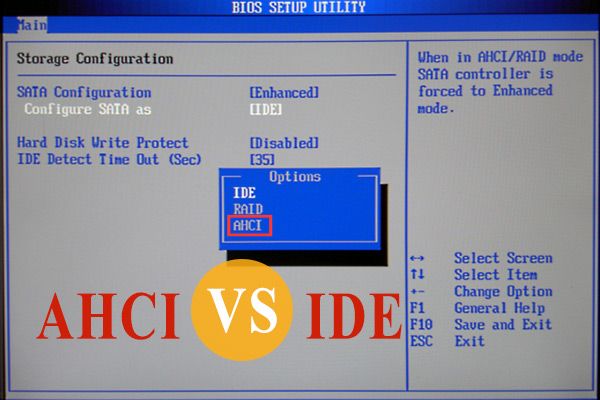IDE (Integrated Drive Electronics) and AHCI (Advanced Host Controller Interface) are two different modes that affect how SATA devices like hard drives and SSDs (Solid State Drives) communicate with the computer system. The choice between IDE and AHCI modes involves a tradeoff between compatibility and performance.
IDE mode allows the SATA devices to operate in legacy compatibility mode which makes them usable on older systems. However, IDE mode has some limitations that prevent SSDs from operating at full performance potential. AHCI mode is designed specifically for SSDs and enables more advanced features like hot swapping and native command queuing.
This article will provide an in-depth comparison of IDE vs AHCI modes when using an SSD. It will cover the performance differences, feature sets, SSD optimization, OS and driver considerations, and recommendations for choosing the appropriate mode.
IDE Mode Overview
IDE (Integrated Drive Electronics) mode is an older standard for connecting storage drives to a computer’s motherboard. It was developed by Western Digital and Compaq in the 1980s as a way to combine the storage controller and drive into a single device (TechTarget). This helped simplify the storage system compared to earlier interfaces that required a separate controller card.
IDE relies on a parallel ATA interface that evolved through several revisions over the years. The original ATA interface, also called PATA (Parallel ATA), allowed for a 16-bit connection to storage devices. Later versions increased the bandwidth by using a 32-bit bus (Wikipedia). IDE mode is still available in modern computers to provide legacy support, but has largely been supplanted by newer SATA interfaces.
The purpose of IDE mode is to enable communication between the motherboard and older IDE/PATA storage drives. It provides a standard way for drives to be addressed and accessed. While IDE technology is now considered obsolete, IDE mode ensures older IDE hard drives and optical drives remain usable in modern systems.
AHCI Mode Overview
AHCI (Advanced Host Controller Interface) is an interface specification that allows the operating system to directly communicate with SATA devices such as hard drives and SSDs. It was introduced in 2004 as the successor to IDE/PATA interfaces.
Compared to IDE mode, AHCI offers several benefits for solid state drives (SSDs) (Enterprise Storage Forum):
- Enables advanced SATA features like native command queuing, hot swapping, and port multipliers.
- Removes backward compatibility limitations, improving speed and efficiency.
- Allows each SATA port to act as an independent channel for improved parallelism.
- Supports SSD optimization features like TRIM, improving performance and lifespan.
By giving the operating system direct control, AHCI reduces CPU utilization and enables multitasking capabilities for SSDs. For optimal use with an SSD, AHCI mode is generally recommended over IDE mode.
Performance Differences
Benchmark tests and real-world experiences show some performance differences between IDE and AHCI modes for SSDs. In most benchmark tests, AHCI mode has a slight edge over IDE mode in measures like sequential read/write speeds and access times.
For example, one benchmark test of a SATA III SSD on a 6Gbps SATA port found sequential read speeds of 500MB/s in AHCI mode versus 460MB/s in IDE mode. Sequential write speeds showed a similar gap, around 520MB/s for AHCI versus 460MB/s for IDE (Source).
However, real-world usage shows the differences are minor for the average user. Boot times, game loading times, and application launch times are often indistinguishable between IDE and AHCI with an SSD. The performance gaps seen in benchmarks likely won’t be noticed during everyday tasks.
Features and Capabilities
AHCI mode offers several advanced features compared to IDE mode when using SSDs. Some key capabilities include:
- Hot swapping – AHCI allows you to swap out SATA devices without shutting down the system first. This is not possible in IDE mode (AHCI vs IDE – Difference and Comparison).
- Native Command Queuing (NCQ) – AHCI enables NCQ, which allows the drive to optimize read/write requests for faster performance. NCQ is not supported in IDE mode (AHCI vs. IDE: Choosing the Right Storage Controller).
- TRIM – The TRIM command is supported in AHCI mode, which helps maintain optimal write speeds on SSDs over time by clearing invalid data blocks. TRIM is not available in IDE mode (AHCI vs IDE vs RAID: Which SATA System Is Best For You?).
In summary, AHCI provides critical optimization features for SSDs that can improve real-world read/write speeds, system responsiveness, and long term performance compared to IDE mode.
SSD Optimization
There are a few key ways to optimize SSD performance regardless of IDE or AHCI mode:
Enabling TRIM allows the SSD to efficiently handle garbage collection and clearing invalid data blocks. TRIM is supported in both IDE and AHCI modes, but may require using updated drivers on older operating systems like Windows 7. TRIM is enabled by default in newer versions of Windows.
Proper alignment ensures that writes occur on full blocks of the SSD and minimizes fragmentation. Alignment can be configured in the OS or firmware settings. Some SSDs automatically handle alignment, while others require manual configuration.
Firmware updates from the SSD manufacturer can unlock performance improvements, fix bugs, and enable new features. It’s recommended to keep firmware up to date. Firmware can be updated regardless of IDE or AHCI mode.
Sources: SSD Benchmark Tests: SATA IDE vs AHCI Mode, AHCI vs IDE: What’s the Difference Between AHCI and IDE
OS and Driver Considerations
The operating system and drivers installed have an impact on IDE vs AHCI performance. Windows officially supported AHCI starting with Windows Vista, while Linux has supported AHCI for a long time.1 However, even on supported operating systems, utilizing AHCI requires AHCI drivers to be installed and the SATA mode correctly configured in the BIOS.
For Windows 7 and newer, Microsoft provides AHCI drivers that are installed by default. But for Windows Vista and XP installations, you may need to slipstream the AHCI drivers into the OS installation media to ensure AHCI is functional upon install.2 Likewise, Linux distributions like Ubuntu require the ahci driver to be enabled in the kernel configuration.
The chipset drivers from your motherboard or SSD manufacturer may also include enhanced AHCI drivers that improve performance and compatibility compared to the default Microsoft AHCI driver. It’s recommended to install the latest chipset drivers after setting AHCI mode to take full advantage.
Recommendations
While AHCI mode is generally recommended for SSDs, there are some cases where using IDE mode could be appropriate.
AHCI mode is optimized for SSDs and allows features like native command queuing and hot swapping, which can improve performance compared to IDE mode. Most experts recommend using AHCI for SSDs if your system supports it. As one forum discussion noted, “it’s best to enable AHCI BEFORE you install your operating system.”
However, there are some edge cases where IDE mode could be preferable:
- On older systems that do not have native AHCI drivers, IDE mode may provide better compatibility and stability.
- If you are cloning a disk from an IDE mode install, it may be easier to clone to another SSD in IDE mode before switching to AHCI.
- In certain RAID configurations, IDE mode may be required for proper operation and detection.
In general, AHCI mode is recommended for SSDs, but IDE mode can be appropriate in some specific situations. Check your system compatibility and usage requirements when deciding between IDE and AHCI.
Changing Modes
Switching between IDE and AHCI modes after Windows is installed can be tricky. Windows configures its disk drivers for the mode selected in the BIOS during installation. Changing modes later can lead to a blue screen at startup. However, it is possible to change modes safely by following some steps:
First, restart into Windows Safe Mode by typing “bcdedit /set {current} safeboot minimal” at an elevated command prompt. This ensures drivers load in a minimal state to prevent crashes. Next, go into the BIOS and change the SATA mode setting. Save and exit. Upon rebooting, Windows will detect the driver change and reconfigure itself, allowing you to boot normally again [1].
Alternatively, use a registry tweak prior to changing the BIOS. Add a new DWORD called “AHCIEnabled” with a value of 0 under HKEY_LOCAL_MACHINE\System\CurrentControlSet\Services\Msahci in the registry. After rebooting and changing modes in the BIOS, change the 0 to a 1 to activate the AHCI driver [2].
For systems with RAID mode, the process is similar but requires backing up and restoring the RAID array after switching to AHCI. Follow the steps above but be prepared for additional steps to recreate the RAID setup [3].
Conclusion
In summary, both IDE and AHCI modes have advantages for SSDs, but AHCI tends to provide better overall performance and capabilities. The key advantages of AHCI for SSDs include native command queuing for increased parallelism, hot swapping capabilities, and NCQ trimming for better SSD longevity. IDE mode can limit some SSD optimization features and performance.
However, IDE may provide greater stability and compatibility with older operating systems. Overall, AHCI is generally recommended for SSDs, as long as your OS and hardware drivers have full support for AHCI mode. Be sure to check compatibility and change modes properly if switching, as the process can vary between systems. Consult your motherboard manual and OS guidelines when changing between IDE and AHCI.