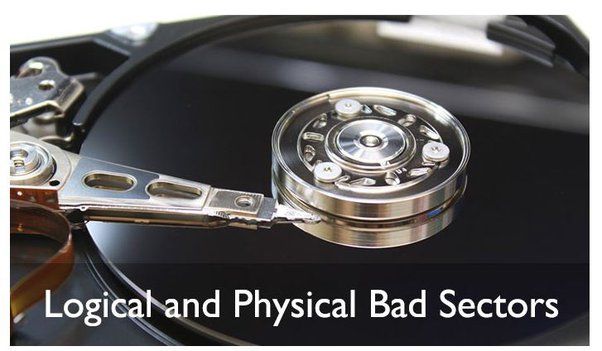What are Bad Blocks?
Bad blocks are areas on a hard drive or solid state drive (SSD) that are no longer able to reliably store or retrieve data due to physical damage or corruption (https://www.techtarget.com/searchstorage/definition/bad-block). They are also sometimes referred to as “sectors” or “clusters”.
Bad blocks can form for a variety of reasons:
- Physical damage – Dropping a hard drive, impacts, or other physical trauma can damage the platters and recording surfaces, rendering certain areas unreliable.
- Manufacturing defects – Imperfections in the physical media during manufacturing can cause unreliable areas.
- Read/write head failure – If the read/write heads become misaligned or damaged, they may corrupt areas of the disk.
- Magnetism – Magnetic fields can alter data on a drive, corrupting blocks.
- Wear and tear – With solid state drives, repeated writing to cells can wear them out over time.
There are two main types of bad blocks:
- Hard bad blocks – Permanently damaged areas that cannot be read or written to. These are irreparable.
- Soft bad blocks – Temporarily corrupted blocks that can potentially be repaired by low-level formatting tools.
In summary, bad blocks are unreliable areas on a drive caused by physical damage or errors. They prevent proper storage and retrieval of data in those sectors.
How Bad Blocks Form
Bad blocks can form on both hard disk drives (HDDs) and solid state drives (SSDs), but through slightly different mechanisms.
On HDDs, bad blocks usually form due to physical damage or corruption of the magnetic platter surface that stores the data. This can happen due to factors like:
- Physical shocks or impacts to the drive
- Manufacturing defects in the platter surface
- Wear and tear over time as the drive is used
- Overheating of the drive
- Magnetism or electrical issues disrupting the magnetic encoding
These factors can cause the surface of the platter to become unreadable in certain spots, resulting in bad blocks where data cannot reliably be stored or retrieved.
On SSDs, bad blocks occur when NAND flash memory cells wear out and can no longer reliably store data. This happens through repeated program/erase cycles. SSDs have a finite number of these cycles before cells start to fail. Excessive write operations to the same cells can accelerate this wear.
Bad blocks can also occur on SSDs from physical damage, electrical issues, firmware bugs, or other factors disrupting the NAND flash memory cells. But the most common cause is simply the wearing out of cells through repeated write cycles over time.
In summary, physical damage is the most common cause of bad blocks on HDDs, while flash memory wear is the most common cause on SSDs. But bad blocks can arise through a variety of mechanisms on both drive types.
Signs of Bad Blocks
There are several noticeable symptoms that can indicate the presence of bad blocks on a hard drive. The most common signs include:
Data corruption: Bad blocks can cause data corruption, leading to files that cannot be opened or that contain corrupted or missing data. This occurs when the bad blocks affect areas of the drive where data is stored.
Crashes: As bad blocks spread, they can cause system instability and crashes. The computer may freeze, crash abruptly, or display Blue Screens of Death (BSOD). This happens when critical system files stored on bad blocks become corrupted.
Slow performance: Bad blocks negatively affect read/write speeds. Programs may respond slowly as they wait for data to load from damaged areas of the hard drive. Overall system performance slows down substantially.
Unusual noises: Drives with bad blocks often produce unusual noises like scraping, squeaking or loud clicking sounds. This is caused by the read/write heads struggling to access damaged areas of the platters.
Error messages: The system may display S.M.A.R.T. errors or I/O error messages indicating issues reading data from the drive. These point to underlying bad blocks.
In summary, unexplained data corruption, crashes, noises, slow performance and error messages are key indicators of bad block formation on a hard drive.
Dangers of Bad Blocks
Bad blocks pose significant dangers to the health and reliability of a hard drive. The main risks associated with bad blocks are potential data loss and drive failure.
As bad blocks develop on a hard drive, they can make portions of the drive unreliable or inaccessible for storing data. Any critical data residing in a bad block may suddenly become corrupted or disappear altogether if the block goes fully bad [1]. Attempts to access bad blocks can also cause read/write heads to crash into the disk platters and damage other sectors, leading to more data loss.
The accumulation of bad blocks is a strong indicator that a hard drive is failing. Drives with substantial bad blocks often deteriorate until they will no longer boot or operate. The more bad blocks present, the higher the likelihood of irreversible drive failure [2]. Drives may fail slowly over time as the bad area spreads, or abruptly if a head crash occurs.
In summary, bad blocks introduce the grave risks of catastrophic data loss and eventual drive failure. Proactive scanning, repairing, and replacement of drives can help mitigate these risks.
Checking for Bad Blocks
There are several tools available to scan your hard drive and identify any bad blocks. Here are some of the main options:
chkdsk: The Error Checking utility built into Windows can scan for bad sectors. To run it, open File Explorer, right-click on the drive you want to check, select Properties > Tools > Check. In the Error Checking window, check “Scan for and attempt recovery of bad sectors” and click Start. This will scan the drive and repair any errors it finds (source).
Victoria: This free tool is designed specifically for checking HDDs for bad blocks. It performs read/write tests to identify bad sectors. Victoria has different test options depending on how thorough you want the scan to be (source).
HD Tune: The Error Scan function of this HDD/SSD utility can detect bad sectors. It scans the full drive and highlights any blocks that need reallocation. The scan results show the total count of bad blocks (source).
Running one of these tools can confirm if you have bad blocks on your hard drive. The next step would be attempting to repair them or recover data if needed. It’s recommended to regularly scan drives as a preventative measure.
Repairing Bad Blocks
Can bad blocks be repaired? In some cases, yes, bad blocks can potentially be repaired depending on the type of failure. Logical bad blocks, which refer to errors in the file system, may be repairable using built-in Windows tools like CHKDSK and Spinrite. CHKDSK scans the drive and attempts to repair and recover readable information while Spinrite performs more low-level repairs on the physical drive. However, there are risks to repairing bad blocks. Often the damage is permanent and repairs may worsen the problem.
Repair tools like CHKDSK and Spinrite can isolate bad blocks and prevent data from being written to those sectors. But the drive will continue degrading over time. There is no way to permanently fix a physically damaged bad block. While repair tools can help recover data in the short-term, they should not be relied on as a long-term solution. It’s recommended to replace any drive once bad blocks are detected, as this indicates the drive hardware itself is failing.
Some key risks of repairing bad blocks include:
- Repairs are not guaranteed and often unsuccessful
- Repair attempts may damage the drive further
- Permanent physical damage cannot be reversed
- The drive will continue to fail even if some bad blocks are temporarily repaired
In summary, while logical bad blocks may be repairable through software tools, physically damaged bad blocks indicate hardware failure that cannot be permanently fixed. Repair attempts carry risk and are not a long-term solution. Once bad blocks appear, replacement of the failing drive is recommended.
Preventing Bad Blocks
There are some steps you can take to help prevent bad blocks from developing on your hard drive:
Defragment your hard drive regularly. Defragmentation reorganizes files and data on your drive so that everything is neatly ordered again. This helps prevent data from becoming fragmented across bad sectors.[1]
Keep your hard drive cool. Excessive heat can damage drive components and lead to bad blocks forming. Make sure your computer is well-ventilated and your drive has adequate cooling.[2]
Back up your data regularly. Having backups ensures you won’t lose important data if bad blocks develop on your primary drive. Backups let you recover from or replace the damaged drive.[3]
Avoid exposing your hard drive to physical shocks or vibrations which can damage the platters. Handle laptops and external drives gently.
Use a surge protector to avoid power surges that could potentially damage the electronics.
Run regular error scans using built-in disk utilities. This can help detect emerging bad blocks so you can take action.
Replacing Drives with Bad Blocks
If a hard drive has extensive bad blocks that cannot be repaired, it may be time to replace the drive entirely. The general guideline is that if more than 10-15% of a drive has bad blocks, it’s best to replace it. At that point, the performance and reliability of the drive will be significantly impacted.
When replacing a drive due to bad blocks, you have two options: clone the existing drive or do a clean install. Cloning the drive allows you to copy all of your data and applications over to the new drive. This ensures no data loss, but also copies over any potential software issues.
Doing a clean install involves reinstalling your operating system and applications from scratch on the new drive. This takes more time and effort, but results in a fresh start. With a clean install, you’ll need to copy your personal files and data over from a backup.
If the majority of the bad blocks are in the free space and not affecting your files, cloning is probably fine. But if critical OS files are being impacted, a clean install is safer. When cloning, make sure to thoroughly verify the clone was successful and check the new drive for any bad blocks afterwards.
Overall, don’t wait too long to replace a drive once bad blocks become common. The sooner you swap in new hardware, the less chance of catastrophic failure and permanent data loss.
Data Recovery from Bad Blocks
When a hard drive develops bad blocks, it can make recovering the data difficult but not impossible. There are several data recovery tools designed to handle drives with bad blocks and extract as much data as possible.
One recommended tool is EaseUS Data Recovery Wizard. It can scan a drive sector-by-sector and isolate the usable data. It skips over any bad blocks detected without interrupting the recovery process. This makes it effective for recovering data from a drive with substantial bad blocks.
Another option is Disk Drill. Its proprietary Recovery Vault technology helps recover data even if the file system is severely damaged or corrupted. Like EaseUS, it can skip bad blocks and extract data from the remaining good blocks of the drive.
The key when recovering data from a drive with bad blocks is using a tool designed for that specific purpose. Generic data recovery tools may fail or crash when encountering bad blocks. Specialized tools are better equipped to handle drives in poor health.
Conclusion
In summary, bad blocks are areas on a hard drive that can no longer reliably store data due to physical damage or corruption. Bad blocks can form over time through normal wear and tear, but can also be caused by sudden physical trauma, overheating, malware, or factory defects.
The dangers of bad blocks include inaccessible data, performance issues, and potential data loss or corruption. As more bad blocks accumulate, the chances of drive failure rise exponentially. Therefore, it is critical to check for and repair bad blocks as soon as possible.
Preventing bad blocks involves protecting your drive from physical damage, avoiding overheating, scanning regularly for errors, and upgrading older drives. But hard drives will inevitably develop bad blocks over time, so maintenance and early detection are key.
If bad blocks cannot be repaired, the drive may need to be replaced. And if critical data is inaccessible, professional data recovery services may be required. The important thing is not to ignore the warning signs of bad blocks. With proper precautions and regular maintenance, the risks can be minimized.