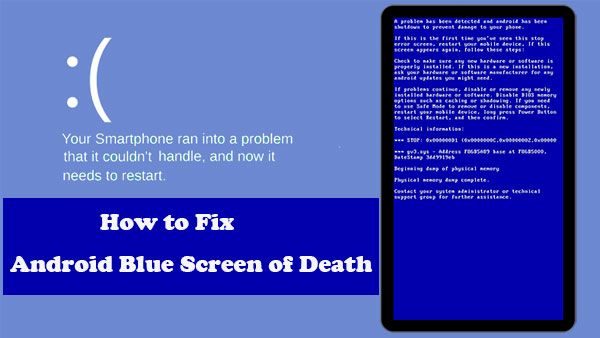The infamous blue screen of death (BSOD) that plague Windows users for decades is something Android users generally don’t have to worry about. However, there are rare instances where Android devices can experience critical system errors that result in a blue screen. Understanding what causes these crashes can help identify solutions to avoid or resolve them.
Common Causes of Android Blue Screens
There are a few common triggers for Android blue screen errors:
- Corrupt system files – Just like Windows, critical OS files can become corrupted. This prevents Android from loading correctly.
- Faulty OS updates – Bugs in OS updates, particularly major version upgrades, are a common source of blue screen errors.
- Incompatible apps – Apps that aren’t optimized for your Android version or contain bugs can trigger system crashes.
- Overheating – Excessive heat buildup in the device can cause system malfunctions and blue screens.
- Hardware failure – Defective RAM, storage drives, processors and other components can lead to blue screen crashes.
Corrupted System Files
One of the most common blue screen causes on any operating system, including Android, is file corruption. When critical system files become corrupted or go missing, Android lacks the necessary data to load correctly. This triggers the blue screen of death.
What causes the file corruption varies. Sometimes a botched OS update is to blame. Other times, buggy apps inadvertently modify or delete key files. Physical damage to the storage drive containing the OS can also lead to corrupted data. Even factory defects in the storage drive itself can render certain sectors unreadable down the line.
Resolving corrupted file issues requires identifying the damaged files and replacing them with intact versions. This may involve a factory reset to reinstall Android from scratch. On rooted devices, users can replace corrupted files manually. But this requires advanced troubleshooting skills to pinpoint the exact files causing problems.
Faulty OS Updates
Given their complexity, it’s not surprising that OS updates occasionally contain bugs. Software updates involve modifying millions of lines of code. Even rigorous testing can’t catch every potential issue.
Problems are more likely to arise with major Android releases like Vesions 8, 9 and 10. But more incremental updates can also introduce stability issues. Bugs most often occur in the code managing how the OS interacts with hardware components like the CPU, graphics driver, storage controllers and more.
Updating to the latest OS version can therefore trigger blue screens in some cases. The only solutions are to either revert to a previous OS build or wait for a fixed update from Google. Phones with custom ROMs are especially prone to update-related crashes since 3rd-party firmware usually lacks extensive testing.
Incompatible Apps
Apps designed for older Android versions often don’t work properly on newer builds. Running outdated apps can thus trigger system instability and blue screen errors in some situations. The incompatibility stems from changes in the app framework APIs between OS releases.
For example, an app coded for Android 7.0 won’t have logic updated for Android 10’s newer security features. Calls from the app to now deprecated APIs can confuse the OS and cause crashes. The issue especially impacts apps using low-level system access permissions.
Updating problematic apps to the latest compatible versions is the best solution. If no updates are available, the only option may be removing the incompatible apps. Extensive changes between Android 9 and 10 has caused many older apps to malfunction when running on Android 10.
Overheating Issues
Excessive heat buildup can cause hardware problems leading to blue screens in severe cases. Several issues can cause overheating on Android phones:
- Demanding 3D games
- Newer high-powered apps
- Direct sunlight exposure
- Dust buildup in cooling vents
- Failing cooling fans
Using the phone for prolonged periods can heat the CPU and RAM to levels capable of impacting stability. The system then crashes when a temperature threshold is exceeded.
Keeping the phone cool is key to avoiding overheating blue screens. Avoid prolonged intensive use in hot environments. Also ensure the phone’s cooling vents remain clean and fans function properly if present.
Failing Hardware
Like any electronic device, the various hardware components on Android phones can fail over time. Defective RAM, storage drives, processors and other parts can lead to blue screen crashes in some situations.
Specifically, the primary system memory and storage drive are most likely to produce crashes if faulty. The OS depends on fast access to the data and programs stored in these chips. Corrupted output from a failing component can derail critical boot processes.
Determining if flawed hardware is causing blue screens requires in-depth troubleshooting. System log analysis after crashes can provide clues about the failing component. Ultimately replacing the bad component is needed to permanently fix such issues.
Specialized App Issues
While rare, bugs in apps that customize core Android functions can also produce blue screen errors. Two examples are launcher and keyboard apps.
3rd-party launchers act as an app-organized home screen replacement. They integrate deeply with the OS to provide this functionality. Bugs here can sometimes impact system stability.
Alternative keyboards that replace the stock option also require extensive OS integration. Similar to launchers, flaws in these apps can potentially trigger blue screen crashes.
Updating the problematic launcher or keyboard app usually resolves such issues. Failing that, switching back to the stock home screen or keyboard app may be necessary.
Resolving Android Blue Screen of Death
Addressing the root cause is key to preventing further blue screen crashes. But when a blue screen occurs, there are steps to try recovering the phone:
- Perform a force reboot – Hold the power button for 10+ seconds to force power down the phone. Then restart it to boot back up normally.
- Boot into safe mode – This loads Android with only the bare essential apps and services. If the BSOD doesn’t occur in safe mode, it indicates a 3rd party app caused it.
- Factory reset the phone – As a last resort, wiping the OS partition and reinstalling Android can clear up corrupted file issues.
Backing up important data is advised before a factory reset. This prevents permanent data loss when the OS is wiped from the system partition.
Blue Screen Prevention Tips
While sporadic blue screens are hard to avoid entirely, the following practices can reduce their likelihood:
- Don’t install unsupported Android OS updates on rooted devices
- Only install apps from reputable sources like Google Play
- Factory reset when switching Android OS versions
- Avoid using intensive apps in hot environments
- Close unused apps instead of leaving them running
- Keep the phone free of dust and debris near cooling vents
Immediately backing up data and performing a factory reset after any Blue Screen of Death occurrences also minimizes disruption. This helps restore normal operation quickly.
Summary
Android blue screens typically stem from file corruption, faulty updates, overheating, hardware failure or app incompatibilities. Quickly identifying the trigger is key to resolving the underlying problem. Carefully vetting any OS updates and apps installed also reduces the chances of stability issues arising.
While not as notorious as Windows blue screens, Android’s blue screen of death can still interrupt usage when it appears. Understanding the potential causes makes it easier to diagnose and address such errors.