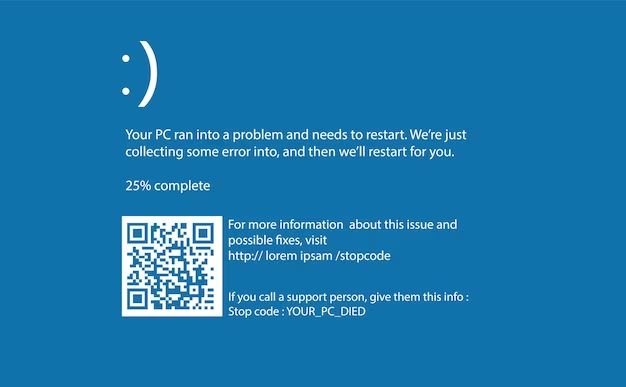A stop code error, also known as a bug check or blue screen of death (BSOD), occurs when Windows encounters a critical system error from which it cannot recover. This critical error causes Windows to crash and display a blue screen containing details of the stop code error. Understanding what causes these fatal system errors can help troubleshoot and prevent future stop code crashes.
Common Causes of Stop Code Errors
There are many potential causes of a stop code error. Some of the most common include:
- Hardware problems – Faulty or failing hardware like bad RAM, overheating CPU, and disk errors are common triggers.
- Driver issues – Buggy, old, or incompatible device drivers can cause system crashes. Graphics card drivers are a common culprit.
- Software conflicts – Incompatible or buggy software, especially anti-virus software, can cause crashes. Conflicts between old and new programs are common.
- Insufficient resources – Things like low disk space, low memory, or trying to run too many programs can overwhelm the system and cause crashes.
- Corrupt system files – The Windows registry, system libraries, and other critical files can become corrupted and cause fatal errors.
- Malware infection – Viruses, spyware, and other malicious programs can damage system files and settings leading to crashes.
- Damaged hard disk – Physical damage to a hard drive from bad sectors to failed read/write heads can lead to crashes.
- Overclocking – Overclocking hardware like CPU and RAM too far can cause system instability and crashes.
- Overheating – Excessive heat buildup from heavy system demands, dusty coolers, or poor case cooling.
- Faulty electrical supply – Bad power from surges, sags, spikes, and outages can crash the operating system.
Critical Stop Code Errors
While there are dozens of specific stop code errors, some are more dire and fatal than others. Some examples of critical errors that lead to almost certain system crashes include:
- ERROR_INVALID_SYSTEM_SERVICE – Indicates an invalid system call or corrupted Windows system file.
- IRQL_NOT_LESS_OR_EQUAL – Usually points to a bad driver or hardware problem.
- KERNEL_MODE_EXCEPTION_NOT_HANDLED – A serious error in kernel mode operation likely from faulty drivers.
- PAGE_FAULT_IN_NONPAGED_AREA – Error from running out of memory, RAM issues, or defective storage drives.
- SYSTEM_THREAD_EXCEPTION_NOT_HANDLED – Error in a system thread crucial to operation, often hardware related.
- SESSION3_INITIALIZATION_FAILED – Failure initializing the login subsystem, corrupted Windows files.
- UNEXPECTED_KERNEL_MODE_TRAP – Hardware defect, device driver issue, or BIOS error.
- MEMORY_MANAGEMENT – Inability to access paged memory, indicates RAM failure.
- ATTEMPTED_EXECUTE_OF_NOEXECUTE_MEMORY – Often due to memory leaks from defective drivers.
Experiencing one of these critical errors will almost certainly result in a system crash blue screen.
Less Severe Stop Errors
Some stop code errors may allow Windows to recover and let you reboot successfully. These errors still require attention but won’t necessarily crash the system immediately.
- DRIVER_OVERRAN_STACK_BUFFER – Buggy driver wrote past its buffer limit.
- VIDEO_SCHEDULER_INTERNAL_ERROR – Error in video memory management, graphics driver issue.
- KERNEL_SECURITY_CHECK_FAILURE – Security system blocking suspicious program activity.
- SYSTEM_THREAD_EXCEPTION_NOT_HANDLED_M – Minor system thread error, may recover.
- CLOCK_WATCHDOG_TIMEOUT – Failure to process tasks in time, can often boot successfully.
- VIDEO_TDR_TIMEOUT_DETECTED – Video card driver timed out, screen may go black temporarily.
- VIDEO_DXGKRNL_FATAL_ERROR – Error from display driver, usually recoverable.
- BAD_POOL_HEADER – Memory management error, tends to be minor.
These stop errors may allow you to reboot and troubleshoot the problem without catastrophic data loss or system failure.
What To Do After a Stop Code Error
When a stop code crash occurs, there are steps you can take to troubleshoot and prevent future errors:
- Note the exact stop code, parameters, and error strings to research solutions.
- Check system logs in Event Viewer for additional clues on the cause.
- Boot in Safe Mode and see if error persists, indicating faulty hardware/driver.
- Update all device drivers to latest stable versions.
- Run a memory test to check for RAM issues.
- Check hard drives for errors and run chkdsk.
- Monitor system temperatures for overheating components.
- Reseat internal hardware connections and expansion cards.
- Back up data and reinstall or refresh the Windows operating system.
- Replace suspect hardware components like memory, GPU, power supply.
Preventing Stop Code Errors
You can take proactive measures to prevent stop code crashes in the first place:
- Keep Windows and all software updated with latest patches.
- Don’t overclock or over-tax system components.
- Only install trusted software from reputable sources.
- Use quality PC components from dependable brands.
- Manage resource usage and don’t overload the system.
- Monitor system temperatures and clean out dust buildup.
- Use a quality surge protector and UPS battery backup.
- Perform regular system maintenance like disk checks, defragging, etc.
- Back up important data regularly in case a crash damages it.
Most Common Stop Codes
Below is a table of some of the most routinely seen stop code errors, their common causes, and steps to troubleshoot them:
| Stop Code | Possible Causes | Troubleshooting Tips |
|---|---|---|
| PAGE_FAULT_IN_NONPAGED_AREA | Memory corruption, defective storage, driver issues | Test RAM, check disk, update drivers |
| SYSTEM_THREAD_EXCEPTION_NOT_HANDLED | Failing hardware, defective drivers | Update drivers, replace hardware components |
| IRQL_NOT_LESS_OR_EQUAL | Faulty drivers, PCI hardware issues | Update drivers, reseat expansion cards |
| UNEXPECTED_KERNEL_MODE_TRAP | Hardware defects, BIOS issues, device drivers | Update BIOS, reseat components, update drivers |
| KERNEL_SECURITY_CHECK_FAILURE | Conflict with security software | Boot in Safe Mode, check security and firewall apps |
| KERNEL_MODE_EXCEPTION_NOT_HANDLED | Damaged system files, defective drivers | Startup repair, system restore, update drivers |
| DRIVER_OVERRAN_STACK_BUFFER | Buggy device driver | Update driver from manufacturer |
Conclusion
Stop code errors result from critical failures that crash the operating system to prevent data loss or hardware damage. While varied and complex, common causes include hardware defects, driver issues, software conflicts, overtaxed resources, and system file corruption. Learning to quickly identify error patterns, troubleshoot issues, and prevent problems can minimize downtime from blue screens of death.