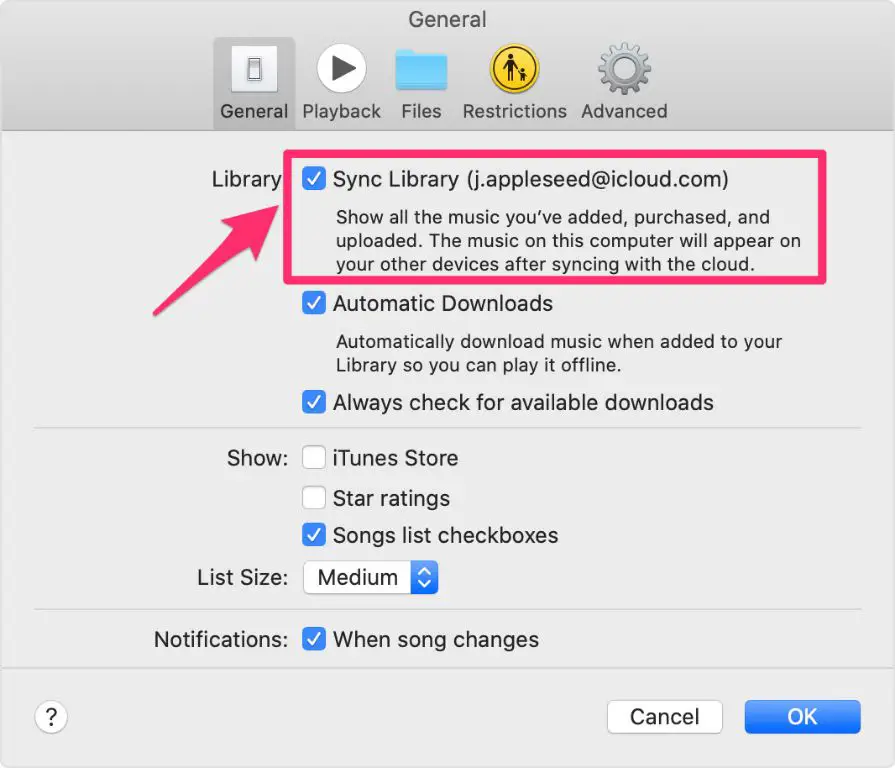iCloud Music Library is Apple’s service for storing your personal music library online. It allows you to access your music across all of your devices that are connected to your Apple ID. iCloud Music Library works by “matching” the songs in your personal library to songs available in the Apple Music catalog. Any music purchased from iTunes or uploaded directly to iCloud Music Library is stored in the cloud, so you can stream or download it on demand without taking up storage space on your devices (source). The main purpose of iCloud Music Library is to give you seamless access to your music library no matter where you are or what device you are using.
Music Downloaded from Apple Music
Turning off iCloud Music Library will delete all songs and albums you’ve downloaded from your Apple Music subscription. This is because the downloads are stored in iCloud and synced across your devices. So if you disable iCloud Music Library, you will lose access to any Apple Music content you’ve downloaded for offline listening (Source).
When you turn iCloud Music Library back on, any Apple Music songs and albums you previously downloaded will need to be downloaded again. They will not automatically reappear. So before turning off iCloud Music Library, make sure to back up any downloads you want to keep access to (Source).
In summary, disabling iCloud Music Library removes all downloaded Apple Music content from your device. You will need to re-download any albums or playlists again once you re-enable the feature.
Music Uploaded to iCloud
When you turn off iCloud Music Library on your iPhone, any music you have uploaded to iCloud from your personal collection will no longer be available on your device. According to CopyTrans, disabling iCloud Music Library will delete all cloud music that was uploaded from your computer or imported from CDs. This includes any songs, albums or playlists stored in iCloud that did not originate from the iTunes Store or Apple Music.
Once iCloud Music Library is turned off, your iPhone will no longer sync or download music from iCloud. So any tracks not physically stored on your device will become unavailable for listening. You will need to re-enable iCloud Music Library to regain access to your full uploaded music collection across devices.
If you wish to turn off iCloud Music Library without losing your uploaded music, it is recommended to first download or backup your iCloud music library locally. You can use a third-party tool like Ondesoft to download songs uploaded to iCloud before disabling the service. This will allow you to preserve your personal music collection while discontinuing the use of iCloud Music Library.
Music Purchased from iTunes
When you purchase music from the iTunes Store, it is downloaded and saved locally on your device. Turning off iCloud Music Library will not affect music purchased from iTunes – it will remain downloaded on your iPhone.
However, any playlists containing purchased iTunes music may get deleted when you disable iCloud Music Library. You would need to recreate those playlists manually after turning the service off.
Additionally, any play counts, ratings, and other metadata associated with your purchased iTunes songs that you applied while using iCloud Music Library will be reset back to default values. So your play activity and song ratings will be lost.
In summary, the actual song files for your purchased iTunes music will stay on your iPhone when you turn off iCloud Music Library. But metadata, playlists and your library organization around that purchased music will be removed. The songs will still be available, just not organized.
Playlists
When you turn off iCloud Music Library on your iPhone, any playlists you created while using the service will be deleted from your device. According to Apple’s support site, “Turning off iCloud Music Library deletes any playlists that were created on your device when it was enabled.” This includes playlists made up of both Apple Music songs and songs you own that were added from your personal library. The playlists themselves are not deleted from iCloud, but you will no longer have access to view or play them unless you re-enable iCloud Music Library.
If you wish to preserve playlists before disabling iCloud Music Library, you should manually back them up. You can do this by connecting your iPhone to a computer and using a program like iTunes to save copies of the playlists. That way, you will still have access to the song lists even if you decide not to use iCloud Music Library anymore. Re-creating playlists from scratch later can be tedious, so backup is recommended if you have playlists you want to keep.
Album Artwork
When you turn off iCloud Music Library, any album artwork you added manually in your library will be removed. iCloud Music Library relies on Apple’s cloud matching algorithms to match your music files to songs in Apple’s database. This database contains the official album art for those songs.
By turning off iCloud Music Library, you disconnect your library from Apple’s cloud database. So any custom album art you added manually will revert back to the default art or blank covers for those songs. Your device will no longer be able to fetch the album covers from Apple’s servers.
According to discussions on Apple’s support forums, some users have reported losing album art they added after disabling iCloud Music Library. The album covers reverted to the default iTunes art (source).
To retain custom album artwork, it’s recommended to keep iCloud Music Library enabled. Otherwise, you would have to manually re-add any album covers again if you turn the feature off.
Music Storage
When iCloud Music Library is turned off, any music you have downloaded from Apple Music or purchased from iTunes will remain stored locally on your iPhone. However, any music you have uploaded to iCloud from your personal collection will no longer be accessible on your iPhone and can only be played from iCloud on your Mac or PC.
According to Apple’s support documentation, “If you turn off iCloud Music Library on your iPhone, iPad, or iPod touch, your downloaded and purchased content stays on your device. Your Apple Music, iTunes Match, or uploaded content no longer appears on your device.” [1]
So in summary, with iCloud Music Library disabled, only music downloaded directly to your iPhone will remain stored locally. Any music uploaded to iCloud will need to be re-downloaded to access it without iCloud Music Library.
Music Availability
When you turn off iCloud Music Library on your iPhone, the music that was previously available from Apple Music or your iCloud Music library will no longer be accessible on that device. According to CopyTrans, disabling iCloud Music Library deletes all cloud music from your iPhone, including any downloads from Apple Music. This means any songs you had available from Apple Music or your personal iCloud library will disappear from your device once you toggle iCloud Music Library off. The music will still be stored in iCloud, but your iPhone will no longer have access to stream or download those songs unless you re-enable iCloud Music Library.
Essentially, turning off iCloud Music Library disconnects your device from the cloud music storage. Without access to iCloud, your iPhone can only play music saved locally on the device itself. So any music you purchased in iTunes and synced to your iPhone will still be available, but anything reliant on Apple Music or iCloud streaming/downloads will be removed once you disable the service. According to Apple Discussions, the music should reappear if you turn iCloud Music Library back on and let your library sync again.
Re-enabling iCloud Music Library
If you decide to turn iCloud Music Library back on after disabling it, the process is simple. Just go back into the Settings app on your iPhone and tap on “Music”. Then turn the “Sync Library” switch back on.
When you re-enable iCloud Music Library, it will re-upload any music you’ve added while it was disabled and match them to the songs in Apple’s cloud catalog. Any playlists you created will also be re-synced.
The main thing to keep in mind is that any changes you made to your local music library while iCloud Music Library was off will be merged back into your iCloud library. So if you deleted songs that were originally from Apple Music, they’ll be added back. And if you added songs that are also in the Apple Music catalog, they’ll be matched and uploaded. Essentially your music library will be restored to the state it was in before you turned off iCloud Music Library.
Overall the process is designed to be seamless and give you back access to your full Apple Music collection. Just be aware it can take some time for your entire library to sync back up if you made a lot of local changes while iCloud Music Library was disabled.
Summary
Here are the key points covered about what happens when you turn off iCloud Music Library on your iPhone:
- Music you downloaded from Apple Music will no longer be available to stream or download on your device.
- Any music you personally uploaded to iCloud will be removed from your iPhone.
- Music purchased from the iTunes Store stays on your device.
- Playlists created on your iPhone will remain, but may be empty if they contained Apple Music tracks or songs uploaded to iCloud.
- Album artwork you added for music uploaded to iCloud will be removed from your device.
- With iCloud Music Library off, your iPhone’s storage is used instead of iCloud to store music.
- You’ll only have access to music physically on your device, not your entire iCloud music collection.
- You can re-enable iCloud Music Library anytime to restore access to your full library.
In summary, turning off iCloud Music Library removes access to Apple Music streaming and your iCloud music while keeping purchased music on your device. Playlists and artwork may be impacted as well. You can always re-enable it to restore full access.