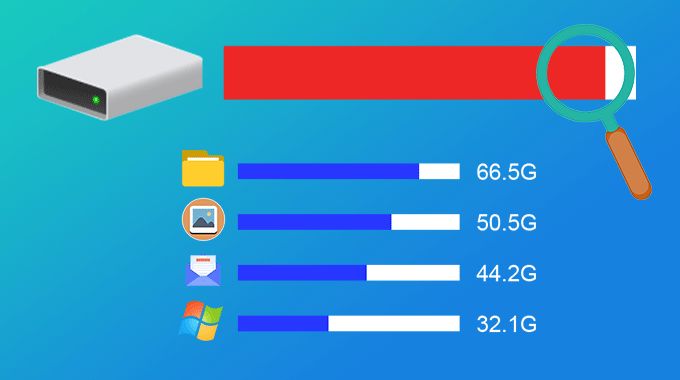Hard drive space can quickly fill up on any computer, but Windows 7 users may notice their disk space dwindling faster than expected. There are various factors that contribute to high disk usage on Windows 7 machines, ranging from temporary files to old Windows installations. This article will examine the top causes of disk space consumption on Windows 7 and provide solutions to free up storage.
The main sections covered include: Temporary Files, Downloads Folder, Windows Updates, User Profiles, System Files, Old Windows Installs, Apps and Games, and Media Files. Understanding what is using all the disk space is the first step to reclaiming it.
Temporary Files
Temporary internet files, also known as browser caches, are created by web browsers like Internet Explorer, Firefox, and Chrome to store website data locally on your computer for quicker access (Microsoft). Over time, these cached files can build up and take up a significant amount of disk space. They include images, videos, web pages, and other website content that has been viewed in the browser (Microsoft).
When you visit a website, the browser stores copies of site files in the Temporary Internet Files folder so the pages will load faster on subsequent visits. However, most of this cached data is unused after a short period. According to Microsoft, you can safely delete these temporary internet files to free up disk space (Microsoft).
Factors that can cause temporary internet files to consume more disk space over time include frequent web browsing, opening many browser tabs simultaneously, and visiting sites with lots of multimedia content. Things like cookies, browsing history, and download history can also gradually eat up space.
Downloads Folder
The downloads folder can quickly take up a large amount of disk space if not properly managed. Over time, it’s easy for unused installers, archives, old software packages, mp3s, videos, PDFs, and other random files to accumulate in the downloads folder, even if they are no longer needed.1 To reclaim disk space, it’s recommended to periodically sort through and clean out the downloads folder by deleting unneeded files. Some common space wasters are redundant downloads of software installers, movies, music, and other large files that are already saved elsewhere on the computer. Temp files from incomplete downloads should also be deleted.
Another recommendation is to change the default download location for browsers and other programs to another folder or drive. This will prevent the downloads folder from quickly bloating again after being cleaned out. Some utilities like CCleaner can also help manage disk usage by safely deleting unused files from the downloads folder.
Windows Updates
Over time, pending and installed Windows updates can take up a significant amount of storage space on your hard drive. Windows 10 reserves up to 20GB of space for Windows updates, in order to ensure there is enough room to download and install updates successfully without running out of space [1]. Pending updates that have been downloaded but not yet installed can build up and occupy gigabytes worth of space. In addition, the disk footprint of the operating system itself grows over time as updates get installed and replace existing files. Older unused Windows update files may also get left behind after major updates like feature releases.
To free up space, you can use the Disk Cleanup utility to safely remove any previous Windows updates that are no longer needed. You can also change Windows update settings to automatically remove files for updates that have already been installed. Keeping your Windows version up to date is recommended, so you should aim to always have at least 20GB of free space for future updates [2]. Periodically checking your drive space and cleaning up unneeded files can help prevent running out of room for important Windows updates.
User Profiles
A user profile is a folder on the hard drive that contains all of a user’s personal data, settings, and preferences. Things like the Documents, Music, Pictures, Videos, Desktop, Favorites, and Downloads folders are all part of the user profile.
Over time, these folders can accumulate large amounts of data as users save files, download music/videos, and install programs. For example, the Documents folder may contain word processing files, spreadsheets, and PDFs. The Pictures folder can fill up with photos and images. Downloaded music, movies, and other media can quickly eat up space in the Videos folder.
In addition, some applications store their data and settings in the user profile. So if a user has large programs like games, video editing software, or design tools installed, it can increase the size of the profile. [1]
On Windows 7, the default storage location for user profiles is in C:\Users, so all this data gets stored on the primary system drive. With multiple profiles on a PC, it’s easy to see how they can occupy a large portion of the total disk space.
To reduce the space used by user profiles, uninstall unused applications, delete unneeded personal files, and move media collections to a secondary drive. Also, deleting old user accounts that are no longer needed will free up the disk space used by those profiles. [2]
[1] https://www.tenforums.com/user-accounts-family-safety/178282-windows-10-user-folder-taking-up-100gb.html
[2] https://answers.microsoft.com/en-us/windows/forum/all/what-the-heck-is-other-people-using-105-gb-storage/2ffde7d5-c8a7-4541-9eb7-d50be44e2cd3
System Files
Windows system files, logs, and the pagefile.sys file can take up a significant amount of disk space on a drive and continue to grow over time. The pagefile.sys file alone is a hidden system file that acts as virtual memory and can be multiple GB in size depending on your RAM amount and system settings (source). Windows also generates log files for system events, errors, updates and more which build up continuously.
On an aging Windows 7 installation, the Winsxs folder holds copies of DLLs and other system files, including previous versions. This folder can grow to many GB over the years. One recommendation is to use the Windows Disk Cleanup utility to remove unnecessary system files and temporary data (source). You can also adjust the pagefile.sys size or move it to another drive if space is limited on C: drive.
Old Windows Installs
One common culprit for disk space usage in Windows is leftover folders from previous Windows installations and upgrades. When you upgrade from an older version of Windows to a newer version, Windows will typically save the old Windows folder in a folder called “Windows.old”. This allows you to roll back to the previous version if needed. However, the Windows.old folder can take up a significant amount of disk space.
For example, if you recently upgraded from Windows 7 to Windows 10, you may have a Windows.old folder containing your entire old Windows 7 system files. This can easily occupy 20-30 GB or more of disk space. Similarly, major Windows 10 upgrades like the Creators Update or Anniversary Update also create Windows.old folders. Over time, these old Windows folders can accumulate and consume a large portion of your total disk space.
If you are certain you won’t need to roll back to the previous version, you can safely delete the Windows.old folder to recover disk space. This can be done through the Settings app by going to System > Storage and selecting ‘Temporary Files’. Make sure you have backed up any personal files before removing these folders.
See: Delete your previous version of Windows
Apps and Games
Installed programs and games can take up a significant amount of disk space on Windows 7. Many modern games have large storage requirements, with some exceeding 100GB or more of disk space. According to one source, most lower-spec game titles fall within the 4-10GB range, while more advanced games require much more. Even indie games, while generally smaller, can still use several gigabytes of storage.
Aside from games, productivity and creative apps like Adobe Photoshop, video editing software, Microsoft Office, and others also consume disk space. The more programs installed on a system, the more space they collectively take up. It’s recommended to uninstall any unused or unnecessary applications to free up storage capacity.
Users should periodically review installed programs and games and remove those they no longer need. Saving game installers and downloads can also help reclaim space if games need to be reinstalled later. Using an external hard drive to store games and large files is another option to reduce storage pressure on the primary system disk.
Media Files
One of the biggest culprits of disk space usage on Windows computers is media files, such as music, photos, and videos. Over time, these files can accumulate and take up a significant amount of storage space if not properly managed. According to [this SuperUser post](https://superuser.com/questions/749770/windows-how-can-i-see-disk-space-used-over-time), photos, videos and music files are often the largest consumers of disk space.
Modern cameras and smartphones are capable of taking high-resolution photos and videos. For example, a single 10-minute 4K video can be over 1 GB in size. Similarly, high-res photos from DSLR cameras can be 10-20 MB each. Most users store these media files locally on their computer without realizing how quickly they can consume disk space. According to [this answer on Quora](https://www.quora.com/What-is-normal-disk-usage-activity-percent-for-Windows-10), it’s not uncommon for media libraries to use over 50-60% of disk space.
Music collections can also take up a considerable amount of space. The average 4-minute MP3 audio file is approximately 4 MB. This means even a modest collection of a few hundred songs can easily occupy multiple gigabytes of storage. Lossless audio files, such as FLAC, are much larger in size and fill up disk space even faster.
The best way to manage disk space used by media files is to regularly review your libraries and delete unwanted content. Using external hard drives to store these large files is also recommended. Turning off the automatic camera upload feature on smartphones prevents photos and videos from instantly syncing to your PC. Overall, being aware of your media storage habits and frequently pruning unnecessary files is key to avoiding low disk space issues caused by music, photos and videos.
Conclusion
In summary, the main causes of high disk space usage on Windows 7 include accumulating temporary files, a cluttered Downloads folder, large Windows updates, multiple user profiles, essential system files, old Windows installations, expanded apps and games, and media collections. To free up drive space, users should clean out their Downloads folder, run Disk Cleanup to remove temporary files, uninstall unused apps and games, delete old user accounts, and move media files to external storage.
The key takeaways are:
-
Temporary files, the Downloads folder, Windows updates, and old Windows installations can gradually build up over time and consume GBs of disk space.
-
System files, user profiles, applications, games, and media files like photos, videos, and music are necessary but can also take up significant storage capacity.
-
Regularly running Disk Cleanup, removing unneeded apps/games/profiles, and moving media to external drives are effective ways to free up space on a Windows 7 hard drive.
By understanding the main disk space hogs and implementing cleanup/organization strategies, Windows 7 users can effectively recover lost capacity and keep their system running smoothly.