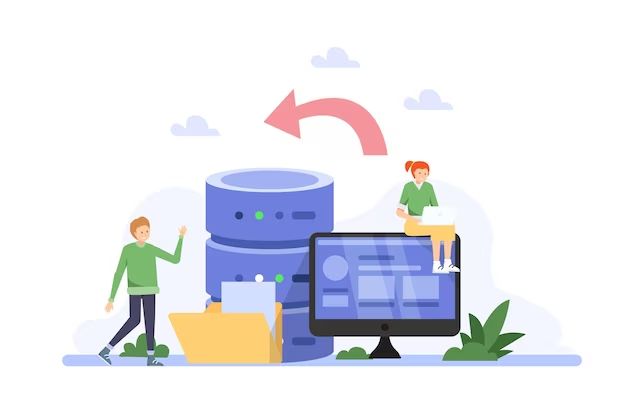Quick Answer
The best storage capacity for a computer depends on the individual user’s needs. Factors like budget, how much data needs to be stored, and type of use (personal, gaming, business, etc.) should be considered when choosing storage capacity. For most general home and office use, 500GB to 1TB of storage is sufficient. Power users and gamers may need 2TB or more. Overall, it’s best to get as much storage as one’s budget allows to future-proof the computer and avoid running out of space. Solid state drives are faster but more expensive per gigabyte than traditional hard disk drives.
Storage Capacity Guidelines
Here are some general guidelines for choosing the right storage capacity:
– **Light Use** – Web browsing, email, basic document editing. 128GB to 256GB is usually sufficient. Can consider lower capacities like 64GB for extra budget builds.
– **Moderate Use** – Office and productivity tasks, photo editing, schoolwork, media streaming. 500GB to 1TB recommended.
– **Power User** – Video editing, PC gaming, managing large media libraries. 1TB to 2TB or more recommended.
– **Creative Pro** – Graphic design, animation, 3D modeling. 2TB or higher recommended. May use multi-drive setups for increased capacity and performance.
Factors in Determining Needed Capacity
There are several key factors to consider when choosing the right storage capacity:
– **Budget** – Hard drive prices drop around $20-30 per TB for HDDs and $100+ per TB for SSDs. Larger budgets allow for more storage capacity.
– **Primary Use Case** – Light web/email use needs less than heavy gaming and media use. Evaluate how much storage is needed for core usage.
– **Media Files** – Video, photos, music and games consume a lot of drive space. More capacity is needed for large media libraries.
– **Future Needs** – It’s best to get extra capacity to account for future storage needs and avoid constant upgrades.
– **Drive Types** – SSDs are faster but more expensive per gigabyte than HDDs. Consider a combo with smaller SSD for programs and larger HDD for files.
Minimum Recommended Capacities
Here are some minimum storage recommendations based on the primary use case:
– **Basic Computing** – 64GB SSD or HDD for web browsing, email, documents
– **Standard Home PC** – 250 to 500GB HDD or SSD for everyday tasks, moderate media storage
– **Office Workstation** – 500GB to 1TB HDD or SSD for productivity apps, enterprise use
– **Creative Workstation** – 250 to 500GB SSD + 1 to 2TB HDD for OS, programs on SSD and files on HDD
– **Gaming PC** – 500GB SSD + 1TB or higher HDD for OS and games on SSD, media storage on HDD
– **Media Editing** – 500GB+ SSD + high capacity HDD (2 to 4TB+)
Choosing Between HDD and SSD
When selecting a storage drive, there are tradeoffs between traditional hard disk drives (HDDs) and solid state drives (SSDs):
– HDDs are cheaper per gigabyte of storage compared to SSDs. 1TB HDDs can be purchased for around $40-50.
– SSDs are significantly faster than HDDs for loading programs, games, and files. SSDs have read/write speeds of 100s of MB/s vs. HDDs with speeds of 100-200MB/s.
– HDDs have higher capacities available, up to 10TB+ on consumer models. High capacity SSDs remain expensive.
– SSDs are more durable due to no moving parts. HDDs can fail from shock damage or wear over time.
– For most users, a 500GB to 1TB SSD for the OS and programs, plus a 1 to 4TB HDD for media files is a cost-effective combination. Pro users may use all SSDs for maximum speed.
Average Storage Used
Here are some estimates for how much average storage space is used for different file types and activities:
– **Operating System** – Windows 10/11: 20-30GB | MacOS: 15-20GB
– **Office Suite** – Microsoft Office: 1-5GB | LibreOffice: <1GB - **Email Client** - MS Outlook data file: 1-5GB | Thunderbird: <1GB - **Games (installed)** - Call of Duty: Black Ops 4: 175GB | GTA V: 100GB | Fortnite: 30GB+ - **Photos** - Raw DSLR image: 25-35MB | iPhone JPEG: 3-5MB - **Digital Video (per hour)** - 1080p: 5-8GB | 4K: 15-20GB | ProRes: 20-30GB - **Music** - MP3 song: 3-5MB | Uncompressed audio: 50MB/min - **Movies (downloaded)** - 1080p: 5-10GB | 4K: 15-20GB
Typical Capacity Needs by User Level
Here are typical storage capacity needs for different levels of computer users:
– **Entry-level** – 64GB SSD. Mostly web browsing, email, document editing.
– **Beginner** – 250 to 500GB HDD/SSD. Getting into productivity, media streaming, light photo editing.
– **Enthusiast** – 500GB to 1TB SDD or combo SSD + HDD. Casual gaming, media management, hobbyist creative work.
– **Power User** – 1-2TB SSD + 2-4TB HDD. Heavy gaming, video editing, large media libraries.
– **Professional** – High capacity SSD (2TB+) + large RAID HDD array (8TB+). Graphics, engineering, 3D modeling workstations.
How Storage Is Used in a PC
Some key facts on how different types of data and programs consume storage space on a typical PC:
– The Windows or Mac operating system uses 15-30GB on its own.
– Productivity apps like Microsoft Office use 1-5GB. Video editing programs can use 10GB or more.
– Games now require large amounts of storage, with modern titles using 50-100GB per game.
– Media files such as photos, videos, music and downloaded movies can quickly add up to hundreds of gigabytes or even terabytes.
– Video files are often one of the biggest space hogs. One hour of 4K video can be 15GB or more in size.
– Creative pros working with high resolution source files like RAW photos and lossless audio have large storage requirements.
– Temporary system files, cached downloads and program data also slowly eat away at free space over time.
Typical Capacities by Computer Type
Here are typical storage capacities often found in different classes of desktop computers:
– **Basic Office PC** – 250 to 500GB HDD
– **Home All-in-One PC** – 500GB to 1TB HDD
– **Gaming Desktop** – 500GB to 1TB SSD + 1 to 2TB HDD
– **Business Workstation** – 500GB to 1TB SSD
– **Creative Workstation** – 500GB+ SSD + 2 to 4TB HDD
– **Media Production PC** – 1TB+ SSD + 4TB or higher HDD
– **Budget Options** – Some office and home PCs may have only 64 to 128GB SSDs to hit lower price points. More casual users can still get by on these smaller drives.
Laptop Storage Considerations
For laptops, some additional things to factor when choosing storage capacity:
– Laptops are often limited to one internal drive, making capacity choice more crucial.
– Can supplement internal drive with external USB hard drives and cloud storage.
– Smaller laptops may only allow for lower capacity 1TB or less drives due to space constraints.
– High-end laptops offer multiple drive configurations including dual SSDs in RAID.
– Average laptop capacities range from 128GB on budget models to 512GB or 1TB on midrange configs.
– MacBooks come with 256GB to 2TB SSDs on most models, with some offering 4TB custom configurations.
Maxing Out Storage Capacity
For power users who need maximum drive space, several options exist:
– Use the highest capacity HDD available, currently up to 10TB on consumer models.
– Add additional internal HDDs or SSDs if your PC case and motherboard support it.
– Use external drives over USB, Thunderbolt or eSATA connections.
– Setup a home NAS (network attached storage) unit for huge centralized storage.
– Take advantage of cloud storage services like Dropbox, Google Drive or Microsoft OneDrive for non-critical media files and backups.
– Look into enterprise solutions like a Storage Area Network (SAN) for managing multiple drives with redundancy.
Upgrading Existing Computer Storage
Some tips on adding more storage to an existing computer:
– Replace existing hard drive with a higher capacity model. Clone over OS and files or do clean install.
– Switch from HDD to SSD to gain speed and capacity. Use SSD for boot drive and HDD for extra storage.
– Add a secondary HDD internally using a drive cage if available drive bays and SATA ports exist.
– Install higher capacity RAM to reduce paging file size, freeing up more drive space.
– Plug in an external USB hard drive for extra storage. Thunderbolt/eSATA offer faster speeds.
– Set up an NAS on your home network and transfer media files to it from PCs. Allows centralized access.
Optimizing Storage Usage
Some ways to make the most of your existing storage capacity:
– Delete unneeded files and programs that are just taking up space.
– Use storage/disk analyzer utilities to find and delete large forgotten files.
– Turn on storage compression in Windows, MacOS or Linux to compact files.
– Store less-used media and files on an external drive or home server instead internally.
– Use cloud sync services like Google Drive or OneDrive to offload files from local storage.
– Archive older, unused files onto removable media or cloud storage to free up primary drive space.
– Clean up and purge your downloads folder, temp files, Recycle Bin and caches periodically.
– JPEG images and lossy audio formats like MP3 compress better than RAW, PNG and lossless file types.
– Reduce redundancies by having one central copy of files rather than duplicates across drives.
– A fast internet connection allows streaming and cloud access without huge local media collections.
Conclusion
Choosing the ideal storage capacity for a computer is a balancing act between cost, speed, available physical space and future needs. For most home and office PCs, 500GB to 1TB is a good target for enough speed and capacity without overspending. Power users and creative pros need 2TB or more. Combining an SSD for performance and HDD for capacity is popular. Make sure to factor in OS, programs, media libraries and future growth when deciding on the right computer storage setup. Proper file management and cleanup can also help maximize existing capacity.