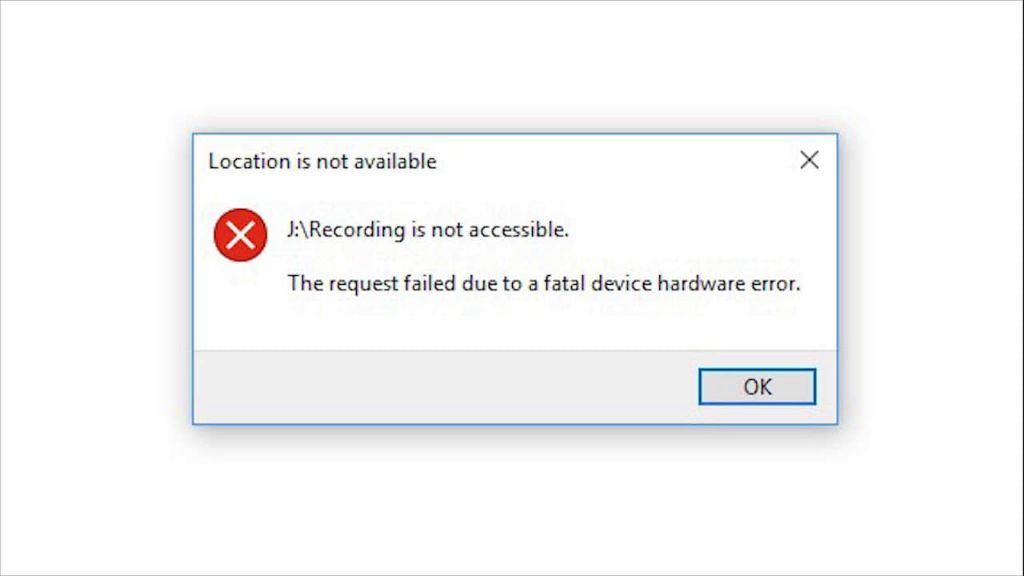A fatal device error on a hard drive indicates a serious issue that prevents the drive from being accessed or used. This error typically means that the hard drive has failed or is failing, often due to mechanical or electronic problems. A fatal device error often renders data on the drive inaccessible and can result in permanent data loss if the drive is not repaired or recovered promptly.
Some common causes of a fatal device error include:
- Mechanical failure – Issues with the physical hard drive mechanisms like the read/write heads, spindle motor or arm actuator.
- Electronic failure – Problems with the hard drive’s internal electronic components like the controller board, interface connectors, etc.
- Firmware corruption – Errors in the drive’s firmware coding that prevents proper function.
- Physical damage – External physical damage to the drive from impacts, etc.
- Overheating – Heat damage that warps or melts internal components.
When a fatal device error occurs, the operating system will typically display an alert notifying the user of the issue. The error message varies between systems but usually states something like “fatal device hardware error” or “irrecoverable drive error”. The drive will also be inaccessible and any attempts to access data on it will fail.
Causes of Fatal Hard Drive Errors
There are a number of potential causes of a fatal hard drive error. Understanding what can lead to drive failure can help identify warning signs and prevent data loss. Common causal factors include:
Mechanical Failure
One of the most common reasons for a fatal drive error is a mechanical failure within the physical hard drive hardware. Hard drives contain sensitive internal components that can fail over time or due to damage. Common mechanical failures include:
- Read/Write Head Failure – The read/write heads float just above the drive platters and occasionally touch down to read/write data. Excessive touch downs can damage the heads.
- Spindle Motor Failure – This motor spins the hard drive platters. Motor failure will halt the platters.
- Arm Actuator Failure – The arm moves the read/write heads across the platters. A damaged actuator will prevent access to some or all data.
- Platters Crash – If the platters collide with internal components, they can become scratched or damaged, preventing data access.
- Bearing/Pivot Failure – Bearings allow platters and arms to spin smoothly. Failed bearings cause scrape marks on platters.
As parts wear over time, the likelihood of mechanical failure rises. Hard impacts or shocks can also damage hardware and lead to fatal errors.
Electronic Failure
The printed circuit board (PCB) inside a hard drive controls all the electrical components. If this PCB encounters problems, it can cause a fatal error:
- Short Circuits – Shorts between PCB components can damage critical chips or functions.
- Failed Capacitors – Capacitors smooth out power to components. Failed caps can allow spikes/dips that disrupt operations.
- Burned Traces – Electrical surges can literally burn traces between PCB components, severing connections.
- Controller Failure – The main controller chip coordinates all drive operations. If it fails, the drive does not function.
- Port/Connector Damage – Damaged interface ports like SATA/USB can cut off communication between drive and computer.
Minor manufacturing defects in PCB components can also cause premature electronic failure.
Firmware Corruption
The firmware is low-level software coded onto the hard drive that controls the behavior of the processor and interface between the drive and operating system. If the firmware code becomes corrupted or damaged, it can halt drive operations. Common causes include:
- Bad Firmware Updates – Firmware updates that are interrupted or faulty can damage the existing firmware code.
- Electrical Damage – Power surges or shorts that alter data bits stored in firmware chips.
- Failed Flash Memory – The firmware code is stored on flash memory chips that may stop working properly.
- Malware/Viruses – Some malware explicitly targets and overwrites hard drive firmware.
- Buggy Code – Firmware, like any software, can have bugs the developers missed that lead to crashes.
Recovering from firmware corruption requires re-flashing or reinstalling the firmware code. But this is not always possible depending on extent of damage.
Physical Damage
Being physical devices, hard drives are also vulnerable to physical damage from external factors:
- Drops/Falls – Dropping or bumping hard drives can damage internal components.
- Fire/Heat Exposure – Excessive heat can warp platters and melt internal parts.
- Water/Liquid Damage – Hard drives left in liquids short circuit electronic components.
- Dust/Debris Intrusion – Dust particles inside the drive case can scratch platters and interfere with heads.
- Bent Chassis – Physical bending of the metal chassis throws internal parts out of alignment.
Physical damage often produces clearly audible signs like grinding, clicking or scraping noises from the drive.
Overheating
Hard drives generate significant heat especially under heavy usage. Without proper ventilation and cooling, they can overheat to the point of failure. Symptoms include:
- Difficulty detecting/mounting drive in OS
- Intermittent connectivity issues
- Frequent bad sector/read errors
- Loud clicking noises from drive
- Scorch marks on external casing
Overheating typically damages drive electronics first but can also warp internal mechanical parts if left unchecked.
Proper cooling and monitoring drive temperatures helps avoid overheating risks.
How Does the Operating System Detect Fatal Errors?
The hard drive and operating system have detailed error checking and reporting capabilities that detect issues and notify users of fatal hardware errors:
S.M.A.R.T Monitoring
S.M.A.R.T (Self-Monitoring Analysis and Reporting Technology) is a feature built into drives that monitors internal operation looking for warning signs of failure. It detects issues like:
- High operating temperatures
- High number of bad sectors
- Mechanical parts close to tolerance thresholds
- S.M.A.R.T error logs are one way fatal device errors are identified.
Internal Error Logging
The hard drive firmware maintains internal logs of all errors encountered such as bad sector read/writes, connection failures, mechanical delays, etc. When certain error thresholds are exceeded, the firmware can classify the issue as fatal.
Operating System Queries
The OS frequently queries the drive through the SATA/USB interface, monitoring if connections fail and polling for error code responses. Failed queries indicate a problem with the drive hardware itself.
Filesystem Error Correction
Reading data involves error checking algorithms in case bits get corrupted. If critical filesystem data structures suffer uncorrectable errors, this implies a fundamental device failure.
Diagnostic Tools
Dedicated hard drive diagnostic tools use direct low-level commands to scan every sector and component. They provide the most rigorous testing of the device health. A fatal error reported here has high credibility.
The various checks provide redundancy in identifying device failures before they escalate to a fatal state. But once enough evidence confirms a fatal problem, the operating system has no choice but to block further use of the malfunctioning drive.
Recovering Data from a Failing Drive
When a hard drive is beginning to fail, or has a partial fatal error affecting only some regions of the drive, it may still be possible to recover data from it before a complete failure occurs. Some tips include:
Act Quickly
The sooner action is taken, the better the chances of data recovery. As more time passes, degrading parts sustain more damage making data extraction harder.
Use Specialized Tools
Don’t force faulty drives to mount through the OS. This risks overwriting data due to writes being misdirected on failing drives. Use data recovery tools that interact at a low level.
Extract Data to Another Drive
Don’t recover data back to the same failing source drive. Copy recovered data to another healthy drive to avoid data loss if the faulty drive completely dies.
Avoid Continued Use
Minimize additional writes to the failing drive to avoid overwriting data in reallocated sectors. Only access known critical data then promptly power down the drive.
Check for Non-Mechanical Issues
If the error seems to be from firmware or electronics, low-level access recovery methods may still workaround these. Mechanical failures offer lower chance of recovery.
Contact a Professional Service
For best results, engage an expert data recovery service especially if the data is highly valuable or irrecoverable. The cost is often worthwhile compared to permanent data loss.
Preventing Fatal Hard Drive Errors
While hard drives inevitably wear out over time, certain best practices can extend their lifespan and minimize the chances of catastrophic failures:
Monitor S.M.A.R.T Stats
Periodically check a drive’s S.M.A.R.T parameters for early warning of potential issues developing. Watch for thresholds nearing limits.
Manage Operating Temperatures
Ensure drives have adequate ventilation and cooling. Sustained high temperatures accelerate failures.
Prevent Physical Damage
Handle drives gently, use padded carrying cases, and install shock-absorbing mounts in computers to minimize vibration and impacts.
Keep Drives Clean
Dirty environments lead to dust and debris accumulation that can damage sensitive components. Clean drives and cases regularly.
Install Updated Firmware
Firmware updates often address bugs and reliability issues. Keep drives updated for best stability.
Practice Safe Removal
Always eject/unmount drives before disconnecting them to ensure queued writes complete. Aborting writes heightens risk of firmware or filesystem damage.
Ensure Adequate Power
Use high-quality power supplies and surge protectors. Irregular power events can corrupt firmware or damage electronics.
Backup Important Data
Maintain backups of critical data so it can be restored in the event of unrecoverable drive failure. Backups are essential protection against catastrophic data loss.
While following best practices helps avoid fatal drive errors, they are still bound to eventually occur given the mechanical nature of hard drives. Monitoring health metrics, being prepared with backups, and taking quick action when issues arise will ensure the best possible outcome when dealing with a fatal hard drive failure.
Conclusion
A fatal hard drive error is an ominous sign indicating hardware failure or another serious issue with the drive. Once this error manifests, the operating system blocks further usage of the malfunctioning drive. While data recovery may still be possible if acted upon quickly, a fatal error often results in permanent data loss. Being aware of the various causes like mechanical failures, physical damage, firmware corruption, etc., allows computer users to be alert for warning signs of impending drive issues. Monitoring tools like S.M.A.R.T provide additional failure detection to prevent unpleasant surprises. When fatal drive errors do inevitably occur after extended usage, following best practices like proper backups and recovery procedures will mitigate potential harm and data destruction. With knowledge, preparation, and quick action, the harm from fatal hard drive errors can be minimized.