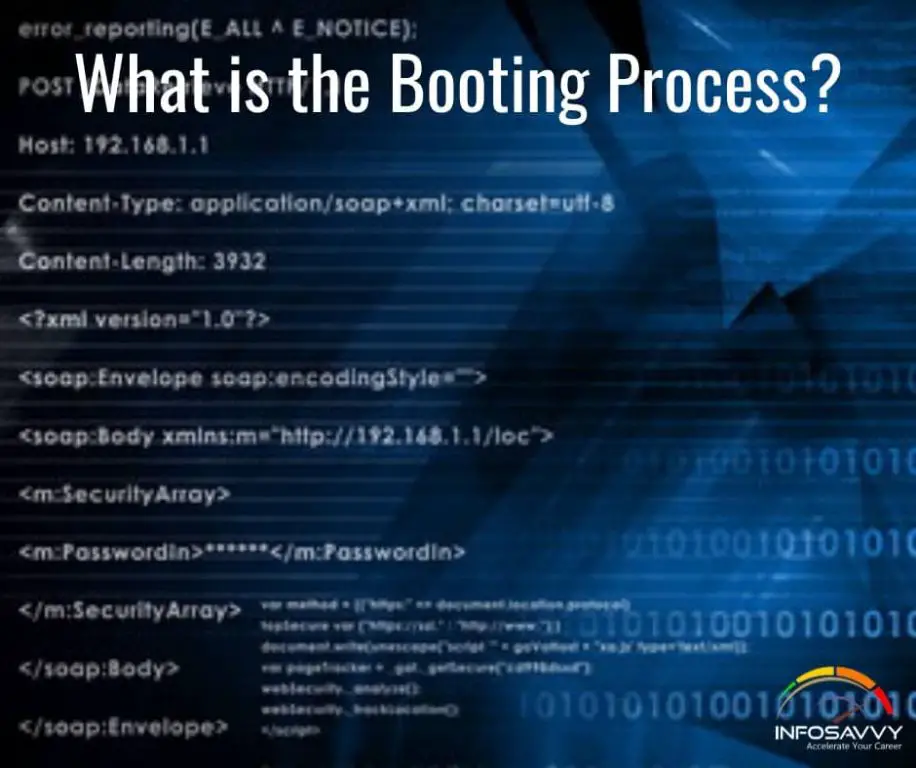Booting is the process of starting up a computer and loading the operating system. When you turn on your computer, it goes through a series of steps to check hardware, load software, and prepare the machine for use. This boot process is complex, but understanding the basics can help troubleshoot problems and tweak your system for faster startups.
What activates the boot process?
The boot process is activated as soon as you press the power button on your computer. This sends an electrical signal to the motherboard, activating the power supply unit. The PSU then supplies power to core PC components, allowing the CPU, RAM, and other hardware to switch on.
This initial powering on starts the boot process, as the CPU looks for boot instructions. Input from the BIOS, UEFI, or other firmware provides these instructions.
How does BIOS or UEFI contribute to booting?
Your PC has pre-installed firmware that handles early boot tasks. This firmware is the BIOS (Basic Input/Output System) or UEFI (Unified Extensible Firmware Interface).
When the PC first turns on, the CPU passes control to the firmware. The BIOS or UEFI then:
- Performs a power-on self-test (POST) to ensure core hardware components function properly.
- Checks installed hardware against a stored list of known configurations.
- Loads firmware drivers and settings.
- Passes control to a master boot record (MBR) or GUID partition table (GPT).
This early work by the BIOS/UEFI initializes critical devices like the RAM, video card, storage, and more. It provides a basic setup so the next steps of booting can take place.
What are some key differences between BIOS and UEFI?
While both BIOS and UEFI perform initialization for the boot process, there are some key differences:
| BIOS | UEFI |
|---|---|
| Uses a master boot record (MBR) | Uses a GUID partition table (GPT) |
| Limited to booting from disks 2TB or smaller | Supports booting from large disks over 2TB |
| Uses 16-bit processor mode | Uses 32-bit or 64-bit processor mode |
| Slow boot times | Faster boot capability |
In general, UEFI offers improvements over BIOS with faster performance, better security, and modern system support. However, BIOS remains in use, especially on older PCs.
What is the role of the master boot record?
After the BIOS or UEFI initializes devices, it looks to a boot loader for the next steps. On BIOS systems, this boot loader is the master boot record (MBR).
The MBR is a small program located on the first sector of your hard drive or other bootable disk. It includes a partition table listing partitions on the drive, along with a boot loader like GRUB. The BIOS passes control to this MBR boot loader.
The MBR then:
- Examines the partition table to find your designated bootable partition.
- Reads the bootloader located on that partition.
- Executes the bootloader, which continues the boot process.
For UEFI-based systems, a partition with a GUID Partition Table (GPT) fulfills a similar role. The UEFI firmware looks for a GPT with a valid EFI file system to pass boot duties off to.
What are some limitations of the MBR boot process?
Relying on the master boot record has some downsides, including:
- MBR can only boot disks 2TB or smaller. Larger disks require UEFI with GPT.
- MBR partitioning style is outdated. GPT offers improved flexibility in managing partitions.
- MBR-based boot process uses slower 16-bit BIOS calls.
- MBR allocation table is vulnerable to malware overwriting or tampering.
For these reasons, MBR boot has largely been supplanted by UEFI booting with GPT, particularly on newer 64-bit systems.
What bootloader takes over after BIOS/UEFI?
After the BIOS or UEFI firmware initializes devices and locates boot partitions, actual boot duties pass to the bootloader program. This next stage bootloader can include:
- GRUB – GRand Unified Bootloader, a popular multi-system bootloader.
- Syslinux – Lightweight bootloader often used for Linux installation media.
- Windows Boot Manager – Default bootloader for Windows Vista and later versions.
- systemd-boot – Newer bootloader used by Linux distributions like Arch, Red Hat, and Ubuntu.
This bootloader takes over and continues the booting process. Key jobs include:
- Displaying a boot menu allowing you to select an OS to start.
- Locating the kernel and other files for your chosen OS.
- Handing off control to the OS kernel.
What are advantages of a bootloader like GRUB?
Using a flexible bootloader like GRUB offers advantages including:
- Boot menu for selecting OS – Choose between different operating systems at startup.
- Custom boot options – Select recovery modes or temporary boot changes.
- Dual booting – Have multiple OS installed and choose between them.
- Encryption support – Boot from encrypted partitions and drives.
GRUB and other featured bootloaders provide flexibility in the boot process not found with the BIOS/UEFI alone.
What is the kernel’s role in the boot process?
After the bootloader stages, it passes control to the kernel, the central component of an operating system. The kernel loads into RAM and initializes, taking over the boot process.
Key jobs for the kernel include:
- Setting up memory management systems to organize and allocate RAM.
- Initializing hardware drivers for attached devices and peripherals.
- Managing communications between software components.
- Scheduling processes to run on the CPU.
Once initialized, the kernel takes over full control of the computer’s hardware resources. At this stage, the operating system is essentially ready to go. The kernel just needs to launch some final processes to transition into normal operation.
How does the kernel relate to the rest of the operating system?
The kernel is the central hub that connects the various components of an operating system. It:
- Communicates with hardware through drivers.
- Manages resources using modules for memory, power, etc.
- Runs processes, assigning them CPU time and handling context switching.
- Exposes APIs for programs to leverage its services.
In a way, the kernel provides the virtual environment in which all system programs and applications run. It’s the bridge connecting software to the hardware.
What processes launch at the end of booting?
After the kernel initializes, the last step of booting involves launching essential background programs. Typical processes launched may include:
- Init system – Main system initialization process, like systemd or init.
- Login manager – Handles user logins and authentication.
- Desktop manager – Initializes the graphical interface and desktop environment.
- Background services – Various daemon processes to handle hardware, network, security, and APIs.
The collection of programs launched at the end of the boot process essentially transitions the OS from a minimal kernel-only state into the full user-oriented operating system.
How do launch processes like systemd work?
The init system handles overall coordination of the final boot stage. It takes over from the kernel and manages starting other programs.
For example, the widely used systemd init process on Linux:
- Uses configuration files to determine programs and services to launch.
- Starts various daemon processes in the correct order.
- Launches user login managers.
- Triggers programs after login, like the desktop manager.
The init program orchestrates the diverse launch sequence, bringing up all the processes needed for normal operation.
How can I optimize the boot process for faster startup?
A few techniques can help optimize your system’s boot process for faster startups:
- Use a lightweight bootloader – Try a fast bootloader like systemd-boot.
- Disable unneeded services – Stop programs not needed on startup from launching.
- Get an SSD – Use a fast solid state drive rather than a HDD.
- Add RAM – More memory reduces load times and swap usage.
- Clean up partitions – Consolidate partitions and remove clutter.
- Disable GUI boot – Use text-only booting to avoid graphical overhead.
Fine-tuning your boot settings, performing maintenance, and upgrading hardware can potentially shave precious seconds off the startup process.
Conclusion
Booting a computer is a complex sequence involving many steps, programs, and components working together to transition from power off to fully operable. Understanding this boot process helps troubleshoot issues and gives insight into tuning system performance.
Key stages in summarizing include:
- BIOS or UEFI firmware initializes hardware and locates bootloaders.
- A bootloader like GRUB loads and offers OS selection.
- The kernel for the chosen OS initializes.
- Essential system processes launch to transition into normal operation.
Optimizing this boot sequence results in a faster startup experience. While complex under the hood, the end goal of booting is simple – power on your computer and get to work as quickly as possible!