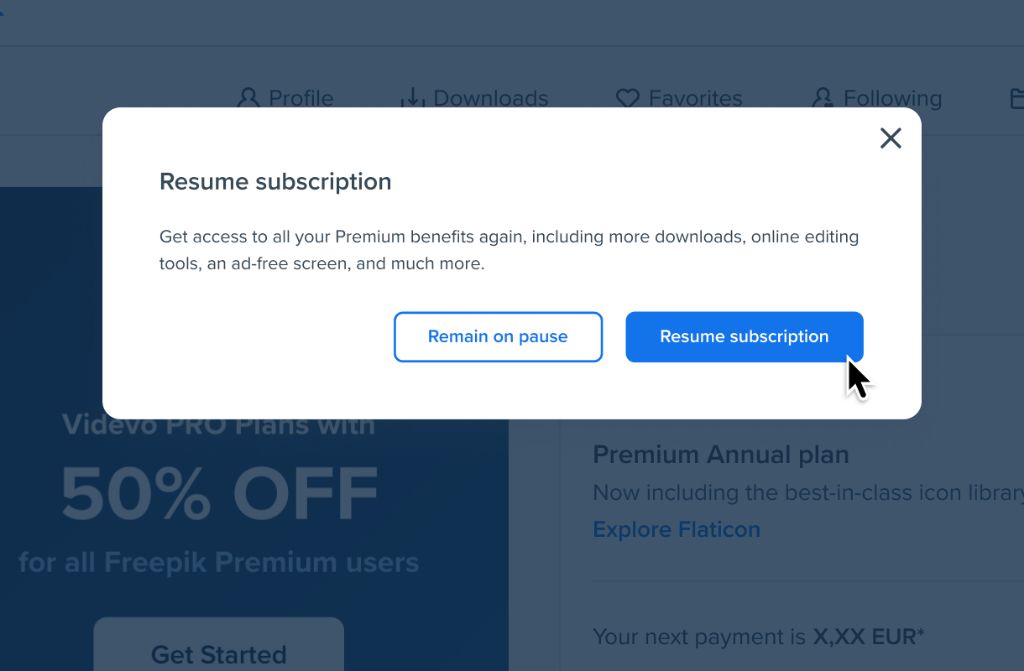Quick Answers
It can be alarming when you suddenly realize your photos are missing from your phone or computer. There are a few common reasons why photos may disappear:
- Accidental deletion – You or someone else may have accidentally deleted photos while trying to clear storage space or organize files.
- Syncing issues – If you use cloud storage like iCloud or Google Photos, syncing issues could cause photos to disappear from some devices.
- Storage corruption – Corrupted storage on a phone, memory card, or hard drive can make files unreadable and seem to vanish.
- System restore – Restoring your device to an earlier state can overwrite current photos with older versions.
The good news is that even if you accidentally deleted photos or have syncing problems, the files may still be recoverable with data recovery software or by checking cloud backups. But if corruption or system restore is the culprit, recovery gets trickier. So it’s important to act quickly and avoid anything that could further overwrite the missing photos.
Examining Potential Causes
Let’s explore some of the most common reasons photos may disappear without warning:
You Accidentally Deleted Photos
Perhaps the most straightforward explanation is that you or someone else using your device inadvertently deleted some photos. This is easy to do by:
- Tapping the trash icon on photos you meant to keep.
- Selecting the wrong photos to remove while attempting to clear storage space.
- Choosing “Delete All” instead of “Select” when trying to delete a few photos.
Other accidental ways you could delete photos include:
- Doing a factory reset on your phone without properly backing up photos first.
- Inserting a memory card andformatting it without realizing it contains photos.
- Uninstalling an app that manages photos, like a social media app, and having its photos deleted with it.
The key is that with accidental deletion, the photos should still be recoverable using data recovery software, as long as you act quickly. Because the files are just marked as deleted rather than fully overwritten. We’ll talk more about recovery options later on.
Syncing Errors With Cloud Storage
Many people rely on cloud-based automatic syncing to keep photos backed up across devices. Services like iCloud, Google Photos, Dropbox, and others all promise to seamlessly sync your media library.
But syncing errors can and do occur, leading to situations where:
- Photos remain on one device but disappear from your other synced devices.
- Edits or deletions sync improperly, so photos are altered or removed from some locations but not others.
- Uploads get interrupted, so photos exist locally but never sync to the cloud.
Resolving sync errors requires analyzing the cloud service logs to identify and troubleshoot issues. You may be able to restore missing cloud photos using the service’s online interface.
The key takeaway? Don’t assume syncing is foolproof. Always maintain separate backups of irreplaceable photos.
Corrupted Storage Drives
Photos disappearing could also indicate a bigger underlying problem – storage drive corruption or failure. This includes:
- Hard drive failures causing inaccessible or missing files.
- SD card corruption making files unreadable.
- Bad sectors on a disk drive leading images to seem erased.
With corrupted storage, the missing photos may still be on the drive but inaccessible. Drive failures can happen unexpectedly due to age, overheating, physical damage, power surges, or other issues.
Professional data recovery service may be able to repair corrupted drives and recover missing files. But the longer you use a corrupted drive, the worse the damage may get.
System Restores Erasing Photos
What if your phone or computer suddenly reverts to an earlier state, and your current photos seem to disappear?
This can happen if:
- You accidentally trigger a system restore to an earlier point.
- A software update fails, forcing your device to roll back changes.
- Your anti-virus detects a threat and restores your system to before the infection.
With system restores, your device essentially undoes changes made after a certain date. So new photos may be overwritten with older versions from the restore point.
Prevent this by regularly backing up photos to cloud storage and external drives unaffected by system restores. You may also be able to use data recovery software to access remnants of overwritten files after a system restore.
Taking Action to Recover Missing Photos
If your photos suddenly go missing, what steps should you quickly take to get them back? Here are some dos and don’ts:
DO NOT take photos or video if the storage is corrupted.
Once you realize photos are gone, avoid anything that could overwrite the missing files further. Taking more photos/video or downloading files could trample over remnants of erased images that recovery software needs access to.
DO check cloud backups immediately.
If you use an online syncing service, login online and check if your missing photos still exist in the cloud. If so, you may be able to restore them. But don’t log in from any affected devices until you recover the photos.
DO use data recovery software ASAP.
Software like Recuva, Stellar Photo Recovery, or EaseUS can scan your storage drives and restore recently deleted files. This gets harder over time as deleted data gets overwritten.
DO contact professional recovery services if needed.
For severe corruption, physical damage, or very complex cases, work with a pro recovery company like DriveSavers, Gillware or Secure Data Recovery Services. But the costs scale quickly.
DO learn from this experience.
After recovering your photos, reflect on what happened and build better backup habits:
- Maintain multiple backups in different locations.
- Test backup integrity periodically.
- Enable photo syncing across devices.
- Store irreplaceable photos both locally and in the cloud.
Following best practices for photo storage, backup, and syncing reduces the stress of dealing with missing files down the road.
Why Photos Go Missing: A Recap
To summarize, here are key reasons your photos could suddenly disappear:
- Accidental deletion – You or someone else deleted photos inadvertently.
- Sync errors – Cloud storage glitches caused photos to vanish from some locations.
- Corrupted drives – Hard disk or memory card failures made photos inaccessible.
- System restores – Your device reverted to an earlier state, overwriting current photos.
Don’t panic yet if photos seem to go missing. Data recovery software can rescue accidentally deleted photos if you act fast enough. And maintaining robust backups is the best long-term solution.
Preventing Photo Loss
To avoid losing photos in the future, some best practices include:
- Enable cloud syncing – Let services like Google Photos automatically back up your library online.
- Do local backups – Regularly back up photos to an external drive that isn’t affected if your computer fails.
- Test integrity – Periodically sample backup copies of photos to ensure they are not corrupted or incomplete.
- Store irreplaceable photos redundantly – Keep treasured photos both locally on a USB drive and in cloud storage.
No single backup method is flawless. Having layered backups across devices, cloud services, and external drives provides real robustness.
Review your backup practices regularly and when adding new devices. With a thoughtful approach to photo storage, temporary glitches and permanent failures need never again lead to losing your precious memories.
Recover Missing Photos with EaseUS
If you do suffer the misery of seeming to lose your photos, data recovery software provides hope. Tools like EaseUS Data Recovery Wizard make it simple and non-destructive to recover deleted files.
See for yourself with a free trial of Data Recovery Wizard:
| EaseUS Data Recovery Wizard | Key Features |
|---|---|
| Recover 1000+ formats like photos, video, documents | Preview found files before recovery |
| Retrieve data lost to deletion, corruption, crashes, etc. | Support for cameras, drones, Android, iOS |
| Restore from hard drives, SSDs, USB, SD cards, cloud storage | Secure, read-only scanning protects data |
With intuitive guides and powerful scanning, EaseUS makes it easy for anyone to bring their photos back to life. Don’t just take our word – over 50 million people have regained access to memories once thought lost forever.
See for yourself by downloading EaseUS Data Recovery Wizard now. And protect yourself in the future by implementing redundant photo backup and syncing practices. Never again wonder “Why did all my photos go away?”.