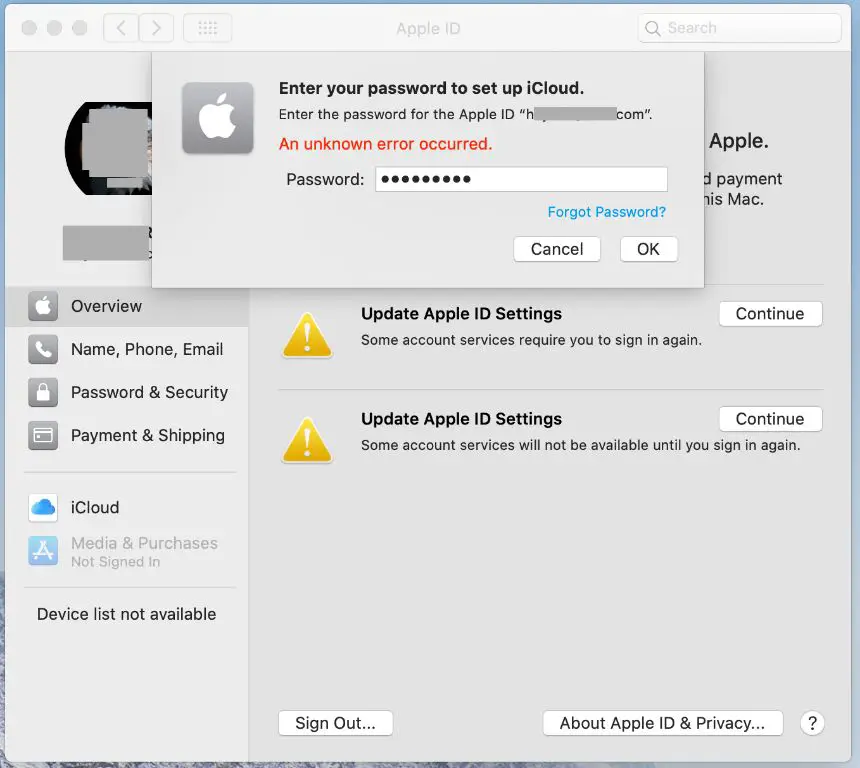There are a few common reasons why you may be getting an “unknown error” message when trying to use your Apple ID.
Your Apple ID password is incorrect
The most likely reason you’re seeing an “unknown error” is because you’re entering an incorrect password for your Apple ID. Here are some tips for troubleshooting your Apple ID password:
- Carefully re-enter your password – go slowly and double check each character
- If you can’t remember your exact password, use your trusted device to reset it
- If you’ve recently changed your Apple ID password, make sure you’re entering the new one
- Check that caps lock is not enabled accidentally
- Make sure you’re not mixing up multiple Apple IDs and passwords
If you’re certain the password is correct, move on to the other troubleshooting steps below. But in most cases, an “unknown error” is simply caused by an incorrect Apple ID or password.
Two-factor authentication is enabled
If your Apple ID has two-factor authentication enabled, you’ll need to enter not only your password but also a 6-digit verification code to successfully sign in. This extra security code is sent to your trusted phone number or device each time you log in.
So if you’re getting an “unknown error” when trying to use your Apple ID, make sure you’re entering both your password AND a recently sent 6-digit code. If you’re not seeing the verification code sent to your phone or device, try resending the code or using your recovery key if you have one set up.
Your account is temporarily locked
If you enter the wrong Apple ID password too many times, your account will become temporarily locked as a security precaution. This lock generally lasts for an hour or two.
If you think this has happened, wait a while and then try your password again later. You’ll also want to double check that you’re using the correct email/password combo for your Apple ID.
Connecting from a new device or location
When accessing your Apple ID from a new device for the first time, or from a new location, you may be prompted for an extra verification code as a security measure.
If you recently got a new phone, computer, etc. and are now getting an “unknown error” when signing in, this is likely the cause. Make sure to enter the full verification code sent to your trusted phone number or device to complete the sign-in process.
Server or network issues
In rare cases, an “unknown error” could be caused by a temporary server glitch or network problem on Apple’s end rather than an issue with your Apple ID itself.
Try waiting a little while and then attempting to sign in again. Make sure you have a solid internet connection on your device as well. If the problem persists for more than a day, you’ll want to contact Apple support to see if they’re experiencing technical issues.
Your Apple ID has been disabled
Apple may disable your Apple ID if they detect suspicious activity that indicates a security breach. You’ll receive an email explaining why your account was disabled.
If you think your Apple ID has been incorrectly disabled, you’ll need to contact Apple support directly to investigate. They’ll guide you through the steps to verify your identity and potentially reactivate your account.
Expired Apple ID
In very rare cases, an Apple ID that has not been used for several years may expire. When you try to sign in again, you’ll get an “unknown error.”
If you think your Apple ID may have expired because you haven’t used it in a long time, try going through the account recovery process. You may need to contact Apple support for assistance reactivating your expired account.
Incorrect date, time or timezone
An “unknown error” when using your Apple ID could also be caused by an incorrect date, time or timezone set on your device.
Go into your device settings and make sure the date, time and timezone are all set correctly. Connect to the internet to sync your clock with official time servers.
Using Family Sharing
If you are part of a Family Sharing group, there are a couple scenarios that can lead to an “unknown error” message:
- Trying to access purchases made by another family member
- Family member was removed from the group
- Attempting to use a service not enabled for family sharing
Check which family member made the purchase or subscription, and which services you have enabled for Family Sharing in your iCloud settings.
Non-Apple ID sign in attempt
Certain Apple apps and services allow you to sign in using IDs from other platforms like Google, Facebook, WeChat, etc. Attempting to use one of these non-Apple IDs can sometimes produce an “unknown error.”
Make sure you are using your actual Apple ID email address and password when trying to access Apple services. Signing in with a non-Apple ID will not work in most cases.
System software needs updating
Having outdated iOS or MacOS versions can sometimes lead to Apple ID errors. Make sure your iPhone, iPad, Mac, Apple Watch etc. are running the latest software updates:
- On iPhone/iPad, go to Settings > General > Software Update
- On Mac, go to System Preferences > Software Update
- On Apple Watch, open the Apple Watch app on your iPhone > General > Software Update
Installing the latest updates will ensure maximum compatibility with Apple services when using your Apple ID.
DNS address issues
In technical terms, an “unknown error” may be caused by inability to resolve Apple’s authentication server DNS addresses. This is often a temporary internet service provider issue.
Try toggling Airplane mode on your device off and back on to reset connections. Also try connecting to a different wifi network or using cellular data instead of wifi. A simple reboot can also clear up DNS problems in many cases.
VPN or proxy use
When connected to a virtual private network (VPN) or proxy server, you may sometimes get an “unknown error” when attempting to use your Apple ID.
Try disconnecting from the VPN/proxy and sign in using a regular direct internet connection instead. There can be compatibility issues that interfere with Apple’s authentication process when going through a VPN or proxy.
ISP or network blocking
In rare cases, your internet service provider (ISP) may be blocking Apple’s servers, or there may be restrictive network firewall settings blocking your Apple ID sign in attempts.
Try using a cellular data connection instead of your local network wifi to rule out any network restrictions. You may need to contact your ISP or network administrators to resolve any firewall blocks on Apple’s servers.
Billing/payment issues
If your Apple ID is associated with any paid services like Apple Music or iCloud storage, having an invalid payment method can prevent accessing those services and potentially lead to an “unknown error.”
Check that you have a valid credit/debit card or other payment option associated with your Apple ID in your account settings. Resolve any unpaid balances or expired cards that could be restricting access.
iCloud or iPhone restore issues
If you are in the process of restoring your iPhone or iPad from an iCloud backup, any interruption of errors in the restore process can lead to associated Apple ID errors.
Make sure you have a fast and stable internet connection when performing a restore. Try erasing the device fully and starting the iCloud restore process again from the beginning to clear out any corrupted temporary files.
Jailbroken or modified device
If your iPhone or other Apple device has been jailbroken or otherwise modified, this can sometimes create issues with using your Apple ID due to altered configurations.
You may want to consider resetting the device to factory default settings to eliminate any problematic customizations that could be interfering with Apple ID sign in.
Incorrect region or country
Your Apple ID region or country must match the region/country associated with the store you are trying to access. If there is a mismatch, you may encounter an “unknown error.”
Double check that the Apple store/service you are trying to use matches the country listed in your Apple ID account settings. You can change regions if needed – just keep them consistent.
Content restrictions
If you have parental controls or content restrictions enabled on your child’s device, this can block access to certain Apple services and cause “unknown error” messages.
Check the Screen Time settings on your child’s iPhone or iPad and confirm that the Apple services you want to use are not being restricted due to parental controls filters.
Incorrect Apple ID credentials
One obvious possibility – you may be mistakenly using an incorrect Apple ID email address or password when trying to sign in.
Carefully double check that you are using the proper email address and password associated with your Apple ID. If needed, use the Apple ID password reset process to generate a new temporary password.
Two-step verification not set up
For added security, Apple now requires two-step verification to be enabled on all Apple IDs. If your account does not yet have two-step verification set up, you may encounter “unknown error” messages.
Go to appleid.apple.com and ensure you have two-step verification enabled and have a trusted phone number on file to send verification codes.
Outdated app or OS
An outdated app or operating system that is no longer fully supported by the latest Apple servers can lead to Apple ID errors as well.
Make sure you have updated to the latest versions of all Apple apps you are trying to use. Also update your iPhone, iPad, Mac, Apple Watch etc. to the newest OS versions available.
Conclusion
In summary, there are a wide variety of different causes that could be producing an “unknown error” with your Apple ID – from simple password mixups to complex technical incompatibilities. Carefully going through each troubleshooting step above should help identify and resolve the specific issue affecting your Apple ID sign-in. Checking the basics like passwords and network connections first provides a quick fix in many cases. Contacting Apple support directly is recommended if you still encounter persistent “unknown error” messages after trying all standard troubleshooting tips.