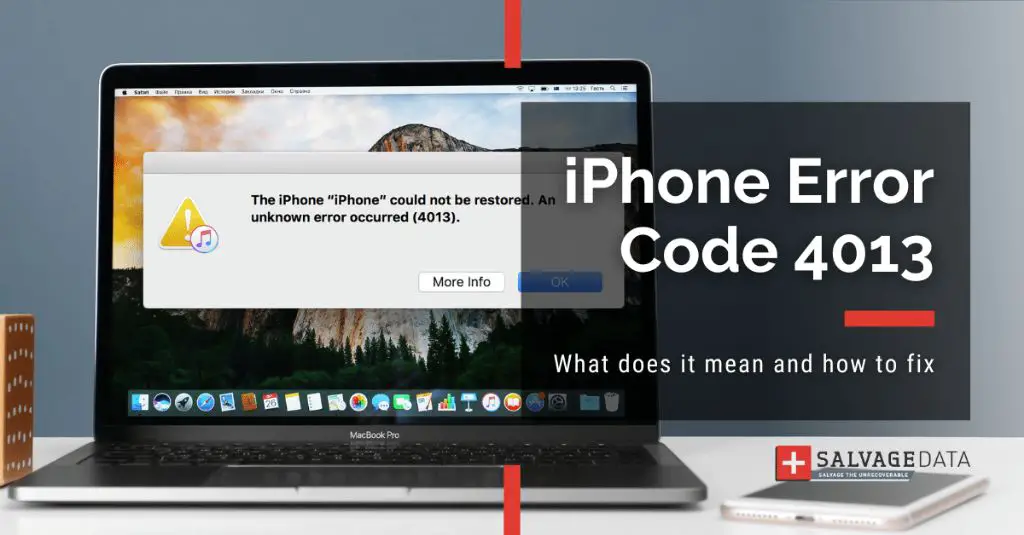Having issues restoring your iPhone and seeing an error 4013 can be incredibly frustrating. A 4013 error typically means that the iPhone software (iOS) cannot be restored due to an internal error during the restore process.
What causes error 4013 during an iPhone restore?
There are a few potential causes of the 4013 error when trying to restore an iPhone:
- Corrupt or incomplete IPSW file – The iOS software package you are trying to install may be corrupted or incomplete. This can prevent a successful restore.
- Hardware issue with the iPhone – Faulty hardware like the logic board, dock connector, or disk drive can lead to errors during an iPhone restore.
- Using the wrong IPSW file – Attempting to install the wrong iOS version for your specific iPhone model can result in a 4013 error.
- Problem with iTunes – Outdated versions of iTunes or glitches in the software can cause 4013 errors.
- USB connection problem – If there is an issue with the USB port, cable, or drivers, it may cause restore problems.
How to fix iPhone restore error 4013
If you encounter error 4013 when trying to restore your iPhone, here are some steps you can take to try and resolve the problem:
- Use a different USB port/cable – Try connecting your iPhone to a different USB port and use a different Lightning cable if possible.
- Update iTunes – Make sure you have the latest version of iTunes installed on your computer.
- Hard reset the iPhone – Turn the iPhone off, then hold the Power and Home buttons for at least 10 seconds.
- Put the iPhone in DFU mode – DFU (Device Firmware Update) mode restarts the iPhone and can resolve software-related issues.
- Delete the IPSW file and redownload – Corrupted IPSW files can lead to 4013 errors. Delete the file and redownload a fresh copy.
- Use iMazing or other software – Specialty iOS tools like iMazing can bypass iTunes and allow iPhone restores.
- Restore with recovery mode – Put the iPhone in recovery mode instead and restore from there.
- Update computer USB drivers – Make sure you have the latest USB and chipset drivers installed for your computer.
- Try a different computer – Attempt the restore from another computer if possible to rule out any system-specific problems.
Detailed troubleshooting steps for iPhone restore error 4013
Here are some more detailed troubleshooting steps to resolve a 4013 error when restoring an iPhone:
- Check IPSW file: Manually delete and re-download the iOS IPSW file from ipsw.me or another reliable source. Use the exact IPSW for your iPhone model and desired iOS version. Verify the file size matches expectations.
- Try another Lightning cable: Cables can sometimes fail. Connect your iPhone to your computer with a different Lightning to USB cable.
- Switch USB ports: Plug your iPhone into another USB port on your computer. Avoid USB hubs and connect directly to the computer’s USB port.
- Update computer and iTunes: Make sure your computer and iTunes are fully updated. Outdated software can cause issues.
- Hard reset iPhone: Turn off the iPhone by holding the Power button. Then hold Power + Home for at least 10 seconds until you see the Apple logo.
- Put iPhone in DFU mode: DFU mode restarts the iPhone software. Hold Power + Home + Volume Down for 10 seconds, then release Power only and hold the other buttons until iTunes shows a recovery mode alert.
- Delete iTunes lockdown folder: Browse to ~/Library/Application Support/MobileSync/ and delete the “Lockdown” folder. This can clear corrupt files that cause 4013 errors.
- Restore in recovery mode: Connect to iTunes, then hold Home + Power. Release Power after 10 seconds but keep holding Home until you enter recovery mode. Now try the restore.
- Use a different computer: Move your iPhone and cables to another computer, redownload IPSW and iTunes, and test the restore again there.
- Update USB drivers: On Windows, make sure your USB and chipset drivers are up-to-date. Outdated drivers can interfere with an iPhone restore.
- Disable security software: Temporarily disable any antivirus, firewall or security applications that may be blocking the iPhone restore process.
Best tools for fixing iPhone restore errors
In addition to standard iTunes troubleshooting, there are some other excellent tools available for resolving stubborn iPhone restore errors like 4013:
- iMazing: iMazing by DigiDNA is a great iOS file management tool that can also restore or update iPhone software outside of iTunes.
- Dr. Fone: Dr. Fone by Wondershare offers iOS system repair tools that can fix iPhone software issues and restore devices.
- AnyTrans: AnyTrans provides advanced iPhone and iTunes tools to take full control of iOS device restores and file transfers.
- 3uTools: 3uTools is a popular program that can bypass iTunes restrictions and restore iPhone firmware via recovery mode.
- RecBoot: RecBoot by EaseUS enters recovery mode automatically so you can restore system software without 4013 errors.
Advanced tools like these give you more options to successfully restore an iPhone and can resolve stubborn issues that prevent standard iTunes restores from completing properly.
When to try DFU mode vs recovery mode restore
DFU (Device Firmware Update) mode and recovery mode are two different options when restoring an iPhone. Here are some guidelines on when to use each method:
- DFU mode: Use DFU mode if you suspect the 4013 error is related to a deep software issue. DFU completely reloads the firmware and can fix problems recovery mode does not.
- Recovery mode: Try recovery mode first if you think the 4013 error may be a minor software glitch. Recovery installs iOS without deleting all content and settings.
- Persistent 4013 error: If you get a 4013 error in both recovery and DFU mode, DFU restores are required since they do a ‘cleaner’ firmware installation.
- After unauthorized modifications: Always do a DFU restore if the iPhone has had unauthorized software modifications made, as DFU will completely wipe unauthorized iOS alterations.
In summary, recovery mode is good for quick iOS reinstalls that preserve data. But for major software issues or unauthorized modifications, a DFU mode restore is more thorough and tends to fix restore issues recovery mode cannot.
Best ways to avoid iPhone restore problems
While iPhone restore errors can be extremely frustrating, there are some things you can do to avoid these issues in the first place:
- Keep your iPhone, computer, iTunes and iOS up to date. Older software tends to cause more problems.
- Use trusted sources like ipsw.me for IPSW files. Downloads from unknown sites may be corrupt.
- Back up the iPhone regularly so you have a fallback in case restore issues arise.
- Don’t jailbreak or otherwise modify iOS without understanding the risks involved.
- Carefully follow restore instructions for your specific model and iOS version.
- Use quality cables and directly connect USB to computer ports to prevent hardware issues.
- Try restarting the iPhone and computer before attempting a restore to clear any memory issues.
While occasional 4013 errors may still happen even with precautions, keeping software updated, using quality components, and having backups available will prevent many restore headaches.
Understanding 4013 error codes for iPhone restore
The 4013 error code appears during an iPhone restore and means “The device firmware file is not compatible.” Here are some key facts about 4013:
- It occurs during the verification stage as iTunes validates firmware compatibility.
- The most common trigger is using the wrong IPSW file for the device model.
- Corrupt or incomplete IPSW files can also lead to a 4013 error.
- 4013 errors typically require restoring firmware using recovery or DFU mode.
- The same error can occasionally happen on iPad or iPod touch restores.
- Resolving it requires applying the correct IPSW file after troubleshooting.
Understanding the 4013 error code and its causes is helpful for resolving this common issue that prevents successful iPhone restores.
Helpful tutorials for fixing iPhone restore problems
If you are still struggling to get past error 4013 and restore your iPhone, there are some very helpful video tutorials online that can walk you through the process:
- Fix iPhone Stuck on Restore Screen – 4013 Error (YouTube) – Excellent step-by-step guide on resolving 4013.
- How to Put ANY iPhone/iPad/iPod into DFU Mode (YouTube) – Video showing how to enter DFU mode properly.
- Fix 4013 Error iTunes Restore - iOS 12 iPhone X, 8, 7, 6S… (YouTube) – Useful demo of fixing 4013 error on various device models.
- How to Fix iPhone Stuck on Restore Screen – iOS 12 iPhone XR, XS Max, X / 8/ 8 Plus / 7/7 Plus (YouTube) – Great step-by-step 4013 troubleshooting guide.
Actually seeing the restore process demonstrated on video can be tremendously helpful if you are struggling to resolve error 4013 on your own iPhone.
Conclusion
Error 4013 during an iPhone restore can certainly be annoying and frustrating. However, in most cases it can be resolved by troubleshooting your computer, cables, and IPSW files. Putting the iPhone into recovery or DFU mode often helps clear the error as well. And if needed, advanced tools like iMazing provide alternative ways to restore your device outside iTunes. With some targeted troubleshooting and patience, a 4013 error can typically be overcome so you can successfully restore your iPhone.