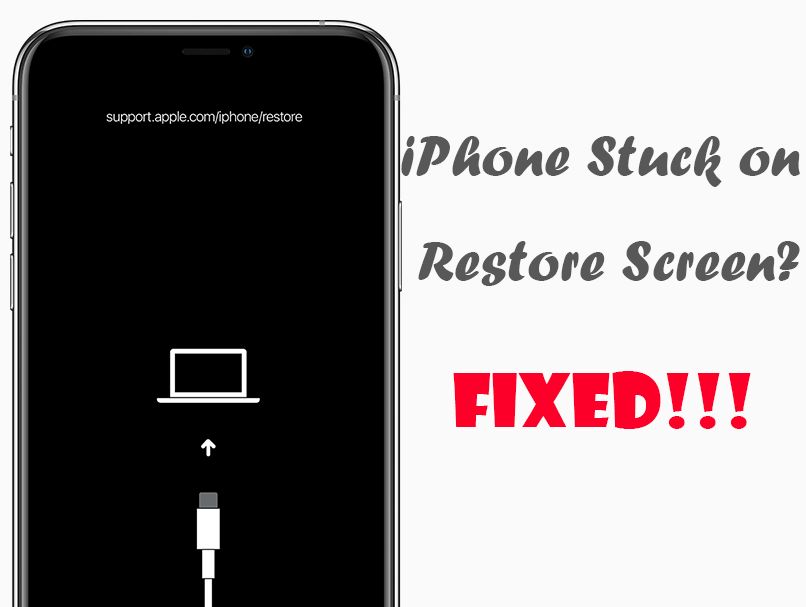An iPhone can sometimes get “stuck” or frozen during the restore process, where the progress bar stops moving and the phone becomes unresponsive. This is often caused by errors that prevent the restore from fully completing. When an iPhone gets stuck restoring, it will display the Apple logo or “Connect to iTunes” screen indefinitely without finishing. The phone is essentially trapped in recovery mode.
In this article, we’ll explore some of the most common reasons an iPhone can get stuck while trying to restore and how to fix them. Restoring an iPhone can help resolve software issues, but the process can fail due to hardware problems, connectivity issues, insufficient storage, or bugs in the firmware. Identifying the underlying cause is key to reviving your iPhone from its frozen state so you can use it again.
Faulty or Damaged Cable
One of the most common reasons an iPhone gets stuck restoring is a faulty or damaged lightning cable. The lightning cable connects your iPhone to your computer to facilitate the restore process. If the cable is frayed, bent, or otherwise physically damaged, it can disrupt the data transfer and cause the restore to freeze or fail.
Additionally, low quality or counterfeit lightning cables often have poor connectivity and break down faster than authentic Apple cables, according to discussions on Apple’s support forums (source). The charging components and circuitry inside third party cables are more prone to damage over time, leading to charging and connectivity issues.
To avoid cable-related restore problems, make sure you are using an Apple MFi certified lightning cable that is not frayed or bent. Check that the connectors on both ends are snug and undamaged. If your cable shows any signs of damage, it’s best to replace it with a new high quality Apple cable before attempting a restore again.
Outdated Version of iTunes
An outdated version of iTunes may be incompatible with the latest iOS version on the iPhone, causing issues when trying to restore (source). When major iOS updates are released, Apple sometimes updates iTunes to ensure compatibility. If iTunes is not updated, it may fail to properly communicate with the iPhone during a restore.
For example, iOS 15 requires a minimum iTunes version of 12.10.9. Restoring an iPhone running iOS 15 using an earlier iTunes version like 12.9 or below could result in the restore getting stuck. To fix this, update iTunes to the latest version through the Updates tab in the App Store. The latest version of iTunes will be optimized to work with the iOS version on the iPhone.
It’s generally recommended to keep iTunes updated or use the latest macOS which comes with the newest iTunes version. Having an outdated iTunes installation is a common culprit behind iPhone restore issues. Checking the iTunes version and updating it if needed is one of the first troubleshooting steps to try.
Corrupt Backup File
A corrupted backup file on the computer is a common cause of the iPhone getting stuck while trying to restore. Before restoring, iTunes creates a backup of the iPhone data on the computer. However, if this backup file becomes corrupted or damaged, it can interrupt the restore process.
When you try to restore, iTunes will attempt to pull data from the backup file to transfer back to the iPhone. But if certain parts of the backup are corrupted or unreadable, this will cause the whole restore process to freeze or get stuck. iTunes may repeatedly try and fail to extract data from the damaged backup, which makes the restore take much longer than normal or appear totally frozen.
Corruption in an iPhone backup file can occur for many reasons, like a sudden loss of power to the computer during the backup, bugs in iTunes, faulty sectors on the hard drive, or general file degradation over time. There are some third party software tools like iPhone Backup Extractor that can repair damaged backup files so they can be restored properly.
But in many cases, the backup is too far gone and the only option is to delete it and start fresh. This will allow the iPhone to restore successfully, but any data exclusive to that backup will be lost in the process.
Outdated iOS Version
Being on a very old version of iOS can sometimes cause the iPhone to freeze or get stuck when trying to restore to a newer iOS version. This is because the restore process involves completely wiping the device and installing the latest iOS software, which can be too much of a “jump” for the hardware if coming from a really old iOS version (e.g. iOS 6 to iOS 15). The large gap between OS versions means the device has to update and rewrite a lot of system files and settings, which can overwhelm it and lead to freezing or crashing during the restore. Apple recommends putting the device into recovery mode and restoring from a computer if an over-the-air update is not working. This will force the install of the latest iOS version and has a better chance of completing successfully. However, even when connected to a computer, an iPhone on a very old iOS trying to update to the latest version may still freeze or get stuck during the process. This is often simply due to the hardware being too outdated and incompatible with the newer OS.
Insufficient Storage Space
One of the most common reasons for an iPhone getting stuck during a restore is not having enough available storage space on the device [1]. When attempting to restore from a backup, the entire backup file needs to be transferred to the iPhone, unpacked, and rewritten to the iPhone’s storage. This requires having at least enough free space on the iPhone to fit the entire backup file.
If the iPhone does not meet this storage requirement, the restore process will fail partway through and leave the iPhone in a stuck state. The amount of free space needed depends on the size of the backup being restored, but Apple recommends having at least 50% of the iPhone’s total capacity free [2]. For example, on a 64GB iPhone, at least 32GB should be free.
To fix this issue, you will need to delete enough content from the iPhone to free up the required space. This can be done by offloading large apps, deleting videos/photos, or manually managing app data and documents. After freeing up space, you can attempt the restore again and it should be able to complete successfully.
Overloaded Apple Server
When a new iPhone model launches or a major iOS update is released, Apple’s servers can become overloaded with requests from users trying to restore device backups or update to the latest software version. This server congestion leads to dramatically slowed download and restore speeds, with some users reporting restore times of up to 24 hours or more. The restore process may also seem frozen or stuck while communicating with Apple’s servers.
According to discussions on Apple’s support forums, the iPhone 14 launch in September 2022 led to very slow restore speeds for some users trying to transfer data from old devices to the new iPhone 14 models (1). The large amount of traffic flooded Apple’s servers, delaying the restoration process. Some users recommend waiting a few days or weeks after a major iOS release before trying to restore, when server traffic has calmed down.
While there is no way to speed up an overloaded Apple server yourself, being aware of these high traffic periods can help avoid frustration with unusually slow restores. Using a wired connection rather than WiFi can also help marginally improve restore speeds when servers are congested.
Damaged Lightning Port
A damaged or faulty Lightning port on the iPhone is a common reason for connectivity issues during a restore. The Lightning port contains pins that allow the iPhone to communicate with cables and accessories. If these pins get bent, pushed in, or contaminated with debris like lint or dust, it can disrupt the connection between the iPhone and computer during a restore.
A damaged Lightning port may cause the iPhone to get stuck while verifying or preparing for the restore, or during the actual data transfer. This is because the restore process relies on maintaining a steady connection to transfer firmware and data. Any interruption due to a damaged port can stall the process.
To troubleshoot, first inspect the Lightning port for any obvious damage or debris. Try using a toothpick to gently scrape out any lint or dust trapped inside. Switch to a different Lightning cable and USB port on the computer if possible, to isolate the issue. If the iPhone still gets stuck during a restore, the Lightning port itself may need professional cleaning or replacement.
It’s worth noting that third-party charging cables are more prone to damaging the Lightning port over time. Using Apple’s official Lightning cable can help minimize wear and tear (source). Visiting an Apple Store or authorized service provider to diagnose and replace a damaged Lightning port can get the iPhone restoring properly again.
Outdated or Corrupt Drivers
One potential cause for an iPhone getting stuck while restoring is having outdated, broken, or missing drivers on the computer being used for the restore process. The drivers act as software that enable communication between the computer and connected devices like an iPhone.
If the USB or other relevant drivers are outdated, corrupted, or missing, this can interrupt the communication between the computer and iPhone during the restore process. The computer may not be able to properly recognize or interact with the iPhone, causing the process to hang or freeze mid-way.
To resolve this, it is recommended to update the drivers to the latest stable version that is compatible with your computer’s operating system. On Windows, this can be done by going to Device Manager and checking for any devices or USB controllers showing warning signs for outdated drivers. The drivers can then be updated from there.
Additionally, you may need to reinstall or roll back any drivers that appear to be corrupted or broken. For missing drivers, a fresh installation of the correct drivers may be required. With fully updated and working drivers, the communication issues should be resolved and the iPhone restore can complete successfully.
Conclusion
In summary, there are several common reasons why your iPhone may get stuck while trying to restore it. The issues usually stem from either a problem with the hardware, like a faulty cable or damaged Lightning port, or a software-related problem, like an outdated version of iOS or iTunes.
The solutions typically involve replacing any damaged cables or hardware, updating to the latest iOS and iTunes versions, ensuring you have enough storage space, trying a different computer if the Apple servers seem overloaded, or updating any corrupt backup files, drivers or caches. If multiple resets and restore attempts still result in the phone getting stuck, it likely requires professional repair service.
By identifying the specific point of the restore process that the iPhone is freezing at, you can better diagnose the issue. Patience and carefully trying each step of the restore again can sometimes resolve stuck iPhones too. Hopefully the common causes and solutions covered here will help get your iPhone back up and running smoothly again.