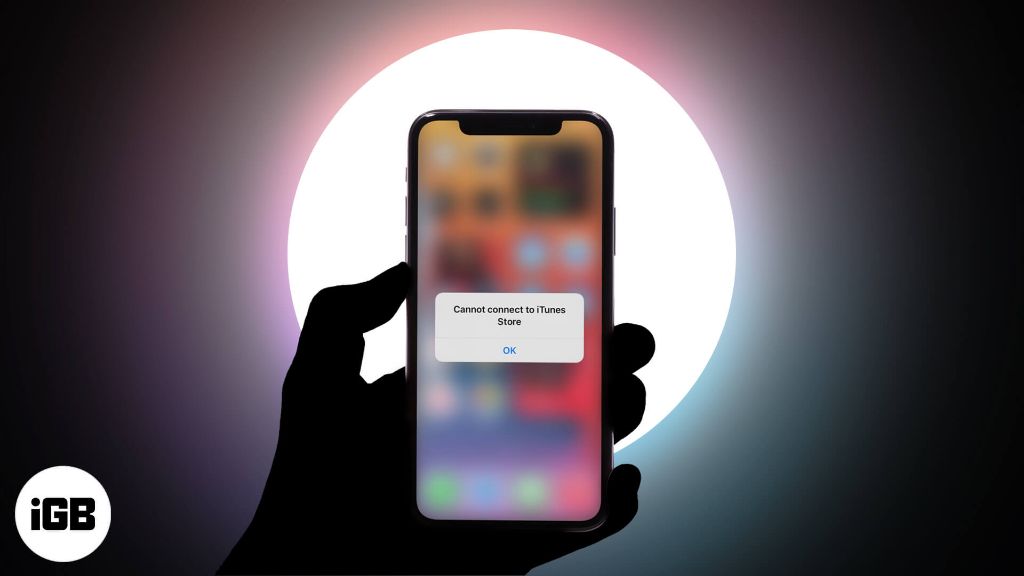If you are having issues connecting your iPhone to iTunes, there are a few troubleshooting steps you can take to try and resolve the problem. Here are some quick answers to common questions about iPhone and iTunes connectivity issues:
What are some common reasons an iPhone won’t connect to iTunes?
There are a few main reasons why you may be unable to connect your iPhone to iTunes:
- Outdated version of iTunes – Make sure you have the latest version of iTunes installed on your computer.
- Outdated iOS version – Check that your iPhone is running the most up-to-date iOS version and update if needed.
- Damaged or dirty Lightning cable – The charging cable may be frayed or dirty, affecting connectivity.
- Computer issues – Restart your computer and check for any updates needed for your operating system.
- Disabled USB ports – Make sure the USB ports on your computer are enabled and functioning properly.
How can I troubleshoot my iPhone not connecting to iTunes?
Try these basic troubleshooting tips:
- Restart your iPhone and computer.
- Check for and install any available iOS and iTunes updates.
- Try connecting your iPhone to another USB port on your computer.
- Try connecting your iPhone with a different Lightning cable.
- Check for issues with USB ports in Windows Device Manager.
- Disable and re-enable the USB port being used.
- On Windows, uninstall Apple Mobile Device drivers and allow reinstallation.
What can I do if my iPhone still won’t connect to iTunes after troubleshooting?
If you still can’t get your iPhone to connect to iTunes after trying the troubleshooting steps above, here are some other things to try:
- Reset your iPhone – Go to Settings > General > Reset and choose Reset All Settings.
- Restore your iPhone – Connect to iTunes in recovery mode and restore.
- Update drivers – Make sure you have the latest USB and chipset drivers for your computer.
- Try another computer – Test connecting your iPhone to a different computer to rule out issues.
- Get help – Contact Apple Support or take your iPhone to an Apple Store for assistance.
What are some tips to prevent issues connecting an iPhone to iTunes?
Here are some tips to avoid connectivity issues in the future:
- Keep your computer, iTunes, and iOS up to date with the latest versions.
- Use an Apple certified Lightning cable in good condition.
- Connect directly to a USB port on your computer rather than a hub.
- Keep USB ports clean of debris using compressed air.
- Scan for malware and viruses which could disrupt connectivity.
- Disable USB power saving settings which can sometimes interfere.
Why do I need to connect my iPhone to iTunes?
Here are some of the main reasons you may need to connect your iPhone to iTunes on a computer:
- To backup and restore your iPhone data.
- To manage media like music, videos, and photos synced to your iPhone.
- To update your iPhone software if you can’t do it wirelessly.
- To activate a new iPhone or restore from a backup.
- To troubleshoot iPhone problems and diagnose issues.
- To allow certain types of file transfers between a computer and iPhone.
While you can do some iTunes syncing functions wirelessly or via iCloud, connecting physically to a computer via USB is still sometimes necessary. Keeping iTunes up to date and troubleshooting any connectivity issues can help ensure you maintain that syncing ability when needed.
What are my options if I can never get my iPhone to connect to iTunes?
If you still cannot get your iPhone to connect to iTunes after extensive troubleshooting, here are a few options:
- Apple Support – Make an appointment with an Apple Genius at your local Apple Store for in-person troubleshooting.
- Carrier Store – Cell phone carrier retail stores may also be able to assist with diagnosing connectivity problems.
- Third Party Repair – Visit an independent repair shop to see if they can determine any hardware issues.
- Full Restore – Use iTunes on another computer to fully restore your iPhone to factory settings.
- New Cable – Try replacing your Lightning cable with a brand new Apple certified one.
- New Computer – Ultimately, connecting your iPhone to a brand new computer could help isolate the issue.
As a last resort if all else fails, resetting your iPhone to factory default settings followed by restoring from a backup on another computer is generally the most thorough troubleshooting method.
Conclusion
Troubleshooting connectivity problems between an iPhone and iTunes involves methodically testing different cables, ports, computers, software versions, and settings. Make sure to keep your firmware updated, use high-quality cables, clean accessible ports, and eliminate any third party variables. Reset iPhone settings and perform full restores from backup if needed. For serious issues, enlist help from Apple, carriers, or repair shops. With persistence and care, you can usually resolve iTunes syncing problems and maintain that vital data transfer conduit between your iPhone and computer.