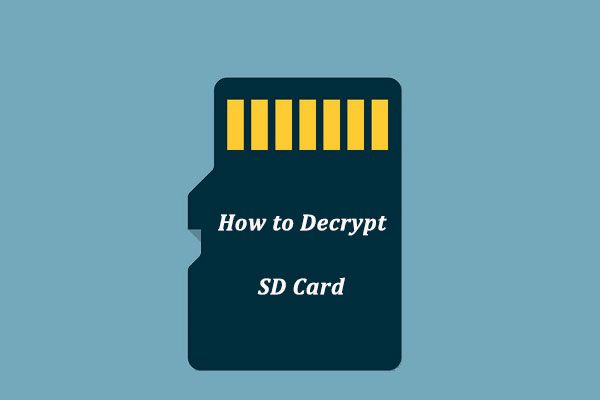This is a common question for those who use encrypted SD cards to store sensitive information. The short answer is, generally no, decrypting an SD card does not erase the data. However, there are some important caveats to understand.
How SD Card Encryption Works
To understand whether decrypting an SD card erases data, it helps to first understand a bit about how encryption on these cards works. SD card encryption relies on an encryption key to scramble and unscramble the data on the card. This key is required to decrypt the contents of the card and access the files stored on it.
When you set up encryption on an SD card, the card is formatted with an encrypted ‘container’ to store the data. This container uses strong encryption like AES or Triple-DES to encrypt the data. The encryption key you choose is required to decrypt this container and access the decrypted data.
The key points are:
- The raw storage on the SD card contains encrypted data
- Your encryption key is required to decrypt this data and access the decrypted files
- The decrypted data itself is not stored on the card, it is decrypted on-the-fly as needed
This means that decrypting the card does not directly affect the encrypted data stored on it. The decryption process simply accesses the encrypted data and decrypts it temporarily into a usable form.
Normal Decryption Does Not Affect Raw Data
Under normal conditions, simply decrypting and accessing an encrypted SD card will not modify, erase, or reformat the raw encrypted data stored on it. The decryption process is non-destructive—it does not alter the original encrypted data.
When you unlock an encrypted SD card, the device you are using accesses the encrypted container, uses your encryption key to decrypt the data on-the-fly, and allows you to access the decrypted files as needed. But it does not modify or erase the underlying encrypted storage.
So normally, decrypting an SD card is a safe, read-only process that does not affect the stored data.
Some Cases Where Decryption May Erase Data
While normal decryption is safe, there are some cases where the decryption process could cause data loss:
- Decryption after tampering with encrypted data – If the raw encrypted data on the card has been modified, deleted, or corrupted, decryption may fail and the device may offer to format or reformat the card to fix the error. This would erase the data.
- Forced reformat by device – Some devices may detect errors during decryption and prompt the user to reformat the card, which would erase data.
- Incorrect encryption key – Using an incorrect key can corrupt the decryption process and may lead the device to offer reformat, erasing data.
- Buggy or faulty decryption software – Software bugs could also interrupt the decryption process and cause data loss.
In these cases where the encrypted data or decryption process has been compromised, the device’s attempt to mount and decrypt the card could fail and lead to prompts to format or erase the card.
When Decryption Might Be Required to Access Data
There are also some specific cases where you cannot access data on an encrypted SD card without decrypting it first. These include:
- Accessing the card on a new device for the first time
- Accessing encrypted data after a reboot/power cycle
- Mounting the encrypted card after manually unmounting it or disconnecting it from a device
In these cases, you need to go through the decryption process to access the data again. But still, the decryption itself does not erase any data under normal conditions.
Best Practices When Decrypting SD Cards
To ensure decrypting an SD card does not put your data at risk, follow these best practices:
- Keep backups of your encryption keys in case they are lost
- Use recommended, reliable encryption software from your device vendor
- Decrypt cards only on trusted devices
- Understand device prompts during decryption – don’t format without backing up first
- Back up your encrypted SD card data regularly as an extra precaution
Conclusions
In summary:
- Simply decrypting an SD card does not directly erase or modify data under normal conditions.
- The decryption process accesses and decrypts data but does not alter the stored encrypted data.
- However, issues like data corruption, wrong keys, or buggy software could interrupt the decryption process and lead to prompts to format or erase data.
- Backups and understanding device prompts can help mitigate any risks of data loss.
So while decryption alone is generally safe, it is important to decrypt SD cards carefully and have backups, as the process still carries some indirect risks of data loss in certain scenarios. But used properly, decrypting an encrypted SD card will not directly erase or overwrite your data.
Frequently Asked Questions
Does decrypting an SD card delete everything on it?
Generally no, decrypting an SD card does not directly delete or erase data on the card. The decryption process simply accesses the encrypted data and decrypts it temporarily into a usable form. It does not modify or overwrite the actual encrypted data stored on the card.
Is it safe to decrypt an encrypted SD card?
Yes, it is normally safe to decrypt an encrypted SD card as long as you use the proper encryption key and reliable decryption software. The decryption process itself does not alter the raw encrypted data, so it is generally risk-free. However, issues like data corruption or buggy software could disrupt the process and lead to data loss.
Can decrypted data be recovered if an SD card is formatted?
No, if an encrypted SD card is formatted, both the encrypted and decrypted data will be erased and likely impossible to recover. Formatting overwrites the existing encrypted storage on the card. This is why it is important to back up encrypted SD card data regularly.
What could cause data loss when decrypting an SD card?
Using the wrong encryption key, corrupted data, buggy decryption software, device errors, and incorrectly formatting the card when prompted could all potentially interrupt the decryption process and cause data on the card to be lost or overwritten.
Is data still available after safely decrypting and re-encrypting an SD card?
Yes, after safely decrypting and then re-encrypting an SD card using proper procedures, the data should still be intact and available after decrypting the card again. As long as the encryption and decryption processes complete correctly, the data remains safely stored in encrypted form.
What to Do Before Decrypting an SD Card
If you need to decrypt an SD card, following these tips can help protect your data:
- Backup your encrypted SD card data – This provides a copy if anything goes wrong during decryption.
- Research your device’s prompts – Some may ask you to reformat after a decryption error. Understand what these prompts mean.
- Have your encryption key(s) handy – Decrypting will require your correct encryption key, so ensure you have it available.
- Use reliable decryption software – Software bugs could disrupt decryption, so use reputable software.
- Check card health – Run a chkdsk or error check utility on the card before decrypting, to scan for any corruption issues.
Taking these preventative steps first can help ensure the decryption process completes smoothly and without posing any risk to your data.
The Decryption Process Step-By-Step
Decrypting an SD card properly involves carefully following these key steps:
- Insert SD card into device – Use a trusted device you’ve unlocked the card on previously.
- Open decryption software – Open your encryption app or tool to decrypt the card.
- Enter correct encryption key – Unlock the card using your proper encryption key.
- Allow decryption process – The software will now decrypt the card in the background.
- Access decrypted files – Once decrypted, you can open and access decrypted files as needed.
- Eject card properly – Use “Safely Remove” to eject card when done accessing decrypted data.
Throughout the process, watch for warning prompts, errors, or requests to format the card. Never format an encrypted card without backing up first.
How to Mount a Decrypted SD Card
On some devices, after decrypting an SD card you may need to mount it to access the decrypted data. Here is the typical process:
- Insert and decrypt SD card
- Open disk management utility – On Windows, use Disk Management. On Mac, use Disk Utility.
- Find decrypted SD card and identify volume – Look for the decrypted card and its volume name.
- Right-click volume and select “Change drive letter and paths”
- Click “Add” then “Assign the following drive letter” – Assign an unused drive letter.
- Click OK to mount decrypted volume – Your decrypted files will now be accessible at that drive location.
This mounts the decrypted card so you can directly open files on it. Remember to unmount the volume safely before removing the card.
How to Decrypt an SD Card on Android
To decrypt an encrypted SD card on Android:
- Insert your encrypted SD card into your Android device.
- Open your file manager app and navigate to the SD card.
- You will be prompted to “Set up your SD card” – Tap on this.
- Enter your encryption password when prompted.
- Check “Use as portable storage” and tap “Done.”
- The card will now decrypt in the background and contents will become accessible.
Once unlocked, you can access decrypted files on the SD card in your file manager as usual. Remember to use the “Unmount” option before removing the card.
How to Decrypt an SD Card on Mac OS
To decrypt an encrypted SD card on Mac OS:
- Insert the encrypted SD card into your Mac.
- Open Disk Utility (located in Applications > Utilities).
- Select the SD card volume in the sidebar.
- Click the “Decrypt” button to unlock the card.
- Enter your password when prompted.
- Allow decryption process to complete.
- The card’s contents will now be accessible to the Finder and apps.
Once unlocked, remember to eject the card properly before removing it. You can also re-encrypt it through Disk Utility when desired.
How to Recover Data After Failed Decryption
If the decryption process fails or you accidentally reformat a card, data recovery software offers your best chance to get any lost data back. Here are the steps:
- Avoid writing any data to the card – This overwrites deleted data making recovery harder.
- Connect the card to a computer – Use a card reader if needed.
- Run data recovery software – Applications like Recuva, Testdisk, or EaseUS can scan the card and recover data.
- Select the SD card to scan – Pick your exact SD card you need to recover data from.
- Scan and recover data – With luck, your files can be located and recovered.
- Save recovered data to another device – Don’t save back to the SD card you are scanning.
With the right recovery tools and careful usage after data loss, it is often possible to rescue deleted files, though success depends on the specific situation.
Preventing Data Loss When Decrypting
You can take steps to prevent data loss when decrypting encrypted SD cards:
- Use device prompts cautiously – Never format an encrypted card without backing up first.
- Keep good backups – Back up your encrypted SD cards regularly in case decryption fails.
- Check card health – Run disk checks and error scans before decrypting.
- Understand your software – Know how your encryption app behaves during decryption.
- Watch for card errors – Monitor for read/write errors that can precede failure.
- Decrypt carefully – Follow proper procedures and don’t interrupt decryption.
Planning ahead, making backups, and carefully monitoring the process can go a long way towards keeping your data safe when decrypting encrypted cards.
Alternatives to Full Drive Encryption
As an alternative to encrypting an entire SD card, you can also use file/folder encryption on just your sensitive data. This encrypts only selected data while leaving other data unencrypted.
File and folder encryption options include:
- VeraCrypt – Open source disk and file encryption software for Windows, Mac and Linux.
- 7-Zip – File archiver with AES-256 encryption for compressing and encrypting specific files or folders.
- AxCrypt – Lightweight tool for end-to-end encryption of individual files.
The advantage of file or folder encryption is it allows easy access to non-sensitive data without needing to decrypt the entire drive. This targeted encryption may offer a simpler solution for some use cases.
Model Comparison: Full Disk Encryption vs File/Folder Encryption
| Full Disk Encryption | File/Folder Encryption | |
|---|---|---|
| Scope | Encrypts entire disk or partition | Encrypts only selected files/folders |
| Access | All data requires decryption | Only encrypted data requires decryption |
| Use Cases | Securing portable devices, disks against theft | Sharing encrypted files across devices |
| Platforms | SD cards, hard drives, USB flash drives | Individual files on any storage platform |
Full disk encryption provides total security by encrypting everything, while file/folder encryption allows more granular control over what is protected.
Conclusion
To summarize, decrypting an encrypted SD card is generally a safe process that will not directly erase or overwrite your data, provided proper procedures are followed. However, issues like corrupted data, incorrect keys, or poorly-written software can disrupt the decryption process in some instances and lead to potential data loss. Carefully backing up cards and understanding device prompts can help you avoid these pitfalls.
While not without risks in certain edge cases, decrypting an SD card alone will not touch the raw encrypted data stored on the card. Handled correctly, it simply provides access to decrypted versions of your files without altering the underlying encrypted data. Overall, decryption is a safe way to access your encrypted data as long as some basic precautions are taken.