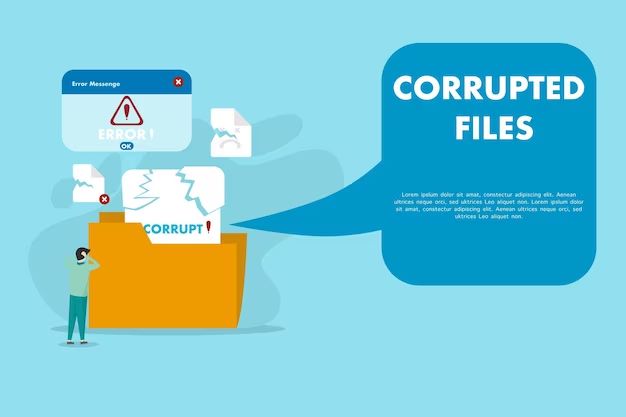Corrupted files can sometimes contain malware, but not all corrupted files have malware. There are a few key questions to consider:
What causes file corruption?
There are several potential causes of file corruption:
- Storage media errors – Issues with the physical storage device like bad sectors can lead to data corruption.
- Transfer errors – Problems transferring files over a network or between devices may corrupt data.
- Software bugs – Bugs in the operating system or applications can occasionally corrupt files.
- Malware – Some types of malware intentionally corrupt files as part of their malicious actions.
- Human error – Accidentally deleting or overwriting part of a file can lead to corruption.
- Power loss – A power failure or crash during a file write operation can corrupt data.
How can malware cause file corruption?
There are a couple primary ways malware can intentionally cause file corruption:
- Direct overwrite – Malware may overwrite part of a file with irrelevant data, rendering the file unusable.
- Encryption – Ransomware will encrypt files so they cannot be opened without the decryption key.
In both cases, the original file contents are replaced or changed, so the file appears corrupted from the user’s perspective.
Are all corrupted files malware?
No, not all corrupted files contain malware. As covered earlier, there are many causes of file corruption like system errors, power failures, and human mistakes that have nothing to do with malware.
However, if you notice multiple files becoming corrupted around the same time, especially critical system files, that is a potential indicator of malware like ransomware.
How can you tell if corruption is caused by malware?
There are a few signs that may indicate file corruption is caused by malware:
- Multiple files corrupted – If many different files, especially critical system files, become corrupted around the same time, that points to an attack rather than a one-off error.
- Encryption – Open the corrupted files in a text editor. If the contents appear encrypted or nonsensical, ransomware may have infected your system.
- Presence of other malware – If antivirus scanners detect other malware or your system shows signs of a compromise like unusual network traffic, that increases the likelihood the corruption is malware-related.
- Restore failures – If you are unable to restore corrupted files from backup, malware may be repeatedly infecting restored files.
Steps to clean malware that corrupts files
If you suspect file corruption is caused by malware, take the following steps:
- Disconnect from networks – Unplug from wired networks and disable wireless connections to prevent the malware from spreading.
- Scan with antivirus – Run a thorough scan with updated antivirus software to detect and remove infections.
- Stop suspicious processes – Use Task Manager to end any unfamiliar running processes that could be malware.
- Remove malware – If scans detect malware, quarantine and delete any infected files. Reboot into Safe Mode if removing malware in normal mode fails.
- Restore from clean backup – Restore corrupted files from a backup created before the infection to recover unencrypted data.
Precautions to prevent malware corrupting files
You can take precautions to avoid getting malware that corrupts your files:
- Use antivirus – Keep antivirus software updated and run regular scans to detect and remove malware.
- Do not open suspicious files – Avoid opening unknown email attachments or downloads that could contain malware.
- Update software – Maintain up-to-date operating systems and applications to close security holes malware could exploit.
- Use firewalls – Firewalls block potentially malicious traffic and prevent infections.
- Back up regularly – Maintain recent backups of critical files in case you need to restore after malware strikes.
- Disable macros – Turn off macros in Office documents to prevent infection through malicious code.
Can corrupted files damage your computer?
Corrupted files themselves do not directly harm your computer’s hardware. However, if the corrupted files contain malware, the malware may be able to damage or disrupt your system in various ways, such as:
- Delete or encrypt your files – Ransomware and other malware that corrupts files can seriously damage data.
- Format your hard drive – Malware may be able to completely wipe your hard drive, deleting everything.
- Brick hardware – Some advanced malware can disable or brick hardware components like webcams or WiFi cards.
- Cause crashes – Malware can make programs or the entire operating system crash repeatedly.
- Steal private data – Malware may be able to access browsers, emails, and other sources to steal financial information and personal data.
- Install other malware – The initial infection can install additional malicious programs and be very difficult to fully remove.
Repairing corrupted files without malware
If you have corrupted files not caused by malware, try repairing them with the following approaches:
- Use recovery software – Specialized tools like Disk Drill and Ontrack EasyRecovery may be able to repair corrupted files.
- Restore from backups – Retrieve intact copies of corrupted files from recent backups.
- Reinstall software – Reinstalling the application that generated the corrupted file can recreate the file.
- Send for data recovery – For critical unique files, use a professional data recovery service to attempt file repair.
Key takeaways
Here are some key points to remember:
- Not all corrupted files contain malware, but malware is a potential cause of file corruption.
- Signs like encryption or multiple files impacted at once may indicate malware.
- Remove any malware detected before restoring files from backup.
- Use anti-malware software and safe computing practices to avoid malware infections.
- Specialized tools and services can potentially repair valuable corrupted files without malware.
Corrupted File Types vs Likelihood of Malware
Although any file type can become corrupted, some types of corrupted files are more likely to contain malware than others. Here is a breakdown of different file types and the probability they contain malware when corrupted:
| File Type | Likelihood of Containing Malware When Corrupted |
|---|---|
| Executable files (.exe, .dll, .sys) | High |
| Office documents (.doc, .xls, .ppt) | Moderate |
| PDF files (.pdf) | Low-Moderate |
| Multimedia files (.jpg, .mp3, .avi) | Low |
| System files (.dat, .cfg) | High |
| Archive files (.zip, .rar) | Moderate |
Executable files, Office documents, PDFs, and system files have the highest chance of containing malware when corrupted because infection can spread readily through those file types. Media files rarely carry malware infections.
Mitigating the malware risk of corrupted files
To reduce the risk from potentially corrupted files:
- Immediately scan any corrupted files with updated antivirus software.
- Isolate corrupted files by moving them to a separate quarantine folder.
- Set Office macros to run only when you manually enable them.
- Disable auto-open for Office documents to prevent unauthorized code execution.
- Update your operating system and application software to close vulnerabilities.
Conclusion
In summary, file corruption does not definitively indicate malware, but there is a risk some corrupted files may contain malicious code or be rendered unusable by malware. Take precautions when dealing with corrupted files by scanning them for malware and, if necessary, restoring unaffected copies from backup. Implement strong anti-malware and data protection measures to reduce the likelihood of getting infected by malware that corrupts your important files.