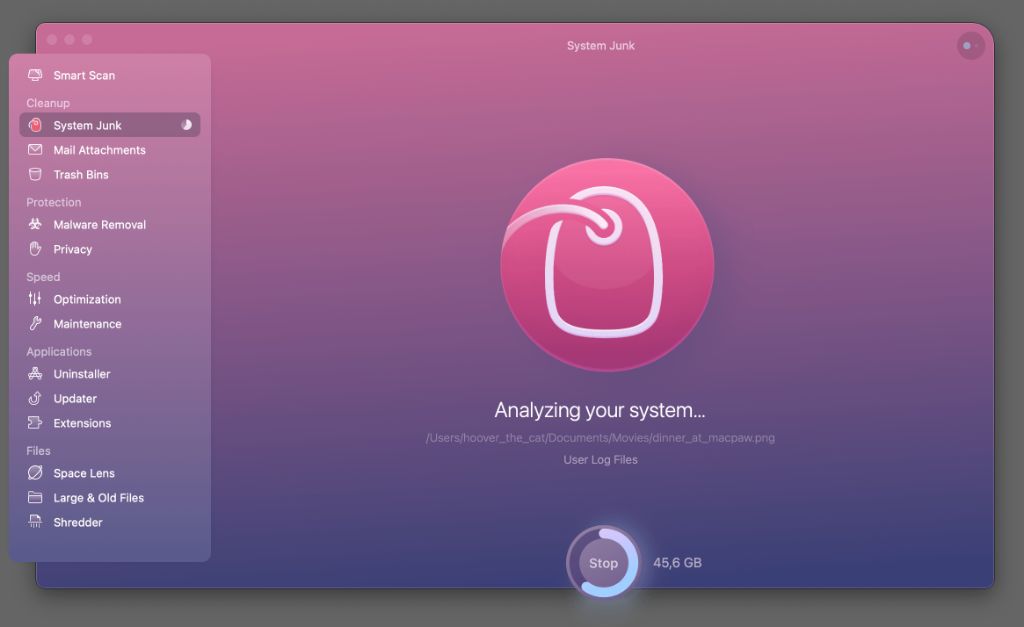What is Defragging?
Defragging (or defragmentation) is the process of rearranging data on a hard disk drive to optimize read/write times and overall system performance (TechTarget). When files are created, written or deleted on a hard drive, the data can become fragmented and spread across different areas of the disk. Over time, with more fragmentation, it takes longer for the drive heads to locate file data, which can lead to slower load times.
Defragging consolidates all the fragmented pieces of data related to individual files and reorganizes them into contiguous regions on the hard disk. This speeds up file access and computer performance, as the drive heads don’t have to move as much to read the complete files (Dictionary.com). Essentially, defragging cleans up the contents of a hard drive so everything is arranged neatly in the proper order.
Does CleanMyMac have a Defrag Feature?
CleanMyMac X is a popular Mac optimization and cleaning utility developed by MacPaw (https://macpaw.com/cleanmymac). It has many features designed to improve Mac performance and free up disk space by removing unnecessary and junk files.
Some of CleanMyMac X’s key features include (https://macpaw.com/support/cleanmymac-classic/knowledgebase/cleanmymac-features-and-functionality):
- Clearing system and application caches
- Removing unneeded system and user log files
- Uninstalling unwanted apps and their associated files/settings
- Finding and deleting large and/or duplicate files
- Scanning for malware and removing adware/malicious files
While CleanMyMac X excels at general Mac cleaning and optimization, it does not actually have a built-in tool for defragmenting hard drives. Defragmentation, or defragging, reorganizes files on a volume so they are stored contiguously for faster data access. So in summary, CleanMyMac X does not include defrag capabilities out of the box.
Third Party Defrag Tools for Mac
There are several third party defragmentation tools available for Mac that users can utilize if they want to defrag their hard drives.
Some of the top recommended third party defrag utilities for Mac include:
- iDefrag – A popular defrag tool designed specifically for Mac that offers both automatic and manual defrag options (source)
- Drive Genius – Provides defrag capabilities along with other drive utilities like optimization and repair (source)
- DiskWarrior – Focuses on disk directory rebuilding but also includes defragging features (source)
- Smart Defrag – The Mac version of a popular Windows defrag tool offering quick optimization (source)
These third party tools provide defragmentation capabilities specifically designed for Macs beyond what is built into the Mac operating system. They allow for both automatic and scheduled defragging as well as manual optimizations.
Manual Defragging on Mac
MacOS has a built-in tool called Disk Utility that allows you to manually defrag the hard drive on your Mac. Here are the steps to manually defrag using Disk Utility:
Step 1: Open Disk Utility on your Mac. You can find it by searching for it using Spotlight or going to Applications > Utilities > Disk Utility.
Step 2: Select the disk or volume you want to defrag from the left sidebar. This is typically your Mac’s internal hard drive.
Step 3: Click on the First Aid tab and click on “Verify Disk”. This will scan the drive and repair any errors.
Step 4: Once verified and repaired, go to the Erase tab. Select the format as Mac OS Extended (Journaled) and click Erase. This will quickly re-format the drive and defragment all the files.
Step 5: Reboot your Mac. Once it starts back up, migrate your data back from your backup.
The manual defrag process can take a while depending on your drive size. Make sure to backup your data first before attempting it. Overall, defragging in Disk Utility is a fairly straightforward process on Mac that can help improve performance.
Do Macs Need Defragging?
Unlike Windows, most Macs do not require regular defragmentation. This is largely because macOS includes several optimizations to prevent fragmentation. For example, macOS has a feature called Hot File Adaptive Clustering, which dynamically rearranges files on the disk to keep related data close together and prevent fragmentation (source).
Additionally, macOS delays writing information to disks as much as possible. By accumulating data in RAM, macOS can optimize file storage and prevent fragmentation from occurring in the first place. The operating system also preallocates space and uses hard links whenever possible to avoid fragmentation (source).
Due to these optimizations, defragmentation is simply less essential for most Macs under normal usage. Unless dealing with an unusual amount of fragmentation, most Mac users can go years without needing to defrag.
When to Defrag a Mac
Defragging a Mac’s hard drive can help improve performance and speed if done at the right time. However, it is not necessary to defrag Macs as often as Windows PCs. Here are some signs that your Mac may benefit from defragging and recommendations for defrag frequency:
Signs your Mac may need defragging:
- You notice a significant slowdown in performance
- Programs and files are taking much longer to open and load
- Your hard drive is nearly full with little free space left
- You regularly delete and install large files like videos, photos, or games
How often to defrag a Mac:
Apple does not recommend defragging modern macOS versions frequently. Generally, defragging once yearly is sufficient for most users. Defragging more often than every 6 months is rarely needed. However, if you notice the performance issues above, defragging may help speed up your Mac.
Users who regularly install and uninstall large files or have drives over 75% full will see more benefits from periodic defragging every 6-12 months. Drivers under 50% capacity may only need to defrag every 2-3 years for maintenance.
Avoid defragging SSDs which lack mechanical parts – defragging provides negligible benefits for flash storage devices. Defrag traditional hard disk drives (HDDs) instead for optimal performance on those Macs.
Overall, look for signs of system slowdowns before defragging. Modern macOS optimization helps reduce the need for frequent defrags compared to older operating systems.
Defragging SSDs vs HDDs
Solid state drives (SSDs) and hard disk drives (HDDs) store data differently, which impacts whether defragging is beneficial. HDDs store data on spinning magnetic platters, while SSDs store data in flash memory chips.
When a HDD is close to full, files can get fragmented across different areas of the disk platters. Defragging rearranges these fragmented files into contiguous blocks to optimize performance. This is important for HDDs because the read/write head must physically move to access different areas of the disk. consolidated files reduce head movement. According to Crucial, defragging can provide up to a 15-20% performance boost for HDDs.
However, defragging is not necessary for SSDs. SSDs have no moving parts, so there is minimal performance difference between accessing fragmented or consolidated data. Also, SSDs evenly spread out writes across all memory blocks to optimize longevity. Defragging works against this by overwriting blocks repeatedly. Not only is defragging ineffective for SSDs, it can actually shorten their lifespan.
Some SSD optimization tools like TRIM perform maintenance similar to defragging, but do so in a way optimized for flash memory. But manual defragging designed for HDDs should be avoided on SSDs. Overall, defragging is only beneficial for traditional hard drives, not modern solid state drives.
Defragging and Performance
Defragmenting your hard drive can significantly improve your computer’s performance. When files on your hard drive become fragmented, the pieces of data that make up each file are scattered across different areas of the disk. This requires more movement of the hard drive’s read/write head to access all the fragments when opening a file. Defragmenting consolidates these fragments into contiguous blocks so each file can be accessed faster.
According to Microsoft, defragmenting can increase data access speed by up to 20% on traditional hard drives. The performance boost will be most noticeable when opening large files like videos, photos, and games. Applications and the operating system may also launch and run faster after defragmentation.
However, some users report minimal gains from defragging modern systems. As noted on Reddit, defragging can be time consuming while only improving speeds by fractions of a second. The benefits are highly dependent on the drive and usage patterns.
Overall, defragmentation can provide a worthwhile performance upgrade for systems using traditional HDDs that have become heavily fragmented over time. But for SSDs and lightly fragmented HDDs, the gains may be marginal and not worth the time investment.
Defragging and Security
Defragmenting your hard drive can help improve the security of your computer. When files are fragmented across the hard drive, it creates excess metadata pointing to the fragments. This metadata can sometimes be exploited by malicious programs to reconstruct sensitive data (https://www.binfire.com/blog/defragmenting-the-hard-drive-how-to-advantages/).
By defragmenting the drive, you eliminate this excess metadata and consolidate the files into contiguous spaces. This makes it more difficult for malicious actors to exploit the metadata and reconstruct sensitive data. Defragmentation reduces the attack surface by cleaning up and optimizing file storage (https://www.linkedin.com/pulse/what-might-look-like-disk-defrag-your-security-ops-jason-mashak-wtqje?trk=article-ssr-frontend-pulse_more-articles_related-content-card).
In addition, defragmentation can improve the performance of security software scanning the drive. With fragmented files, security scans take longer as the software must seek across the drive to scan different fragments. Consolidating files speeds up scans.
So while defragmentation is not a security solution in itself, it can be an important part of a computer maintenance routine to improve performance and reduce potential vulnerabilities.
Conclusion
In summary, while CleanMyMac does not have a built-in defrag feature, there are a few options Mac users have for defragging their computers. Third party apps like iDefrag and Drive Genius offer defrag capabilities. You can also defrag manually in Disk Utility, though this is a more tedious process. Defragging is most critical for traditional HDDs, as it can speed up performance and improve security. However, it is not as necessary for modern SSDs. Ultimately, periodic defragging can help optimize older Macs, but may not provide significant benefits for newer models with flash storage. The necessity depends on your specific Mac model and usage patterns.