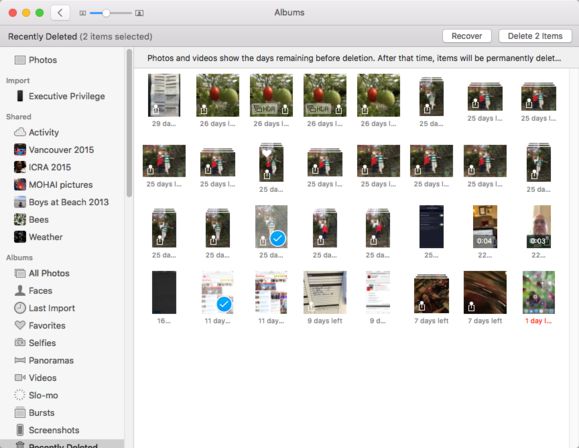iCloud is Apple’s cloud storage service that allows users to store photos, videos, documents and other files. It syncs content across Apple devices signed into the same iCloud account, providing easy access to your files from any device. One of the main uses of iCloud is photo storage through the iCloud Photos feature. This automatically uploads photos taken on an iPhone or iPad to iCloud, allowing users to access their photo library from any device.
When photos are deleted from iCloud storage, it often leads to confusion around whether those photos are permanently deleted or recoverable. This article will examine what happens when photos are deleted from iCloud, if they can be recovered, and tips to prevent accidental deletion.
How iCloud Storage Works
iCloud enables users to store photos and videos in the cloud and seamlessly sync them across devices like iPhones, iPads, and Macs. When you take a photo or video on your iPhone, it is automatically uploaded and stored in your iCloud Photos library (1). This allows you to access those photos or videos from any device logged into your iCloud account.
You have the option to store photos and videos in their full original resolution or in an optimized format. The optimized storage option scales photos and videos down to save space, while still retaining a good level of quality. With full resolution, your original photos and videos are stored in their maximum quality without any compression (2).
No matter which option you choose, any photos or videos you delete on one device will be removed from your iCloud Photos library across all synced devices. This keeps your library consistent as edits and deletions sync.
(1) https://support.apple.com/en-us/108782
(2) https://support.apple.com/en-us/HT204264
Deleting Photos from iCloud
There are a few different methods you can use to delete photos from your iCloud storage:
On Your iOS Device: Open the Settings app, tap your name, tap iCloud, choose Manage Storage, then choose Photos. Here you can select individual photos and videos to delete, or tap “Delete All” to remove everything. This will also delete the photos from your iOS device’s local storage.
On iCloud.com: Go to iCloud.com and sign in. Click on Photos, then select the images you want to remove and click the Delete button. You can also click “Select All” at the top to choose everything. This will delete the photos from iCloud but not your linked devices.
One important distinction is between “deleting” and “hiding” photos. On your iOS device, deleting will remove photos both from iCloud and your local device storage. But on iCloud.com, deleting only removes them from iCloud – they remain saved locally. To also delete them from your device, you need to go back and delete them directly on your device as well.
So in summary, the main options are: delete from your iOS device to remove from both iCloud and local storage, delete from iCloud.com to just remove from the cloud, or hide photos to keep them stored locally but not synced across your devices. Be careful when deleting to understand which storage will be affected.
Sources:
[How to delete photos from iCloud step by step – IONOS](https://www.ionos.com/digitalguide/server/know-how/how-to-delete-photos-from-icloud/)
Are Deleted Photos Gone from iCloud Forever?
Deleted photos are gone forever from the iCloud storage itself once the trash is emptied, as iCloud does not keep any locally stored copies or backups of deleted photos. However, the photos may still be recoverable through a few methods:
First, if you have desktop apps like Photos for Mac or the Windows Photos app, they keep local backups of your iCloud photos. So you may be able to restore recently deleted photos from the local storage on your computer (Source).
Second, iCloud keeps deleted photos in the trash for up to 40 days before permanently erasing them. So if you act quickly, you may be able to recover photos from the Recently Deleted folder on iCloud.com or in the Photos app (Source).
Third, you can use third party data recovery software to scan and restore deleted iCloud photos by analyzing local backups and caches. But this is less reliable.
The key point is that once deleted from iCloud, photos are not stored anymore. But there are ways to potentially get them back if you have backups or act fast enough.
Recovering Recently Deleted iCloud Photos
When photos are deleted from iCloud Storage, they are not immediately erased. Deleted photos are moved to the “Recently Deleted” folder, where they remain for 30 days before being permanently deleted [1]. This provides a grace period to recover photos that may have been deleted by accident.
To restore recently deleted photos, open the Photos app on your iPhone, iPad, or Mac that is signed in to the same iCloud account. Go to the Albums tab and scroll down to find the “Recently Deleted” folder. Here you will see all photos deleted from iCloud in the past 30 days. Simply select the photos you wish to recover and click “Recover” to move them back into your iCloud Photos library.
The Recently Deleted folder provides a safety net in case photos were accidentally or mistakenly deleted. As long as you act within 30 days, you can recover deleted iCloud photos from this folder before they are gone forever.
Restoring from Local Device Backups
Even though photos deleted from iCloud are removed from Apple’s servers, they may still exist in backups on your local devices. iPhones, iPads, and Macs that use iCloud Photos automatically save backups of photos and videos to the local storage.
If you have iCloud Photo Library enabled, your devices constantly sync photos with iCloud. But they also maintain local backups of all synced photos until storage space runs low. So if you deleted photos from iCloud recently, copies may still reside on your devices that haven’t purged their backups yet.
To restore from a local backup, go to Settings > [Your Name] > iCloud > Manage Storage > Backups on an iOS device. Or go to System Preferences > iCloud > Manage on a Mac. You’ll then see options to browse and restore your iCloud photos and videos that exist in local device backups.
The number of deleted photos you can recover locally depends on how much backup storage space you have available. If you act quickly before automatic backups overwrite deleted photos, you have a good chance of finding copies on your devices.
Using iCloud Website Restore Features
One option for recovering deleted iCloud photos is to use the restore features available on the iCloud.com website. iCloud stores device backups as well as recently deleted photos for up to 30 days, allowing you to restore from these backups directly through the website:
The Recently Deleted album on iCloud.com Photo Library shows photos and videos that have been recently deleted. These remain available for 30 days before being permanently deleted. To restore recently deleted photos:
- Go to iCloud.com and sign in
- Open the Photos app
- Click the Albums tab and open the Recently Deleted folder
- Select the photos you wish to restore
- Click Recover to move them back to the All Photos album
Additionally, you can restore from any local device backups stored on iCloud. This allows you to retrieve deleted photos that may no longer be in the Recently Deleted folder:
https://support.apple.com/guide/icloud/mm08b49040b5/icloud
Restoring from a backup will recover photos and data from the backup point when it was created. This provides another option if you’ve exceeded the 30 day window for the Recently Deleted folder.
Using Third-Party Recovery Software
In some cases, deleted iCloud photos may be recoverable using advanced third-party recovery software designed specifically for retrieving lost data from iCloud backups. These specialized tools use forensic data recovery techniques to scan iCloud servers and devices synced to iCloud to find remnants of deleted photos that have not yet been fully overwritten.
One example is a software called iMyFone D-Back, which can recover deleted photos from iCloud backups within 30 days of deletion. The software scans the user’s iCloud account and synced devices without needing to download the full backup to the computer. It can recover both camera roll photos and synced photos from apps like WhatsApp and WeChat.
However, the success of third-party tools depends on how quickly after deletion the recovery process starts. The sooner it begins, the higher the chances of recovering the deleted photos before they are permanently overwritten in iCloud storage.
Preventing Accidental Deletion
There are a few key ways to avoid accidentally deleting photos from iCloud:
Enable iCloud backups – Having regular device backups through iCloud can safeguard your photos. If photos are accidentally deleted from iCloud storage, you can restore from a backup to retrieve them. Just go to Settings > [Your Name] > iCloud > iCloud Backup and turn on “iCloud Backup”.
Use local storage – Keep photos stored on your device itself, not just iCloud. That way if they disappear from iCloud, you’ll still have the local copies. Go to Settings > [Your Name] > iCloud > Photos and toggle off “iCloud Photos”.
Turn off iCloud Photo Library – Disabling iCloud Photo Library prevents automatic syncing between iCloud and your devices, so deleting on one won’t remove photos everywhere. Go to Settings > [Your Name] > iCloud > Photos and toggle off “iCloud Photo Library”.
Enable “Recently Deleted” – iOS has a built-in Recently Deleted folder to recover recently erased photos. Check it before emptying for accidental deletions. Go to Photos > Albums > Recently Deleted.
Use iCloud.com – View and restore deleted photos via iCloud.com for up to 30 days after removal. Just go to iCloud.com > Photos.
Third-party apps – Some apps like iMazing let you recover deleted iCloud photos beyond Apple’s 30 days. Useful if you notice late.
By utilizing iCloud backups, local storage, Recently Deleted, and being cautious when erasing photos, you can avoid accidentally losing your precious memories.
Conclusion
In summary, while photos deleted from iCloud may seem gone forever initially, there are several potential ways to recover them in many cases. As long as you have another backup of the photos, either locally on your device or computer or through a third party app, you can often restore deleted iCloud photos even months or years later. The key is maintaining regular, redundant backups of your important photos. As long as you have a backup, you can relax knowing that deleted iCloud photos are not necessarily gone forever. With proper backups in place, you can safely delete images from iCloud without worry, knowing you can recover them if needed.
The most reliable solution is to back up your photos locally before deletion. Check your device photos app and storage as well as any photo management apps you use to see if you have local copies of deleted iCloud photos. You can also try restoring from a Time Machine or other full system backup if you have one. As a last resort, third party software may help recover deleted photos from iCloud in some cases. But the best approach is prevention – have redundant backups so you can rest assured that no photos are ever truly gone forever.