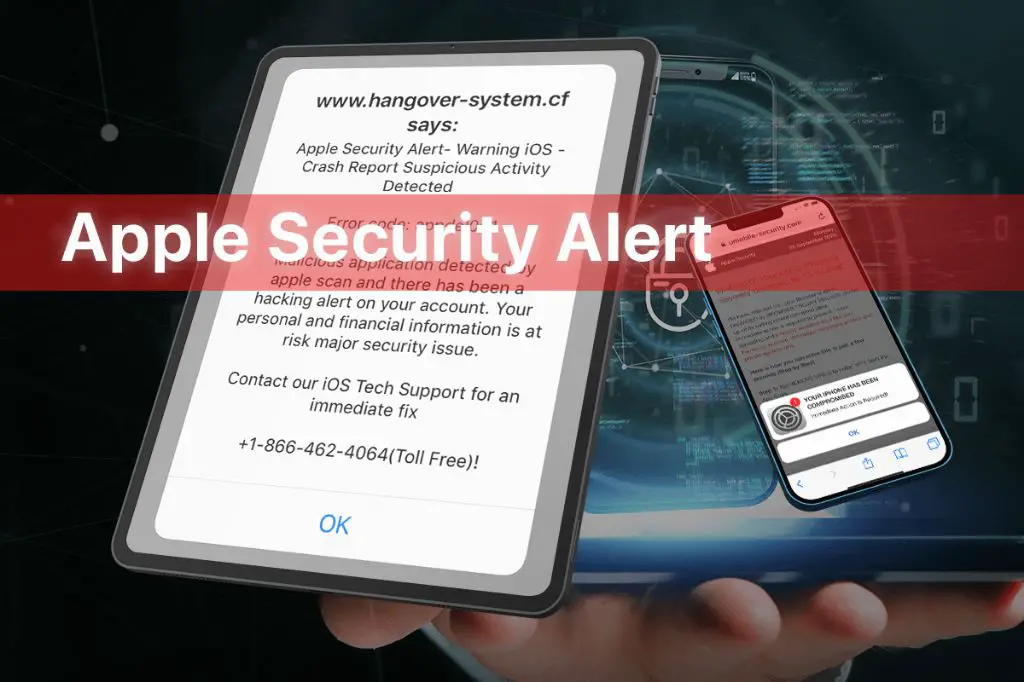Apple security warnings and malware threats on Mac computers have become a greater issue in recent years. As Macs have gained in popularity among both consumers and businesses, they have also become more of a target for cybercriminals. It’s important for Mac users to understand real security risks versus false alarms so they can keep their devices and data safe.
Common Apple Security Warnings
Some common security warnings Mac users encounter include fake antivirus alerts or scams like “MacDefender.” These pop-ups often claim to have detected viruses or malware on a user’s Mac. They may try to scare the user into downloading paid “antivirus” software or calling a support number for help removing the supposed threats. In reality, Apple’s own built-in security makes it very rare for Macs to get infected by viruses in the first place.
Fake alerts may display the Apple logo and branding to appear legitimate. They try to trick users with claims like: “Apple Security Warning,” “Apple Virus Detected,” or warnings that “hackers are watching you.” However, Apple does not send unsolicited pop-up notifications about security threats. Any alerts from Apple about viruses would come through official software updates or support channels.
Are the Warnings Legitimate Threats?
Despite their alarming appearance, the Apple security warnings indicating viruses, malware, or hackers monitoring your device are not legitimate threats. According to cybersecurity experts, these messages are fake alerts designed to trick users into providing sensitive information or installing malware (CyberNews, 2024).
Apple has confirmed that pop-up warnings about security threats on iOS devices or Macs are always fake if not delivered through official Apple software updates or notifications. As noted on an Apple support discussion forum, the company never sends unsolicited pop-up messages about malware or security issues (Apple Discussions, 2017).
According to cybersecurity researchers, the sham Apple alerts are commonly used in phishing campaigns by cybercriminals. By creating a sense of urgency and fear, the pop-ups aim to prompt users to divulge financial data, passwords, or unknowingly download malware under the guise of a security “fix.” However, engaging with the fake alerts in any way simply enables scammers to access devices and information (CyberNews, 2024).
In summary, while made to look official, Apple security warnings about malware or hackers are falsified threats. Heeding their alarming calls to action serves only to compromise security, not restore it.
Real Malware Targeting Macs
While Macs are generally more secure than Windows PCs, they are not immune to malware. Some examples of real malware that has affected Macs include:
Potentially Unwanted Programs (PUPs): These apps like Advanced Mac Cleaner, Mac Adware Remover, and Mac Space Reviver claim to clean your Mac but can install adware or spyware.
Bundlore/Bnodlero: An adware dropper and spyware first seen in 2014 that can install unwanted ads and hijack browsers.
XCSSET: A malware discovered in 2020 that infects Xcode projects and can execute malicious commands. It has targeted thousands of Macs.
The Thunderstrike hardware vulnerability from 2015 could allow malicious code to be stored in firmware.
Safeguarding Your Mac
There are several steps you can take to help keep your Mac safe from malware:
Keep your operating system up to date. Apple releases regular software updates that contain security patches and improvements. Make sure you install these updates as soon as they are available to protect against the latest threats (Source).
Be careful what you download. Only download apps from the official App Store, and be cautious about opening attachments or downloading files from unknown sources which could contain malware (Source).
Use strong passwords. Use unique, complex passwords for all your accounts to prevent hackers from gaining access (Source). Consider using a password manager to keep track of them.
Use firewalls and security software. Apple’s built-in firewall provides basic protection, but third-party firewalls and anti-virus software can offer additional security layers against malware (Source).
Be wary of public Wi-Fi networks. Avoid accessing sensitive information or making purchases on unsecured public networks which can expose you to security risks (Source).
Back up your data regularly. Maintain regular backups of your important files in case you are affected by malware. That way you can restore your system from a clean backup (Source).
Identifying Fake Warnings
Security warnings from Apple will look professional and clearly come from Apple or your device directly. Fake warnings often look unpolished, with poor grammar or spelling mistakes. According to cybersecurity experts, the main way to determine if an Apple security warning is fake is to consider the source.
Legitimate warnings will appear directly on your Apple device – either as a popup on your Mac/iPhone/iPad or through official system notifications. Fake alerts more commonly appear as popups in your web browser, or through email/text messaging links. If a warning pops up randomly on a webpage or asks you to call a phone number, it’s a scam.
Additionally, real Apple alerts will address you by name or your Apple ID. Fake alerts use intimidating language demanding immediate action without proof of your identity. No legitimate warning will urgently insist that you call a hotline or provide sensitive personal information. If an Apple virus alert pressures you to take fast action or share financial details, it is fraudulent.
What to Do If Infected
If your Mac is infected with malware, the first step is to identify what malware has infected your system. Open the Activity Monitor in your Utilities folder and look for any unusual processes or apps running that you don’t recognize. You can also use a malware scanner like Malwarebytes to detect malicious software (source).
Once you’ve identified the malware, you’ll need to isolate and remove it. One option is to boot your Mac into Safe Mode, which loads only essential macOS files and processes to stop malicious software from running automatically (source). Then you can check for and delete any suspicious apps or files.
You may need to delete associated preference files and caches related to the malware that could be remnants. Checking your keychain access and clearing browser cookies, cache and history can help remove traces as well. After removing everything you can find, reboot your Mac as normal and run another scan to check for any remaining infections.
If the malware is difficult to isolate and remove, or keeps reappearing, you may need to reinstall macOS to completely erase it. Make sure you have a backup of your data before doing this (source). Reinstalling the OS should wipe any infections but maintains your files.
Stay vigilant even after removing malware and invest in antivirus software. Avoid downloading questionable apps or opening suspicious links to keep your Mac protected.
Apple’s Malware Protection
Apple includes built-in malware protection for Macs called XProtect [1]. XProtect is designed to detect and block malware and other malicious software. It works by comparing files and applications on your Mac against a list of known malicious software. If it detects something suspicious, it will notify you and block the software from running or infecting your Mac.
XProtect is enabled by default and passively runs in the background, so you don’t need to manually scan your Mac. It automatically checks files you open, download, or try to install. Apple frequently updates the malware definition list XProtect uses, so it can identify and stop new threats. Overall, Apple’s goal with XProtect is to provide real-time scanning and blocking of malicious software without you needing to take any action.
Third-party Protection
In addition to Apple’s built-in security features, there are many third-party antivirus apps available for Mac that provide robust malware protection. According to Macworld, some of the top third-party antivirus apps for Mac in 2023 include:
Bitdefender Antivirus for Mac – Provides real-time scanning, ransomware protection, webcam security, and parental controls. Consistently earns top scores for malware detection from independent labs.
Intego Mac Internet Security – Offers antivirus, firewall, parental controls, and more. Designed specifically for Macs. Good at detecting Mac-specific malware threats.
Norton 360 Deluxe – All-in-one security suite with antivirus, VPN, dark web monitoring, 50GB of cloud backup storage, and helpful extras like password manager.
These third-party apps provide robust protection by scanning for malware signatures, analyzing behavior to detect zero-day threats, and leveraging cloud databases to stay up-to-date on emerging viruses and security risks.
Conclusion
In summary, while Macs are generally more secure than Windows PCs, they are still vulnerable to malware and other security threats. Real malware like MacKeeper does exist, so Mac users should not be complacent about security.
To protect your Mac, it’s important to take basic precautions like keeping your system up-to-date, using strong passwords, enabling firewalls, limiting app permissions, and being cautious about what you download. Antivirus software from trustworthy brands can provide an extra layer of protection.
Apple provides some basic security features, but third-party antivirus software is recommended for comprehensive protection. If you do receive a virus warning on your Mac, don’t ignore it – quarantine any suspicious files, run antivirus scans, and contact Apple support if the issue persists.
By understanding the real risks and following best practices, Mac users can safely enjoy the convenience and productivity these devices offer, without compromising on security.