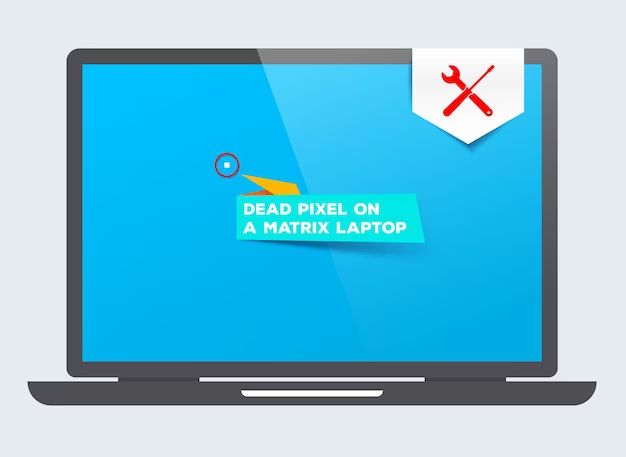When a laptop won’t turn on, it can be frustrating trying to figure out the problem. There are many potential issues that could prevent a laptop from powering up, but the most common causes are battery and power problems. With some troubleshooting, it’s often possible to revive a laptop that seems “dead,” but in rare cases, the damage may be too severe for DIY repairs.
Quick answers
Here are quick answers to common questions about laptops that won’t turn on:
What are the most likely reasons a laptop won’t turn on?
The most common reasons a laptop won’t power on are:
- The battery is completely dead and needs recharging.
- There is a loose cable connection for the power adapter.
- The power button is broken or damaged.
- The motherboard is faulty and needs to be repaired or replaced.
Can I fix a laptop that won’t turn on myself?
It depends on the specific problem. Dead batteries, loose cables, and broken power buttons can often be fixed at home. But a failed motherboard requires professional repair expertise and special tools. Do not attempt laptop motherboard repairs yourself unless you have training.
When should I take a laptop to a repair shop instead of trying to fix it myself?
Take the laptop to a repair shop if attempts to replace the battery and check cable connections do not successfully revive it. Also seek professional help for any disassembly steps you do not feel comfortable attempting yourself.
Are there any safety concerns with a laptop that won’t turn on?
As long as the laptop battery still holds a charge, it can be potentially dangerous even when the laptop is switched off. Never disassemble a lithium-ion laptop battery, which can explode or catch fire if damaged. Handle with care.
Common causes of a laptop not turning on
When troubleshooting a laptop that won’t power on, work through these common issues one by one:
Dead battery
If the laptop battery has completely drained, the laptop will not turn on even when the power adapter is connected. Plug in the power adapter and give the battery time to charge for a bit. Check if the battery is charging by looking for an illuminated charging indicator light near the power jack. If the laptop still won’t turn on after 15-30 minutes of charging, the battery may need replacing.
Faulty power adapter
Make sure the power adapter is working properly. Check the cable for damage and loose connections. Try wiggling the adapter plug while it is connected to the laptop to make sure it is not loose. Test the adapter using a voltmeter to confirm it outputs approximately 19V-20V DC. If the adapter is damaged or outputs the wrong voltage, replace it.
Loose or faulty power jack
The power jack is where the adapter plug connects to the laptop. If the jack is damaged or poorly soldered to the motherboard, it can cause power problems. Wiggle the adapter plug while connected to see if the laptop powers on intermittently. This indicates a loose jack. Inspect the power jack for broken, bent, or loose connectors. The jack may need resoldering or full replacement.
Damaged power button
Make sure the power button mechanically functions properly. Tap or press it a few times to see if anything happens. If the button is stuck, pushes in too far, or does not spring back out, the power button likely needs repair or replacement.
Dead CMOS battery
The CMOS battery on the motherboard maintains certain BIOS settings when the main laptop battery dies. If the small 3V CR2032 CMOS battery runs down, the laptop may not turn on until the CMOS battery is replaced.
Faulty RAM modules
If the RAM (memory) has failed or is not properly seated in the slots, it can prevent the laptop from booting up. Try reseating the RAM by removing it and firmly pushing it back into place until it clicks. Test each stick one at a time in each slot. Replace any sticks that are damaged or allow the laptop to turn on intermittently.
Damaged motherboard
If all other components are confirmed working, the underlying problem is likely a damaged motherboard. Cracked circuit traces, failed capacitors, fried ICs or connectors, and loose solder joints can all cause a motherboard failure. This generally requires professional repair or full motherboard replacement.
Steps to troubleshoot a laptop that won’t turn on
Follow these troubleshooting steps when faced with a laptop that will not power on:
- Connect the AC adapter and check if the battery charging indicator light comes on. Allow time to charge for 15-30 minutes.
- Try pressing the power button multiple times, in case the contacts are intermittently working.
- Check that cables are securely plugged into the AC adapter and laptop.
- Wiggle connectors gently to make sure there are no loose connections.
- Inspect cables and connectors for any damage or bent/broken pins.
- Test the AC adapter voltage output using a voltmeter.
- Inspect the power jack for damage and make sure it is soldered properly.
- Remove and reseat the RAM modules to ensure proper contact.
- Replace the CMOS battery and check if this helps.
- Try removing all peripherals (USB, display, etc) in case of a short circuit.
- Consider taking the laptop to a repair shop if the issue persists and all DIY fixes fail.
Advanced troubleshooting tips
For more advanced users, additional troubleshooting steps for laptops that won’t turn on include:
Check for short circuits
Carefully inspect the motherboard for signs of burnt components, damaged traces, or melted plastic indicating a short circuit. Swap out the charged battery for a known good one to eliminate that as a short risk.
Test power signals
Use a multimeter to check if power rails like the 5V and 12V lines are live. No power signals suggests a faulty motherboard power circuit.
Check for post error codes
If the laptop powers on but does not boot fully, check for any beep codes or blinking LEDs that indicate a POST failure. Refer to the manufacturer’s documentation to diagnose these post codes.
Try removing the CPU
If there was prior overheating, the CPU may have failed and need replacing. Remove the CPU and try powering on without it installed.
Test with bare minimum components
Remove all non-essential parts like RAM, drives, battery, and external peripherals and try powering on with just the motherboard, CPU, and power adapter connected.
Attempt a hard reset
Perform a hard reset by removing the CMOS battery and draining flea power from the motherboard. This may resolve software-related startup problems.
When to take a laptop to a professional repair shop
If you have exhausted all standard troubleshooting steps and the laptop refuses to turn on, it’s best to take it in for professional repair. Repair technicians have specialized tools and expertise, and access to replacement parts needed to properly diagnose and fix common laptop power issues. Seek professional assistance if:
- You lack the technical skill for advanced motherboard-level troubleshooting and repairs
- Testing points to failure of the CPU or other integrated components
- The motherboard has visible damage indicating the need for component-level microsoldering repairs
- firmware programming or flashing is required to address the no-power problem
- You want to recover data from the laptop before attempting DIY repairs
- The repair costs would exceed the value of the laptop
- You do not have the time or patience for extensive troubleshooting
Laptop repair technicians have the skills to efficiently diagnose whether the motherboard can be repaired or needs replacement. They also have access to manufacturer schematics and boardviews to guide more advanced fault isolation techniques.
Cost of professional laptop power repairs
| Repair Type | Typical Cost Range |
|---|---|
| Battery replacement | $50 – $150 |
| AC adapter replacement | $30 – $100 |
| Power jack repair | $100 – $200 |
| Motherboard repair | $200 – $450 |
| Full motherboard replacement | $300 – $600 |
Keep in mind these costs can vary significantly based on laptop model, local repair rates, and extent of damage. Component-level board repair tends to cost less than outright motherboard replacement, but is only feasible in some situations. Always get a quote upfront so you know the maximum charges if repairs are attempted.
When to replace a laptop instead of repairing
In some cases, extensive repairs may not be worth the time, effort, and money compared to just replacing the laptop entirely. Consider replacing instead of repairing when:
- The laptop is very outdated and low-end
- Cost of repairs exceeds 50% of replacement cost
- Parts are no longer available for the model
- You were already considering upgrading to a newer laptop
- There is risk of additional component failures
- You need the laptop replaced very urgently
- The repairs would take more than 1-2 weeks turnaround
New budget laptops can cost as little as $200-$300. At that price point, sinking extensive time and money into repairs seldom makes sense. Know when to cut your losses and start fresh with a new laptop purchase.
Data recovery from a laptop that won’t turn on
Before attempting DIY repairs or replacements, be sure to backup valuable laptop data if at all possible. If the laptop will not boot up, data recovery options include:
- Connecting the hard drive to another computer using a USB adapter or enclosure
- Booting from a USB recovery drive to backup files
- Removing the hard drive and taking it to a data recovery specialist
- Sending the laptop to a repair shop and requesting data backup service
As long as the hard drive hardware itself remains undamaged, even a laptop that is completely dead can usually have its data recovered by experts. Avoid further DIY troubleshooting once you confirm important data needs retrieving.
Safety tips when troubleshooting a non-working laptop
Use care when dealing with a laptop that won’t power on. Follow these safety guidelines:
- Unplug AC power before disassembling
- Discharge flea power by pressing the power button after unplugging
- Avoid handling the battery if damaged or swollen
- Never disassemble the battery or puncture cells
- Avoid touching exposed solder joints on boards
- Use anti-static wrist strap when handling components
- Ensure you have all needed tools and organization
- Research disassembly steps before prying or pulling
Rushing into uninformed, makeshift repairs is asking for trouble. Follow proper electrostatic discharge (ESD) procedures and be prepared to stop if the fix is beyond your skill level.
Conclusion
While a laptop that refuses to turn on can be aggravating, methodical troubleshooting can often identify the culprit. Start with simple solutions like battery, adapter, connector, and RAM issues. Carefully inspect the motherboard for damage if basic steps fail. Seek professional assistance for major component-level board repairs or replacements. And know when to cut your losses if the laptop is too old or damaged to economically justify significant repairs. With persistence and care, even a seemingly “dead” laptop can often be revived or have its data recovered.