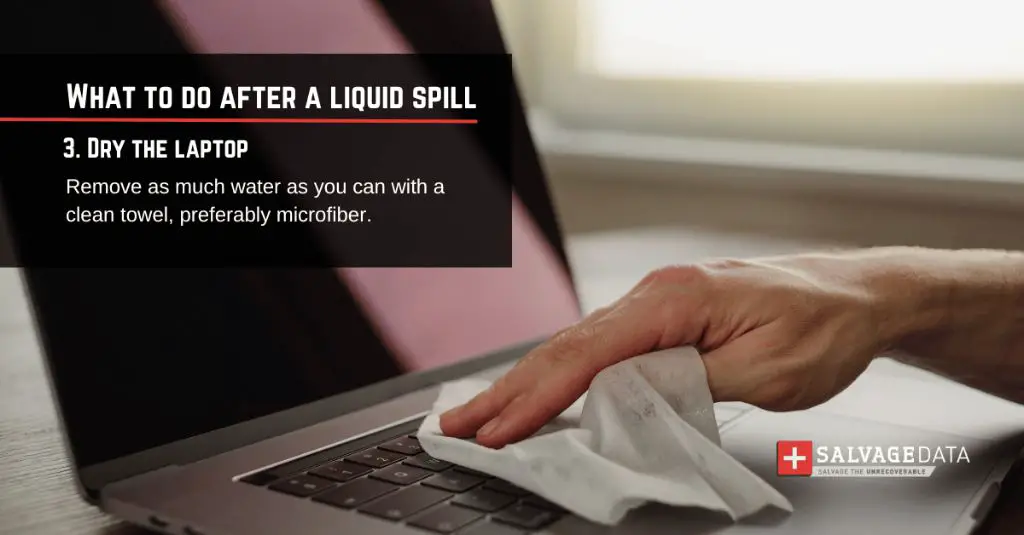Quick answer
Yes, a laptop that got wet can often be fixed, but it depends on the extent of the water damage. The most important steps are to quickly power off and disconnect the laptop, dry it thoroughly, and have it inspected and repaired by a professional. With quick action, many wet laptops can be revived.
What should I do if my laptop gets wet?
If your laptop gets exposed to liquid, immediate action is essential to give it the best chance of survival. Here are the steps to take right away:
- Power off the laptop and disconnect it from any power source or external devices.
- Remove the battery from the laptop if possible.
- Wipe away any excess moisture from the laptop’s exterior with a dry towel.
- If there are openings on the laptop, hold it upside down at an angle to allow liquid to drain out.
- Absorb any moisture from the keyboard or ports using a dry towel or cotton swabs.
- Do not try to turn on the laptop or plug it in if it got wet.
- If possible, take apart the laptop to access inner components that may have gotten wet.
- Dry out the laptop and components thoroughly before attempting to turn it on again.
- Take the laptop to a repair shop and have a technician inspect it for water damage.
The quicker you can dry out the laptop and have it assessed for damage, the better chance it has of being revived. Do not attempt to power on a wet laptop until it has been fully dried and inspected.
How does water damage a laptop?
Water can damage the delicate electronic components inside a laptop in several ways:
- Short circuits: Water can cause short circuits on laptop motherboards when it bridges connections between components and conductive traces.
- Corrosion: If moisture is left on laptop parts for an extended period, it can start corroding metal contacts and components.
- Mineral deposits: Minerals in water can be left behind as deposits on circuit boards when the water evaporates.
- Interference with moving parts: In hard disk drives or optical drives, moisture can interfere with disk platters and moving read/write heads.
Even a small amount of water can initiate short-circuiting and electrical malfunctions. The longer it is left on components, the more corrosion is likely to occur.
Which laptop components are most vulnerable to water damage?
Some of the laptop components most prone to water damage include:
- Motherboard: The main printed circuit board houses many connectors and delicate tracings that can short out when wet.
- CPU: The processor contains very small delicate connections that can corrode and oxidize from moisture.
- Memory modules: RAM modules contain many exposed metal pins and circuits that can short out if exposed to liquids.
- Hard drive: The platters and read/write heads in hard disk drives are very susceptible to moisture damage.
- Keyboard: A spilled liquid can seep beneath keyboard keys and reach the underlying circuitry.
- Battery: Liquids can corrode battery terminals and internal connections.
Pretty much any internal laptop component that contains exposed circuits or connectors can potentially be damaged by liquids penetrating the exterior case.
Is it safe to turn on a laptop that got wet?
No, you should never turn on a laptop that has gotten wet or has visible moisture on it until it has been fully dried out and inspected.
Powering on a laptop that has gotten wet risks:
- Short circuit damage from moisture bridging electrical connections.
- Further corrosion from power running through wet components.
- Permanent damage to electronic components.
- Data loss if storage devices were affected.
- Potential fire hazard if voltage passes through waterlogged components.
Leave the laptop completely powered off, remove any batteries, and let everything dry thoroughly for at least 24-48 hours. All moisture should be gone from both the exterior and interior before attempting to turn it on again.
Even after drying, the laptop should be inspected to make sure there are no signs of physical water damage before applying power again. Any detected damage should be repaired first.
How do you dry out a wet laptop?
To thoroughly dry out a wet laptop:
- Lightly wipe exterior with dry towel to soak up moisture.
- Do not apply heat like a hairdryer or oven to avoid damage.
- Disassemble laptop to access and dry interior components.
- Carefully wipe or dab up any visible moisture from internal parts.
- Absorb moisture from crevices using cotton swabs, towels, or compressed air.
- Remove any wet modules, drives, or removable parts.
- Let laptop sit for 24-48 hours in a dry environment to allow any residual moisture to evaporate.
- Check for any remaining damp spots and repeat drying steps if needed.
- Reassemble laptop once all interior and exterior locations are bone dry.
Going slowly with delicate dabbing and drying is key. You do not want to spread any liquid around to undamaged areas. Letting the laptop air dry for a day or two is the safest approach.
What are signs of water damage in a laptop?
Watch for these warning signs that liquid has infiltrated your laptop:
- Visible moisture, dripping, or wet spots inside the casing.
- Evidence of rust or corrosion on components.
- Mineral residue deposits from evaporated liquid.
- Laptop won’t power on or suddenly shuts down.
- Shorting out or electrical burning smell.
- Popping, cracking, or buzzing sounds.
- Display abnormalities like flickering or discoloration.
- I/O ports not working properly.
- Mechanical problems with drives, fans, or buttons.
- Unresponsive keyboard, touchpad, or peripherals.
Any of these signs indicate moisture has reached electronic components and urgent action is required to prevent permanent damage.
Is it worth trying to fix a water damaged laptop?
Whether fixing up a water damaged laptop is worth the cost depends on several factors:
- Extent of damage: Was it a minor spilling or a thorough soaking? Damage may be too severe to justify repair costs.
- Repair complexity: Does it just need drying out or are internal parts damaged? Complex component-level fixes increase costs.
- Repair costs: Estimated repair bills from a professional vs replacement cost of the laptop.
- Age of laptop: Repairs may not be worth it for an older low-value model.
- Importance of data: Level of essential personal or work data stored on the laptop.
- Availability of replacements: Can an identical model be re-purchased cost-effectively?
Factors like data recovery needs or low cost of basic drying and cleaning may make repairing even an older laptop worthwhile. For significant moisture damage though, replacement may be more sensible than expensive component-level repairs.
How can water damage be prevented?
You can take measures to reduce the chance of your laptop getting exposed to liquids:
- Keep drinks away from your workspace or use bottles with sealing lids.
- Never place or balance liquids directly on top of your laptop.
- Be very careful around sinks, tubs, or outdoor environments with rain.
- Ensure the laptop case or shell seals tightly with no gaps.
- Invest in a waterproof laptop case or protective sleeve.
- Consider a water-resistant laptop model for accident-prone users.
- Shut down and store laptop away from areas where spills are likely.
- Keep laptop out of reach of young children and pets.
- Handle carefully if moving laptop around during rain or snow.
Making smart use choices and taking protective measures can go a long way towards keeping moisture away from your laptop’s sensitive innards.
Can a laptop be submerged in water and fixed?
It is possible for a laptop to survive a complete accidental submersion in water, but the likelihood of this type of extensive water exposure resulting in a fixable machine depends a lot on these factors:
- Depth and duration of submersion: The deeper and longer the laptop was immersed directly influences extent of damage.
- Water composition: Clean freshwater will cause less corrosion than saltwater, chlorinated water, or drinks.
- Power state: Was the laptop turned on and powered when it took the plunge? Far riskier than if powered off.
- Speed of removal: Quickly retrieving the laptop from the water minimizes liquid penetration into components.
- How quickly it’s dried out: Fast drying reduces time for moisture to corrode parts.
- Laptop construction: Some models seal out water better than others by design.
In the best case with brief freshwater exposure of a powered-off unit that’s promptly power dried, full recovery is possible. But with extended submersion damage is very likely to be severe. Unique data recovery may still make attempted repairs worthwhile.
Should you open up and dry out a wet laptop yourself?
It’s generally best to refrain from fully disassembling and drying out a wet laptop yourself unless you are technically qualified, for a few reasons:
- You may inadvertently damage components without proper experience.
- High risk of electrical shock if not properly disconnected.
- Difficult to fully dry out internal spaces without right tools.
- Components may need to be detached and cleaned properly.
- Reassembly is challenging without familiarity and special tools.
- Testing dryness and performance requires technical knowledge.
- Manufacturer seals may be voided if opened up.
Safely powering down, wiping exterior moisture, and allowing it to air dry without disassembly is best for a DIY approach. For more involved interior drying or component cleaning, seek professional assistance to avoid making any recoverable damage worse or dangerous.
What electronic components are damaged by water in a laptop?
These laptop electronic components are especially vulnerable to water exposure:
Motherboard
The main printed circuit board (PCB) contains countless moisture-sensitive connections and components. Short circuits, corrosion, and mineral buildup here can disable core computing functions.
Processor (CPU)
Modern CPUs have extremely tiny tightly-packed internal circuitry that can malfunction with the slightest moisture or corrosion.
Memory (RAM)
DIMM memory modules have small delicate traces leading to rows of metal connector pins that are very prone to shorting or oxidizing when wet.
Hard Drive
The platters and read/write heads floating microscopically over them do not tolerate any contamination or physical drips which can cause crashes.
Battery
Liquids can short circuit the battery power delivery components or corrode the metal electrical contacts.
Display
For LCD displays, water can seep under the glass and cause the layers providing illumination and image control to malfunction.
Pretty much any directly power-connected integrated circuit component on the laptop’s boards or connectors is going to be susceptible in some way, making full exposure a risky scenario.
How to recover data from a wet laptop
If critical personal or work data was stored on a water damaged laptop, data recovery should be prioritized. Options to retrieve the data include:
- Let a repair shop attempt to boot the device and pull data if possible.
- Connect the laptop’s storage drive to another computer as an external drive if removable.
- Use data recovery software tools to scan the drive and extract accessible data.
- Ship drive to a professional data recovery service for clean room recovery if worth the cost.
- As last resort, look for backups of data stored on external disks or the cloud.
With moisture infiltration, quick action is key to limit corrosion and permanent data loss. Even if the laptop cannot be revived, data retrieval specialists can often still salvage storage device contents with the right tools.
Conclusion
Liquid spills and submersions don’t necessarily spell certain doom for your laptop. By quickly cutting power, thoroughly drying all components, and seeking professional assistance, restoration is often possible following light or moderate water exposure. Extensive moisture damage may be beyond economical repair, but unique data can still potentially be saved. With some knowledge of water risks and prompt response, you can help minimize the impacts and give your laptop the best chance of drying out.