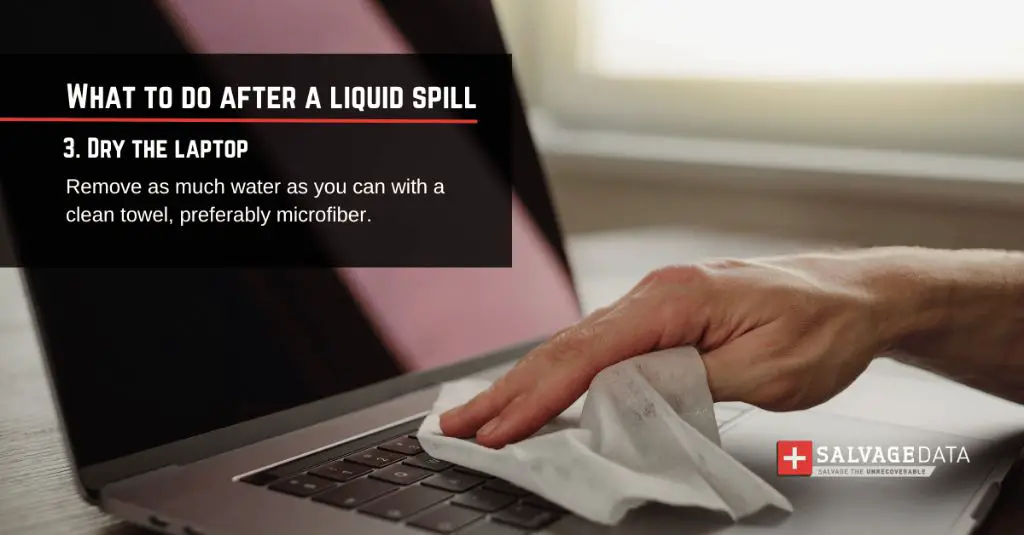Spilling liquids on your laptop can be a frustrating and potentially costly experience. Water, coffee, soda, juice – they all can seep into the inner workings of your device, causing serious damage. According to research, liquids account for over 40% of laptop damage incidents, with water being the most common culprit. Even a small amount of water in the wrong place can fry the motherboard or short circuit components. But before you despair and run out to buy a new laptop, it’s worth exploring whether your water-damaged device can be revived. With some quick action, the right tools, and a bit of luck, there’s a chance you can get your laptop working again after a spill. This article provides tips on assessing the damage, properly drying out the machine, replacing parts, and recovering data from a water-logged laptop. With the right approach, you may be able to avoid an expensive laptop replacement.
How Water Damages Electronics
Water can cause damage to electronics in a few key ways. First, water can cause short circuits in electronics. This is because water contains impurities and minerals that are conductive. When water bridges connections in electronic circuits that are not meant to be connected, it creates a short circuit and can lead to malfunction or complete failure of the device (https://telamcoinc.com/why-does-water-destroy-electronic-devices/).
Secondly, water can cause corrosion on electronic components and circuit boards. Corrosion is a chemical reaction that degrades metal over time. When water sits on metal components inside electronics, it can start this corrosion process. Corroded parts and connections will degrade and stop functioning properly (https://blog.acsindustrial.com/electronics/how-does-water-damage-affect-electronics/).
Finally, water can damage delicate electronic components simply by getting where it shouldn’t be. Sensitive chips and parts on circuit boards can malfunction or short out when they come into contact with water. So water damage can disable electronics even without an obvious short or corrosion if it reaches internal components.
Assessing the Damage
After your laptop has been exposed to liquid, the first step is to quickly assess the damage. Don’t turn on your laptop before evaluating the situation, as you could short circuit the system and make matters worse. Visually inspect the laptop to determine how much liquid it was exposed to and whether any got inside. Look for wet spots, residue, or corrosion around ports, vents or other openings.
If there are minimal signs of moisture exposure, you may be able to mitigate damage by immediately powering off and drying out the device (see next section). However, if you detect serious spillage, especially in areas with major components or electronics, take more drastic measures. Carefully disassemble the laptop and check internally for moisture or short-circuiting.
As you inspect, take note of any issues like visible water damage, strange smells from burning components, visible corrosion on circuits, or trouble powering on. The quicker you locate and deal with affected parts, the better chance your laptop can be revived. Prioritize cleaning or drying out key components like the motherboard, ports, battery, and hard drive.
Drying Out a Wet Laptop
It is crucial to fully dry out a laptop before attempting to turn it on after water damage. Any remaining moisture can short circuit the components and cause permanent damage when power is restored. The key is to be patient during the drying process.
After draining excess water, disassemble the laptop as much as possible by removing any plates that can come off. This allows interior spaces to fully dry.1 Lay the disassembled parts out on a towel and let them air dry for at least 24-48 hours. Position them so airflow can reach all areas. Do not use external heat sources like hairdryers or heat guns to speed up drying, as this can damage electronics.
For difficult-to-disassemble laptops, tilt or stand the device at an angle so residual water can continue draining out. Let it air dry upright for at least 72 hours before reassembling. Check instruction manuals for your specific laptop model, as some advise drying for over a week before attempting to power on.
Once fully dried, reassemble the laptop. Plug it in and try turning it on before restoring battery power. If it powers up successfully, the time spent drying was sufficient for safe operation. Be patient and do not rush the drying process, as lingering moisture is the main danger following water damage.
Replacing Parts
After a laptop is exposed to water, certain parts may need to be replaced due to corrosion or short-circuiting. The keyboard is one of the most vulnerable components, as water can seep beneath the keys and damage the underlying circuitry. Often, the keyboard will need to be replaced entirely after water damage. According to an article on LinkedIn, “The keyboard is very susceptible to liquid and corrosion damage. You’ll likely need to replace the entire keyboard if liquid got below the keys.”
The battery is another part that frequently needs replacement following water exposure. Batteries contain complex electrical components that can malfunction when exposed to moisture. As explained on Quora, “The battery is the second most likely thing to be damaged by water after the keyboard. If the battery got wet, it’s a good idea to replace it even if it still seems to be working.”
Other parts that may require replacement include the trackpad, speakers, motherboard, and internal cables. The extent of the damage determines which parts can be salvaged and which need to be swapped out. In severe cases, it may be more cost-effective to replace the entire laptop rather than repairing individual components. Consulting a repair specialist can help evaluate which parts are damaged beyond repair.
Cleaning Water Residue
After drying out a wet laptop, water stains, corrosion, and mineral deposits may be left behind on the internal components. It’s important to clean these residues to avoid further damage. Using a 50/50 mix of isopropyl alcohol and water is an effective cleaning solution.
First, unplug the laptop and remove the battery. Then use cotton swabs, microfiber cloths, or soft bristle toothbrushes dampened with the alcohol/water mix to gently wipe down the internal components, being careful not to damage any parts. Pay special attention to the logic board, connectors, ports, fans, vents, and any stained or corroded areas. The alcohol helps dissolve and cut through the residue while the water prevents over-saturation.
For tough deposits, let the dampened cloth sit on the area for a few minutes to soften the residue before gently wiping it away. Repeat as needed until all visible staining and corrosion is removed. Allow components to fully dry before reassembling the laptop. This helps prevent any remaining moisture from short circuiting parts.
The alcohol cleaning method can also be used on external components like the screen, keyboard, and case to remove water marks and stains. Refer to this Reddit thread for tips on removing watermarks from a laptop screen.
Checking for Lingering Issues
Before considering the laptop functional again and resuming regular use, it’s important to thoroughly test it to check for any lingering issues or damage from the water exposure. Here are some steps to take:
First, do another visual inspection of the laptop, looking for any signs of corrosion, mineral deposits from the water, residue, or parts that still look wet. Pay close attention to ports, vents, connectors, and areas where water could collect.1
Next, reassemble the laptop fully and attempt to turn it on. If it powers on, test all functions like the keyboard, trackpad, screen, speakers, ports, battery, and WiFi/Bluetooth connectivity. Verify that the operating system loads correctly without any errors or glitches.
Run diagnostics tests if available to check for issues with storage drives, memory, processor, and other components. Tools like Dell’s onboard diagnostics can detect lingering water damage not immediately apparent.2
Also test performance under heavy loads with productivity software, games, or benchmarks. This can reveal instability or problems that regular use might not catch right away.
Finally, backup any important data as a precaution. Even if the laptop seems fine now, water damage can cause problems down the road like short circuits, so it’s wise to prepare for that possibility.
Taking the time to thoroughly check for lingering damage helps ensure no issues are missed before using the laptop again regularly. It also provides peace of mind that the water exposure has been recovered from successfully.
Data Recovery
If your laptop will not power on after water damage, recovering your data can be challenging but may still be possible. Here are some steps you can try to retrieve data from a water damaged laptop that won’t start up:
Remove the hard drive – Open up your laptop casing and locate the hard drive. Carefully disconnect it and remove it from the laptop.
Connect the hard drive to another computer – Purchase an external hard drive enclosure and insert the damaged laptop’s hard drive into it. Then connect the enclosure to another working computer via USB.
Attempt to access the drive – If the hard drive is detected, try browsing the folders and copying your files off of it while it is connected to the working computer.
Use data recovery software – If you can’t directly access the files, run data recovery software like Recuva or Disk Drill to scan the drive and recover data.
Send to a specialist – For difficult cases, you may need to ship the hard drive to a professional data recovery service. They have tools to repair drives and extract data.
As a last resort, remove the platters – If the drive cannot be accessed normally, the platters inside can be removed and placed in another working drive to read data.
Recovering data from a nonfunctional water damaged laptop may require some technical skills. But taking quick action can give you the best chance of salvaging your files and data.
When to Take to a Professional
In some cases of water damage, it’s best to take your laptop to a professional repair shop rather than attempting to fix it yourself. Signs that you may need professional help include:
The laptop won’t turn on at all, even after drying – This could indicate short circuits or other internal damage beyond DIY solutions. Seek professional diagnostics and repair.
Visible corrosion or mineral deposits – If you can see white or blue residues around ports or internal components, mineral deposits from the water may be causing ongoing issues. Professionals have specialized cleaning agents to remove them.
The laptop turns on but is unstable – Frequent crashing, display issues, or odd behavior can mean components like the motherboard were damaged. Professionals can troubleshoot and replace damaged parts.
You disassembled the laptop incorrectly – If you tried your own repairs but couldn’t properly reassemble the device, professionals have the expertise to put it back together correctly.
Liquid got inside the screen – Screen damage requires disassembly that is often beyond DIY repairs. Seek professional screen replacement.
Data recovery is needed – If critical data was lost or is inaccessible on a water-damaged drive, pros have specialized tools to retrieve it.https://www.computerrepairltd.co.uk/immediate-steps-to-water-damaged-laptop/
In general, if DIY efforts don’t restore your laptop to normal working function, take it to the experts. They can accurately diagnose any lingering issues and perform the necessary repairs.
Conclusion
Reviving a water damaged laptop is possible but can be challenging. The key first steps are to quickly cut power, remove the battery, and dry out the laptop’s components. It’s critical to follow each step carefully and methodically – don’t skip any in a rush. Be prepared that you may need to replace parts like the keyboard or motherboard. After drying, cleaning residue, and replacing damaged parts, run diagnostics to check for issues. Your laptop may work again with time and effort. However, water damage can be difficult to fully reverse if it was extensive. Be realistic about the prognosis and don’t get discouraged. For severe water damage or if you’re uncomfortable performing repairs, seek help from a professional service.
With an orderly process and persistence, you can potentially get your laptop working again after water damage. Just be patient and ready to invest time into the recovery process for the best chance of success.