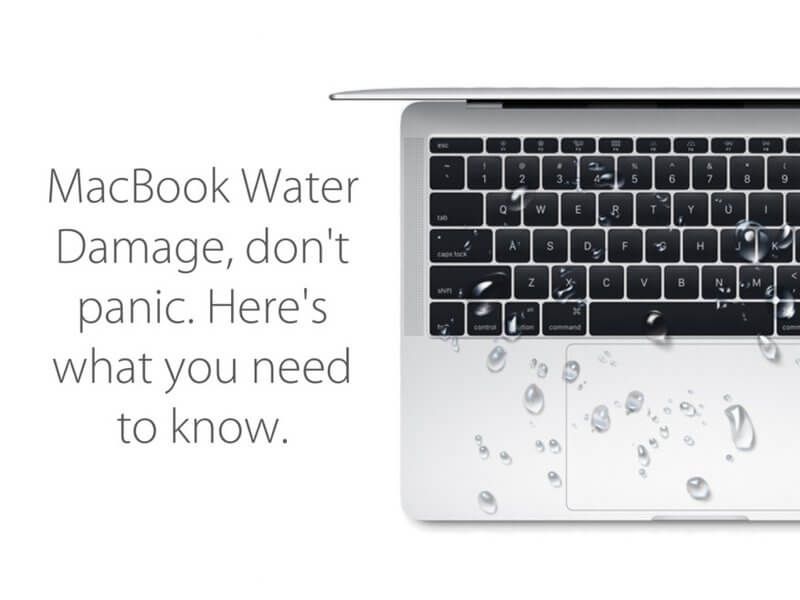What causes liquid damage on a MacBook?
Liquid damage on a MacBook can be caused by spilling water, coffee, soda, juice or other liquids directly onto the computer. It can also be caused by exposing the MacBook to very humid environments which allows moisture to condense inside the unit. The most common places for liquid to do damage is on the keyboard, trackpad and ports along the sides. Liquid can quickly seep inside these openings and get onto the logic board and other internal components. This can cause short circuits, corrosion, failed connections and other issues that can render a MacBook inoperable.
Is it worth repairing a liquid damaged MacBook?
Whether it’s worth repairing a liquid damaged MacBook depends on several factors:
– How severe is the damage? If just a small amount of liquid was spilled and power was quickly disconnected, the damage may be minimal. But a larger spill or prolonged exposure to liquid can cause catastrophic failure.
– How old is the MacBook and what’s its current value? Repair costs can quickly exceed the current resale value of an older model. But for a newer MacBook it may be worth the investment to repair.
– What are the repair costs? Liquid damage repairs can range from $300 to well over $1000 depending on what parts need replacing. Getting an accurate repair estimate is important.
– Does the MacBook have important data? Repair may be worth attempting to recover irreplaceable data or files. But costs pile up quickly.
– How attached are you to the MacBook? Some owners have a strong sentimental attachment and are willing to pay more for repair costs. Others may be ready to move on and invest in a new laptop.
So in summary – evaluate the severity of damage, repair costs, data needs and personal value of the laptop. Minor liquid damage on a newer MacBook may well be worth professional repair. But significant damage on an older model may indicate it’s time to replace it with a new one.
What are the most common liquid damage issues?
Here are some of the most common issues that can result from liquid damage on a MacBook:
– Short circuits – Liquid can quickly cause short circuits on logic boards and components, interrupting power and data flow.
– Corrosion – Prolonged exposure to liquids can corrode metallic parts and connections. This can lead to failed connections and malfunctioning components.
– Fried logic board – If liquid reaches the logic board while powered on, it can effectively fry the circuits and processors. This often requires a full logic board replacement.
– Sticky keys – Liquid under the keyboard can gum up the keys leading to sticking and failed key presses.
– Trackpad failure – Liquid damage can stop the trackpad from registering touches and gestures properly.
– Port damage – Spills onto the ports can corrode the connectors and interrupt the flow of data and power.
– Sensor failure – Many sensors like keyboard backlighting and ambient light can fail if moisture reaches them.
– Battery issues – Liquid may reach the battery cells or charging components, preventing the battery from operating or charging properly.
– Hinge / casing damage – Liquid that seeps inside the outer case and hinges can deteriorate the plastic and metals, leading to cracks and structural weaknesses.
So in summary, liquid damage can affect almost every aspect of the MacBook functionality from the core processing components to the outer shell. Quick power disconnection and immediate service is key to minimizing issues.
How to diagnose the extent of liquid damage on a MacBook
Here are some steps to help diagnose how severe liquid damage is on a MacBook:
– Inspect exterior case, hinges, ports, etc. Look for evidence of liquid, corrosion, cracks, malfunctions.
– Power it on and test basic functions like display, keyboard, trackpad, speakers. See if MacOS loads properly.
– If it powers on, try to backup critical data immediately, just in case.
– Shut down, remove battery, open case and inspect interior. Look for moisture, corrosion, damaged components.
– Allow to thoroughly dry opened up for at least 24-48 hours.
– Check for error messages on next boot up. MacOS may detect failed components.
– Run Apple diagnostics by holding D key on boot. This checks many components.
– Consider taking it to a repair shop for professional diagnostics. They can detect any damaged parts.
– Ask repair shop for a detailed repair estimate. Get cost breakdown for each failed component.
– Use repair estimate to determine if cost of fixing critical functions is worth it and make repair vs replace decision.
The goal is to get a clear picture of which core functions have been compromised. If it’s just minor exterior or keyboard issues, may be inexpensive. But if critical components like the logic board or sensors are damaged, repairs costs quickly escalate.
What are the repair or replacement options for a liquid damaged MacBook?
Here are some of the most common repair and replacement options to consider for a liquid damaged MacBook:
Logic board replacement
If liquid has fried the main logic board, it often cannot be repaired, only replaced. This gets very expensive, often over $500 for newer models. On older models, it may exceed the laptop’s value.
Top case replacement
The top case includes the keyboard, trackpad, speakers and battery. Liquid damage may require replacing the entire top case assembly, which could cost $300-500+ depending on model.
Individual component repair
Sometimes just a single component needs repair, like the keyboard, trackpad, or ports. Repairing just what’s needed is less expensive than larger replacements.
Full device replacement
With extreme liquid damage on an older model, replacing the entire MacBook may be the most cost-effective option, rather than pouring money into repairs.
Data recovery
If the MacBook won’t power on, data recovery services can pull data off the SSD or hard drive before any repairs. But this adds significant cost.
Apple Limited Warranty
Liquid damage is not covered under Apple’s 1-year limited warranty. Only manufacturing defects are covered. Liquid damage is considered accidental damage.
AppleCare+
AppleCare+ extends warranty coverage to 2 years and adds accidental damage coverage with a service fee. This may offset some costs of repairs for liquid damage.
So in summary, evaluate the repair costs compared to the value of the laptop and the importance of the data to determine the best solution. Data recovery services may retrieve critical data before determining next steps.
How to find a reputable MacBook liquid damage repair shop
Here are some tips on finding a reputable repair shop for liquid damaged MacBooks:
– Search for shops with strong Google/Yelp reviews specifically mentioning MacBook and liquid damage.
– Look for shops that have been around for several years and have a long-standing reputation. Avoid fly-by-night operations.
– See if they employ Apple certified Mac technicians on staff. This provides better training and expertise.
– Ask about their experience specifically with liquid damage repairs on MacBooks. More experience is better.
– Inquire about their diagnostic process. Shops should offer detailed diagnoses before any repairs.
– Get an itemized repair estimate. Reputable shops will break down parts and costs. Avoid vague estimates.
– Ask about warranties on repairs. Good shops will stand behind their work for at least 3-6 months.
– See if they offer free or discounted estimates. Better shops won’t charge just to look at a damaged device.
– Check availability of repair parts. Some shops may need to order parts in, extending turnaround.
– Ask about data recovery options. Good shops can retrieve data from failed MacBooks before repairing.
– Look for safe handling of your device. Shops must protect your laptop and data at all times.
A reputable repair shop will be transparent about their process, costs, and warranties. Taking the time to find the right shop will give you the best chance at successfully repairing your liquid damaged MacBook.
Tips for preventing liquid damage on a MacBook
Here are some useful tips for preventing damaging liquid spills on your MacBook:
– Don’t eat or drink near your laptop. Keep food and beverages at another table or desk.
– Always completely seal drinking containers. Use bottles with screw lids rather than open cups or mugs.
– Keep your MacBook away from table edges where it could be accidentally knocked over. Keep it on a stable surface in the middle of the table or desk.
– Be extra careful around children or pets that could knock over a drink onto the computer. Keep laptops safely out of reach.
– Avoid using your MacBook in very humid environments like bathrooms that can lead to moisture condensation inside the unit.
– Shut down and unplug your MacBook if you will be away from it for an extended time, such as on a vacation. Liquid could spill without you there to react.
– Carry your MacBook in a protective case when traveling. Use a waterproof case if traveling in the rain or snow.
– Keep liquids well away from your laptop bag / backpack to avoid spills seeping through.
– Immediately soak up any spills on the keyboard using a dry towel. Gently shake out excess liquid as needed.
– Whenever possible, completely power off your MacBook immediately if liquid is spilled to prevent further damage.
Being vigilant about keeping liquids away from your MacBook at all times is key. But accidents still happen. So also be ready to immediately power off and soak up spills to limit damage. Taking sensible precautions can help prevent an expensive liquid damage repair!
Conclusion
Liquid damage can quickly wreak havoc on a MacBook if not addressed promptly and properly. Small spills on newer models may only require minor repairs, as long as power was quickly disconnected. But significant liquid exposure can permanently destroy core components like the logic board, requiring expensive replacements. Carefully diagnosing the extent of the damage and finding a reputable repair shop is key to determining if a liquid damaged MacBook can be cost-effectively repaired and returned to functional use. With proper precautions, liquid damage can often be avoided in the first place. But accidents happen and it’s important to be prepared in case disaster strikes your MacBook.