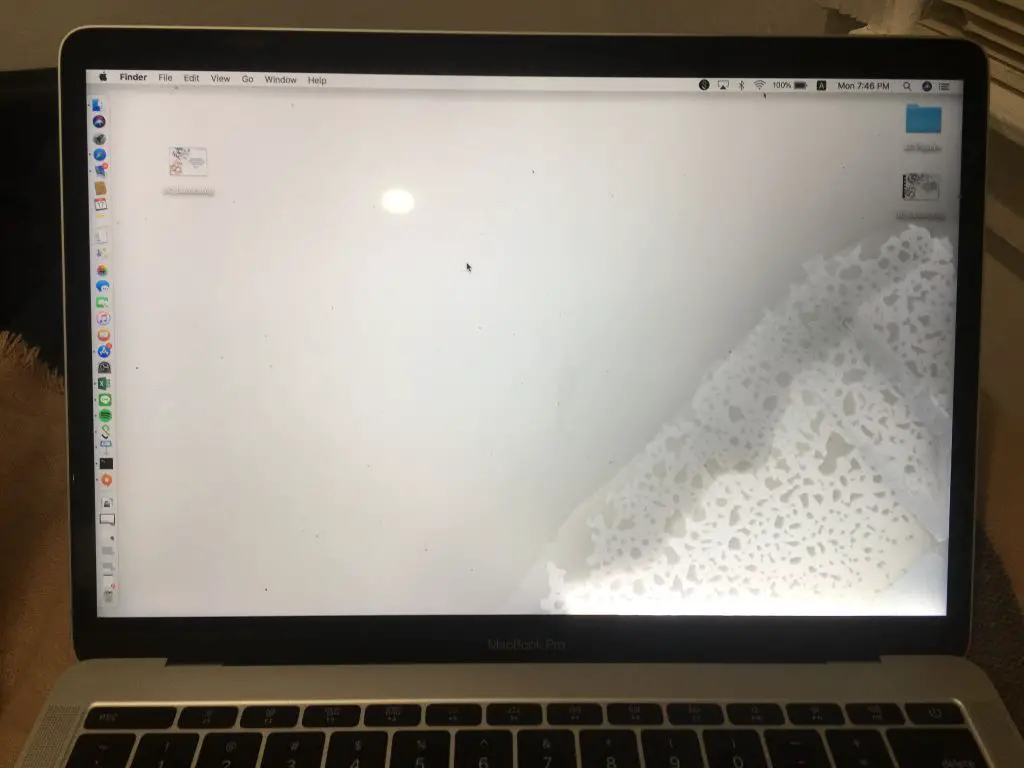Water and electronics don’t mix. We all know that. So what happens if your MacBook gets wet? Is it toast? Or can a MacBook survive water damage under certain circumstances? Let’s take a look at the factors that determine whether or not a water-damaged MacBook can be revived.
What causes water damage in a MacBook?
There are a few common ways a MacBook can get exposed to water or liquid:
- Spilling a drink directly onto the keyboard
- Using the laptop in a humid environment
- Getting caught in the rain
- Dropping the MacBook into water
When liquid makes contact with the internal components of a MacBook, a short circuit often occurs. This disrupts the flow of electricity and can cause irreparable damage if power continues to run through the affected parts.
How does water damage a MacBook?
Water can damage a MacBook in a few key ways:
- Short circuits: As mentioned above, water can cause short circuits on MacBook components like the logic board, cables, and ports. Short circuits can lead to overheating, failure of components, or dead zones on the logic board.
- Corrosion: Water causes metal components in a MacBook to oxidize and corrode over time. This can break connections on parts like the logic board and render components unusable.
- Mineral deposits: As water evaporates, it can leave behind mineral deposits that interfere with electrical connections and insulators.
- Component degradation: Components like the keyboard, trackpad, speakers, and battery can malfunction or stop working properly after water exposure.
Factors that influence water damage prognosis
The extent of water damage to a MacBook and the chance of revival depends on several factors:
- Type of liquid: Pure water causes less immediate damage than liquids containing minerals, salts, or contaminants which can rapidly short circuit a MacBook. Beverages like coffee, soda, and juice are particularly problematic.
- Power status: Having the MacBook powered off during water exposure helps prevent short circuits while the liquid is present. Leaving it on causes more immediate damage.
- Time to drying: Quickly powering off the MacBook, removing excess liquid, and allowing time to fully air dry improves the chance of recovery.
- Point of failure: Where the liquid made contact dictates what components are damaged. The keyboard and trackpad are more exposed than internal components.
- Age of the MacBook: Older models may be more susceptible to water damage than newer ones designed with liquid resistance in mind.
Signs of water damage in a MacBook
How can you tell if liquid exposure has damaged your MacBook? Here are some telltale signs of water damage to look out for:
- Display issues: Discoloration, flickering, distortion, or no video output
- Power problems: Laptop won’t turn on or randomly powers off
- Short circuits: Sparking, burning smell, or smoke coming from vents
- Keyboard malfunction: Sticky, unresponsive, or improperly working keys
- Trackpad/mouse issues: Cursor jitters, jumps, or won’t move at all
- Audio problems: Buzzing speakers, microphone not working properly
- Ports not working: Issues with connecting or using ports like USB, Thunderbolt, MagSafe
- Corrosion signs: Visible oxidation, mineral deposits, white/blue corrosion byproducts
The more of these issues you notice on your MacBook, the more likely it has sustained major water damage. But even one or two can indicate liquid has started to cause problems internally.
Drying out a wet MacBook
If your MacBook gets doused with liquid, quick action is key to potentially saving it. Here are some dos and don’ts for drying out a water damaged MacBook:
| Do | Don’t |
|---|---|
| Immediately power off the laptop and disconnect power cable | Leave MacBook powered on while wet |
| Remove any connected cables, drives, or accessories | Try turning on before completely dry |
| Wipe off excess exterior liquid with absorbent cloth | Rub or scrub areas that got wet |
| Stand device on side and let liquid drain out openings | Place MacBook flat or cover vents |
| Use fan or air compressor to speed drying process | Use hair dryer or other direct high heat source |
| Place in front of AC vent or dehumidifier | Leave in non-climate controlled space |
| Use desiccant packs to absorb moisture | Attempt to power up before completely dried |
Following these steps helps remove excess moisture, prevents further liquid exposure to components, and allows time for drying out before attempting to power on again. Rushing the process often exacerbates water damage.
Disassembling a wet MacBook
For major liquid exposure, taking apart your MacBook and removing components allows for quicker, more comprehensive drying:
- Back up any data you can access before disassembling.
- Review repair/teardown guides for your specific MacBook model.
- Use plastic tools to avoid scratching or damaging components.
- Remove bottom case screws and carefully pry bottom cover off.
- Disconnect battery cable first to avoid short circuiting.
- Disconnect other cables and remove components from logic board.
- Carefully lift out logic board and inspect for corrosion.
- Clean corrosion off components with isopropyl alcohol and towel.
- Let logic board and components air dry 1-2 days before reassembling.
Disassembling a MacBook allows inspection for corrosion and mineral deposits while exposing all components to air drying. Components can be left out in front of a fan to accelerate evaporation. Just be very careful when handling wet electronics.
When to avoid turning on wet MacBook
Turning on a wet MacBook before it has fully dried out almost always causes major damage. Here are scenarios where you should absolutely avoid powering up a liquid-damaged MacBook:
- You can see liquid or condensation inside screen or keyboard
- Leakage coming from ports or openings
- Mineral deposits or corrosion visible on components
- Sticky feeling around keys or trackpad
- Laptop has not had over 24 hours to thoroughly air dry
- Noticeable fragrance or odor from liquid spill
- You sprayed components directly with cleaner vs lightly damp cloth
- Laptop was immersed fully in water (submerged)
In these cases, moisture is likely still present inside making powering up dangerous. Give more time to dry out before reconnecting battery and pressing power button.
Tips for turning on wet MacBook safely
Once your MacBook has had ample time to dry out after a spill, here are some best practices for safely testing it:
- Visually inspect for any remaining moisture, corrosion, or deposits.
- Reconnect battery cable but leave MacBook open/disassembled.
- Plug in MagSafe power cable but no other peripherals.
- Press and hold power button 10 seconds to discharge residual power.
- Attempt to boot into macOS recovery partition instead of main drive.
- Watch/listen closely for odd visual artifacts, beeping, etc. indicating issues.
- If macOS loads successfully, shut down and reassemble carefully.
- Test keyboard, trackpad, speakers, and ports individually before normal use.
Taking it slow and checking for problems at each step can prevent additional damage. Main logic board failure is most likely to occur when first hitting the power button if moisture remains.
Cleaning corrosion from MacBook components
If you notice corrosion on internal MacBook components, it can be cleaned off safely in most cases. Here is the proper process:
- Power off MacBook and remove battery cable.
- Disconnect any cables attached to logic board.
- Remove logic board and inspect for corrosion spots.
- Use cotton swabs and 90%+ isopropyl alcohol to gently rub corrosion.
- Ensure cotton swab remains damp and scrub lightly to avoid damaging parts.
- Clean until all visible oxidation/discoloration is removed.
- Let logic board dry 1 day before reassembling MacBook.
Avoid using any chemicals besides isopropyl alcohol, which evaporates with no residue. And never scrub or scrape corrosion as it can remove delicate traces on the logic board.
When to give up on water damaged MacBook
If comprehensive drying attempts and cleaning don’t resuscitate a water damaged MacBook, it’s time to call it quits when:
- Corrosion cannot be fully removed from logic board.
- Liquid indicator strips inside are triggered.
- Short circuit smell or smoke from testing power on.
- MacBook won’t power on at all, even on battery only.
- Error messages, kernel panics or failed boot attempts.
- Signs of component failure like no display, keyboard input.
- Cost of replacement parts exceeds MacBook value.
At a certain point, the cost to repair water damaged components outweighs the value of an older MacBook. Component-level board repair becomes too intricate. Sadly, irreparable logic board failure is a common outcome after significant liquid exposure.
Water damage repair cost for MacBooks
If your MacBook did not recover fully after drying out and cleaning corrosion, repairs may be needed. Here are typical costs for various types of MacBook water damage repairs:
| Repair Type | Typical Repair Cost |
|---|---|
| Logic board replacement | $300 – $800+ |
| Top case replacement (keyboard, trackpad, battery) | $250 – $700+ |
| Display replacement | $300 – $700+ |
| Bottom case replacement | $100 – $300+ |
| Port replacement (USB, Thunderbolt, etc) | $100 – $300+ per port |
| Complete water damage repair | $500 – $1500+ |
Keep in mind newer model MacBooks also have higher repair costs. Weigh the repair price against replacing with a newer used/refurbished MacBook if the water damage is extensive.
Preventing water damage to your MacBook
While no laptop is 100% waterproof, you can take steps to prevent many common water mishaps:
- Use laptop away from liquids – not around sinks, tubs, pools, etc.
- Don’t eat or drink over or next to your MacBook.
- Close lid when transporting MacBook, especially during precipitation.
- Keep water bottles, cups, etc on different surface than laptop.
- Use laptop sleeve or waterproof case when traveling.
- Store MacBook out of humid environments.
- Shutdown MacBook when bringing into steamy rooms like bathrooms.
- Place laptop out of reach of young children and pets.
- Don’t use MacBook at the beach or other wet/sandy environments.
Practicing basic laptop water safety goes a long way in preventing many accidental spills and moisture damage issues.
Conclusion
Severe water damage often ends the life of a MacBook if not addressed quickly and properly. But smaller spills and moisture damage can be recovered from with the right steps. Quickly cutting power, drying out components, cleaning corrosion, and cautious testing gives even moderately wet MacBooks a fighting chance at survival.
While liquid and electronics don’t mix, hope isn’t completely lost if your MacBook takes an unexpected plunge or spill. Just act fast and methodically to maximize its chances. And implement some minor habits to steer clear of MacBook moisture damage as much as possible.