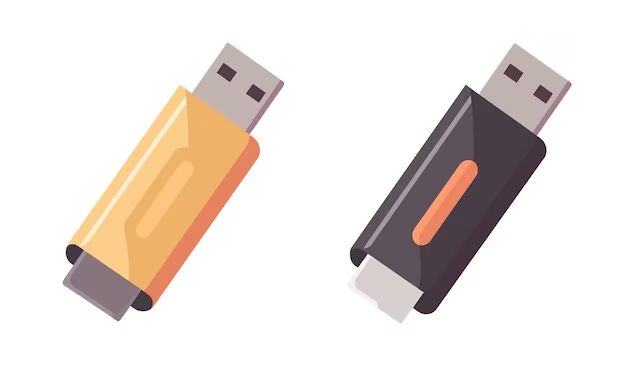Yes, a USB drive can definitely be used as storage. USB drives, also known as flash drives or thumb drives, are small, portable storage devices that plug into a computer’s USB port. They provide an easy way to store, backup, and transfer files between computers.
What is a USB drive?
A USB drive is a data storage device that includes flash memory and an integrated USB connector. The flash memory stores data while the USB connector allows easy plug-and-play connectivity with a computer. USB drives are also sometimes referred to as pen drives, jump drives, or flash drives.
USB drives come in a range of storage capacities, from just a few gigabytes up to multiple terabytes. Lower capacity drives are often used for basic file transfers and backups while higher capacity drives can store much larger files, programs, and media.
Some key advantages of USB drives include:
- Portability – They are compact and lightweight so you can take your files anywhere.
- Plug-and-play connectivity – No drivers or installation required, just plug into a USB port.
- Reusability – USB drives can be erased and reused over and over.
- Versatility – USB drives work with desktops, laptops, tablets, phones, TVs, game consoles, cars, and more.
- Durability – Flash memory can withstand shock, magnets, and extreme temperatures.
Using a USB drive for file storage
One of the most common uses for USB drives is as additional external storage for a computer. USB drives provide an easy way to expand the storage capacity of a computer.
To use a USB drive for storing files:
- Insert the USB drive into an available USB port on your computer.
- The drive will appear as a removable storage device and can be accessed like any other drive.
- Copy files to the USB drive by dragging and dropping or using copy/paste commands.
- The files will now be stored on the external USB drive instead of the computer’s main hard drive.
- To access the files again, simply plug the USB drive back into the computer and open the files as you normally would.
USB drives are commonly used to store documents, photos, videos, music, and other media files. You can also install and run portable software off a USB drive.
Some tips for using a USB drive for file storage:
- Organize your files in folders on the USB drive to keep things tidy.
- Make regular backups of important files as USB drives can be damaged or lost.
- Use high-quality USB drives as cheaper models may have slower speeds or fail sooner.
- Encrypt sensitive files for added security in case the drive is lost or stolen.
Backing up your computer to a USB drive
In addition to storing everyday files, USB drives are ideal for backing up your computer’s hard drive. Backing up creates a secondary copy of your files in case something happens to your computer.
To backup your computer to a USB drive:
- Connect the USB drive to your computer.
- Open your backup software and select the USB drive as the backup destination.
- Choose which files to backup. Common selections are documents, media, system files, or a full system backup.
- Run the backup process. Initial backups may take hours depending on your storage size.
- Configure regular automatic backups to occur on a schedule (weekly, etc).
Keeping an up-to-date backup on a USB drive ensures you always have a recent copy of your most important files. If your computer fails, gets lost or stolen, or gets infected with malware, you can restore your files and system from the USB backup.
Transferring files between computers
USB drives also provide a quick and simple way to transfer files between computers. Rather than emailing files or uploading them to a cloud service, you can copy files directly to the USB drive then plug the drive into another computer to access them.
To transfer files with a USB drive:
- Copy the files you want to transfer onto the USB drive.
- Safely eject the USB drive from the first computer.
- Plug the USB drive into a USB port on the second computer.
- The files will appear in the USB drive storage. Copy them to a location on the second computer.
Using a USB drive for file transfers avoids having to setup networked drives or cloud services. The direct USB transfer process is generally faster than uploading/downloading as well.
Booting an operating system from a USB drive
Some computers support booting an entire operating system from a USB drive. This allows you to boot and run an OS on a computer without installing it or modifying internal hard drive partitions.
Reasons you may want to boot from a USB drive include:
- Trying out a new OS like Linux without replacing your existing OS
- Booting on computers that don’t have internal hard drives
- Booting into a specialized tool kit or diagnostic utility
- Installing a fresh OS on a computer whose hard drive was wiped
- Bypassing security restrictions to access files or edit the system
The basic process to boot from a USB drive is:
- Download the desired OS installation files and copy them to the USB drive.
- Configure the computer’s BIOS/UEFI boot menu to boot from the USB drive first.
- Restart the computer. It will boot into the OS on the USB instead of the internal drive.
Booting from a USB drive works for many Linux distributions, Windows installation media, bootable antivirus scanners, and more. The drive needs to be made bootable for this to work.
Creating a portable workspace on a USB drive
With large capacity USB drives, you can setup a portable Windows or Linux workspace that includes your preferred apps and files. This workspace can be booted and run from any computer with USB support.
To make a portable workspace:
- Install your preferred OS (Windows, Linux distro, etc) on the USB drive.
- Install or copy any applications you regularly use to the drive.
- Copy over documents, settings, and files to retain your preferred workspace.
- Configure the OS and apps to run in a self-contained mode on the USB drive.
Each time you want to use your custom workspace, reboot the computer with the USB drive plugged in. All your apps and files will be available wherever you go.
Running portable apps from a USB drive
Many applications are designed to be portable. This means they can be run directly from a USB drive without needing to be installed on the computer itself.
Examples of popular portable apps include:
- Web browsers like Firefox and Chrome
- Media players such as VLC and Media Player Classic
- Office suites like LibreOffice
- Text editors such as Notepad++
- File archiving tools like 7-Zip and WinRAR
- Image, video, and audio editors
- CD/DVD burning software
- Password managers and other security tools
Portable apps allow you to take your favorite software and tools with you on a USB drive. You also avoid leaving traces of applications or files on the host computer.
Using additional USB drive features
Some USB drives include additional hardware features beyond basic flash memory storage. These features can make the drives more useful and convenient.
Common extra features include:
- Encryption – Password protects drive content in case it’s lost/stolen
- Biometric security – Fingerprint reader to unlock the drive
- Read-only mode – Prevents host PCs from modifying drive files
- Rugged design – Waterproof, shockproof casing for outdoor use
- Keychain loop – Easily attach the drive to keys or a backpack
- Retractable connector – Extends to plug in then retracts for safety
- LED indicator – Flashing LED shows when the drive is active
The right mix of size, speed, and features makes an ideal USB drive for a particular use case. Larger drives with encryption and biometric unlock are great for transporting sensitive data while tiny rugged drives work well for outdoor use.
Conclusion
USB drives are versatile, portable storage devices that have many uses. They can expand storage for a computer, provide an easy way to backup or transfer files, boot into different operating systems, and run portable software.
With capacities up to multiple terabytes, high-speed connectivity, and useful features like encryption, USB drives continue to thrive as removable storage for both consumers and businesses. Their plug-and-play simplicity makes them usable almost anywhere.
So if you need an easy way to add storage, transfer files, keep backups, run custom environments, or use apps on the go, a trusty USB drive can get the job done.