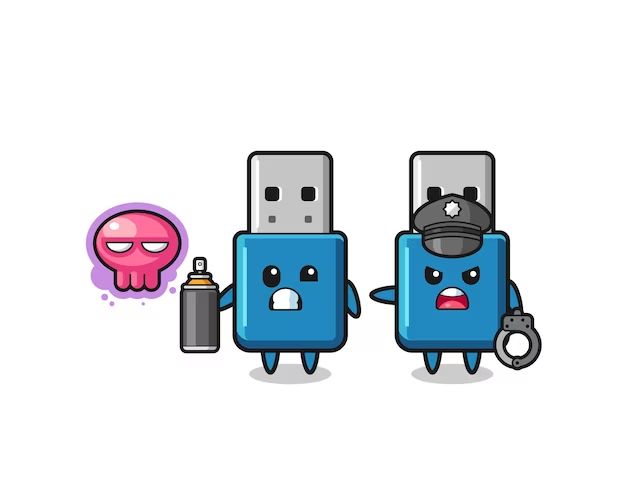USB thumb drives, also known as flash drives or USB memory sticks, are portable data storage devices that consist of flash memory and an integrated USB interface. They are plug-and-play devices that allow users to quickly and easily store, back up, and transfer files between computers and other devices.
The main uses of USB thumb drives include storing documents, photos, music, videos, and other personal data files, as well as installing and running software applications and transferring files between computers. Their small size and plug-and-play functionality make them extremely convenient for transporting and sharing digital content.
While USB thumb drives are reliable storage devices, they can eventually “go bad” or stop working properly over time. Excessive use, physical damage, file corruption, and component degradation can all contribute to USB drive failure. When this happens, the data on the drive may become inaccessible or lost entirely.
How Long Do USB Drives Last?
The typical lifespan of a USB drive depends on several factors, but under normal use most last between 5-10 years. High-quality USB drives from reputable brands that are handled properly can last up to 10 years or longer before failing. Lower quality drives may only last 2-3 years.
Some key factors that affect a USB drive’s lifespan include:
- The quality and brand of the drive – Well-known brands like SanDisk, Samsung, and Kingston generally last longer than cheaper no-name drives.
- Usage frequency – Drives used daily don’t last as long as those used only occasionally. The more you write and rewrite data, the faster it wears out.
- Storage conditions – Exposing a USB drive to extreme heat, cold, or moisture reduces its lifespan.
- Physical wear – Dropping or bending a USB drive can damage it and cause earlier failure.
- Drive technology – Newer USB drives with COB (chip-on-board)last longer than older drives.
- Capacity – Higher capacity drives tend to have shorter lifespans.
With proper care and limited usage, quality USB flash drives can realistically last 5-10 years on average.
Signs of a Failing USB Drive
There are several signs that indicate your USB drive may be failing or experiencing issues:
Slow transfer speeds – If you notice it is taking much longer to transfer files to and from the USB drive than normal, this could signify a problem with the drive. Slow speeds often occur as the drive starts to deteriorate.[1]
File corruption – Corrupted files or folders that appear on the USB drive when trying to open them can indicate the drive is failing. The data itself may be becoming unreadable.[2]
Unreadable files – You may get error messages when trying to open files that state the file is corrupted or unreadable. This usually means the file system on the drive has become damaged.[3]
[1] https://www.salvagedata.com/flash-drive-failures-most-common-causes-and-how-to-prevent-them/
[2] https://datatechlab.com/data-recovery-services/flash-drive-data-recovery/
[3] https://www.eprovided.com/data-recovery-blog/common-flash-drive-failure/
Why Do USB Drives Fail?
There are several common reasons why a USB drive can fail or become corrupted over time:
Physical Damage: One of the most common causes of USB failure is physical damage to the drive. Dropping the drive, getting moisture inside, or rough handling can damage the internal components and circuitry (Source). This can lead to data corruption or make the drive unusable.
File System Corruption: Improperly ejecting or disconnecting a USB drive can corrupt the file system, especially for drives formatted with FAT32. This can scramble the data on the drive and make files inaccessible (Source). Reformatting may fix the file system, but any stored data would be erased.
Electrical Issues: USB drives have delicate electronic components and circuitry. Power fluctuations, electrostatic discharges, or faulty USB ports can damage the drive’s controller chip or storage chips. This can make data recovery difficult or impossible.
Wear and Tear: Over time and heavy usage, the electrical connections and physical chips inside a USB drive can degrade. This gradually makes the drive more prone to failure or data corruption (Source). Higher-quality drives withstand more write/erase cycles.
Improving USB Drive Lifespan
There are several ways to help ensure your USB drive lasts as long as possible:
Proper ejection – Always safely eject the USB drive before removing it from your computer. Simply pulling out the drive without ejecting can lead to file corruption over time. Follow your operating system’s steps for safely ejecting external drives.
Avoid heat and moisture – Keep the USB drive away from hot, humid environments. High heat can degrade the drive’s components. Moisture can lead to corrosion.
Gentle handling – Be careful not to bend, drop, or otherwise stress the physical USB connector. The port is the most fragile part of the drive. Consider using a drive with a retractable connector to avoid damage.
Avoid fragmentation – When possible, delete files completely instead of just dragging them to the Recycle Bin. Fragmentation can slowly degrade performance.
Use the drive regularly – Plug in the USB periodically to help keep the components active and lubricated. The electronics can degrade faster when left completely unused for very long periods.
Following these basic precautions can help extend the usable lifespan of a USB flash drive significantly.
Recovering Data from a Failing USB Drive
If your USB drive is failing, you may be able to recover important files before it stops working completely. Here are some tips for data recovery:
First, try plugging the USB drive into multiple devices and see if you can access the files. Sometimes drives work on one computer but not another. If you can see some or all of your files, copy them over to another device or storage media immediately.
If the drive is not being detected or you cannot access files, try using data recovery software. Programs like EaseUS Data Recovery can scan the drive and recover deleted or corrupted files. Follow the instructions to install the software, select the USB drive, and scan for recoverable files. Then save the files to another location.
As a last resort, you may need to send the USB drive to a data recovery service. They use specialized tools to repair drives and extract data, but it can be expensive. This should only be done if the data is extremely important.
Recovering data from a failing drive takes some effort, but is often possible with the right tools and techniques. Don’t wait too long or the files may be lost forever.
When to Replace a USB Drive
As a general rule, most USB flash drives can withstand between 10,000-100,000 write/erase cycles before failure, though high-end models may last over 1 million cycles (https://www.recordnations.com/blog/when-to-replace-a-usb-drive/). However, even if your drive hasn’t reached this limit, you may want to consider replacing an old drive if you notice any signs of failure.
Some early indications your USB drive needs replacing include slower transfer speeds, issues being recognized by computers, file errors or corruption, and problems formatting the drive. If you depend on the drive for important data, it’s best not to wait until total failure. Replace it at the first signs of deterioration.
When deciding whether to replace a potentially failing drive, weigh the cost of a new drive against the value of the data stored on it. A 16GB USB 3.0 flash drive can be purchased for under $10 these days. If your drive contains irreplaceable personal files or business data worth thousands of dollars, spending a few bucks on a new drive is well worth avoiding catastrophic data loss.
Choosing a Reliable USB Drive
When selecting a USB drive, it’s important to choose one from a reputable brand that uses high-quality components. According to reviews on The New York Times, some of the most reliable USB drives come from brands like SanDisk, Samsung, and Kingston. These companies use durable materials like metal or plastic housing and quality flash memory chips. Avoid cheap, off-brand USB drives that may use inferior components.
Look for USB drives certified to be waterproof, dustproof, shockproof, and X-ray proof for added resilience. Top USB drives boast read and write speeds up to 400MB/s for fast data transfers. USB 3.2 Gen 2×2 offers the fastest speeds. Also consider encrypted USB drives to protect sensitive data. Purchasing from a leading brand may cost more upfront but can save you from losing data and having to replace failing drives.
Backing Up Data
Backing up your data is one of the most important things you can do to prevent data loss. According to research, 20% of PCs will fail this year, resulting in significant data loss if backups are not in place (Wired). There are several recommended methods of backing up data:
Cloud Storage: Services like OneDrive, Google Drive, Dropbox, etc. allow you to backup files to the cloud automatically. Cloud backup provides offsite protection and makes files accessible from other devices (USB Flash Drive Security Recommendations).
External Drives: Portable hard drives and SSDs offer a lot of capacity for backups. For best protection, follow the 3-2-1 rule: 3 copies of data, 2 on different media types, 1 kept offsite (How to Back Up Your Data: 6 Effective Strategies).
Backups protect against data loss from hardware failure, theft, natural disasters, accidental deletion, ransomware, and more. Regularly backing up important data provides peace of mind that files can be restored if needed.
Conclusion
USB drives are convenient for portable storage, but they won’t last forever. With normal use, most USB thumb drives will function reliably for 1-5 years before starting to degrade or fail. Heavy usage and improper handling can shorten their lifespan.
The most common signs of a failing USB drive are frequent read/write errors, slow performance, and problems being detected by computers. Corrupted files, unresponsive drives, and data loss indicate it may be time to replace the drive.
To maximize USB drive longevity, avoid extreme heat and physical damage. Regularly back up important data as a precaution. Replace USB drives every few years or if problems arise. Higher-quality drives from reputable brands tend to be more durable. With proper care, USB thumb drives can reliably store and transport files for years.