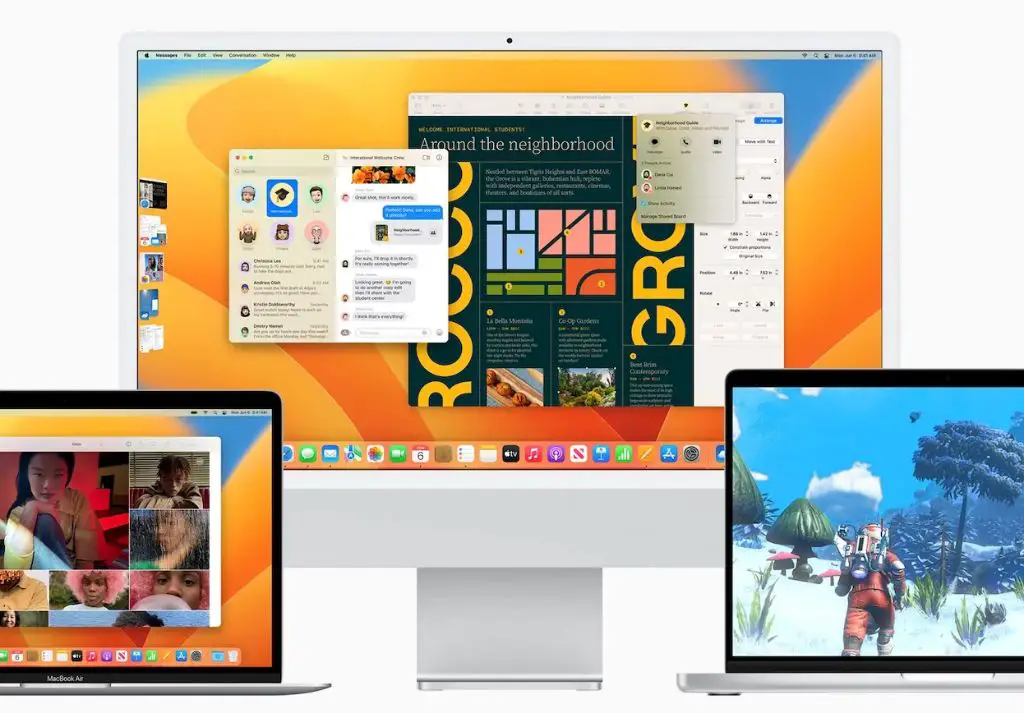Apple’s latest operating system, Ventura, was announced at WWDC 2022 and became available as a public beta in July 2022. The official release of macOS Ventura happened in October 2022. This major update brings new features like Stage Manager multitasking, Continuity Camera, and improvements to apps like Mail, Messages, and Safari.
Users are eager to update and take advantage of the new features. However, not all Macs will be able to run Ventura. So which Macs can be upgraded to macOS Ventura?
TLDR: Can all Macs update to Ventura?
No, not all Macs will be able to update to macOS Ventura. The compatibility requires:
- MacBook (2017 and later)
- MacBook Air (2018 and later)
- MacBook Pro (2017 and later)
- Mac mini (2018 and later)
- iMac (2017 and later)
- iMac (5K Retina 27-inch, Late 2015 and later)
- Mac Pro (2019 and later)
In summary, Ventura is compatible with the following Macs:
- MacBook: Early 2017 or newer
- MacBook Air: Mid 2018 or newer
- MacBook Pro: Mid 2017 or newer
- Mac mini: Late 2018 or newer
- iMac: Mid 2017 or newer
- iMac Pro: All models
- Mac Pro: 2019 or newer
So if your Mac is older than the above models, unfortunately it will not be able to run Ventura. The requirements are similar to the previous Monterey release. Ventura drops support for some older Intel-based Macs from 2013-2015 that were able to run Monterey.
Why can’t all Macs update to Ventura?
There are a few key reasons why Apple restricts OS updates to newer Mac models:
- Hardware Requirements – New OS releases require more powerful hardware to run new features. Older Macs may not have the RAM, storage, or graphics capability.
- Compatibility – Ensuring full compatibility with the wide array of Mac hardware is challenging. Limiting to newer models simplifies this.
- User Experience – Running the OS on underpowered hardware results in a poor user experience that Apple is trying to avoid.
- Security – New security features may not be feasible on older hardware that lacks certain capabilities.
- Incentivize Upgrades – Pushing users to buy newer Macs every few years is part of Apple’s business model.
It takes considerable effort from Apple to make each OS release compatible with older Macs. At a certain point, they have to draw the line and drop support for those models.
What Macs are compatible with Ventura?
Here are the models confirmed to support Ventura when it was first released in October 2022:
MacBook (2017 and later)
- MacBook Early 2017 or newer
MacBook Air (2018 and later)
- MacBook Air Mid 2018 or newer
MacBook Pro (2017 and later)
- MacBook Pro Mid 2017 or newer
Mac mini (2018 and later)
- Mac mini Late 2018 or newer
iMac (2017 and later)
- iMac Mid 2017 or newer
iMac Pro
- All iMac Pro models
Mac Pro (2019 and later)
- Mac Pro 2019 or newer
These models represent the supported Macs when Ventura first launched. It’s possible Apple could expand compatibility to more older Macs in future updates.
What Macs are incompatible with Ventura?
Here are the Mac models confirmed to be incompatible when Ventura launched in October 2022:
MacBook (2016 and earlier)
- MacBook Early 2016 and older
MacBook Air (2017 and earlier)
- MacBook Air Early 2017 and older
MacBook Pro (2016 and earlier)
- MacBook Pro Late 2016 and older
Mac mini (2014-2017)
- Mac mini Late 2014
- Mac mini Early 2015
- Mac mini Late 2017
iMac (2015-2017)
- iMac Mid 2015
- iMac Retina 4K 21.5-inch Late 2015
- iMac 2017
iMac Pro (Discontinued)
- No iMac Pro models incompatible
Mac Pro (2013-2019)
- Mac Pro Late 2013
- Mac Pro Mid 2014
- Mac Pro Mid 2015
Essentially, Macs from around 2013-2015 are cut off from upgrading to Ventura. Upgrading these older models to the latest OS was never guaranteed.
Checking Ventura compatibility on your Mac
Wondering if your specific Mac will support Ventura? Here are a few ways to quickly check compatibility:
System Information app
On your Mac, open the Apple menu and go to About This Mac > System Report. In the Overview section, look at the Model Identifier:
- MacBook Early 2017 or newer: MacBook9,1 or later
- MacBook Air Mid 2018 or newer: MacBookAir8,1 or later
- MacBook Pro Mid 2017 or newer: MacBookPro14,1 or later
- Mac mini Late 2018 or newer: Macmini8,1 or later
- iMac Mid 2017 or newer: iMac18,1 or later
- iMac Retina 5K 27-inch Late 2015 or newer: iMac17,1 or later
- iMac Pro 2017 or newer: iMacPro1,1
- Mac Pro 2019 or newer: MacPro7,1
If your Model Identifier matches one of those above, your Mac should be able to run Ventura.
Apple’s Ventura compatibility list
Apple has published a list of Mac models compatible with Ventura here: https://www.apple.com/macos/ventura/
Check if your Mac model and year is on that list to see if it can upgrade.
Ventura upgrade assistant
When Ventura is officially released, you can download the macOS Ventura upgrade assistant from the App Store. Run it and it will check your Mac and confirm compatibility before installing.
Will my older Mac get any Ventura features?
If your Mac is too old to fully upgrade to Ventura, it will not get access to all the new features. However, Apple does sometimes backport individual features or apps from the new OS to older versions.
For example, your older Mac running macOS Monterey may eventually get updates to Mail or Messages that include some of the improvements from Ventura.
But the major additions like Stage Manager, Continuity Camera, new apps like Clock and Weather will remain limited to Ventura. And Apple Silicon Macs will not get features specific to the M1/M2 chips.
So only having the very latest Mac hardware paired with the new macOS provides the full experience.
Should I upgrade my compatible Mac to Ventura?
If your Mac is compatible, should you upgrade to Ventura?
Here are some things to consider:
- Do you need specific Ventura features? If the new additions like Stage Manager or Safety Check are important to your workflow, upgrade right away.
- Compatibility concerns – Make sure your essential apps and peripherals will work in Ventura before upgrading.
- Backup your Mac – Have backups in place in case anything goes wrong with the install.
- Have time set aside – Plan for 1-2 hours to complete the upgrade process.
- Wait for bugs – It’s often wise to wait a few weeks for .1 or .2 version of major updates to fix bugs.
Overall, if your Mac supports Ventura and you’ve prepared properly, upgrading is recommended to take advantage of the latest features and security updates.
Tips for updating to Ventura
Here are some tips to smoothly update your compatible Mac to Ventura:
- Check compatibility – Confirm your Mac model is supported.
- Review system requirements – 16GB storage minimum, 2GB RAM minimum.
- Back up your Mac – Use Time Machine to have a backup in case issues arise.
- Make sure apps are updated – Ventura may not work with outdated apps.
- Check app compatibility – Developer sites often list which versions work.
- Disconnect peripherals during install – Devices like eGPUs can cause issues.
- Install the Ventura Public Beta – Try out Ventura for yourself in advance.
- Clean install – Wiping your Mac and doing clean install often fixes issues.
- Have your Apple ID ready – It will be needed to complete the upgrade process.
Following these tips will give you the best chance of a smooth upgrade experience.
What if I have an incompatible Mac?
If your Mac is too old to update to Ventura, you have a few options:
- Continue using your current OS – Older macOS will still get security updates.
- Upgrade hardware – Purchase a newer Mac model that supports Ventura.
- Use workaround to install Ventura – Unofficial methods like OpenCore Legacy Patch.
- Wait and hope for expanded compatibility – Apple may add more models later.
Unfortunately without supported hardware, there is no official method to install Ventura. Time to upgrade your Mac if you want the latest features!
Conclusion
Not all Macs will be able to update to Apple’s newest macOS Ventura release. Only Macs from around 2017 and newer meet the hardware requirements for performance and compatibility reasons. Models prior to 2017 like MacBook Air 2015 and MacBook Pro 2016 are not supported.
Before updating, check your specific Mac model against Apple’s compatibility list to confirm. Make sure to backup your data and research app compatibility before installing Ventura.
While some workarounds exist to get Ventura on older Macs, using unsupported hardware is not recommended. For the best experience, upgrade to a newer Mac model that can officially run Ventura.