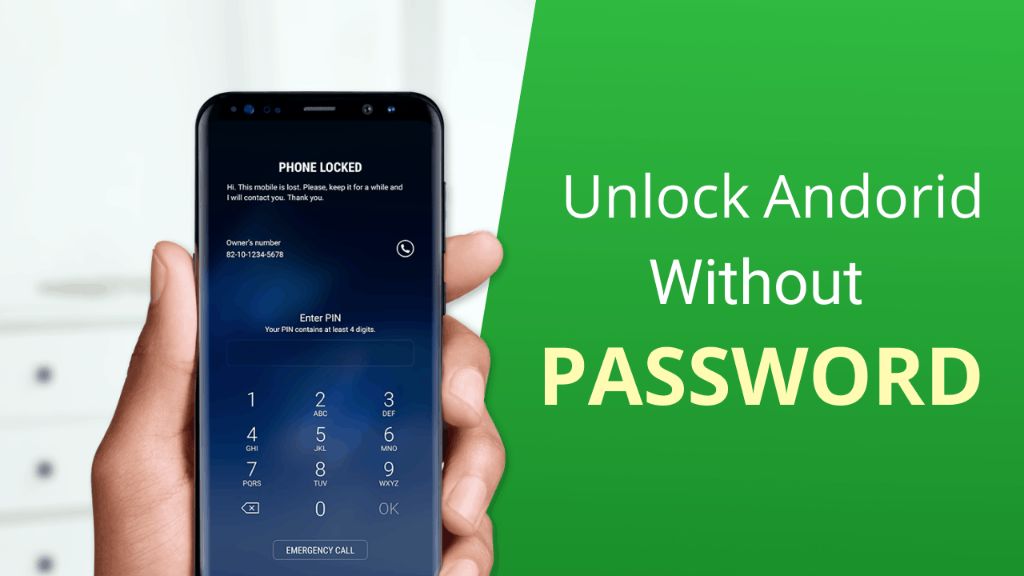Quick Answer
It is possible for someone to unlock your Android phone without knowing the password, but it is not easy. The main ways to bypass the lock screen are using hacking tools, bypassing the lock screen through recovery mode, and guessing simple or weak passwords. However, newer Android devices have additional security measures like encryption that make getting past the lock screen very difficult. Overall, your phone is reasonably secure as long as you use a strong password and keep your phone updated.
Ways Your Android Phone Can Be Unlocked Without the Password
Using Hacking Tools
There are hacking tools and methods that can be used to bypass the lock screen on some Android devices. This requires physical access to the device, specialized software and hardware tools, and technical skills. Some examples include:
– Exploiting software vulnerabilities to gain root access. This involves finding and exploiting bugs and weaknesses in the Android OS.
– Brute forcing the password by trying thousands of combinations. This is done by connecting the phone to a computer and using password cracking software.
– Extracting data from the phone’s storage chips using chip-off forensics. This involves physically removing the memory chips and reading the data.
– Installing malware that disables the lock screen. The phone must already be rooted for this.
However, phone manufacturers have implemented security protections like encryption on newer devices that make these hacking methods much more difficult.
Using Android Recovery Mode
Android recovery mode is an interface designed for troubleshooting and repairing phones. It can be used to bypass the lock screen in some cases:
– Performing a factory reset from recovery will wipe the data and remove the lock screen passcode. However, it also deletes all apps and data.
– Flashing a custom recovery like TWRP allows modifying system files and disabling password security. But the bootloader must be unlocked first.
– Some older devices allow resetting passwords by erasing the password file from the recovery menu. This exploit no longer works on newer Android versions.
So while recovery can be used to bypass the lock screen, it involves wiping data, having an unlocked bootloader, or using outdated methods.
Guessing a Simple or Weak Password
If the lock screen password is short, simple, or weak, it may be possible for someone who knows you or has information about you to guess the password. For example:
– Guessing a 4-digit PIN code has a 1 in 10,000 chance with random guessing. Known numbers like birth dates improve the odds.
– Short passwords using common words, names, or number patterns can be guessed in under a million tries.
– Patterns are easy to guess based on smudges and oil residues on the screen.
– Weak biometrics like face or fingerprint locks on cheap phones can often be fooled.
Using strong passwords of 6+ random characters or a 6+ digit PIN protects against guessing attacks.
How Android Lock Screens Work
To understand how secure your lock screen is, you need to know some basics about how lock screen passwords work on Android:
– Lock screen passwords are stored in an encrypted file on the phone’s storage.
– This password file is decrypted briefly when you enter your passcode to unlock the phone.
– The password is verified against a hash or encrypted version stored in this file.
– Older Android versions used weaker encryption that was easier to crack.
– Newer Android versions since 7.0 use strong hardware-backed encryption.
– The password file is designed to prevent brute force attacks by self-destructing after too many failed attempts.
So Android uses encryption and rate-limiting to make cracking lock screen passwords very difficult. The encryption gets stronger on newer Android versions.
File-Based Encryption
Android 7.0+ uses an advanced decryption system called file-based encryption (FBE):
– Each file is encrypted separately using a unique key.
– This makes it nearly impossible to decrypt the whole data partition if the lock screen is cracked.
– With FBE, cracking the lock only gives access to very limited data.
File-based encryption protects your data even if someone bypasses the lock screen through hacking or other means.
Lockdown Mode
Android 11 introduced a new lockdown mode that strengthens lock screen security:
– It disables biometric unlock methods like fingerprints or face recognition.
– The Smart Lock feature that keeps your phone unlocked in trusted places/devices is disabled.
– Notification content is hidden.
– USB data connections are disabled.
– Fast boot that skips lock screen after rebooting is disabled.
So lockdown mode forces use of your main password and limits other access points to your phone.
Scenario 1: Lost or Stolen Phone
If you lose your Android phone or it is stolen, the chances of someone being able to unlock it depends on several factors:
– If you have a short or weak lock screen password, someone may be able to easily guess or brute force it. Using a 6+ digit PIN or 6+ character password makes this unlikely.
– Older phones using outdated Android versions with weaker encryption are easier to crack into. New phones on Android 10 or higher are very difficult.
– If USB debugging is enabled, someone with technical expertise could connect your phone to a computer and exploit the Android OS to bypass security. Keep this disabled.
– The find my device features on Android allow remotely wiping and locking lost phones. Use these as soon as possible if you lose your device.
– File-based encryption on modern Android versions protects your data even if someone gets past the lock screen.
So the chances of getting into your phone are low if you use proper precautions, but still possible in some cases. Use strong passwords, encryption, and remote locking/wiping to secure lost or stolen devices.
What an Attacker Could Access
If an attacker does manage to unlock your phone:
– They could access your contacts list, call logs, text messages, and apps like email, social media or banking.
– Files stored on your phone like photos, downloads or documents would be accessible.
– They could view your browser history and saved passwords.
– Access to certain apps depends on whether you have a screen lock set up for the app itself.
– Payment apps may allow transactions without secondary authentication if unlocked.
– Location history could show frequently visited places.
So an unlocked phone gives access to lots of personal data. But access to accounts and payments depends on secondary authentication being enabled in apps.
Scenario 2: Screen Lock Disabled by Malware
There are some rare scenarios where malware can end up disabling the lock screen on an Android phone and leaving it accessible:
– An infected app with system-level permissions could change lock screen settings or delete the password files.
– A rooting exploit could be used to gain root access, then disable the lock screen code.
– Malware with accessibility permissions granted could simulate input to unlock the phone.
– Some apps claim to offer remote unlocking, but simply disable the lock screen.
– The phone may also be affected by spyware that captures data from an unlocked phone.
However, for malware to disable the lock screen:
– The phone likely already had rooted or compromised system security.
– Users would have to install the infected app and grant suspicious permissions.
– Antivirus apps should detect most malware.
So while rare, some malware has lock screen disabling capabilities. Avoiding suspicious apps and links provides protection.
How to Prevent Malware Lock Screen Disabling
You can take these precautions to protect your phone:
– Install apps only from trusted sources like Google Play Store. Avoid sideloading unknown apps.
– Check app permissions and don’t grant unnecessary access, especially for accessibility or device admin privileges.
– Use a reliable mobile antivirus app and keep it updated.
– Never root your phone or install Custom ROMs, as this disables security protections.
– Keep your phone’s software and security patches updated.
– Enable Google Play Protect to screen apps for malware.
– Use common sense when opening links and attachments to avoid phishing attempts.
Following basic security practices minimizes the risk of malware circumventing your phone’s lock screen.
Scenario 3: Accessed via Recovery Mode
It is possible for someone with physical access to boot your Android phone into recovery mode and reset the lock screen password:
– By factory resetting from recovery, the password will be wiped. But so will all your data and apps.
– Flashing a custom recovery like TWRP requires an unlocked bootloader. This is uncommon on most phones.
– Some older devices had password reset exploits, but these issues have been fixed in newer versions.
– Once booted into recovery, they could potentially access and modify some data partitions.
However, many precautions make this unlikely:
– Getting into recovery requires holding down the right hardware keys during boot, which most thieves won’t know.
– The bootloader being unlocked to flash a custom recovery is very rare, unless you did it yourself.
– File-based encryption means most data is still inaccessible even with custom recoveries.
So while an advanced user with physical access could use recovery to reset the password, it is unlikely in most theft cases.
Should You Be Worried?
Some key points to consider about the recovery mode risks:
– The average thief looking to resell a stolen phone is unlikely to think of using recovery.
– File-based encryption means most of your data remains protected.
– You can remotely wipe your phone once you notice it is stolen, before they attempt to use recovery.
– Turning on device encryption requires entering your PIN/password when booting into recovery.
– For maximum security against file tampering, use Verified Boot and device locking.
So for most Android users, the recovery mode risks are minimal. But high-risk users can enable additional protections.
Improving the Security of Your Android Lock Screen
Here are some ways you can enhance lock screen security on your Android phone:
Use a Strong Password/PIN/Pattern
– Use at least a 6 digit PIN or 6 character complex password for stronger protection against guessing or brute force attacks.
– Avoid common number patterns like dates for your PIN.
– Never use simple passwords like 1234 or repeats like 111111.
Set Up Biometric Unlocking
– Fingerprint unlocking prevents others from accessing your phone if they obtain your password.
– Face recognition offers similar benefits but is less secure than fingerprints.
Enable Two-Factor Authentication
– Require a PIN/password and fingerprint together for unlocking. This offers security if either one is compromised.
Use Automated Device Locking
– Set your phone to auto-lock after 1 or 2 minutes of inactivity. This prevents it staying unlocked for long when idle.
Turn On Encryption
– Go to Settings > Security > Encryption and encrypt your device data. This adds significant protection.
Enable Lockdown Mode
– Android 11+ has a lockdown mode that disables biometric unlock and limits notifications. Turn this on when passing through high-security areas.
Disable USB Debugging
– Settings > Developer Options > USB Debugging should be turned off to prevent exploitation through USB ports.
Enable Remote Lock and Wipe
– Use Find My Device or a trusted mobile security app to remotely lock or wipe your phone if it is lost or stolen.
Keep Your Phone Updated
– Install Android OS and security updates promptly. These include lock screen security fixes.
Use Antivirus Software
– A mobile antivirus app like Bitdefender or Norton can provide additional protection against lock screen malware.
Never Root Your Phone
– Rooting disables important security protections and should never be done unless absolutely required. Avoid it.
Using all of these lock screen best practices will significantly boost your Android security and minimize the chances of unauthorized access.
Conclusion
While no security system is completely unbreakable, modern Android lock screens are robust against most external attacks when configured correctly. The main risks are:
– Weak lock screen passwords that are easy to guess, bypass through brute force, or pattern smudges. Using strong passwords virtually eliminates this.
– Older Android versions with weaker encryption being easier to hack or crack into. New phones have much stronger protections.
– Physical access exploits through custom recoveries or bootloader access require technical expertise and unlocked phones. Device encryption limits their impact.
So for typical Android users with modern devices and proper password practices, the lock screen presents a formidable barrier for unauthorized access. Malware or device theft do pose some threats that remote locking/wiping and encryption help address. But overall, Android lock screen security is robust enough to keep the vast majority of users’ phones and data safe in most circumstances.