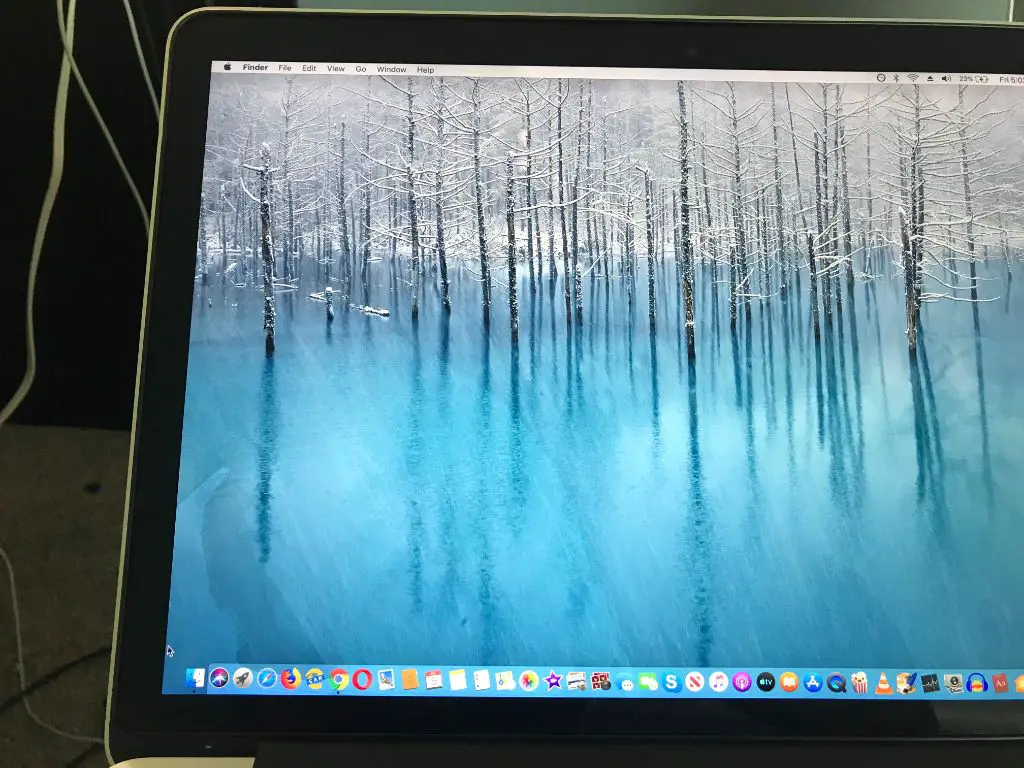Apple products like the MacBook are susceptible to water damage, which can cause a range of issues from minor glitches to complete failure. A common question for MacBook owners is whether Apple can detect if a MacBook has water damage, even if obvious signs are not present.
Quick Answer
Yes, Apple technicians and Genius Bar staff have ways to determine if water damage has occurred in a MacBook, even if there are no external signs of water exposure. They use visual inspections of hardware and diagnostic tests to detect indicators of water contact inside the device.
How Apple Detects Water Damage
Apple Genius Bar employees and authorized service providers are trained to spot signs of water damage in MacBooks and other Apple products. Here are some of the ways they can detect water damage:
- Visual inspection – Technicians will look for obvious signs of water exposure like corrosion, rust, water stains, discoloration or warped/deformed parts.
- Liquid contact indicators – Small paper/plastic strips inside the device change color when exposed to moisture.
- Diagnostic testing – Apple diagnostics can detect hardware issues, degraded performance, and system instability caused by water damage.
- Component examination – Closely examining connectors, ports, circuit boards, etc. can reveal mineral deposits or corrosion from water.
Liquid Contact Indicators
One of the primary internal signs of water damage Apple technicians look for are liquid contact indicators (LCIs). LCIs are small plastic or paper strips located in areas of a MacBook vulnerable to liquid exposure, like near the RAM or logic board.
These indicators are designed to react and change color when they come in contact with even a tiny amount of liquid. The indicators usually change from white/beige to bright red or pink. The presence of tripped LCIs strongly suggests the MacBook has been exposed to water or other liquids.
Diagnostics and Hardware Inspection
In addition to LCIs, Apple Genius technicians will run diagnostics and thoroughly inspect the MacBook’s hardware components. Issues like:
- Corrosion on electronic components
- Damage to ports/connectors
- Degraded performance
- System instability
- Unusual behaviors
Can indicate problems stemming from liquid exposure even if it is not visibly apparent. Examining the various hardware closely under good lighting can also reveal mineral deposits and corrosion that are signs of water damage.
Types of Water Damage
Not all water damage is obvious. There are a few classifications Apple uses to indicate the extent of water exposure in a MacBook:
Primary Damage
This is obvious external water damage from submersion or copious amounts of liquid spilled directly onto the MacBook. Symptoms include:
- Visible corrosion
- Hardware malfunctions
- Short circuits
- System failure
Primary water damage usually requires expensive repairs, component replacement, or in some cases replacement of the entire MacBook if cost-effective repair is not possible.
Secondary Damage
Secondary damage refers to less apparent internal water exposure. A smaller amount of liquid infiltrates the MacBook but does not necessarily cause complete failure. Symptoms may include:
- Intermittent crashes or freezing
- Corrosion detected on circuits
- Individual component failure
- Degraded performance
Glitches or abnormal behaviors
Secondary water damage can often be repaired with cleaning, troubleshooting, part replacements, or board-level microsoldering repairs.
No Visible Damage
In some cases, water damage is detected with no visible indications of malfunctioning hardware or corrosion. Exposure to moisture causes oxidation and other issues over time that degrade performance. Apple technicians detect this through service diagnostics and by examining liquid contact indicator strips.
Pre-emptive repairs can sometimes address water damage issues before catastrophic failure occurs. However, damage may already be irreversible at this stage.
Methods Apple Uses to Detect Water Damage
Here is a more in-depth look at techniques and methods Apple technicians use to detect water damage in a MacBook:
Liquid Contact Indicators
LCIs are the main way water damage is identified internally. Tripped LCIs are considered definitive evidence of water exposure. Locations include:
- Logic board
- RAM
- Hard drive
- Keyboard/trackpad cable
- Fans
- I/O ports
Any color change from white/beige to pink/red confirms water contact, as these paper and plastic strips are chemically treated to react when damp.
Visual Inspection
Technicians thoroughly examine all hardware components under bright light. Signs of water damage include:
- Corrosion – Can appear as green/blue deposits, rust colored stains, or white mineral deposits on metal parts.
- Discoloration – Pale or whitish areas on circuit boards and components.
- Residual moisture – Droplets, fogginess, or wet areas inside the MacBook.
- Deformation – Bent/warped parts, bulging battery, warped casing.
- Damage – Cracked housing, frayed cables, failed components.
Diagnostic Testing
Running Apple diagnostics and testing hardware performance can detect underlying issues related to water exposure like:
- Short circuits
- Failing components
- Corroded connections
- Degraded battery
- Problems charging
- Data loss or corruption
- Freezing, crashing, booting issues
- Bad memory
- Display malfunction
Failing diagnostics when no external signs are present indicates water intrusion damage.
Microscope Examination
Apple technicians may use a microscope for a super in-depth inspection. This can detect early corrosion or oxidation, minute mineral deposits, and damage to individual components not visible to the naked eye.
Liquid Damage Not Always Visible
The key point is that water damage does not always clearly announce itself through catastrophic failure. It can be subtle and go undetected visually. Running diagnostics and tech inspections are the best way to identify it.
Liquid exposure causes gradual component degradation over time. Even a small amount of moisture can get in and oxidize circuits, triggering electrical shorts that corrupt data. The corrosion continues spreading incrementally even if no problems are immediately obvious.
So within a period of weeks or months after water infiltration, noticeable system instability, crashes, and performance issues will emerge. By the time these symptoms surface, the damage may be irreversible or require extensive repair.
What Can Be Damaged by Water Exposure?
When it comes to liquid contact, what specific MacBook parts are vulnerable to damage?
Logic Board
The logic board is the heart of a MacBook, controlling computational functions. Liquid getting on chips, ports, and circuitry leads to short circuits and corrosion.
RAM
Exposure to moisture can result in RAM malfunction and data loss. Since RAM is soldered in on newer MacBooks, the entire logic board may need replacement.
Battery
Liquid can overheat batteries, causing bulging, splitting, and potential explosive failure. Leaking battery chemicals also cause corrosion.
Hard Drive
Drives exposed to moisture face potential physical damage, as well as data corruption and loss from electrical shorts.
Trackpad
Water can destroy trackpad electronics, disable Force Touch features, and cause cursor jitters.
Keyboard
Keyboards contaminated with liquid short out and keys become unresponsive.
Ports
Moisture exposure leads to corrosion of port connectors, causing connection failures.
Fans
Liquid can seize up fan motors, overheat components due to lack of cooling, and spread corrosion through the system.
Speakers
Water exposure leads to muffled, distorted, or buzzing sounds.
Display
The LCD display assembly can malfunction, show distorted or discolored visuals, or cut out entirely.
Liquid Spill Repair Costs
What about the cost of repairing liquid damage in a MacBook? Here are average estimates:
| Repair Type | Estimated Cost |
|---|---|
| Logic board replacement | $500 – $1000+ |
| Top case replacement (keyboard, battery, trackpad) | $500 – $700+ |
| Display replacement | $400 – $600 |
| Hard drive recovery/replacement | $150 – $600 |
| Depending on parts needing replacement | $700 – $2000+ |
In severe cases of liquid damage, the repair costs can exceed the value of an older MacBook. It may be more cost-effective to replace the entire MacBook than attempt to repair major water damage.
How to Dry Out and Fix Wet MacBook
If your MacBook does get exposed to moisture, quick action can help minimize damage. Here are some tips:
1. Immediately power off the device.
Shut down your MacBook and unplug the power adapter. This helps prevent electrical shorts and component damage.
2. Detach external components.
Remove any attached devices like external hard drives. Also take off any cases or covers.
3. Absorb excess moisture.
Use lint-free cloths or paper towels to blot away any droplets or standing liquid. But avoid aggressively scrubbing or wiping the MacBook.
4. Angle device to drain.
Tilt your MacBook to let gravity help drain any moisture from crevices and vents.
5. Dry out the MacBook.
Place the device on an absorbent cloth overnight to air dry. Position it at an angle to continue draining.
6. Do not apply heat.
Avoid using any heat sources like hairdryers or baking your MacBook in rice. The heat can damage components.
7. Check for moisture in ports/vents.
Inspect to ensure moisture is not trapped in any openings before powering on again.
8. Back up data if possible.
Before turning your MacBook back on, backup critical data externally in case hardware components fail.
9. Try restarting and assess damage.
Power up your MacBook and run diagnostics. Check for any apparent functionality loss, odd behaviors, or visible corrosion.
10. Contact Apple Support or a repair shop.
If issues are detected, take your MacBook to Apple or an authorized service provider. Let them inspect for water damage and advise on any needed repairs.
Tips to Prevent MacBook Water Damage
Some best practices that can help safeguard your MacBook from leaks and spills include:
- Keep liquids away from your workspace.
- Only use the MacBook in dry locations.
- Don’t eat or drink over the MacBook.
- Close lid when transporting to prevent spills.
- Carry the MacBook in a protective case or sleeve.
- Use a waterproof cover or shell if outdoors.
- Avoid placing MacBooks in bags with other liquid-filled items.
- Inspect ports, vents, and speakers for trapped moisture.
- Shut down MacBook if potential leak risk.
- Learn proper ways to clean your MacBook.
Conclusion
To summarize, Apple authorized technicians have reliable methods to detect water damage in MacBooks, even without external evidence. This includes visual inspections for corrosion, running diagnostic tests, and checking liquid contact indicator strips inside the machine.
Moisture intrusion can degrade performance over time and lead to irreparable damage before any obvious system instability occurs. Quick action is required if liquid gets in a MacBook to prevent permanent failure. Any detected water damage also necessitates professional repair to prevent ongoing corrosion and component malfunction.