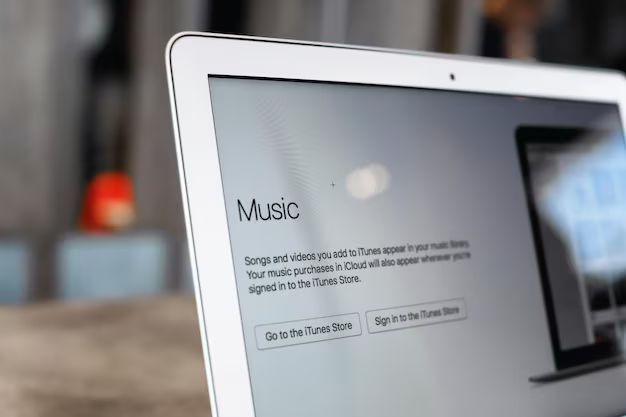Apple Music and iCloud are two of Apple’s most popular services that work seamlessly together on Apple devices. Many users wonder if they can add their Apple Music library to iCloud for easy access across devices. The short answer is yes, Apple Music can be added and synced through iCloud across Apple devices.
What is Apple Music?
Apple Music is Apple’s music streaming service that gives users access to over 90 million songs ad-free. The service costs $9.99/month for an individual plan and $14.99/month for a family plan supporting up to 6 users. Apple Music allows users to stream curated playlists, listen to albums and radio stations, and download music for offline playback.
The key features of Apple Music include:
- Over 90 million songs available on demand
- Curated playlists and radio stations
- Unlimited skips and replays
- Download music for offline listening
- Spatial Audio and Lossless Audio
- Access across devices – iPhone, iPad, Mac, Apple TV etc.
Overall, Apple Music aims to provide an intuitive music listening experience while granting access to a vast catalog of songs, albums, and artists.
What is iCloud?
iCloud is Apple’s cloud storage service that keeps data such as photos, videos, documents, and music synced across Apple devices. iCloud provides each user with 5GB of free storage space. Additional storage can be purchased for a monthly fee.
The key features of iCloud include:
- Automatic syncing of data like photos, videos, music, documents, contacts, calendars, etc. across devices
- 5GB of free storage space
- Option to purchase more storage
- Back up iOS devices to iCloud
- Find My iPhone/iPad/MacBook feature to locate lost devices
- iCloud Drive folder to store files
- iCloud Keychain to securely store passwords and credit card information
iCloud aims to seamlessly keep all Apple devices up-to-date with the latest data through automatic syncing. This provides a consistent experience across a user’s Apple devices.
Can Apple Music be added to iCloud?
Yes, any music downloaded from or added to the Apple Music library can be synced through iCloud. This allows users to access their Apple Music collection from any device connected to the same iCloud account.
Here’s how to add Apple Music to iCloud:
- Open Settings and tap on your Apple ID banner at the top
- Tap on iCloud
- Under Apps Using iCloud, toggle on Music
This setting allows iCloud to automatically sync any music saved within the Apple Music app. This includes:
- Any songs, albums or playlists added to My Music
- Any music downloaded for offline playback
- Recent listen history
With this enabled, users can pick up listening to Apple Music content on any screen including:
- iPhone
- iPad
- Mac
- Apple TV
- Apple Watch
- HomePod
- CarPlay
The Apple Music library will stay up-to-date across devices. You can add a song on iPhone and see it on your iPad within seconds.
Requirements for syncing Apple Music with iCloud
To sync Apple Music with iCloud across devices, users need:
- An active iCloud account
- All devices signed into the same iCloud account
- An Apple Music subscription
- Sufficient iCloud storage for Apple Music library
- Stable internet connection
Both iCloud and Apple Music need to be actively synced on all devices you want to share Apple Music between. You also need enough iCloud storage for your Apple Music collection.
Apple Music songs are downloaded as 256 Kbps AAC files that take up about 5 MB for a 3-4 minute song. So you may need to purchase more iCloud storage if saving a large Apple Music library.
Finally, your devices need a stable internet connection to sync any new music content through iCloud. Both WiFi and cellular data connections work.
How Apple Music and iCloud sync works
When you enable iCloud syncing for Apple Music, your content is automatically updated between devices in near real-time.
Here is how Apple Music leverage’s iCloud’s sync functionality:
- Music app data is securely backed up to iCloud
- Changes are quickly propagated to all devices via iCloud update
- Only incremental changes are synced to minimize bandwidth
- Duplicated content is avoided across linked devices
- Syncing works reliably over WiFi and cellular
- Apple Music content is accessible offline once saved locally
This implementation allows you to seamlessly enjoy Apple Music across all your devices without interrupting your listening experience.
Benefits of syncing Apple Music with iCloud
Here are some of the major benefits you get when syncing Apple Music through iCloud:
- Access your music everywhere – Stream Apple Music from any device logged into your iCloud account
- Resumes playback – Pick up where you left off in a song or playlist
- Synced libraries – Your Apple Music collection is always up-to-date
- Downloads shared – Get downloaded songs on any device instantly
- Playlists shared – Your custom playlists are available everywhere
- Listening history shared – Recents are synced so you can continue listening
- Storage optimized – Duplicates are avoided saving storage space
- Works offline – Enjoy your music without an internet connection
Overall, you get a seamless Apple Music experience that follows you anywhere. Your music collection is always in your pocket no matter which device you’re on.
What gets synced through iCloud?
When you enable iCloud Music Library, here’s exactly what data gets synced across your Apple devices:
- Your Library – all saved songs, albums, artists and playlists
- Recently played songs and playlists
- Music downloads for offline listening
- Personal stations and preferences
- Music queue and up next
This ensures your recently played content and downloads are shared everywhere so you can resume playback where you left off.
Note that some content protected by Digital Rights Management (DRM) cannot be synced. For example, certain offline radio shows or online concert streams.
But any music content you added to your Apple Music library from Apple’s catalog of 90+ million songs will seamlessly sync through iCloud.
Step-by-step guide to sync Apple Music with iCloud
Follow these steps to start syncing your Apple Music collection across all devices using iCloud:
- Check iCloud storage space – Go to Settings > [Your Name] > iCloud > Manage Storage to see available space
- Upgrade iCloud storage if needed – Get more space if you have a large Apple Music library
- Enable iCloud Music Library – Go to Settings > Music > Toggle on Sync Library
- Wait for initial sync – Let iCloud match and upload your music
- Check synced music – Launch Music app on all devices to see synced collection
- Download music for offline play – Save any albums, playlists or songs for offline listening
- Make edits or additions – Any changes will sync across devices automatically
Once set up, iCloud will take care of keeping your Apple Music collection in sync. You’ll always have access to your music library from any Apple device logged into your iCloud account.
Troubleshooting tips
Here are some troubleshooting tips if you face issues getting Apple Music to sync properly through iCloud:
- Check all devices are signed into the same iCloud account in Settings
- Ensure you have sufficient iCloud storage for your Music library
- Force close the Music app and reboot devices if music is not syncing
- Toggle iCloud Music Library off and on under Music settings
- Make suredevices have an active internet connection
- Check if you have any downloaded content limited by DRM
- Contact Apple support if issues persist for help troubleshooting
Minor hiccups can often be fixed by turning syncing off and back on, forcing the Music app closed, or rebooting your device. For persistent issues, Apple’s support team can help troubleshoot further.
Limitations of Apple Music sync via iCloud
While iCloud Music Library is great for syncing your Apple Music collection, there are some limitations:
- Only works with Apple Music subscription, not personal music files
- Limited to 100,000 songs due to licensing agreements
- DRM protected content may not always sync
- Large libraries can exceed basic 5GB iCloud storage
- Syncing problems can occur on poor internet connections
If you want to sync more than 100,000 songs, you may hit Apple Music’s library limit. Downloaded Apple Music files also count against your iCloud storage quota.
And if you have an unreliable internet connection, you may experience intermittent syncing issues. While iCloud Music Library is very effective for most use cases, there are some edge scenarios where limitations can crop up.
Apple Music vs iTunes Match
iTunes Match is an older iCloud service that aimed to sync personal music files purchased outside Apple’s ecosystem. Apple Music has since superseded iTunes Match with deeper integration.
Here’s a quick comparison between Apple Music vs iTunes Match for iCloud syncing:
| Apple Music | iTunes Match |
| Syncs Apple Music subscription content | Syncs personal music files |
| 100,000 track limit | 25,000 track limit |
| 256kbps AAC quality | 256kbps AAC quality |
| $9.99/month standalone | $24.99/year standalone |
| Included with Apple One | Not included with Apple One |
While iTunes Match is still available, Apple Music is the better option if you want to sync music across devices today. iTunes Match legacy users can switch by enabling iCloud Music Library under Music settings.
Apple Music vs Spotify
Let’s also briefly compare how Apple Music and Spotify handle syncing across devices:
| Apple Music | Spotify |
| Uses iCloud to sync | Uses own cloud service |
| Syncs with Apple devices | Cross-platform syncing |
| Limited to 100,000 song library | 10,000 song library limit |
| Playback syncing via iCloud | Has Connect syncing feature |
| Spatial Audio and Lossless formats | Spotify Connect streaming |
Both services broadly offer the ability to sync music collections across devices. Apple Music has tighter integration with Apple devices through iCloud while Spotify supports more platforms.
Each service has pros and cons. Apple Music may be a better choice if you mainly use Apple devices. Spotify offers a comparable experience for cross-platform syncing.
Summary
In summary:
- Apple Music subscriptions can be synced across Apple devices using iCloud Music Library
- It keeps your music collection and recent activity consistent everywhere
- Playback is synced along with downloads, playlists and your library
- Sync works between iPhone, iPad, Mac, Apple TV, Apple Watch etc.
- Seamlessly pick up where you left off in a song or playlist
- Just keep Music enabled under iCloud settings
While syncing Apple Music via iCloud has some minor limitations, it provides a smooth listening experience. Your music collection follows you effortlessly anywhere.
Frequently Asked Questions
Does Apple Music sync playlists across devices?
Yes, any playlists created within Apple Music will automatically sync across devices when iCloud Music Library is enabled. You can stream synced playlists from any Apple device.
Do all my saved Apple Music songs sync?
All the songs, albums and artists you add to your Apple Music library are synced across devices. This includes any music downloaded for offline listening.
Will my listening history sync?
Your recent listening activity such as playlists, radio stations, and queues are synced across devices. So you can resume playback where you left off.
What music formats does Apple Music use?
Apple Music streams music in AAC 256kbps quality. Downloaded songs are also 256kbps AAC files for optimal size and quality balance.
How much iCloud storage do I need?
The 5GB free storage should be sufficient for small Apple Music libraries. However, you may need to purchase more storage if you download a lot of songs for offline listening.
Can I sync Apple Music on Android or Windows devices?
Unfortunately, seamless iCloud syncing only works between Apple devices. But you can still access Apple Music on Android or Windows via the web player.