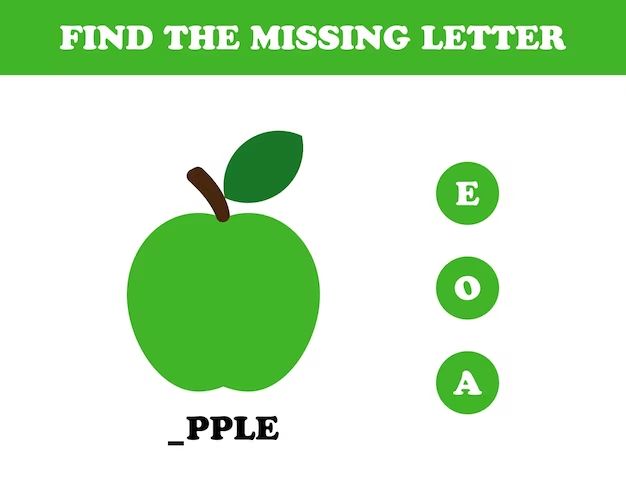Accidentally Losing Treasured Photos is a Common Frustration for Apple Users
Imagine coming back from a once-in-a-lifetime trip to Europe. You took thousands of beautiful photos on your iPhone to document every magical moment. After arriving home, you excitedly transferred all the photos to your computer for safekeeping. A few months later, you went to look through your photos to relive the amazing memories, but they were gone! Every single photo from your dream vacation was mysteriously missing from your phone and computer.
Accidentally losing photos stored on an iPhone or synced to iCloud is a widespread problem many Apple users face. According to one Apple Discussions thread, upgrading to a new iPhone can cause issues with photos being properly transferred and backed up. Photos organizing themselves into albums and days can also sometimes get mixed up. Additionally, accidentally deleting photos or factory resetting a device without proper backups will obviously result in losing photos stored locally.
When priceless photos go missing without a trace, it can feel hopeless. But with the right tools and know-how, there are ways to recover lost iPhone photos using Apple’s built-in options. Read on to learn how.
Common Causes of Lost Photos
There are several common reasons that photos may disappear from your iPhone unexpectedly. One of the most frequent causes is accidental deletion. It’s easy to accidentally delete a photo or group of photos while managing your Camera Roll or cloud storage. With a quick swipe or tap, precious memories can be erased in an instant.
Hardware damage or malfunction is another culprit for missing photos. If your iPhone suffers from physical damage, such as a cracked screen, water damage, or other issues, you may suddenly find photos won’t load properly or seem to be missing. Photos stored locally on your device can be corrupted or lost entirely if the hardware fails.
Software corruption is another issue that can make your photos disappear. Buggy iOS updates, jailbreaking your iPhone, or using unstable apps can all lead to glitches that affect your photo storage and access. The photos may still be on your device, but software problems prevent you from viewing or opening them.
Finally, upgrading your iPhone’s operating system can also spontaneously cause photos to vanish. The upgrade process can go awry and cause data loss or photos to become inaccessible. It’s a good idea to fully back up your photos before any major iOS or iPhone update to avoid this issue.
Apple’s Built-In Photo Recovery Options
Apple provides a few built-in options to help recover lost or accidentally deleted photos from your iPhone or iPad. One is the Recently Deleted folder found in the Photos app.
The Recently Deleted folder stores any photos or videos you delete for up to 30 days before being permanently erased. To recover photos from here, open the Photos app and tap on the Albums tab. Scroll down and tap on Recently Deleted to view your deleted content. Tap on a photo or video to recover it, or tap Select to recover multiple items at once (1).
Another option is iCloud Photo Library. If you have iCloud backup enabled, your photos are stored in the cloud for up to 30 days after being deleted. On iCloud.com, click on the Recently Deleted folder to view your deleted photos. Select the items you want to recover and click Recover to restore them to your library (2).
You can also recover photos from local iTunes or Finder backups stored on your computer. Connect your device, open iTunes or Finder and restore from your most recent backup to retrieve lost photos (3). Just be aware this will overwrite your current device data.
(1) https://support.apple.com/en-us/HT205912
(2) https://support.apple.com/guide/icloud/delete-and-recover-photos-and-videos-mm08b49040b5/icloud
Third Party Recovery Software
There are a few top third party tools that can help recover lost or deleted photos from an iPhone or iPad:
EaseUS MobiSaver
EaseUS MobiSaver (https://www.easeus.com/iphone-recovery/iphone-photo-recovery-software.html) is one of the best iPhone photo recovery software options available. It can recover photos, videos, contacts, messages and more from iOS devices.
Pros:
- Recovers data directly from iOS devices or iTunes backups
- Easy to use interface
- Free trial version available
Cons:
- Paid version is expensive at $69.95 for 1-year license
- File preview not available in free version
Disk Drill
Disk Drill (https://www.coolmuster.com/ios-recovery/iphone-photo-recovery-app.html) is another top-rated iPhone recovery app. It can recover lost or deleted photos, videos, messages, contacts and more.
Pros:
- Easy to use recovery wizard
- Recovers data from iOS devices and iTunes or iCloud backups
- Free trial version available
Cons:
- $89.00 for full version license
- File scanning can be slow
iMyFone D-Back
iMyFone D-Back (https://www.anyrecover.com/ios-data-recovery/iphone-photo-recovery-app/) provides a simple interface for iPhone photo recovery. It can recover lost or deleted photos, videos, WhatsApp data and more.
Pros:
- Easy 3-step recovery process
- Recovers 30+ file types
- Free trial version
Cons:
- $69.95 for 1-year personal license
- Scanning and recovery can be slow
Recovering from Physical Damage
If an iPhone suffers physical damage from water, drops, or other trauma that prevents it from powering on, recovering photos becomes more challenging. However, there are still options.
Many independent repair shops can perform component-level repairs to get a phone functioning again. This involves replacing any damaged parts like the screen, logic board, or battery. Once repaired, the phone should power back on and photos can be retrieved normally.
For more severe damage, you may need to turn to a data recovery service. Companies like Drivesavers and Kroll Ontrack specialize in extracting data from damaged devices. They use advanced techniques like chip-off forensics to directly read memory chips. This can recover photos even if the phone is beyond physical repair.
According to Technadu, costs for data recovery services typically run $400-600 for water damaged iPhones. While expensive, it may be the only route to recover irreplaceable photos.
Avoiding Photo Loss
One of the easiest ways to avoid losing photos is by enabling iCloud sync. This will automatically back up your photos to the cloud so they are available on all of your devices. According to PCMag, you can enable iCloud Photos by going to Settings > your name > iCloud > Photos and toggling on “Sync this iPhone.” This ensures your photos are continuously backed up and synced.
In addition to iCloud syncing, it’s important to do regular local backups of your photos as well. You can connect your iPhone to your computer and use iTunes or the Finder to back up locally. This provides an extra layer of protection in case you lose access to iCloud.
Handling your phone carefully can also help avoid photo loss. Avoid exposing your phone to water damage, drops, or other hazards that could cause hardware failure. Using a protective case and screen protector can help reduce physical damage.
Finally, keeping your iPhone software up-to-date is key. Software updates often include bug fixes that improve stability and fix issues that may cause data loss. Installing updates as soon as they become available can help maximize your iPhone’s reliability.
Key Takeaways
While accidentally losing photos is unfortunately common on iPhone and iCloud, there are some good options for recovering them. First, always check Apple’s iCloud account and Recently Deleted folder for any photos you may have overlooked. If that fails, try a third party recovery app like Stellar or EaseUS – just be sure to use a reputable one. And if all else fails for recovering photos from a damaged device, Apple and other repair shops do offer data recovery services.
More importantly, be proactive in preventing photo loss in the first place. Enable iCloud backups and optimize your iCloud storage so all photos are always backed up. You can also export photos periodically to an external hard drive or photo storage service for redundancy. And of course, avoid keeping photos solely on your iPhone and delete them from Recently Deleted periodically if not needed.
By understanding recovery options and preventing loss from the start, you can sleep easier knowing your photos are safe. Don’t wait until it’s too late!
FAQs
Here are some frequently asked questions about recovering lost photos on an iPhone:
How far back can I recover deleted photos?
If you have enabled iCloud Photos, you can recover deleted photos for up to 30 days after deletion through iCloud.com. The Recently Deleted album in the Photos app stores deleted photos for 30 days before they are permanently erased. So if you notice a photo is missing within that timeframe, you should be able to find it there and recover it.1
What is the recovery timeframe for third party software?
The recovery timeframe can vary greatly depending on the app. Some apps claim to recover deleted photos even after a factory reset. However, the longer ago the photo was deleted, the less likely a full recovery becomes. For best results, use recovery software as soon as possible after noticing missing photos.
Is photo recovery software compatible with iOS 16?
Most of the top-rated iOS photo recovery apps state they are compatible with iOS 16 and the latest iPhone models. However, it’s a good idea to check the app developer’s website to confirm compatibility before purchasing any recovery software.
Can I recover photos without a backup?
It is possible in some cases to recover deleted photos without a backup using third party software that scans the iPhone’s storage. However, having a recent backup gives you the best chance of recovering all missing photos intact.
Final Thoughts
Losing photos stored on an Apple device can be frustrating, but is often recoverable with a bit of effort and know-how. The most important things are to act quickly, avoid continuing to overwrite the lost data, and use dedicated recovery software if the built-in options don’t suffice.
With some diligence, care, and the right tools, you stand an excellent chance of rescuing those precious lost photos and getting them back where they belong – in your photo library.
For further help recovering lost iPhone or Mac photos, Apple’s support site contains additional troubleshooting tips. Device recovery services like DriveSavers may also be an option for serious photo loss scenarios or physical device damage.
The key is not to panic, research your options, and move swiftly to restore that lost photo data before it’s gone for good.
Sources
This article was researched and written using the following sources:
Apple Support. “If your photos or videos disappeared from your iPhone, iPad, or iPod touch.” https://support.apple.com/en-us/HT205791
Statt, Nick. “How to recover deleted photos from your iPhone, iPad, or iPod Touch.” The Verge. May 2, 2018. https://www.theverge.com/2018/5/2/17310626/recover-delete-photos-video-iphone-ipad-ipod-touch
Fingas, Jon. “How to recover deleted photos on your iPhone.” Engadget. November 23, 2020. https://www.engadget.com/how-to-recover-deleted-iphone-photos-040027912.html
Humphries, Matthew. “How to Recover Deleted Photos from iPhone.” Gadget Hacks. September 24, 2020. https://ios.gadgethacks.com/how-to/recover-deleted-photos-from-iphone-0338069/
Maynard, Joe. “How to Recover Deleted Photos from iPhone Without Backup”. Lifewire. March 1, 2022. https://www.lifewire.com/recover-deleted-iphone-photos-without-backup-5206859