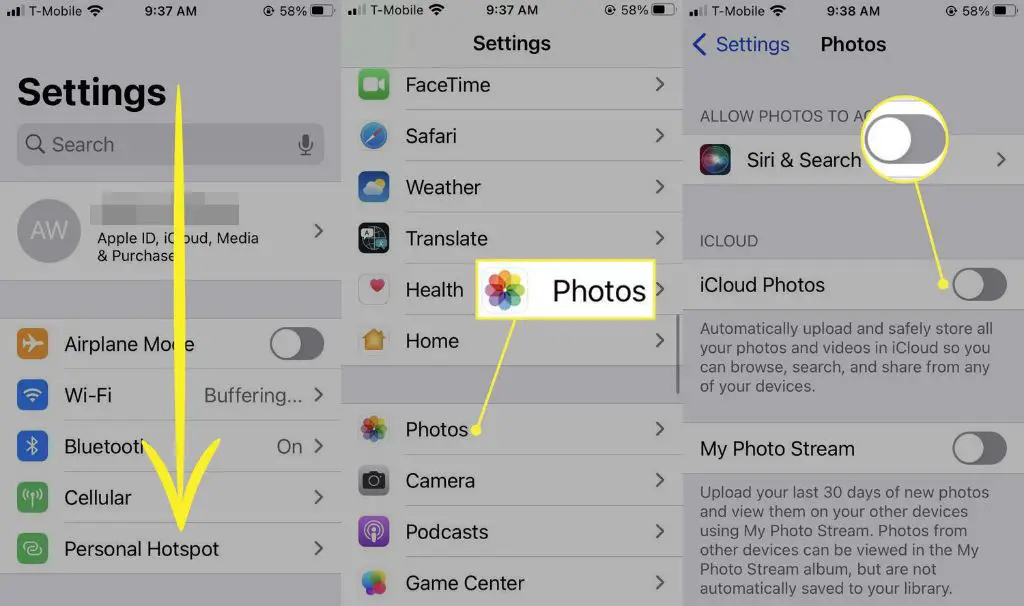Quick Summary
Unfortunately, Apple cannot recover photos that have been permanently deleted from iCloud. When you delete photos from iCloud, they are moved to a “Recently Deleted” folder for 30 days before being permanently erased. During this 30 day window, you can recover deleted photos yourself from the Recently Deleted folder. However, once the 30 day period has passed, the photos are permanently deleted and cannot be recovered – not even by Apple.
What happens when you delete photos from iCloud?
When you delete photos or videos from your iCloud Photos library, they are not immediately erased. Instead, deleted items are moved to the Recently Deleted folder, where they remain for 30 days. This gives you a grace period to recover anything you may have deleted by accident.
During this 30 day window, deleted photos and videos still count against your total iCloud storage quota. If you want to free up space, you’ll need to manually delete items from the Recently Deleted folder.
After 30 days, items in the Recently Deleted folder are permanently erased. There is no further way to recover them.
The Recently Deleted folder
You can access the Recently Deleted folder on any device using iCloud Photos. This includes:
- iPhone, iPad, or iPod Touch with iOS 8 or later
- Mac with OS X Yosemite 10.10.3 or later
- Apple TV (4th generation) with tvOS 10.1 or later
- iCloud.com on the web
On iOS devices, you can find Recently Deleted by going to Photos > Albums. On a Mac, open Photos and click Albums in the sidebar to see Recently Deleted.
In this folder, you’ll see thumbnails of all photos and videos that have been deleted within the last 30 days. You can review them and decide whether to recover or permanently erase.
What happens after 30 days?
After being in the Recently Deleted folder for 30 days, photos and videos are permanently deleted. This removal happens automatically – you don’t have to manually clear out the folder.
Once removed, there is no built-in way to recover the deleted items. Not even Apple engineers can rescue photos and videos that have passed the 30 day point.
Why the 30 day window?
Apple’s 30 day grace period before permanent deletion is designed to strike a balance between giving users enough time to recover recently deleted items vs freeing up storage space.
Without any grace period, accidental deletions would be permanently lost right away. A 30 day window covers most cases where someone realizes they’ve made a mistake soon after deleting something.
At the same time, retaining deleted items indefinitely would quickly eat up iCloud storage quotas. Automatically removing items after 30 days ensures users don’t have to manually manage the deleted items folder.
Can Apple recover photos after the 30 day window?
Unfortunately, Apple cannot recover deleted photos or videos past the 30 day point. According to Apple themselves:
“If you have already deleted items from Recently Deleted, then no one, including Apple, can recover those items.”
This applies to any photos, videos, or other files removed from iCloud more than 30 days ago. Even Apple engineers have no way to get them back.
Why can’t Apple recover items after 30 days?
When the 30 day retention period in Recently Deleted expires, files are permanently erased from iCloud’s servers. The servers do not keep another backup of deleted items.
Apple cannot recover these items because:
- Deleted files are removed from redundancy/backup systems after 30 days
- Space occupied by deleted files is reallocated for new user data after 30 days
- There is no special access for Apple engineers to recover deleted user data after 30 days
Essentially, the files are gone, space is reclaimed by the system, and no backups remain after the 30 day deletion window.
Can you recover deleted photos without iCloud?
If you have deleted photos without an iCloud backup, recovery options are limited. However, there are a few things you could try:
Photo recovery software
Specialized data recovery software sometimes can rescue deleted files, as long as they have not been overwritten. Examples for Mac include Stellar Photo Recovery, EaseUS Photo Recovery, and Disk Drill.
Device backups
If you previously backed up your iPhone or iPad locally via iTunes on a computer, there’s a chance the backup contains deleted photos that can be restored.
Photo forensics
A forensic data recovery service can attempt to recover deleted photos from a storage device, but this is expensive and not guaranteed. Contact a reputable IT forensics company if you wish to explore this option.
How can you avoid losing photos permanently?
To reduce the risk of losing your photos forever due to deletion or hardware failure, consider these tips:
Use iCloud Photos
Keeping your photo library in iCloud provides you with protection against data loss. As long as you stay within your storage quota, all photos and videos are retained in the cloud for at least 30 days after deletion.
Back up your devices
Regularly back up your iPhone, iPad, Mac, or other devices where you store photos. This gives you offline copies that can be restored in case of deletion.
Use multiple backups
Don’t rely on just one backup. Keep redundant copies in multiple places, such as iCloud, Time Machine, and an external hard drive. This reduces the chance of losing photos due to a single backup failure.
Download photos from cloud services
Download or make backups of photos stored long-term in cloud services like iCloud, Google Photos, or Flickr. Online services can also lose data, so keeping separate offline copies is safest.
Print photo copies
For your most precious photos, print out physical copies and store them in photo albums or frames. This guards against both digital data loss and hardware failures.
Check deletion options
Before deleting photos, check if they’re also saved elsewhere. Deleting the only copy means they’re lost forever if not recovered within 30 days.
Can you prevent someone else from deleting your iCloud photos?
If you’re worried about someone else accessing your iCloud account and deleting your photos, there are steps you can take to protect your library:
- Enable two-factor authentication on your Apple ID to prevent unauthorized logins.
- Change your Apple ID password to something strong that only you know.
- Don’t share your Apple ID username or password with others.
- Check trusted devices in your Apple ID account settings to remove those you don’t recognize.
- Enable family sharing instead of sharing the same Apple ID if you want to share a iCloud storage plan.
Enabling these security precautions makes it much less likely someone can access and delete your iCloud photos without your knowledge.
What’s the best way to delete photos permanently from iCloud?
If you need to permanently delete photos from iCloud beyond recovery, follow these steps:
- Delete the photos you want to erase from iCloud Photos.
- Open the Recently Deleted folder and confirm the photos are there.
- Select the photos in Recently Deleted and delete again to remove them permanently.
This bypasses the 30 day grace period and immediately erases photos forever from iCloud servers.
Reasons to permanently delete photos
Some reasons you may want to permanently erase photos right away include:
- Removing inappropriate, unethical, or sensitive photos you don’t want falling into the wrong hands
- Deleting photos that violate copyrights, trademarks, or legal agreements
- Freeing up significant storage space immediately instead of waiting 30 days
- Complying with a legal notice to destroy certain photographic evidence
In these cases, deleting through Recently Deleted is the only way to definitively purge photos from iCloud right away.
What should you do if someone deletes your iCloud photos?
If you have reason to believe someone has deleted important photos from your iCloud account without your permission, take these steps:
- Log into iCloud Photos and check the Recently Deleted folder for your missing photos.
- If found, immediately recover them from Recently Deleted.
- If not found, consider restoring from a backup if you have one.
- Change your iCloud password and enable two-factor authentication.
- Contact Apple Support and law enforcement if it was a malicious unauthorized deletion.
Taking quick action as soon as possible gives you the best chance of protecting and recovering lost photos.
Conclusion
While Apple provides a generous 30 day window to undo accidental photo deletions from iCloud, they have no way to recover files after that period has passed. This highlights the importance of implementing additional backups and taking precautions to avoid unauthorized deletions.
Overall, iCloud’s Recently Deleted folder strikes a smart balance between usability and security. But the onus is ultimately on users to have sound data management practices for their irreplaceable photos.