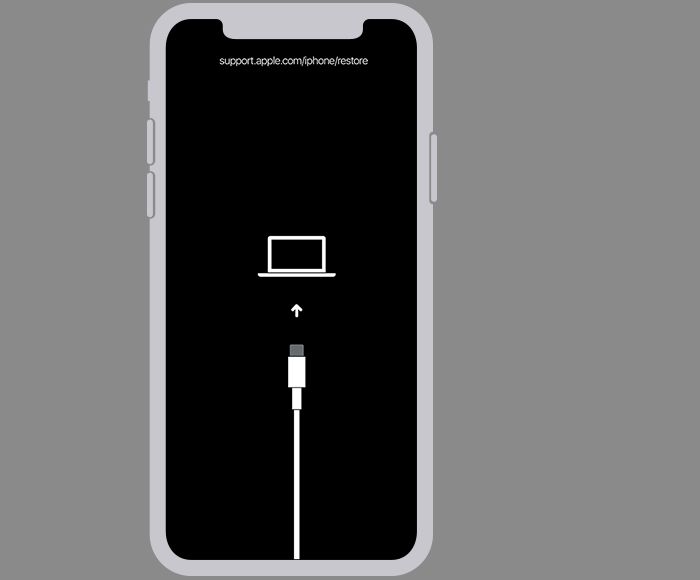What is the Passcode on an Apple Device?
The passcode is a 4-6 digit PIN code used to unlock Apple devices like the iPhone, iPad, and iPod Touch. It provides the first layer of security by preventing unauthorized access to the device and its data (1). The passcode is set up during the initial device configuration, but can also be changed later in the Settings app (2).
When enabled, the passcode will be required every time the device is woken from sleep or turned on. Entering the correct passcode will unlock the device and allow access. If the wrong passcode is entered multiple times, the device will lock for increasing amounts of time before another attempt can be made.
Having a passcode enabled is considered one of the most important security measures on any iPhone or iPad (3). It protects user privacy and sensitive information in case the device is lost or stolen. Strong passcodes using random numbers are recommended over simple number patterns.
Sources:
(1) Secure your iPhone against passcode hijacking
(2) The critical importance of protecting your iPhone passcode
(3) Use the built-in privacy and security protections of iPhone
When You Might Need to Reset Your Passcode
There are a few common reasons why you may need to reset your iPhone passcode:
Forgotten Passcode: One of the most common reasons is simply forgetting your passcode. We all create passwords and passcodes for devices and accounts, so it’s easy to forget one occasionally. If you’ve completely forgotten your iPhone passcode, you’ll need to reset it.
Too Many Failed Attempts: If you enter the wrong passcode too many times in a row on an iPhone, it will become disabled and require connecting to iTunes or iCloud to reset it. This is a security feature to prevent unauthorized access. But it means if you forget your passcode and keep guessing, your iPhone will eventually get disabled and force you to reset the passcode.
Wanting to Change Passcode: Sometimes you may just want to change your passcode to something new. Resetting your iPhone’s passcode can allow you to set a new one.
In all of these cases, you’ll need to reset or change the passcode through settings, device restore, or by contacting Apple support if you’re locked out.
Can You Reset Passcode Without Losing Data?
There are a couple different methods for resetting your passcode on an iPhone or iPad, and they have different impacts on your data:
Using the Settings app to reset your passcode does not erase your data. You can go to Settings > Face ID & Passcode > Forgot Passcode and enter your Apple ID and password to reset the passcode. This will let you set a new passcode without losing any data or settings on your device (Source).
However, if you do a full factory reset by restoring your iPhone or iPad, this will erase all of your data and settings. A factory reset essentially reverts your device back to its default out-of-the-box state. Before restoring to factory settings, it’s important to back up your data either to iCloud or iTunes to avoid permanent data loss (Source).
So in summary – using the Settings app to reset your passcode will preserve your data, while a full factory reset through restore will erase everything. Be sure to back up your device before resetting to factory defaults if you want to avoid losing your data.
How to Reset Passcode Through Settings
One way to reset your passcode without erasing all of your device’s content is by using the Settings app, but this requires access to the Apple ID and password originally used to set up and activate the device. Here is the step-by-step process to reset your passcode through Settings:
1. On the Enter Passcode screen, tap Forgot Passcode.
2. Enter your Apple ID password when prompted.
3. You will be asked to confirm your identity by entering the password for your Apple ID account again.
4. Tap Reset Passcode.
5. Enter and reenter a new passcode when prompted.
6. The device will then reset the passcode and you can access your device with the new passcode.
This method allows you to reset the forgotten passcode without having to erase all content and settings. However, you must have the Apple ID password that was originally used to set up the device. If you do not know or cannot access this password, you will have to use the restore method to reset the passcode.
For step-by-step instructions from Apple on resetting your passcode through Settings, visit: https://support.apple.com/en-us/HT204306
Resetting Passcode by Restoring Device
Another way to reset your passcode without your Apple ID password is by restoring your iPhone, iPad, or iPod touch to factory default settings using iTunes or Finder on a computer. This completely erases all content and settings on the device and returns it to its original out-of-the-box state.
To reset the passcode this way, you need to connect your locked device to a computer using a USB cable. Then open iTunes on a Windows PC or Finder on a Mac, and select your device. In iTunes or Finder, choose to restore the device, which will install the latest iOS version and reset it to factory settings. This removes your passcode, but also permanently deletes everything on the device.
After restoring, you’ll need to set up the device from scratch, which includes resetting the passcode. You can then restore your data and settings from an iTunes or iCloud backup you made previously. Just be aware that any data added after that backup was made will be lost by resetting your device. See Apple’s iTunes restore instructions and Finder restore instructions for details.
What If You Don’t Have the Apple ID Password
If you don’t know your Apple ID password, the only option to reset your passcode is to perform a factory reset on your device [1]. This will erase all data and settings from your device and restore it to factory default settings.
Normally, you should be able to reset your Apple ID password by going to iforgot.apple.com and following the steps to reset it. You can also reset your password from a trusted device like another iPhone, iPad, or Mac [2]. However, without access to your current password or a trusted device, your only recourse is a full factory reset.
It’s crucial to keep your Apple ID and password information in a safe, accessible place in case you ever forget it. Your Apple ID is the key to accessing purchased content, iCloud data, and more across your Apple devices. Losing access can have major consequences. Make sure trusted individuals have your Apple ID details or recovery options in case you forget your password and are locked out of your device.
Contacting Apple Support
If you are unable to reset your passcode through the device settings or by restoring the device, you can contact Apple Support for assistance. Apple Support can help reset your passcode, but they may require proof of ownership or purchase for verification purposes before assisting with passcode reset.
Apple provides several support options you can use to contact them:
- Online chat support: Chat with an Apple Support advisor through the Apple Support website.
- Phone support: Call Apple Support using the phone number for your country listed on the Apple Support contact page. In the US, the number is 800-275-2273.
- Genius Bar appointment: Schedule a Genius Bar appointment at an Apple Store for in-person support.
Before contacting Apple Support, make sure you know the passcode and Apple ID for the device. Having the purchase date and proof of purchase available can also help verify device ownership.
Third-Party Passcode Unlock Services
While there are companies that advertise third-party passcode unlock services for Apple devices, it is not recommended to use these unofficial services. There are several risks associated with allowing unknown parties physical access to your device.
One major concern is that the service may illegally access private data on your device without your consent (1). Handing your phone over to an untrusted party provides opportunity for hacking, data theft or installing malware. Additionally, some third-party unlock services have been known to hold devices ransom until excessive fees are paid (2).
There is also risk that amateur unlock attempts could cause irreparable damage to your device, rendering it unusable. Failed unlocks can permanently disable critical hardware like the logic board, touch screen or other components (3).
Instead of risking data privacy and device integrity with third-party unlock services, it is much safer to use official Apple support options. While it may take longer, working directly with Apple ensures professional service and accountability.
(1) https://japanatron.com/blog/other/it/10231-how-to-spot-an-iphone-unlock-scam
(2) https://discussions.apple.com/thread/5146649
(3) https://www.quora.com/How-safe-is-it-to-unlock-a-phone-to-use-with-other-carriers-using-an-internet-unlocking-companies
Tips to Avoid Needing Passcode Reset
Here are some tips to avoid forgetting your passcode and needing to reset it:
- Don’t forget your passcode – write it down and keep it somewhere secure like a password manager or locked safe.
- Use a longer, more complex alphanumeric passcode for increased security. Avoid using common numbers like birthdays or anniversaries.
- Enable biometrics like Face ID or Touch ID to unlock your device instead of entering your passcode each time. See Apple’s security guide for details.
Using a longer, unique passcode and enabling biometrics can help avoid the hassle of resetting your forgotten passcode through Apple Support or other services.
Summary
Forgetting or losing the passcode to your iPhone or iPad is frustrating, but there are several options for resetting it – each with their own trade-offs and things to consider. The best approach is to reset your passcode through your Apple ID account and device settings. However, that requires you have access to your Apple credentials and a backup of the device in iCloud or iTunes. Without those, your only recourse may be to erase the device and start fresh, or to rely on a third-party passcode unlock service. But beware those come with risks to security and data privacy. To avoid needing a passcode reset, make sure you always have a record of your device passwords, enable backups, and keep your Apple account info safe and up to date.
In summary, resetting a forgotten passcode is possible but has serious downsides if you don’t have your Apple ID details. Focus on maintaining backups and account security to minimize ever facing that situation. If you do encounter it, think carefully before using unofficial unlock methods that jeopardize your privacy.