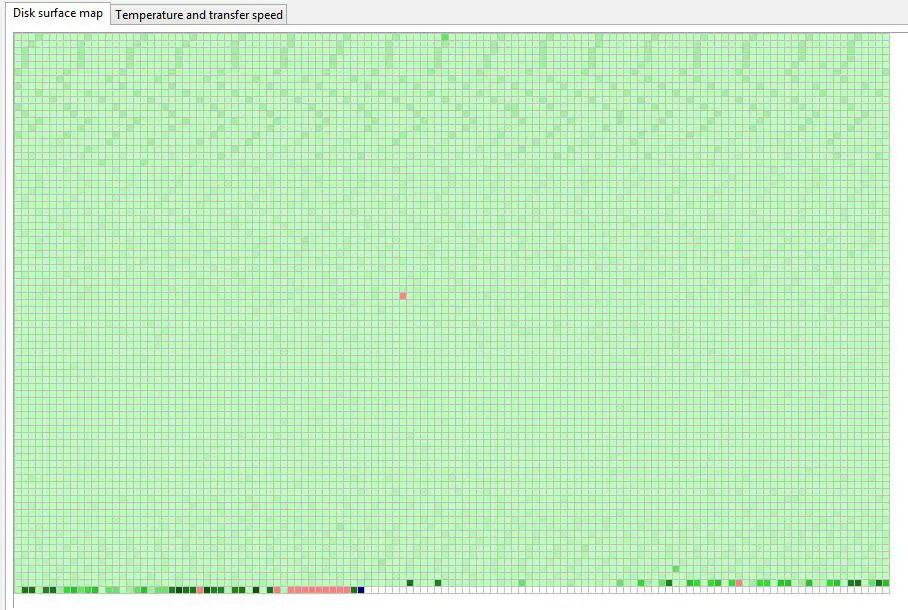Formatting a hard drive can potentially fix bad sectors, but it is not guaranteed to work. There are a few key points to understand about bad sectors and formatting:
What are bad sectors?
Bad sectors are areas on a hard drive that have become damaged and can no longer reliably store data. They are a natural occurrence as hard drives age and their magnetic surfaces gradually degrade over time. Some common causes of bad sectors include:
- Physical damage or scratches to the hard drive platter surface
- Magnetization issues causing the magnetic pattern in that area to weaken
- Overheating causing the magnetic surface to warp or change shape
- Manufacturing defects causing imperfections in the platter surface
Bad sectors will show up when trying to read or write data – either the data will come back corrupted, or the hard drive will take much longer trying to read that area before eventually giving up. Too many bad sectors can lead to data loss and drive failure.
How does formatting help bad sectors?
Formatting a hard drive writes a new empty file system to the drive, recreating the logical structure used to access data. As part of this process, most formatting utilities will scan the drive and mark any bad sectors it finds.
Marking the bad sectors tells the hard drive firmware to avoid using those areas for future reads/writes. This prevents data loss since the OS won’t attempt to store data in known bad spots. The drive will remap those bad sectors to spare good sectors set aside for this purpose.
Formatting can potentially fix some bad sectors if the issue is related to software or filesystem corruption, rather than physical damage. Remapping parts of the file system can clear up the confusion and make marginally bad sectors usable again.
Will formatting always fix bad sectors?
No, formatting will not always fix bad sectors. If the issue is physical damage to the platter surface, marking the sector as bad is the best that can be done. The original damaged area remains inaccessible.
Here are some cases where formatting won’t repair bad sectors:
- Scratches, dents, or surface imperfections – physical damage cannot be repaired by software
- Weak magnetization – similarly cannot be fixed by reformatting
- Failed read/write heads – no amount of remapping helps if the hardware is damaged
- Electronics issues in the controller or circuits – firmware bugs may reappear after reformatting
Formatting helps isolate problematic areas, but cannot physically repair them once they occur. The total number of bad sectors will usually continue increasing over time.
Does a full format fix more bad sectors than a quick format?
No, there is no difference between a full format and a quick format when it comes to fixing bad sectors. The only difference is:
- Full format – Scans the entire drive surface for errors. Takes hours.
- Quick format – Only set up empty file system. Much faster, but does not scan for bad sectors.
Both types will still remap any known bad sectors to spare good ones. Full formats find more bad sectors upfront, but do not physically fix any more than a quick format.
Should you format a drive with bad sectors?
Formatting is still beneficial for isolating bad sectors, but sectors may eventually exceed the spare area set aside for remapping. Here are some guidelines for drives with bad sectors:
- Light use – Format if the bad sector count remains relatively low and stable. This can extend the usable lifespan.
- Daily use – Consider replacing the drive if use is frequent, long term, or critical. Bad sectors usually keep spreading.
- Mission critical data – Do not use drives with bad sectors. The likelihood of failure is too high for important data.
For removable media like USB sticks, it is not recommended to format if bad sectors are detected. These devices wear out more quickly and failure risk rapidly increases once issues emerge.
Conclusion
In summary:
- Formatting marks bad sectors to avoid using them, but does not physically repair damage
- It may fix sectors due to software issues, but not physical degradation
- Quick and full formats remap bad sectors similarly, but full scan provides more detection
- Drives can still be used cautiously if bad sectors are few, but replacement is recommended for daily use
- Formatting damaged removable media is not advised – replacement is the safest option
Formatting can help extend the usable life of a drive with some bad sectors. But it is only a stopgap measure – physical damage will continue degrading the drive over time. For critical data or frequent use, drive replacement provides the most reliable storage solution when bad sectors emerge.
Common questions about formatting and bad sectors
Can you fix bad sectors without formatting?
There are some tools that claim to fix bad sectors without formatting, but they are not actually repairing the physical damage. Software cannot regenerate the magnetic properties or physical surface of the platter. These tools work by:
- Reading, erasing, and rewriting data repeatedly to remagnetize weak sectors
- Marking unstable sectors as pending reallocation
The sectors are still bad, but remapping hides them from the operating system. Formatting achieves the same isolation without the repeated read/write cycles which add more wear. Ultimately, physical bad sectors cannot be repaired, only hidden by remapping.
How many bad sectors make a hard drive bad?
There is no set threshold for how many bad sectors make a drive unusable – it depends on the size of the drive. As a general guideline:
- Less than 100 bad sectors – Drive likely still usable if sectors do not rapidly spread
- 100-150 bad sectors – Exercise caution, replace the drive soon
- Over 150 bad sectors – Drive is unsafe for important data, replace immediately
Keep in mind larger hard drives naturally develop more bad sectors over time. The key is the growth rate – if detected bad sectors are spreading quickly month to month, the drive is likely failing even if still under 150 sectors.
Can bad sectors spread to a new hard drive?
No, bad sectors cannot spread from one hard drive to another. Bad sectors are caused by physical damage and degradation of the drive hardware itself. When you replace the drive, you are getting brand new hardware without any defects or wear.
However, if the bad sectors were caused by file system errors or malware, those issues may persist through backups or drive cloning. Formatting both old and new drives helps isolate any software issues versus hardware failures.
How long does bad sector repair take?
There is no simple time estimate for bad sector repair through formatting. It depends on:
- Drive size – Larger hard drives take longer to scan and format
- Connection type – SATA, USB, etc. determine maximum throughput
- Format type – Quick formats finish faster than full formats
- Number of bad sectors – The more errors, the longer it takes to remap
As a rough estimate, quick formatting a 1TB SATA drive may take 5-10 minutes. A 4TB external USB drive full format could take 4-8 hours. Large enterprise drives might take 1-2 days for a full scan and format.
Let the drive scan and remap process run to completion – interrupting it will leave remapping partially finished and risks data loss or continued bad sector access attempts.
Can bad sectors be fixed by low level formatting?
Low-level formatting was an old technique from the days of floppy disks and early HDDs. It completely erased and recreated the low-level sector layout of a storage device. This is no longer applicable to modern hard drives.
Current hard drives have the physical low-level format permanently set at the factory. The drive firmware handles all partitioning, sector mapping, spares, and defect management at this low level. The operating system cannot directly access or alter the physical format.
Tools that claim to perform low-level formatting on today’s drives are actually just doing a full format, not anything at the hardware layout level. So low-level formatting has no benefit for repairing bad sectors compared to a standard full format.
Can bad sectors spread to other drives in RAID?
With certain RAID configurations like RAID 5 or RAID 6 which use parity, it is possible for bad sectors to impact other member drives, not just the one with physical errors. The parity inconsistencies can effectively spread the bad area across the array.
This is an added reason to promptly replace any failed or degraded drives exhibiting bad sectors in RAID. Parity has to be resynced across the full array after swapping the bad drive. Using RAID is not a reason to delay replacement of a defective drive.
Do SSDs also have bad sectors?
SSDs or solid state drives can develop bad sectors and blocks, similar to hard disk drives. However, this happens much less frequently compared to traditional HDDs. Reasons bad NAND cells can occur in SSDs include:
- Program/Erase cycle endurance limits – cells wear out after too many P/E cycles
- Read disturbs – Voltage changes during reads can cause errors
- Write disturbs – Voltage changes during writes can cause errors
- Retention leakage – Cells lose voltage over time and bit value is lost
The SSD controller manages these issues by remapping bad blocks similar to HDD sector slipping. SSDs have large over-provisioning areas to absorb bad blocks before user storage is impacted. But physical NAND degradation eventually causes irreparable bad blocks to accumulate.
Troubleshooting steps for bad sectors
Here are some troubleshooting steps to try if your hard drive is reporting bad sectors:
1. Run CHKDSK
Chkdsk scans the file system for errors and bad sectors. It attempts to repair any file system issues and remap any bad clusters it finds:
chkdsk C: /f
This can help assess the extent of the issue and fix corrupted files that may be contributing to detected bad sectors.
2. Check SMART status
The SMART status provides attributes and raw values to gauge overall drive health and reliability. Check critical parameters like Reallocated Sectors Count and seek/latency times.
High or rapidly increasing counts for Reallocated Sectors indicates bad sectors are spreading. Long and variable latency times also suggest issues.
3. Update drive firmware
A firmware update can potentially fix buggy behavior related to sector remapping or timeout errors. Find and install the latest firmware update for your specific drive model.
4. Retry on a different system
Try connecting the drive to a different computer and test if issues persist. This can determine if the problem is with the drive itself versus something like a faulty controller or bus issue on the original machine.
5. Low level format tools
As a last resort, tools like HDD Low Level Format Tool can be used to completely wipe and teardown the drive. This erases all data and rebuilds the low level format from scratch.
This surface scan often detects and quarantines all weak sectors upfront. But it does not repair physical damage and risks further degrading the drive over time.
Data recovery strategies for drives with bad sectors
If your drive is exhibiting bad sectors, here are some tips for recovering your data:
1. Remap sectors by reformatting
As discussed previously, formatting the drive will isolate the bad sectors and avoid using them for future storage. This makes data recovery easier and safer.
2. Image the drive as-is
Once bad sectors emerge, the situation often keeps worsening over time. Quickly imaging the drive preserves its current state for restoration later.
3. Avoid in-place tools
Tools claiming to repair bad sectors in-place often make the situation worse by overwriting adjacent areas. It’s safer to recover data externally.
4. Disable auto-remapping features
Some hard drives try hiding bad sectors automatically. Disable auto-remapping features so you can directly access the failing areas and attempt recovery.
5. Target small batches of data
Reading and writing large files stresses weak sectors. Prioritize recovery in small focused batches instead of massive transfers.
6. Cool the drive during recovery
Heat accelerates platter and electronics degradation. Keep the drive cool to reduce physical damage rate during data recovery operations.
With patience and specialized tools, some data recovery is possible depending on the drive condition. But clones and backups are still the best insurance against physical drive failure in the long run.
Replacing a drive with bad sectors
When a hard disk drive starts exhibiting bad sectors, replacement is generally the most reliable and cost-effective solution. Some tips when replacing a failing drive:
- Check warranty status – Consumer HDDs include 1-3 year warranties. May get free replacement if still covered.
- Match specifications – Get same capacity, RPM, form factor, and interface.
- Destroy old drive – Bad sectors indicate mechanical failure. Destroy plates before disposal to prevent data exposure.
- Update backups – After replacement, immediately update backups. Do not prolong exposure to failing drive.
- Monitor new drive – Occasionally bad sectors indicate a bigger issue. Keep an eye on the new drive’s health.
While backups provide the first line of defense, replacing deteriorating hardware promptly remains essential to long-term data integrity and availability.
Preventing bad sectors
While inevitable eventually, there are ways to minimize and delay the emergence of bad sectors in hard drives:
- Handle drives gently – Physical shocks are a major cause of platter damage. Handle carefully during transport.
- Maintain clean power – Use surge protectors and UPS battery backups. Voltage spikes cause head crashes.
- Keep drives cool – Excessive heat ages components faster. Ensure adequate ventilation and cooling.
- Avoid excessive vibration – Mechanical vibration loosens internal parts over time.
- Don’t heavily fragment files – Excessively fragmented files cause more seeking and drive wear.
- Utilize HDD platter parking – Idle drives park heads to avoid surface contact wear.
Regular drive scans by tools like Victoria for Windows or Disk Utility on Mac will identify emerging bad sectors early. This allows time for data recovery and drive replacement before severe failure occurs.
Ultimately all hard drives fail over time, but careful handling and maintenance can delay onset of physical degradation issues like bad sectors.
Summary
While formatting helps isolate bad sectors by remapping them to spares, it does not repair the physical damage causing those sectors. The total count of bad sectors will continue increasing over time. Formatting can extend a drive’s usable life temporarily, but replacement is inevitable once they emerge.
For critical data or daily use, new drives are the only option when bad sectors appear. The goal is containing inevitable failure as long as possible through careful handling, maintenance, and up-to-date backups.