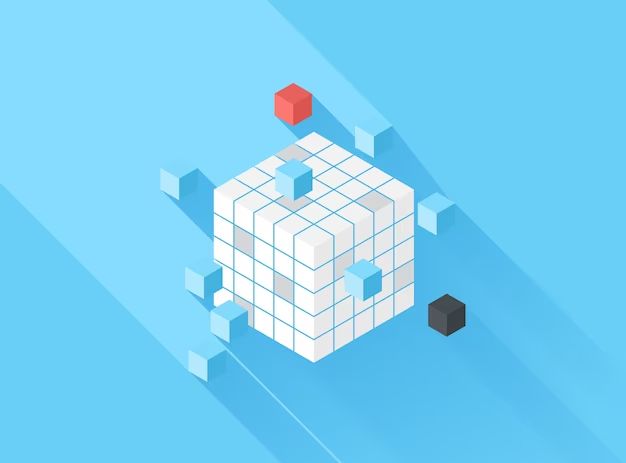Defragmentation is a process that reorganizes files and data on your hard disk so that they are stored contiguously. This allows your computer’s file system to access the data more quickly and efficiently. A common misconception is that defragmenting your hard disk also frees up disk space by consolidating the fragmented files. In reality, defragmentation does not typically increase free space on your hard drive. There are some exceptions where defragmentation may regain a small amount of disk space, but the primary purpose is to optimize file access, not to free up capacity.
What is disk fragmentation?
As you use your computer over time, new files are created, modified, and deleted on your hard disk. Depending on where there is free space at the time, parts of a file may be stored in different physical locations on the disk. This leads to fragmentation – where a single file is broken up into many fragments stored separately. The more fragmented the files on your disk, the longer it takes your computer to access and reassemble the scattered pieces of each file. Fragmentation worsens over time as files continue to be fragmented further.
Defragmentation resolves this issue by rearranging files so that all the scattered pieces of each file are stored together in contiguous blocks on the disk. This allows your computer to access files much faster, since it no longer has to search all over the disk and put the fragments together. So defragmentation improves performance and access times, but does not typically increase free space.
Why defragmentation doesn’t usually free up space
There are two main reasons why defragmentation does not normally gain back disk space:
1. Defragmentation only consolidates existing file fragments
Defragmentation takes all the pieces of fragmented files and rearranges them so that each file occupies contiguous space on the disk. But it does not delete or remove any existing data during this process – it simply reorganizes the current contents of your hard drive. So all the same files and data remain stored on the disk, just in a more optimized way. No files or fragments are actually removed to free up capacity.
2. Free space is already consolidated by the file system
Many modern file systems, like NTFS on Windows, already automatically consolidate free space on the disk into large contiguous areas. So even as files become fragmented over time, the unused space between the fragments remains allocated as large free blocks. Defragmentation moves around the file fragments but the free space stays consolidated. So there are no additional gains possible to create more contiguous free space. The file system has already optimized free space.
The only impact of moving fragmented files together is that some very small amounts of unused space between fragments may be consolidated. But most hard disks already have their free space stored efficiently, so defragmentation does not reveal much, if any, more free capacity.
When can defragmentation increase free space?
There are some less common scenarios where defragmentation can regain a small amount of disk space:
1. On highly fragmented volumes with inefficient file systems
On traditional and inefficient file systems like FAT32, fragmentation can become severe enough over time that usable free space does get broken up into small pieces spread around the disk. In this case, defragmentation may put some of these fragments back together to regain usable free capacity in larger contiguous blocks. But unless the fragmentation is extremely bad, the amount of disk space recovered is typically small.
2. When defragmenting sparse files
Sparse files are a special type of file that only physically allocates disk space when data is written to a given region in the file. This results in files that appear to be a fixed size to the user, but only the portions actually storing data occupy space on disk. When sparse files are defragmented, some of the empty regions can be consolidated to regain disk space. But sparse file usage is uncommon for most users.
3. By moving system files on boot partitions
Defragmenting the boot volume, which contains your operating system files, can sometimes regain a bit of space. This is because key system files are often heavily fragmented yet cannot be moved around while the operating system is running. A boot-time defrag can consolidate these files. But again, most modern OSes already minimize fragmentation of system files, so gains may be small.
4. On drives near full capacity
When a disk is nearly full, fragmentation is typically at its worst. In this situation, defragmentation may be able to recover more usable free space by consolidating file fragments and highly fragmented free space. But performance will still suffer with little free capacity, so this should be viewed only as a temporary measure until more disk space can be added.
So in summary, the most common scenarios will not yield any significant increase in free space from a standard defragmentation. But in less common cases with heavy fragmentation, some additional free capacity might be restored, but usually not very much relative to the total size of your hard disk. Do not expect defragmentation to give you a large amount of free space.
Other ways to truly free disk space
If your goal is to genuinely regain usable disk capacity, there are more effective methods than defragmentation:
Delete unnecessary files
Go through your hard disk and delete files and data you no longer need, like:
– Old documents and media files
– Duplicate files
– Temporary files
– System file caches
– Unused programs
Targeting large files and folders yields the most space savings.
Uninstall unused programs
Uninstalling software applications you are no longer using can potentially recover substantial disk space by removing program files and settings. This frees up capacity that can then store other files.
Clean up System files
Your operating system may keep cached copies of files, crash logs, and other data that are safe to remove to regain free capacity. Utilities like the Disk Cleanup tool on Windows make it easy to clear these system files.
Resize or remove partitions
Another option is to resize partitions and volumes to allocate any unused space to other volumes short on capacity. Or partitions storing rarely accessed data could be deleted entirely to add the space back to another partition. This does carry some risk of data loss however.
Upgrade to a larger disk
If your disk is constantly running out of space, upgrading your hard drive to a higher capacity model may be the most effective long-term solution. This gives you abundant usable space without needing to micromanage disk utilization.
Should you defragment your disk?
Despite the limitations on freeing space, defragmentation still provides substantial performance benefits by speeding up file access and application load times. The optimization gains are most noticeable on traditional hard disk drives (HDDs).
Thus, defragmentation is still recommended:
If you use HDDs
Hard disk drives see large performance gains from defragmentation due to their physical nature. Defragging helps optimize mechanical drive heads and rotation.
When performance declines
Noticeable sluggish behavior like slower loading applications can indicate heavy fragmentation. Defragment even if mainly to regain speed.
On frequently used volumes
Defragment your most actively used drives where performance matters most. Like your operating system volume and data drive.
About once a month
Schedule periodic defrags monthly or bi-monthly to prevent re-fragmenting files after each use for highest speeds.
However, note that defragmentation is unnecessary on solid-state drives (SSDs). SSDs have no mechanical limitations and do not benefit in any way from defragmentation. Defragging an SSD unnecessarily wears the memory cells. Most modern operating systems also automatically optimize SSDs under the hood.
Does the amount of free space affect fragmentation?
Disks that have a large percentage of free space actually tend to fragment less than disks with little free capacity. This is because with ample open space, new files can generally be allocated in contiguous blocks instead of broken up. Lightly utilized disks naturally resist fragmentation.
Heavily utilized disks with little free space fragment the quickest as new files have to be split up to fit in the limited gaps between existing files. High capacity usage and resulting fragmentation then leads to even worse performance.
As a general rule, you should aim to keep at least 20% free space available on your hard disk if possible to minimize fragmentation issues. This gives new files room to be stored contiguously. If you let capacity fall below 10-15%, expect much faster fragmentation.
| Disk Usage | Fragmentation Level |
|---|---|
| 90-100% full | High |
| 75-90% full | Moderate |
| 50-75% full | Low |
| 0-50% full | Minimal |
Tips to limit fragmentation
Practicing good file storage habits can also minimize fragmentation levels:
Regularly defragment your disk
Frequently defragmenting, such as monthly, prevents heavy long-term fragmentation from accumulating.
Store frequently used files together
Try to allocate files you access often to the same general area on disk so they do not get fragmented across different locations over time.
Don’t overfill your disk
Maintain a good amount of free space, ideally 20% or more, so new files can be stored contiguously as disk space allows.
Upgrade to an SSD
Solid-state drives do not fragment due to their different technical nature. This eliminates the issue entirely.
Use a low-fragmentation file system
Some file systems like ReFS and exFAT do a better job avoiding fragmentation than NTFS and FAT32. But format changes involve reinitializing the disk.
Conclusion
While defragmentation is critical for regaining performance on hard disk drives, it does not directly lead to much increased free space in most cases. The main benefit is faster file access, not added capacity. Defragmentation simply reorganizes existing file fragments and free space more optimally. To genuinely gain back usable disk space, your best options are removing unnecessary files and programs, or upgrading to a higher capacity drive. However, keeping fragmentation low through periodic defragmenting and maintaining adequate free space does help improve overall disk performance and responsiveness.