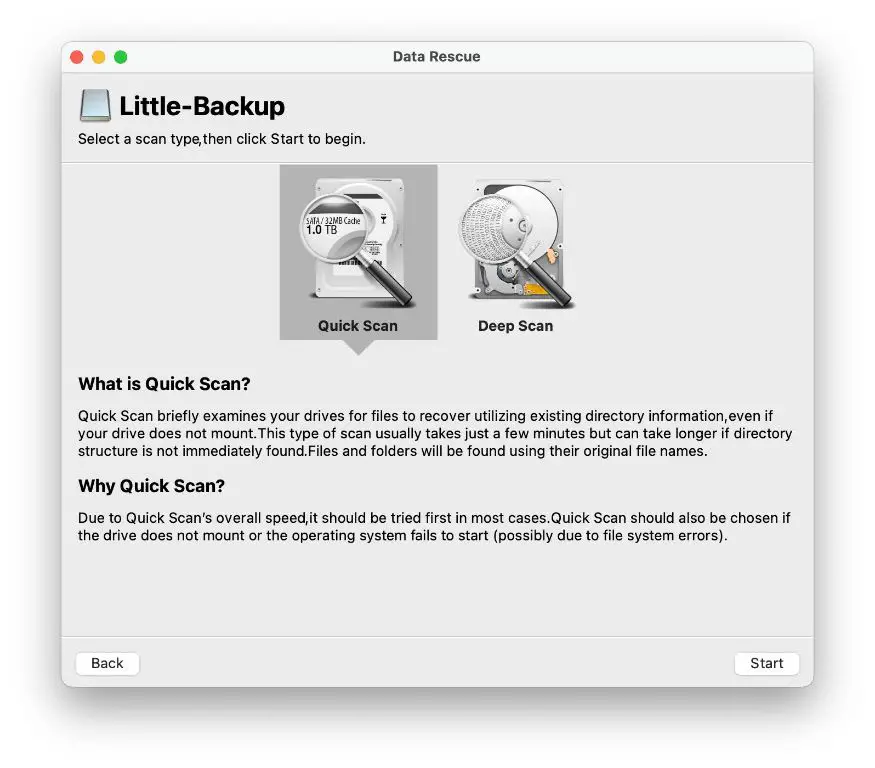Yes, it is often possible to recover deleted files on a Mac, as long as the area of the hard drive where the file was stored has not been overwritten with new data. When you delete a file on a Mac, the reference to the file is removed from the file system directory, but the actual file contents remain on the hard drive until that area is reused to store new data. This means there is a window of opportunity to use data recovery software to scan the hard drive and recover deleted files.
How are files stored on a hard drive?
To understand why deleted files can be recovered, it helps to know how files are stored on a hard drive. When a file is created and saved, it is written to available free space on the hard drive. The file system keeps track of where each file is stored through file directories and allocation tables that function like an index. When you delete a file, only the entry in the file table is removed, not the actual data itself. The deleted file remains in place until the section it occupies is overwritten by a new file.
Why can I recover deleted files on Mac?
When you delete a file on a Mac, the operating system simply marks the space that file occupied as being available for new data. The contents of the file remain there untouched until new data overwrites it. This is what allows recovery software to find and restore previously deleted files.
However, there is a risk that part or all of the deleted file may be overwritten by new data at any time. The sooner you run recovery software after deletion, the better your chances of getting that file back intact. The larger the hard drive and the less data written to it after deletion, the longer that deleted file will remain recoverable.
What is the best free data recovery software for Mac?
Here are some of the best free data recovery tools for recovering deleted files on Mac:
- Disk Drill Basic – Offers 500MB data recovery for free, easy to use.
- PhotoRec – Recovers photos, videos, documents from Mac systems.
- TestDisk – Open source tool for recovering lost partitions and repairing boot sectors.
- Apple File System Recovery – Included with MacOS to recover recently deleted files.
What is the best paid Mac data recovery software?
For more advanced recovery capabilities, these paid Mac data recovery programs are highly rated:
- Disk Drill Pro – Recover up to 500GB from HFS+, APFS, NTFS drives.
- Data Rescue – Professional recovery from crash or virus infected drives.
- R-Studio – Advanced recovery features for tech users.
- Stellar Data Recovery – Recognizes more file types.
Can you recover permanently deleted files on Mac?
If a file has been permanently deleted on a Mac, meaning it was deleted from the Trash folder, it becomes much harder to recover. The space it occupied is marked as available and may be overwritten with new data at any time. However, data recovery software still may be able to scan the drive and find parts of permanently deleted files, depending on how much new data has written over them.
How to recover deleted files on Mac without software?
There are a few ways Mac users can attempt to recover recently deleted files without using data recovery software:
- Restore from Time Machine backup – If you have a Time Machine backup, you may be able to locate previous versions of deleted files.
- View recently deleted files – Go to Trash folder and see if the deleted files are still there.
- Find in app auto-saves – Some apps likeTextEdit auto-save deleted files for a short time.
However, using professional data recovery software offers the most reliable way to thoroughly scan the drive and recover deleted data.
How to recover emptied Trash on Mac?
If you emptied the Trash folder on your Mac, the files inside are permanently deleted, but you may still be able to recover them with data recovery software since the contents are not immediately erased from the hard drive.
Follow these steps:
- Download and install a file recovery app like Disk Drill.
- Scan the hard drive for traces of the emptied Trash files.
- Preview found files to check if they are intact.
- Recover them to another location, not the Trash folder.
This needs to be done quickly before the deleted data is overwritten with new content.
Is it possible to recover deleted files after emptying Trash on Mac?
Yes, it is often still possible to recover files even after permanently deleting them by emptying the Trash on a Mac. As long as the area of the hard drive they occupied has not been overwritten, data recovery software should be able to find and restore deleted files.
However, there is a risk the files may get partially or fully overwritten with new data at any time when deleted in this way. The sooner data recovery is attempted after emptying the Trash, the better the chances of completely recovering the deleted data.
How long are deleted files recoverable on Mac?
There is no precise timeframe for how long deleted files are recoverable on a Mac. It depends on several factors:
- Drive size – The larger the hard drive, the longer deleted files may remain.
- Drive usage – The more actively the drive is written to, the sooner old deleted data gets overwritten.
- File size – Larger files tend to last longer than smaller ones.
Generally, deleted files remain recoverable for days to weeks on lightly used drives, but may be rapidly overwritten on frequently accessed system drives. The sooner data recovery is attempted, the better.
What happens when you permanently delete a file on Mac?
When you permanently delete a file by emptying the Trash folder on your Mac, here is what happens:
- The reference to the file in the file system directory is removed.
- The space the file occupied is marked as free and available for new data.
- The actual contents of the file remain on the drive until overwritten.
- The file can still be recovered if the area has not been reused.
So even after permanent deletion, recovery is often possible for a period of time before that space is reallocated and overwritten.
Can you recover permanently deleted files from Time Machine?
If you have a Time Machine backup, you may be able to recover permanently deleted files from it. When you delete a file from your Mac, the Time Machine backup still contains copies of that file from the last backup. Here’s how you can try to get the file back:
- Open Time Machine and enter “Time Machine Recovery Mode”.
- Search for the file you need and restore it to your main hard drive.
- If it can’t be found, restore your entire system to an earlier date.
This allows you to pull files out of your Time Machine backup even if permanently deleted from your live file system.
How do I find deleted files on my Macbook?
Here are some ways to locate deleted files on a Macbook:
- Open Trash folder – Recently deleted files may still be there.
- Restore Time Machine backup – Recover deleted files from a previous backup.
- Use data recovery software – Apps like Disk Drill can find deleted files not in Trash.
- Search Spotlight – Type filename into Spotlight to find traces of deleted files.
- Check iOS Files app – If synced to iCloud, deleted Mac files may be in the Files app.
For the best chance of recovering deleted files no longer in the Trash, use powerful data recovery software.
How to recover an older version of a file on Mac?
Here are some ways to recover an older version of a file on a Mac if you’ve made changes or deleted it:
- Lookup in Time Machine – Restore previous file versions from Time Machine backup
- Check your Mac’s Trash – The old file may be in there if recently deleted
- Use Auto Save versions – Some apps like TextEdit auto-save older versions as you work
- Try app Auto Recover files – Apps like Word have auto-recover for lost documents
- Extract from iCloud – You may find older synced versions in iCloud
- Use data recovery software – Scan your drive to locate older copies of that file
Using Time Machine and data recovery tools offer the most reliable ways to get that older file version back.
How to recover unsaved or lost documents on Mac?
If you have an important unsaved or lost document on your Mac, try these recovery steps:
- Check the app’s auto-recover files – Apps like Word often save backups
- Look in Trash folder – The document may be in there if accidentally deleted
- Restore Time Machine backup – Go back to when that document existed
- Use Spotlight search – Search for keywords in the lost document
- Try DriveRecovery software – Scan the drive to find lost document files
The sooner you act to recover an unsaved document, the better your chances. Enable auto-save in apps and run backups to protect your work.
How can I recover a deleted file without software Mac?
Here are some ways to try recovering deleted files on a Mac without using data recovery software:
- Check Trash folder – Recently deleted files may still be in there
- Look in Time Machine backups – Restore files from a previous backup
- Open Documents auto-recover – Unsaved documents may have auto-saved versions
- Search with Spotlight – Keywords may locate traces of deleted files
- Scan storage with Terminal – The command line can find file names and details
For best results, use professional recovery software like Disk Drill to fully scan your Mac drive and restore lost files. But these manual methods may help find recently deleted files.
Conclusion
While accidentally deleting important files can be stressful, recovery on Mac is often possible with the right tools and techniques. Quick action to restore files from Time Machine, the Trash folder, or with data recovery software can salvage your lost documents and pictures before they are gone for good. Be sure to backup your system regularly, and enable useful MacOS auto-save features for added protection against ever losing your important digital files.