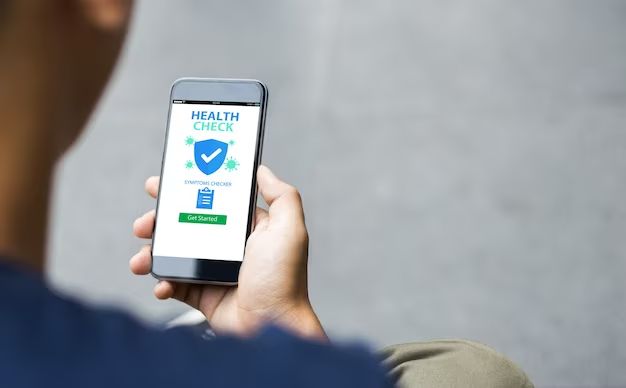Many iPhone users wonder if they need antivirus software to protect their devices from malicious threats like viruses and malware. The good news is that iPhones are inherently more secure than other smartphones, making antivirus software unnecessary for most users.
Do iPhones get viruses?
iPhones are designed with layers of security that make them highly resistant to viruses and malware. Here are some key reasons why viruses rarely affect iPhones:
- Closed operating system – The iOS operating system is closed and tightly controlled by Apple, preventing viruses from being installed unknowingly.
- App Store vetting – All apps offered in the official App Store are thoroughly vetted by Apple to detect malware and prevent compromised apps from being distributed.
- Sandboxing – Apps are sandboxed, meaning they are isolated from each other and cannot access resources like contacts or photos without explicit user permission.
- Encryption – iOS devices use end-to-end encryption for data in transmission and at rest, making it difficult for viruses to access and transmit sensitive information.
- Frequent updates – Apple frequently releases software updates to patch any vulnerabilities that arise, keeping devices up-to-date and secure.
- No sideloading – The iOS operating system prevents users from installing apps from third-party app stores, a common source of malware on other platforms.
These protections have proven highly effective, with iPhones experiencing near zero occurrences of harmful malware or viruses entering the device through official channels. Any malicious software would have to find rare vulnerabilities in iOS to bypass Apple’s safeguards.
Should I get antivirus software for my iPhone?
Due to the strong built-in security of iOS, most iPhone users do not need to install antivirus software on their devices. The few antivirus apps that are offered for iOS do not scan for viruses like they would on other platforms. Instead, they focus on features like:
- Scanning linked websites in texts for threats
- Blocking phishing links sent via SMS/MMS
- Locating lost or stolen devices
- Backing up data
- Monitoring network security
While these can provide an extra layer of protection, they are not necessary for typical iPhone users who avoid risky links, use iCloud backups, and enable Find My iPhone. More important is practicing general mobile security best practices like using strong passwords, updating to the latest iOS version, avoiding public WiFi for sensitive actions, and being cautious of third-party app stores.
How can I check my iPhone for viruses for free?
There are a few basic things all iPhone users can do to check for and avoid viruses, without paying for antivirus software:
Keep your iPhone up to date
Apple issues regular iOS updates to patch security issues and keep devices safe. Make sure to install iOS updates as soon as they become available to get the latest protections.
You can update your iPhone by going to Settings > General > Software Update. The latest iOS version will appear with an option to download and install if an update is available.
Review installed apps
Check that all apps installed on your iPhone come from the official Apple App Store. Apps from other sources could potentially contain malware. Delete anything unfamiliar or unnecessary.
To review your apps, go to Settings > General > iPhone Storage. This will display a list of all your apps. Make sure they are all known and trusted.
Reset network settings
Resetting network settings will clear out any improperly configured network data that could make your iPhone vulnerable. This will reset WiFi networks and passwords, VPN settings, and APN settings.
Go to Settings > General > Reset > Reset Network Settings. You will be prompted to confirm.
Jailbreak detection
Jailbreaking an iPhone involves removing iOS restrictions, allowing more access to the operating system. However, this access can also make it more vulnerable to malware. Avoid jailbreaking your device.
To check if your iPhone is jailbroken, go to Settings. If you see an option for “Cydia” or something similar, your iPhone is likely jailbroken.
Scan with free antivirus apps
While limited in capability, free antivirus apps like Avast Mobile Security can perform quick scans to identify any obvious threats.
Download a free antivirus app from the App Store, open it, and run a manual scan of your iPhone. The app may notify you of issues if anything is found.
Reset to factory settings
For a more thorough clearing of your iPhone, you can completely reset it to factory default settings. This will wipe all contents and settings and reinstall the latest iOS version.
Go to Settings > General > Reset > Erase All Content and Settings. You will be prompted to confirm and re-configure the iPhone from scratch.
Signs your iPhone may be infected
While rare, here are some signs that your iPhone could be infected with a virus or malware:
- Sluggish performance – Apps crashing or freezing, slow loading times
- Excessive battery drain – Battery depleting faster than normal for no clear reason
- Overheating – Device feels hot to touch when not in heavy use
- Unusual pop-ups – Frequent pop-up windows appearing out of nowhere
- Unfamiliar apps – Presence of apps you did not install
- Higher data usage – Spikes in cellular data usage not attributable to usage
- Weird text messages – Strange texts being sent from your phone uninitiated
If you notice any of these issues, run an antivirus scan and consider resetting your iPhone to eliminate any potential infection.
How to avoid iPhone viruses
While iPhones have excellent built-in security, there are still simple steps you can take to avoid iPhone viruses and keep your device safe:
Only install apps from the App Store
Never install apps from unverified third-party app stores, which are a common source of malware on iOS devices. Jailbreaking an iPhone also opens it to more risk.
Avoid suspicious links
Exercise caution when clicking links in emails, texts, social media posts, pop-ups, and other sources. Malicious links can install malware or reveal personal information.
Don’t connect to public USB or WiFi
Charging through public USB ports or connecting to public WiFi networks creates risk of your device being compromised. Use your own power adapter and trusted WiFi networks whenever possible.
Install iOS updates
Promptly install major iOS versions as well as dot updates (e.g. iOS 12.2) to patch vulnerabilities and keep your device secure.
Set a strong passcode
Always use a 6+ digit passcode or password to lock your iPhone. Enable Touch ID or Face ID as well for greater protection of your personal data.
Back up data
Regularly back up your iPhone data to iCloud or iTunes. This ensures you won’t lose important information if you ever need to wipe your device due to an infection.
Delete suspicious texts/emails
If you receive any strange messages with suspicious links or attachments, delete them right away. Do not open attachments from unknown senders.
Conclusion
Thanks to the layers of security built into iOS, iPhones have an inherent advantage over other smartphones when it comes to viruses and malware. While not immune, they face minimal risk from common attack vectors. For most users, the built-in protections are sufficient and antivirus apps provide little additional benefit.
Practicing basic security measures like updating your iPhone’s OS, avoiding suspicious links, using trusted WiFi, and setting a strong passcode will offer excellent protection. But if you notice any unusual behavior, run a scan with a free antivirus app and consider resetting your iPhone to factory default settings to eliminate any potential infections.
With proper precautions, you can feel confident using and enjoying your iPhone while minimizing the very small chance of viral infections.