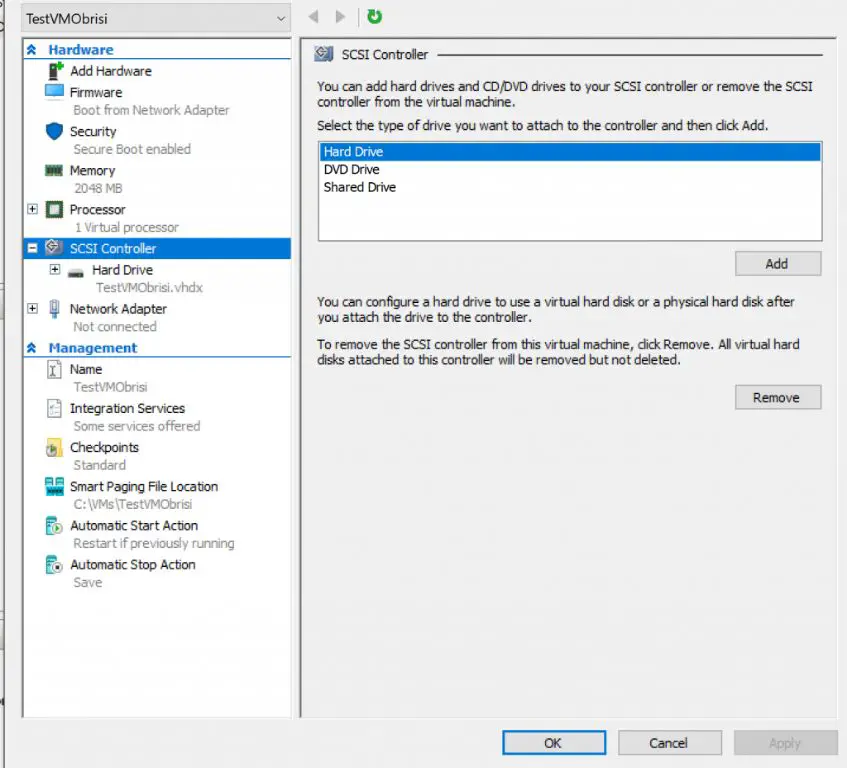What are VHD and VHDX files?
VHD (Virtual Hard Disk) and VHDX are file formats used for virtual hard disk images in Microsoft’s Hyper-V virtualization platform (Source: https://support.citrix.com/article/CTX313719/difference-between-vhd-and-vhdx).
The key differences between VHD and VHDX are:
- VHDX is the newer and more advanced file format introduced in Windows Server 2012 to replace the older VHD format.
- VHDX supports virtual hard disks up to 64TB in size, compared to 2TB max for VHD.
- VHDX adds protection against data corruption during power failures.
- VHDX provides better performance through alignment of the virtual hard disk to the physical sector size of the physical disk.
Both VHD and VHDX are commonly used for:
- Disk images for virtual machines in Hyper-V.
- Storing backup images of physical systems.
- Moving systems between different hosts by transferring the disk image.
Reasons to Convert VHDX to VHD
There are several key reasons you may need to convert a VHDX virtual hard disk file to the older VHD format:
Compatibility with Older Systems – VHDX was introduced in Windows Server 2012 and Hyper-V Server 2012. So if you need to use the virtual disk with older operating systems like Windows 7 or Windows Server 2008 R2, you’ll need to convert it to VHD for compatibility.
Smaller File Size – VHDX can support virtual hard disks up to 64TB, while VHD is limited to 2TB. So if you have a large VHDX that you want to shrink down, converting to VHD can reduce the file size.
Specific Software Requirements – Some third party software like VirtualBox and VMware Workstation don’t support the newer VHDX format. Converting to VHD allows you to use the virtual disk with those virtualization platforms.
How to convert VHDX to VHD
There are a few different methods to convert a VHDX file to VHD format:
Using Hyper-V Manager
If you have Hyper-V installed, you can use the Hyper-V Manager console to convert the VHDX file. Simply right-click on the VHDX file in the console and select “Convert” to launch the conversion wizard. Specify VHD as the output format and select the destination path [1].
Using PowerShell
PowerShell provides a simple command to convert VHDX to VHD. Open PowerShell and run the following command, replacing “Source.vhdx” with your VHDX filename and “Converted.vhd” with your desired output VHD filename:
Convert-VHD -Path Source.vhdx -DestinationPath Converted.vhd [2]
Using third party tools
There are several third party applications available to convert between VHDX and VHD, such as StarWind V2V Converter. These tools provide user friendly GUIs and batch processing capabilities [3].
Things to Keep in Mind
When converting a VHDX file to VHD, there are a few important considerations:
Potential Loss of Features
VHDX has certain features that VHD does not support. For example, VHDX allows for larger max virtual disk sizes, data integrity check values to detect corruption, and protection against drive performance degradation over time. Converting to VHD means losing these enhanced features and limits on the virtual disk.
Performance Impact
The conversion process itself can be resource-intensive depending on the size of the VHDX file. Performance may be degraded during the conversion as it involves reading the entire VHDX file and writing out a new VHD version. The resulting VHD may also have slower performance than the original VHDX.
Testing the Conversion
It’s important to thoroughly test a converted VHD file before relying on it in production. Attach the VHD to a test virtual machine and verify all data and applications function as expected after the conversion. Check for any errors or problems introduced in the conversion process.
Alternatives to converting
There are a few alternatives to converting VHDX to VHD that allow you to avoid conversion while still accessing your VHDX files:
Keep the original VHDX format. While older versions of Hyper-V and Virtual PC don’t support the newer VHDX format, newer versions of these platforms do support it. So upgrading your virtualization software may allow you to keep using your VHDX files without converting them.Source 1
Convert to other virtual disk formats. Instead of converting to VHD, you could convert the VHDX to formats like VMDK or QCOW2 that are supported by other virtualization platforms like VMware and QEMU. This allows you to access the VHDX disk images in other environments. Source 2
Upgrade hardware/software compatibility. Upgrading to newer hardware, operating systems, and virtualization software that fully supports the VHDX format can avoid the need to convert VHDX to older formats like VHD. Checking hardware and software compatibility is an alternative solution.
When Conversion is Not Possible
There are a few scenarios where converting a VHDX to VHD is not possible:
Secure Boot Enabled – If the VHDX has Secure Boot enabled, conversion to VHD will not work. Secure Boot relies on UEFI, which VHD does not support. You would need to disable Secure Boot first before converting the VHDX (source).
Dynamic Disk – VHDX supports dynamic disks but VHD does not. So a VHDX with a dynamic disk cannot be converted to VHD. The disk would need to be converted to a basic disk first (source).
BitLocker Encryption – Similarly, BitLocker encryption is supported by VHDX but not VHD. So a VHDX encrypted with BitLocker cannot be directly converted to VHD. BitLocker would need to be disabled first before conversion is possible (source).
Best practices for conversion
When converting a VHDX to VHD, it’s important to follow best practices to ensure a smooth process. Here are some key recommendations:
Back up the original VHDX file before beginning conversion. This provides a restore point in case anything goes wrong during the conversion process. See this guide for tips on backing up VHDX files.
Test the conversion process on non-critical data first. Convert a test VHDX file that is not being used actively to validate the process before converting production VHDX files. This allows you to confirm the steps and settings work as expected.
Document the process and settings used for the conversion. Note down the exact tool utilized, commands run, and settings configured so the process can be repeated reliably. This is especially important if converting multiple VHDX files to VHD.
Following best practices like these will help ensure a smooth VHDX to VHD conversion process with minimal disruptions or issues.
Potential issues with conversion
Converting between VHDX and VHD can sometimes cause issues, especially if not done properly. Some potential problems include:
Boot problems – The conversion process may cause boot configuration data to be lost or corrupted. This can prevent the virtual machine from starting up properly after conversion. Always test booting the VM after converting to ensure no boot issues.
Data corruption – There is a small chance that data corruption could occur during the conversion process, leading to missing or damaged files. Be sure to have good backups before attempting conversion.
Performance degradation – The resulting VHD/VHDX file could suffer reduced performance compared to the original. This is because conversions require copying and reformatting all the data, which can be resource intensive.
According to this VirtualBox forum post, some users encountered boot problems after converting VHDX to VHD. The conversion process may not fully transfer over boot data needed to start the VM.
To avoid issues, closely follow all steps for your conversion method and check compatibility. Test converted files thoroughly before relying on them for production use. Also maintain good backups in case you need to revert.
How to recover if conversion fails
If the conversion from VHDX to VHD fails, there are a few options for recovering data and restoring functionality:
Restore from backup
Before attempting any conversion, it’s critical to have a full backup of the VHDX file. If the conversion fails and data is corrupted or lost, restoring from this backup is the simplest recovery method. Use robust backup software and test the restoration process periodically.
See: https://www.veeam.com/blog/how-to-backup-hyper-v-virtual-machine.html
Repair corrupted VHD
The conversion process can sometimes damage the resulting VHD file. Microsoft provides the Virtual Disk tool VHD repair feature to fix VHD/VHDX corruption issues. Run “Repair-VHD” in PowerShell to attempt repairs.
See: https://www.linkedin.com/pulse/how-repair-unreadable-corrupt-vhd-vhdx-file-cigati-solutions-qfhuf
Revert settings
If the VHD is unrecoverable, revert to the pre-conversion state. Delete the corrupted VHD, restore the backup VHDX, and reconfigure the VM settings that existed before attempted conversion.
Conclusion
In summary, VHDX and VHD are different virtual hard disk file formats used in Microsoft’s Hyper-V virtualization platform. VHD is the older format while VHDX is newer with additional features. There are valid reasons to convert a VHDX to VHD, such as for compatibility with older versions of Hyper-V or other virtualization software.
Converting VHDX to VHD can be done using Hyper-V Manager or Powershell commands. It’s important to understand the process and potential pitfalls before attempting conversion. Loss of data is possible if not done properly. Having a backup is recommended.
Conversion from VHDX to VHD is recommended when you need compatibility with older virtualization platforms or tools that do not yet support VHDX. It’s a straightforward process when done carefully. However, alternatives like upgrading the virtualization platform should be considered instead of conversion where possible.